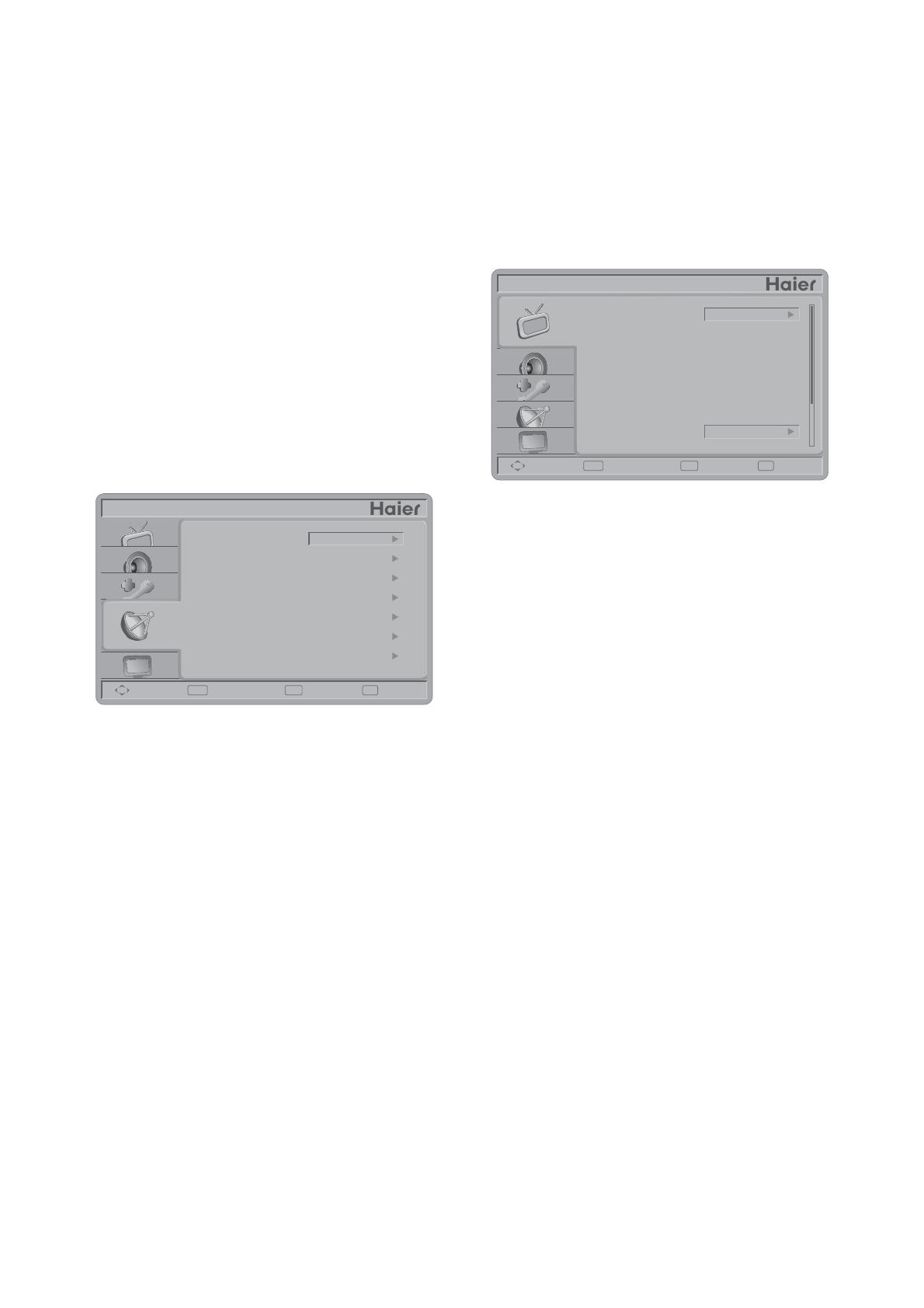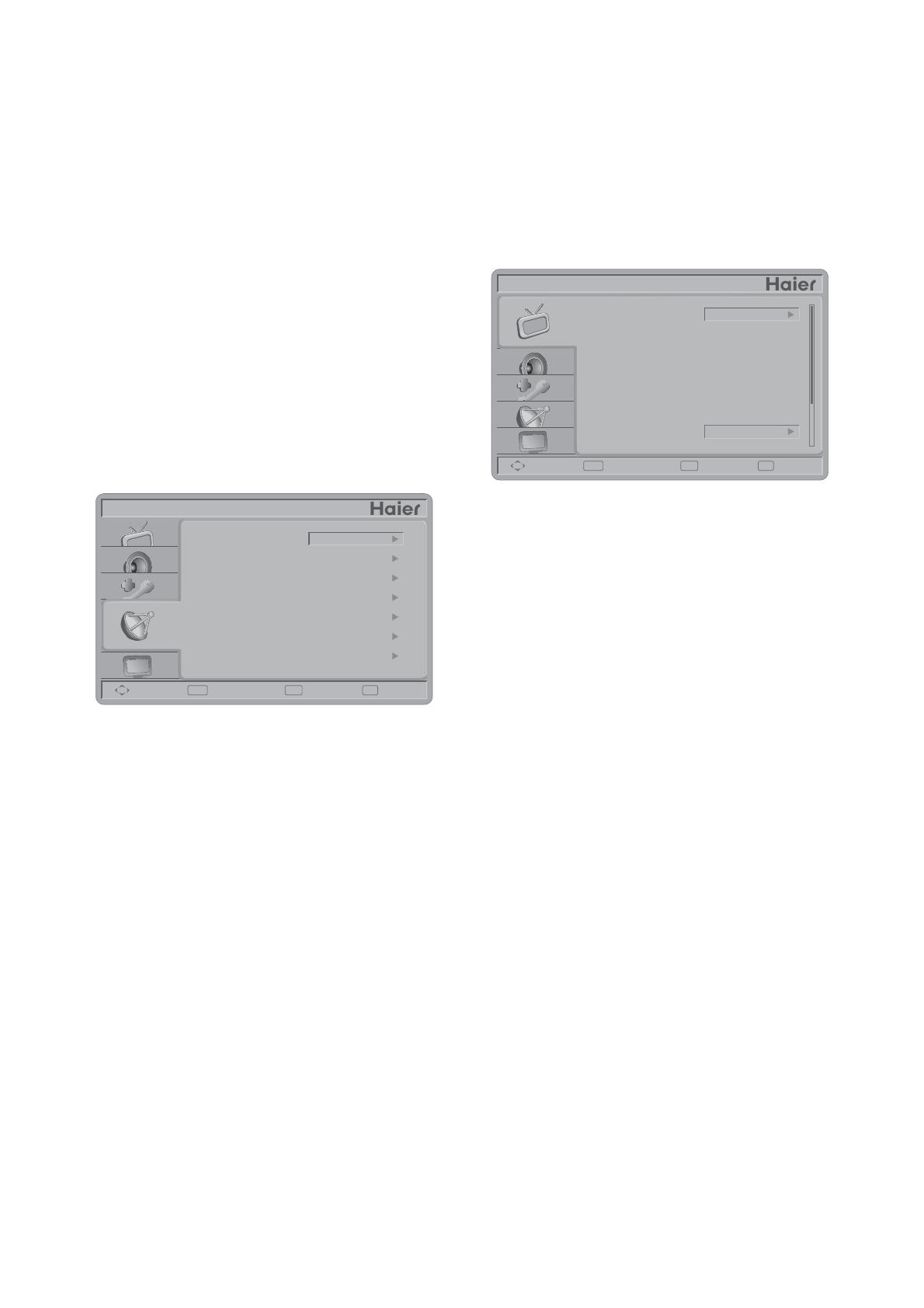
16
TO USE THE MENUS
Press the 1. Menu button to display or close
the main menu.
Use the 2. Navigation Ring to move around
to select, adjust or confirm an item in the
OSD (On Screen Display) menu.
Press the Menu button to enter the main
OSD. Adjust the items including Video menu,
Audio menu, Feature menu, Channel
menu, and VGA menu. However, some
function items in the menus may only be
enabled in the particular source modes.
CHANNEL MENU
The Channel menu in TV mode shows as
below.
ENTER
ExitMenu
CHANNEL
Move Select Return Exit
Channel Strength
Auto CH Search
Channels List
Add on CH Search
Channel Labels
FAV Channel Setting
Air
Tuning Band
Tuning Band:1. Select TV source signal
from the Air (antenna) or Cable (CATV).
Channel Strength:2. Show the intensity of
the received DTV signal.
Auto CH Search:3. Automatically scan
all NTSC / ATSC TV channels and then
store in the channel table. In channel scan
process, the OSD can display the number
of channels which had been found.
Add on CH Search:4. Add channels which
are new found.
Channel List:5. Show the Channel List.
User can edit (add/delete) the channel
numbers.
Channel Labels:6. Show the NTSC /
ATSC TV Channel Labels menu for user
modifying channel labels specifically.
FAV Channel Setting:7. Show the Favorite
Channel List. User can edit (add/delete) the
favorite channels.
VIDEO MENU
The Video menu in most source modes shows
as below. It provides several video adjustment
items for user fine tuning the video display.
Only in VGA source mode, the Video menu
simply provides Picture mode, Color Temp,
Backlight, Aspect Ratio, Preset items.
ENTER
ExitMenu
VIDEO
Move Select Return Exit
Brightness
Contrast
Color
Sharpness
Tint
Color Temp
Vivid
62
50
30
40
0
Cool
Picture Mode
Picture Mode:1. Adjust the best picture
appearance from selecting the preset value
of Vivid, Standard, Eco, Movie, or Personal.
Brightness:2. Video brightness adjustment,
the tuning range is 0 ~ 100.
Contrast:3. Video contrast adjustment, the
tuning range is 0 ~ 100.
Sharpness:4. Video sharpness adjustment,
the tuning range is 0 ~ 100.
Color:5. Video color chroma adjustment,
the tuning range is 0 ~ 100.
Tint:6. Video tint adjustment, the tuning
range is R50 ~ G50.
Color Temp:7. Three color temperature
modes. (Normal / Warm / Cool)
Noise Reduction:8. Gives four NR effect
degrees, such as: Low, Mid, High and Off.
The default setting is Mid.
Adaptive Contrast:9. Choose On or Off
to adjust the gamma after analyzing the
input signal automatically.
Backlight:10. Backlight strength adjustment,
the tuning range is 0 ~ 30.
Aspect Ratio:11. Choose the display aspect:
Normal, Zoom1, Wide, Zoom2, or HDMI
PC mode.
Preset:12. Restore the default video settings.