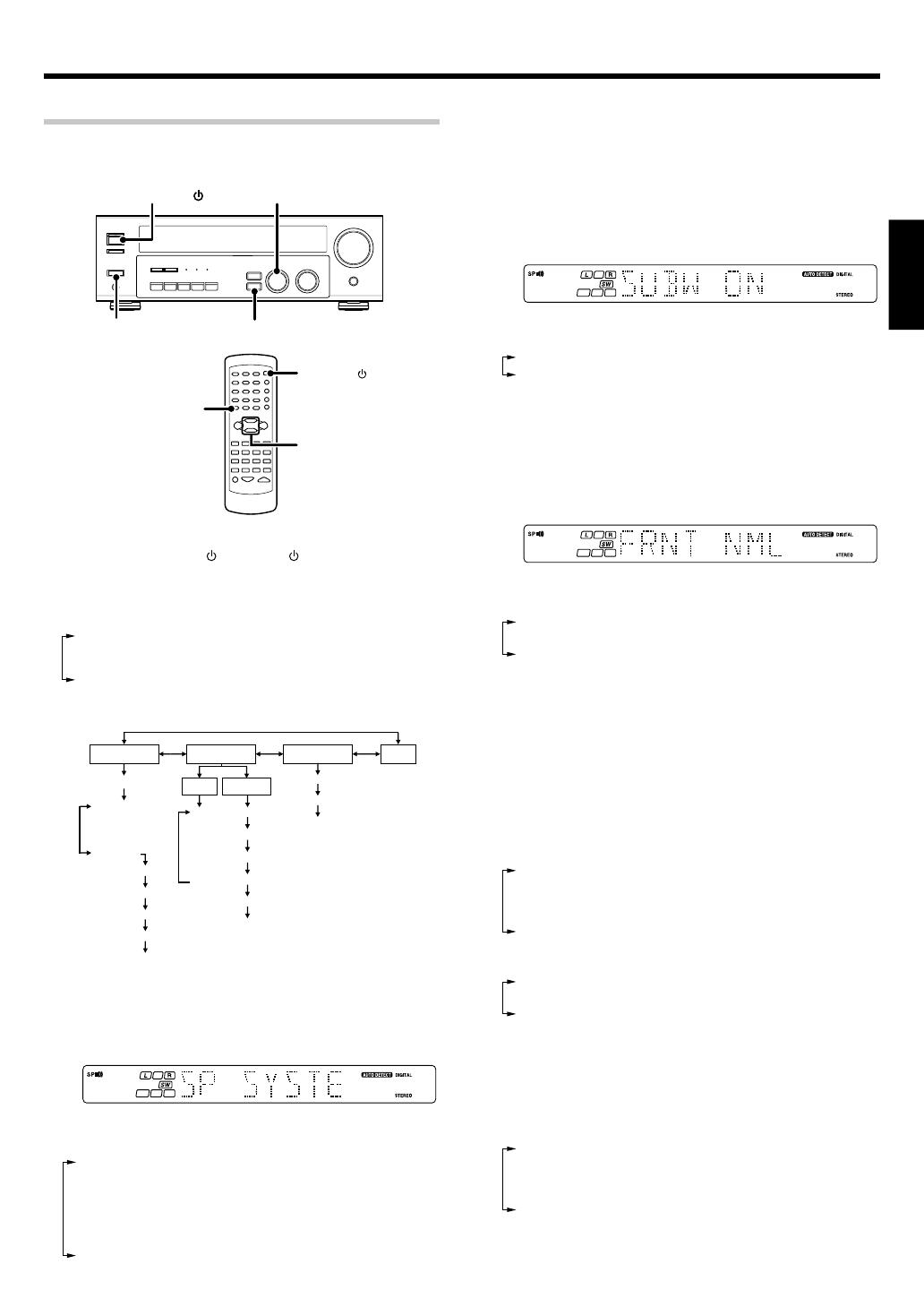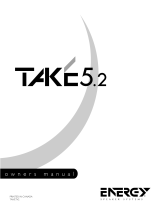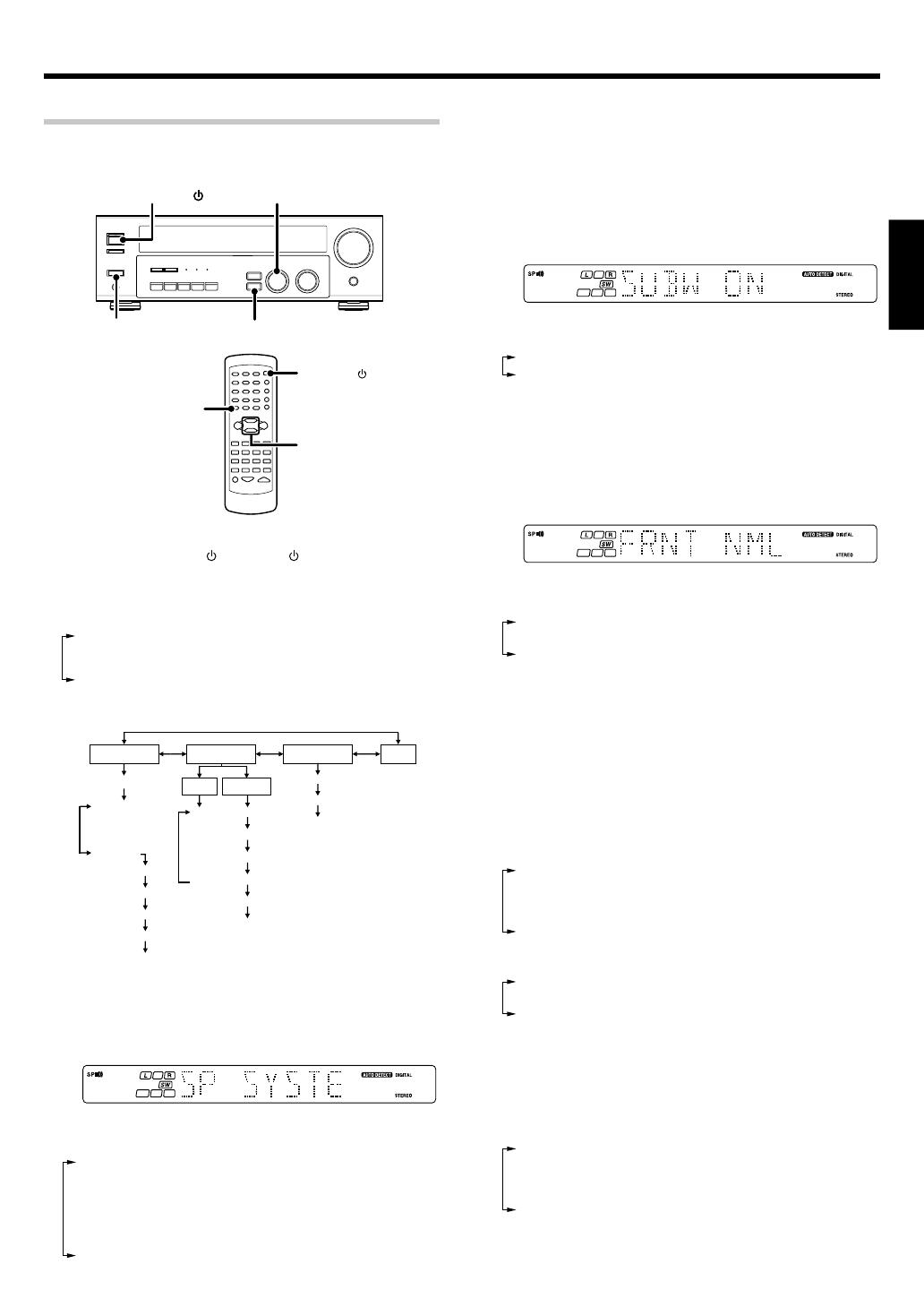
17
EN
ENGLISH
Preparing for surround sound
Speaker settings
To enable you to obtain optimum enjoyment from the receiver’s listening
modes, make sure to complete the speaker settings (subwoofer, front,
center, and surround speakers) as described below.
1
Turn on the power to this receiver by pressing POWER ON/
OFF and ON/STANDBY
or POWER key.
2
Press the SETUP key to enter the SETUP mode and use the
MULTI CONTROL knob or keys for the following displays.
1 SP SETUP
2 TESTTONE
3 DISTANCE
4 EXIT
The flow of the SETUP is as follows;
SP SETUP TESTTONE DISTANCE EXIT
Front
Center
Surround
SP System
L
C
R
SR
SL
SW
L
C
R
SR
SL
SW
MANUAL
AUTO
Full Range
2Way 2Speaker
2Way 3Speaker
Others
Subwoofer
Front
Center
Surround
Subwoofer Re-mix
3
Select a speaker system.
1 Select SP SETUP and press the SETUP key again so that the
speaker system indication “SP SYSTEM” scrolls across the
display.
2 Use the MULTI CONTROL knob or keys to select the speaker
system setting.
1 FULL RANGE : For selected Kenwood speaker – for example,
KS-207HT.
2 2WAY 2SPKR : For selected Kenwood speaker – for example,
KS-307HT.
3 2WAY 3SPKR : For selected Kenwood speaker – for example,
KS-707HT.
4 OTHERS : For general speakers.
• The selection of FULL RANGE, 2WAY 2SPKR or 2WAY 3SPKR
should only be used with 5 channels speaker system setting.
• When the setting FULL RANGE, 2WAY 2SPKR or 2WAY 3SPKR
is selected, the procedure skips to step 4.
3 For general speaker setting, use the MULTI CONTROL knob or
keys to select OTHERS and press the SETUP key again.
• The subwoofer setting indication “SUBW ON” appears.
4 Use the MULTI CONTROL knob or keys to select the
appropriate subwoofer setting.
1 SUBW ON : Subwoofer setting mode to the receiver is ON.
2 SUBW OFF :
Subwoofer setting mode to the receiver is OFF.
• The initial setting is “SUBW ON”.
• When the setting “SUBW OFF” is selected, the front speakers
are automatically set to “FRNT LRG” and the procedure skips to
step 8.
Before step 8, press the SETUP key to accept the setting.
• When subwoofer output sound is required, select “FRNT NML”.
5 Press the SETUP key to accept the setting.
• The front speakers setting indication “FRNT NML” appears.
6 Use the MULTI CONTROL knob or keys to select the
appropriate front speakers setting.
1 FRNT NML (normal) : Average size front speakers are
connected to the receiver.
2 FRNT LRG (large) : Large front speakers are connected to
the receiver.
• For “FRNT LRG” selection, no sound will be heard from subwoofer
speaker even when it is set to ON. However, if you select “SW
RE-MIX ON” when subwoofer is selected, you will be able to
hear sound from the subwoofer.
When in STEREO mode, the sound goes directly to front speaker.
7 Press the SETUP key to accept the setting.
• The center speaker setting indication “CNTR NML” appears.
8 Use the MULTI CONTROL knob or keys to select the
appropriate center speaker setting.
If you have selected “LRG” as the front speakers setting,
1 CNTR NML (normal) : An average size center speaker is
connected to the receiver.
2 CNTR LRG (large) : A large center speaker is connected to
the receiver.
3 CNTR OFF : Center speaker setting mode to the
receiver is OFF.
If you have selected “NML” as the front speakers setting,
1 CNTR ON : Center speaker setting mode to the
receiver is ON.
2 CNTR OFF : Center speaker setting mode to the
receiver is OFF.
9 Press the SETUP key again to accept the setting.
•The surround speaker setting indication “SURR NML” appears.
0 Use the MULTI CONTROL knob or keys to select the
appropriate surround speaker setting.
If you have selected “LRG” as the center speaker setting,
1 SURR NML (normal) : Average size surround speakers are
connected to the receiver.
2 SURR LRG (large) : Large surround speakers are connected
to the receiver.
3 SURR OFF : Surround speaker setting mode to the
receiver is OFF.
MULTI CONTROL
SETUP
POWER ON/OFF
SETUP
MULTI
CONTROL
POWER
ON/STANDBY
Continued to next page
*5339/17-21/EN 10/1/03, 8:35 PM17