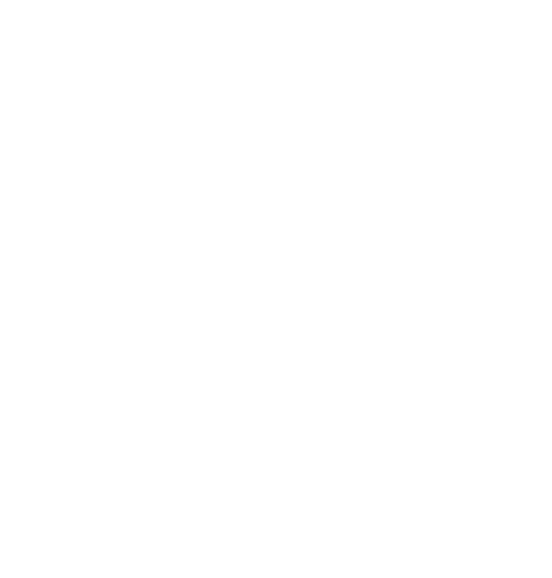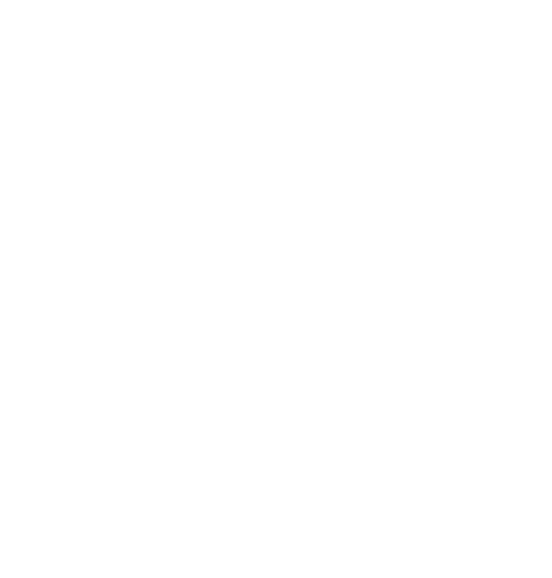
19
Finding new radio stations - DAB
As time passes new stations may become available. To fi nd new
stations proceed as follows:-
1. Ensure your radio is in DAB mode. Press and hold the Jog
wheel.
2. Push the Jog wheel up or down until ‘Find Services’ is highlighted
on the display.
3. Press the Jog wheel and then push the Jog wheel up or down
until the display shows ‘Full scan’.
4. Press the Jog wheel. The display will show ‘Scanning...’ and
your radio will perform a scan of the Band III DAB channels. As
new radio stations are found the station counter on the right-
hand side of the display will increase and the radio stations will
be added to the list stored in the radio.
Auto select function - DAB
As an alternative to pressing the Jog wheel to select a station your
radio can be set so as to automatically select a station.
1. Press and hold the Jog wheel.
2. Push the Jog wheel up or down until ‘Settings’ is highlighted on
the display.
3. Press the Jog wheel and then push the Jog wheel up or down
until ‘Auto Select’ shows on the display. Press the Jog wheel.