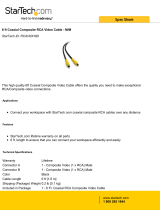Page is loading ...

Owner’s Manual
RSP-976
Surround Sound Processor
STANDBY
SURROUND SOUND PROCESSOR
RSP-976
BASS
TREBLE
CD TUNER TAPE VIDEO1 VIDEO2 VIDEO3 VIDEO4 VIDEO5
2CH
3
STEREO
PRO
LOGIC DSP
5.1CH
INPUT
DYNAMIC
RANGE REC
12345678
MEMORYAUTOTUNED PRESET
VIDEO 1
VIDEO2
VIDEO3
VD4AUX
SOURCE
REC
TAPE 2M
PTY
TP
EONRT TA
COAXIAL
OPTICAL
O S D
2
1
3
4
DB-25MODEDSP
dts
MPEG
RBDS
RDS
D.RANGEDIGITAL
ST
3StereoPro Logic

2
RSP-976 Surround Processor
1: Controls and Connections
English
2
STANDBY
SURROUND SOUND PROCESSOR
RSP-976
BASS
TREBLE
CD TUNER TAPE VIDEO1 VIDEO2 VIDEO3 VIDEO4 VIDEO5
2CH
3
STEREO
PRO
LOGIC DSP
5.1CH
INPUT
DYNAMIC
RANGE REC
12345678
VIDEO INTAPECD
1 43 5IN
TUNER
OUT 2
VIDEO OUT
2
DIGITAL INPUT
1132
COAXIALOPTICALCOAXIAL OPTICAL
DIGITAL OUPUT
1 3
32
COMPOSITE IN
14352
COMPOSITE OUT
13
2
S-VIDEO IN
14352
S-VIDEO OUT
13
L
R
CENTER
SUB
WOOFER
REAR
FRONT
L
R
MONITOR
OUT
5.1 CH INPUT5.1 CH OUTPUT
EXT
REM IN
12V TRIGGER
OUT12
CAUTION
RISK OF ELECTRIC SHOCK
DO NOT OPEN
AVIS: RISQUE DE CHOC ELECTRIQUE–NE PAS OUVRIR
SURROUND SOUND PROCESSOR
MODEL NO. RSP-976
POWER CONSUMPTION: 40 WATTS
RSP-976
WARNING:
TO REDUCE THE RISK OF FIRE OR ELECTICAL SHOCK,
DO NOT EXPOSE THIS EQUIPMENT TO RAIN OR MOISTURE.
Manufactured under license from Dolby Laboratories Licensing Corporation. "Dolby", "Pro Logic" and the double-D symbol are trademarks of
Dolby Laboraties Licensing Corporation. Confidential unpublished works © 1992-1997 Dolby Laboraties, Inc. All rights reserved.
Manufactured under license from Digital Theater System, Inc.
US Pat. No. 5,451,242 and other world-wide patents, issues
and pending. "DTS", DTS Digital surround", are trademarks of
Digital Theater System, Inc. Copyright 1996 Digital Theater
System, Inc. All rights reserved.
MEMORYAUTOTUNED PRESET
VIDEO 1
VIDEO2
VIDEO3
VD4AUX
SOURCE
REC
TAPE 2M
PTY
TP
EONRT TA
COAXIAL
OPTICAL
O S D
2
1
3
4
DB-25MODEDSP
dts
MPEG
RBDS
RDS
D.RANGEDIGITAL
ST
3StereoPro Logic
6 7 8 9 10 11 12 134 5
1 2 3
28 29 3130242322 272625
19 2014 1615 17 2118

3
2: RR-969 Remote
TIME/ALMMACRO LEARNEDIT/ CLONE
LANG
PAGE 1/2
CLEAR RESETPRELOAD
SHIFT ZONE
SELECT
DYNMC
FILTER
EXT IN BACK SCAN SUR +
CD
TUN
PH
TAPE1 TAPE2
V1 V2 V3 V4 V5
S
R
CM
-
+
UP
DWN
ENT
POWER
AUD TV SAT VCR DVD
CD TUN AV 1 AV 2 AV 3
DISPLAY
123
456
789
+10
0
X
BAND MUTE
TV/VCR
SWAPPIP POS ANT MODE
INPUT1 INPUT2 INPUT3
RECORD
DVD
SETUP AUDIO ANGLE
SUBTITLE
TITLE
ZOOM CLEAR MODE
CONDITION DISPLAY
CH VOL
PLAY
TRACK
STOPPAUSE
GUIDE
INPUT
MENU
PREV CH
OSD
SEARCH+
SEARCH
TUNER
FM
MONO
DIRECT
FM
NARROW
SHIFT
PTY TA
TP
FILTER
EXT IN ZONE
PRESET
SUR +
DISPLAY
CD
TUN
PH
TAPE1 TAPE2
V1 V2 V3 V4 V5
TV/VCR
SWAPPIP POS ANT MODE
INPUT1 INPUT2 INPUT3
TV/VCR RECORD
TUNER
FM
MONO
DIRECT
FM
NARROW
SHIFT
PTY TA
TP
FILTER
EXT IN ZONE
PRESET
SUR +
DISPLAY
CD
TUN
PH
TAPE1 TAPE2
V1 V2 V3 V4 V5
TV/VCR
SWAPPIP POS ANT MODE
INPUT1 INPUT2 INPUT3
TV/VCR RECORD
CD
TUN
PH
TAPE1 TAPE2
V1 V2 V3 V4 V5
CD
DISC1 DISC2 DISC3 DISC4 DISC5
PROGRAM RANDOM
REPEAT DISC DISC+
SHIFT
PTY TA
TP
FILTER
EXT IN ZONE
PRESET
SUR +
DISPLAY
DVD
SETUP AUDIO ANGLE
SUBTITLE
TITLE
ZOOM CLEAR MODE
CONDITION
A
D
F
C
B
J
I
H
G
B
E L
K
English

4
RSP-976 Surround Processor
3: Outputs
2
VIDEO INTAPECD
1 43 5IN
TUNER
OUT 2
VIDEO OUT
2
DIGITAL INPUT
1132
COAXIALOPTICALCOAXIAL OPTICAL
DIGITAL OUPUT
1 3
32
COMPOSITE IN
14352
COMPOSITE OUT
13
2
S-VIDEO IN
14352
S-VIDEO OUT
13
L
R
CENTER
SUB
WOOFER
REAR
FRONT
L
R
MONITOR
OUT
5.1 CH INPUT5.1 CH OUTPUT
EXT
REM IN
12V TRIGGER
OUT12
CAUTION
RISK OF ELECTRIC SHOCK
DO NOT OPEN
AVIS: RISQUE DE CHOC ELECTRIQUE–NE PAS OUVRIR
SURROUND SOUND PROCESSOR
MODEL NO. RSP-976
POWER CONSUMPTION: 40 WATTS
RSP-976
WARNING:
TO REDUCE THE RISK OF FIRE OR ELECTICAL SHOCK,
DO NOT EXPOSE THIS EQUIPMENT TO RAIN OR MOISTURE.
Manufactured under license from Dolby Laboratories Licensing Corporation. "Dolby", "Pro Logic" and the double-D symbol are trademarks of
Dolby Laboraties Licensing Corporation. Confidential unpublished works © 1992-1997 Dolby Laboraties, Inc. All rights reserved.
Manufactured under license from Digital Theater System, Inc.
US Pat. No. 5,451,242 and other world-wide patents, issues
and pending. "DTS", DTS Digital surround", are trademarks of
Digital Theater System, Inc. Copyright 1996 Digital Theater
System, Inc. All rights reserved.
CENTER
SUB
WOOFER
REAR
FRONT
L
R

5
4: Inputs
2
VIDEO INTAPECD
1 43 5IN
TUNER
OUT 2
VIDEO OUT
2
DIGITAL INPUT
1132
COAXIALOPTICALCOAXIAL OPTICAL
DIGITAL OUPUT
1 3
32
COMPOSITE IN
14352
COMPOSITE OUT
13
2
S-VIDEO IN
14352
S-VIDEO OUT
13
L
R
CENTER
SUB
WOOFER
REAR
FRONT
L
R
MONITOR
OUT
5.1 CH INPUT5.1 CH OUTPUT
EXT
REM IN
12V TRIGGER
OUT12
CAUTION
RISK OF ELECTRIC SHOCK
DO NOT OPEN
AVIS:
RISQUE DE CHOC ELECTRIQUE–NE PAS OUVRIR
SURROUND SOUND PROCESSOR
MODEL NO. RSP-976
POWER CONSUMPTION: 40 WATTS
RSP-976
WARNING:
TO REDUCE THE RISK OF FIRE OR ELECTICAL SHOCK,
DO NOT EXPOSE THIS EQUIPMENT TO RAIN OR MOISTURE.
Manufactured under license from Dolby Laboratories Licensing Corporation. "Dolby", "Pro Logic" and the double-D symbol are trademarks of
Dolby Laboraties Licensing Corporation. Confidential unpublished works © 1992-1997 Dolby Laboraties, Inc. All rights reserved.
Manufactured under license from Digital Theater System, Inc.
US Pat. No. 5,451,242 and other world-wide patents, issues
and pending. "DTS", DTS Digital surround", are trademarks of
Digital Theater System, Inc. Copyright 1996 Digital Theater
System, Inc. All rights reserved.
L
R
L
R
L
R
TAPE
AM/FM
REC
IN
LINE
OUT
L
R
REC
IN
LINE
OUT
REC
IN
LINE
OUT
AUDIO
S-VIDEO
COMPOSITE
VIDEO
ANALOG
OUTPUT
L
R
AUDIO
OUTPUT
DIGITAL
OUTPUT
S-VIDEO
COMPOSITE
VIDEO
OUTPUTS
CD
VIDEO
DVD
English

6
5: On-Screen Menus
RSP-976 Surround Processor
OTHER OPTIONS
RECORD: CD
DYNAMIC: Max
5.1CH: Off
POWER: Direct
RESET: Setup
ENT KEY=MAIN MENU UP KEY=up
+/– KEY=change DN KEY=down
OTHER OPTIONS
RECORD: CD
DYNAMIC: Max
5.1CH: Off
POWER: Direct
RESET: Setup
ENT KEY=ENTER
UP KEY=up DN KEY=down
Reset to factory
default settings:
YES = ENT KEY
NO = DN KEY
TEST TONE
LEFT: +01dB
CENTER: -01dB
RIGHT: +01dB
R SURROUND: +05dB
L SURROUND: +04dB
SUBWOOFER: +09dB
ENT KEY=MAIN MENU UP KEY=up
+/– KEY=change DN KEY=down
BASS LEVEL
DOLBY: +01dB
DTS: -02dB
STEREO: +05dB
MUSIC: +03dB
ENT KEY=MAIN MENU UP KEY=up
+/– KEY=change DN KEY=down
SYSTEM STATUS
LISTEN: Tuner
RECORD: CD
MODE: Dolby Digital 2Ch
INPUT: Coaxial 1
VOLUME: 65
ENT KEY=MAIN MENU
OSD KEY=EXIT
MAIN MENU
INPUT: Setup
SPEAKER: Setup
DELAY: Setup
TEST TONE: Setup
BASS LEVEL: Setup
OTHER: Setup
ENT KEY=ENTER
UP KEY=up DN KEY=down
INPUT SETUP
LISTEN: Video 2
INPUT LABEL: _ _ _ _ _
INPUT: Coaxial 1
INPUT MODE: Dolby 3 Stereo
DIGITAL OUT: Coaxial 1
ENT KEY=MAIN MENU UP KEY=up
+/– KEY=change DN KEY=down
SPEAKER SETUP
FRONT: Large
CENTER: Large
SURROUND: Large
SUBWOOFER: Yes
ENT KEY=MAIN MENU UP KEY=up
+/– KEY=change DN KEY=down
DELAY SETUP
Dolby Dolby
Digital Pro Logic
CENTER: 01ms
R SURROUND: 15ms 30ms
L SURROUND: 15ms 30ms
ENT KEY=MAIN MENU UP KEY=up
+/– KEY=change DN KEY=down
INPUT SETUP
LISTEN: Video 2
INPUT LABEL: _ _ _ _ _
INPUT: Coaxial 1
INPUT MODE: Dolby 3 Stereo
DIGITAL OUT: Coaxial 1
ENT KEY=ENTER
+/– KEY=char

7
Cautions
WARNING: There are no user serviceable parts inside.
Refer all servicing to qualified service personnel.
WARNING: To reduce the risk of fire or electric shock,
do not expose the unit to moisture or water. Do not
allow foreign objects to get into the enclosure. If the
unit is exposed to moisture, or a foreign object gets
into the enclosure, immediately disconnect the power
cord from the wall. Take the unit to a qualified service
person for inspection and necessary repairs.
Read all the instructions before connecting or operating the com-
ponent. Keep this manual so you can refer to these safety instruc-
tions.
Heed all warnings and safety information in these instructions
and on the product itself. Follow all operating instructions.
Clean the enclosure only with a dry cloth or a vacuum cleaner.
You must allow 10 cm or 4 inches of unobstructed clearance around
the unit. Do not place the unit on a bed, sofa, rug, or similar surface
that could block the ventilation openings. If the unit is placed in
a bookcase or cabinet, there must be ventilation of the cabinet to
allow proper cooling.
Keep the component away from radiators, heat registers, stoves,
or any other appliance that produces heat.
The unit must be connected to a power supply only of the type
and voltage specified on the rear panel of the unit. (USA: 115 V/
60Hz, EC: 230V/50Hz)
Connect the component to the power outlet only with the sup-
plied power supply cable or an exact equivalent. Do not modify
the supplied cable in any way. Do not attempt to defeat ground-
ing and/or polarization provisions. The cable should be connected
to a 2-pin polarized wall outlet, matching the wide blade of the
plug to the wide slot of the receptacle. Do not use extension cords.
Do not route the power cord where it will be crushed, pinched,
bent at severe angles, exposed to heat, or damaged in any way.
Pay particular attention to the power cord at the plug and where
it exits the back of the unit.
The power cord should be unplugged from the wall outlet if the
unit is to be left unused for a long period of time.
Immediately stop using the component and have it inspected and/
or serviced by a qualified service agency if:
• The power supply cord or plug has been damaged.
• Objects have fallen or liquid has been spilled into the unit.
• The unit has been exposed to rain.
• The unit shows signs of improper
operation
• The unit has been dropped or
damaged in any way
RSP-976 English

8
RSP-976 Surround Processor
Contents
1: Controls and Connections 2
2: RR-969 Remote 3
3: Outputs 4
4: Inputs 5
5: On-Screen Menus 6
Cautions ................................................7
About Rotel ...........................................9
Getting Started ...................................... 9
RSP-976 Key Features 9
Unpacking 9
Placement 9
RR-969 Remote Control ......................... 9
Operating the RR-969 9
Programming the RR-969 9
Basic Controls ...................................... 10
STANDBY/POWER Switch 10
Remote Sensor 10
Front Panel Display 10
Volume Control 10
MUTE Button 10
Tone Controls 10
MENU Button 10
ENTER Button 10
Input Controls ......................................10
Input Source Buttons 10
5.1 CH Input
EXT IN 10
REC Button 10
Surround Sound Controls.......................11
PRO LOGIC Button 11
3 STEREO Button 11
DSP Button 11
2CH Button 11
SUR+ Button 11
DYNAMIC RANGE Button
UP Button 11
Connections: Overview .........................12
Audio Source Connections .....................12
CD Inputs 12
TUNER Inputs 12
TAPE Inputs and Outputs 12
Video Source Connections .....................12
VIDEO 1–5 Audio Inputs 12
VIDEO 1–5 Composite and
S-Video Video Inputs 12
VIDEO 1–3 Audio Outputs 12
VIDEO 1–3 Composite and
S-Video Video Outputs 12
Digital Inputs 12
5.1 Channel Audio Input 12
Output Signal Connections ....................13
TV Monitor Output 13
RCA Preamp Outputs 13
5.1 CHANNEL Outputs 13
Digital Outputs 13
Power and Miscellaneous Connections ...13
AC Input 13
12V TRIGGER Connections 13
Remote External Sensor In 13
On-Screen Display / Configuration ........13
Navigation Buttons 13
SYSTEM STATUS Menu 14
MAIN Menu 14
INPUT Menu 14
SPEAKER SETUP Menu 14
DELAY SETUP Menu 15
BASS LEVEL Menu 15
TEST TONE Menu 15
OTHER OPTIONS Menu 16
Factory Default Menu 16
Specifications .......................................17
Audio 17
Video 17
General 17
RSP-976 Surround Processor

9
About Rotel
A family whose passionate interest in music
led them to manufacture high fidelity compo-
nents of uncompromising quality founded Rotel
over 30 years ago. Through the years that
passion has remained undiminished and the
family goal of providing exceptional value for
audiophiles and music lovers regardless of their
budget, is shared by all Rotel employees.
The engineers work as a close team, listen-
ing to, and fine tuning each new product until
it reaches their exacting musical standards.
They are free to choose components from
around the world in order to make that prod-
uct the best they can. You are likely to find
capacitors from the United Kingdom and
Germany, semi conductors from Japan or the
United States, while toroidal power transformers
are manufactured in Rotel’s own factory.
Rotel’s reputation for excellence has been
earned through hundreds of good reviews and
awards from the most respected reviewers in
the industry, who listen to music every day.
Their comments keep the company true to its
goal - the pursuit of equipment that is musi-
cal, reliable and affordable.
All of us at Rotel, thank you for buying this
product and hope it will bring you many hours
of enjoyment.
Getting Started
Thank you for purchasing the Rotel RSP-976
Surround Sound Processor. The RSP-976 com-
bines a digital audio/video processor to de-
code Dolby
®
Pro Logic
®
analog and Dolby
Digital
®
and DTS
®
digital surround sound sig-
nals with a full-featured audio/video control
center for analog and digital components.
RR-969 Remote Control
The RSP-976 includes a full-function learning
remote control that can operate the RPS-976
plus 9 other components.
A separate manual, included with the remote,
gives detailed instructions on programming and
using the RR-969 to replace all of the remote
controls in your system. To avoid duplication,
we provide only basic information about us-
ing the RR-969 to operate the RSP-976 in this
manual.
Most of the RR-969 functions duplicate the
front panel controls. For that reason, we will
cover the operating controls on the remote in
the appropriate sections of this manual. Let-
ters in gray boxes next to the name of a func-
tion refers to the labeled illustration of the
remote at the front of this manual.
Operating the RR-969
To operate the RSP-976 with the remote, make
sure that the AUDIO mode is active by press-
ing the AUD button
on the remote before
you start. The AUDIO mode will stay active
until another DEVICE button is pressed.
Programming the RR-969
The RR-969 is preprogrammed to operate the
RSP-976. Should the AUDIO command set on
your RR-969 not operate the RSP-976, the
programming may have been changed. To re-
store the RSP-976 programming, press the re-
cessed PRELOAD button
on the remote with
the tip of a ballpoint pen.
NOTE
: Pushing the PRELOAD button will erase
all custom programming and learned com-
mands, restoring the RR-969 to its factory
condition.
English
RSP-976 Key Features
• Rotel’s Balanced Design Concept combines
advanced circuit board layout, comprehen-
sive parts evaluation, and extensive listening
tests for superior sound and long term re-
liability.
• Dolby
®
Pro Logic
®
decoding for analog
sources. Dolby Digital
®
and DTS
®
decod-
ing for 5.1 channel digital sources
• 5.1 channel input for outboard adaptor and
future upgradeabilty
• User friendly ON-SCREEN DISPLAY with
programmable labels for video components.
• Comprehensive digital and analog input
and output connections for audio and video
sources, including digital inputs, compos-
ite video inputs and S-Video inputs
• Universal learning remote control to oper-
ate the RSP-976 and nine other components.
Unpacking
Remove the unit carefully from its packing. Find
the remote control and other accessories. Save
the box as it will protect the RSP-976 if you
move or need to return it for maintenance.
Placement
Place the RSP-976 on a solid, level surface away
from direct sunlight, heat, moisture, or vibra-
tion.
Place the RSP-976 close to the other compo-
nents in your system and, if possible, on its
own shelf. This will make initial hookup, and
subsequent system changes easier.
The RSP-976 can generate heat during nor-
mal operation. Do not block ventilation open-
ings. Allow a minimum of 10 cm (4 inches)
of unobstructed space around the unit. If in-
stalled in a cabinet, make sure that there is
adequate ventilation.
Don’t stack other components or objects on
top of the RSP-976. Don’t let any liquid fall
onto into the unit.

10
RSP-976 Surround Processor
Basic Controls
We suggest you look over the RSP-976’s front
and rear panels before you start connecting
other components. The following explanations
will help you get familiar with the unit’s con-
nections, features, and controls.
Most functions are duplicated on the front panel
and on the remote. A few are found only on
one or the other. Throughout this manual, num-
bers in gray boxes refer to the RPS-976 illus-
tration at the front of this manual. Letters refer
to the RR-969 remote illustration. When both
appear, the function is found on both the
RSP-976 and the remote. When only one ap-
pears, that function is found only on the RSP-976
or the remote.
STANDBY/POWER Switch
The STANDBY switch on the RPS-976 and the
POWER switch on the remote turn the unit on
or off. When turned off, minimal power is still
supplied to memory circuits to preserve set-
tings. When the unit is activated, a front panel
STANDBY LED lights.
Remote Sensor
This sensor receives IR signals from the remote
control. Do not block this sensor.
Front Panel Display
The fluorescent display in the upper portion
of the RSP-976 provides status information used
in operating the unit.
Volume Control
The VOLUME control adjusts the level of all
output channels. Rotate the front panel con-
trol clockwise to increase the volume, coun-
terclockwise to decrease. The RR-969 remote
has VOLUME UP and DOWN buttons.
When you adjust the volume, a digital read-
out appears in the front panel display and the
new setting appears on your TV monitor.
MUTE Button
Push the MUTE button once to turn the sound
off. An indication appears in the front panel
and on-screen displays. Press the button again
to restore previous volume levels.
Tone Controls
BASS and TREBLE controls increase or decrease
the audio signal’s low and high frequency
content respectively. Rotate clockwise to in-
crease output and counterclockwise to reduce.
The center detent removes each control from
the audio path for maximum signal integrity.
The front panel display and ON-SCREEN DIS-
PLAY show tone control settings as you adjust
them.
MENU Button
Push this button on the remote to turn on the
ON-SCREEN MENU system. If the menu sys-
tem is already visible, push this button to can-
cel the Display.
NOTE
: The ON-SCREEN DISPLAY will automati-
cally be turned off following 20 seconds with-
out any control activity.
ENTER Button
The ENTER button is used to confirm and
memorize various settings in the setup and
operation of the RSP-976. Its use is described
in detail in the relevant sections.
Input Controls
Input Source Buttons
Ten front panel buttons directly select an au-
dio or video input source (a CD player, a tuner,
a VCR, etc.). Push any of these buttons to se-
lect the desired source. You will hear this source
and, if you have selected a video source, see
its picture on your TV monitor.
The front panel display and the ON-SCREEN
DISPLAY will show the name of the current
source selection. These labels can be custom-
ized to match your components.
NOTE
: The five video inputs accept either ana-
log audio/video signals or digital signals in-
cluding Dolby Digital and DTS surround
material. If a digital signal is present when
the source is selected, the digital input is au-
tomatically activated and the proper surround
choice enabled. If no digital signal is present
or if the auto sensing has been disabled, the
analog inputs are selected. [??? - Is this
true? Will the RPS-976 revert to ana-
log inputs if no digital signal is
present?]
5.1 CH Input
EXT IN
The 5.1 CH button (or the EXT IN button on
the remote) overrides all other inputs (both
analog and digital) and connects an external
digital adaptor to the RSP-976’s VOLUME
control and outputs. This provides an upgrade
path to future software standards. When ac-
tivated, the RSP-976’s digital processing is by-
passed. An indicator appears in the front panel
display and ON-SCREEN DISPLAY.
REC Button
The RPS-976 can record from any source in-
put to a VCR connected to the VIDEO 1, 2 or
3 outputs – while you are listening to a differ-
ent input source. To select an input source for
recording, press the REC button. You then have
5 seconds to press one of the INPUT SOURCE
buttons to select the signal you wish to record.
You selection will appear in the display. After
you have made your selection (or if more than
five seconds passes), the INPUT SOURCE
buttons return to their normal function – selecting
a listening source.

11
Remember, this selection is independent of the
listening source. While recording, you may
still select a different source (for example, the
CD input) for listening.
NOTE
: The RECORD function requires analog
signals. Thus, if you are using a digital con-
nection from a CD player or DVD for listen-
ing, you should also connect an analog signal
for recording. See the section on Rear Panel
Input Connections.
Surround Sound Controls
The RSP-976 decodes Dolby
®
Pro Logic
®
, Dolby
Digital
®
, and DTS
®
surround sound source
material as well as providing several DSP am-
bience simulations for music.
Dolby Digital and DTS decoding is automatic.
When a digital signal encoded with either of
these is detected, the RSP-976 activates the
proper decoding. In most cases, the RSP-976
will also recognize a digital signal encoded
with Dolby Pro Logic for processing.
Four buttons allow manual control of the sur-
round sound/ambience settings. There are no
right or wrong settings. Just because a mode
is labelled 2 CHANNEL does not mean that
you must use this mode every time you play
a stereo CD or listen to a stereo FM broad-
cast. You may prefer one of the other surround
modes. We have provided a note with each
surround mode description suggesting when
the setting may be appropriate along with
alternative settings.
As a general rule, we recommend using PRO
LOGIC mode for all sources labeled Dolby Pro
Logic. Beyond that, use whatever settings sound
best to you in your room with your system.
NOTE
: You may find the choice of surround
modes overwhelming, particularly until you
have used the system and experimented for
a while. You may simply prefer “set it and
leave it” convenience. In either case, we rec-
ommend PRO LOGIC mode as a satisfactory
choice for virtually any source material.
PRO LOGIC Button
This setting decodes any Dolby Pro Logic en-
coded surround sound material, whether it be
a music CD, videotape, videodisc, stereo TV
broadcast, or radio broadcast. It also can be
used to create additional ambience in 2-channel
musical source material. Front, center, and rear
speakers are activated. An indicator lights in
the front panel display when the PRO LOGIC
button is pressed.
NOTE
: Leaving the RSP-976 in PRO LOGIC
mode offers the satisfactory performance and
convenience for all source materials. It pro-
vides automatic decoding of analog surround
sound material. It allows automatic selection
(unless overridden) of digital processing when
a Dolby Digital or DTS source is played. It
also provides very satisfying surround-sound
ambience with musical sources.
3 STEREO Button
This mode provides proper playback of Dolby
Pro Logic material on systems that have front
and center speakers, but lack rear surround
speakers. It adds the rear channel signals to
the front speakers for a larger, more ambient
sound than conventional stereo. An indicator
lights in the front panel display to show that
this mode has been activated.
DSP Button
This button activates digital synthesis of four
ambience modes (MUSIC 1, MUSIC 2, MU-
SIC 3, and MUSIC 4) which simulate progres-
sively larger acoustic environments and are
primarily used to recreate ambience when lis-
tening to music sources and/or other sources
that lack surround sound encoding.
These four modes vary the amount of delay
used for the rear surround signals. Experiment
to find a setting which is most pleasing.
Press the button to activate the DSP mode. Each
press of the button will step forward to the next
mode in the following order: MUSIC 1 >
MUSIC 2 > MUSIC 3 > MUSIC 4. An indica-
tor lights in the front panel display when DSP
mode has been activated.
NOTE
: As a general rule, the DSP modes pro-
vide more exaggerated ambience effects than
playing the same recording in PRO LOGIC
mode. You may prefer PRO LOGIC as your
everyday setting, experimenting with the more
spectacular DSP modes for particular record-
ings or effects.
2CH Button
This button activates conventional 2-speaker
stereo mode with no surround sound or other
processing. This is “pure” stereo, using the front
left and front right speakers only, with no sur-
round channels and no center channel.
When used with Dolby Digital or DTS source
material, the 2CH button engages a downmix
feature, combining all of the channels and
sending them to the front speakers. The spa-
tial effects of surround sound are lost, but all
of the information on the original recording
are preserved.
NOTE
: 2CH mode is an alternative for those
who want to hear the recording in its origi-
nal form, played over a conventional 2-
speaker stereo system. Many listeners prefer
the ambience from multi-speaker surround
sound processing of 2-channel music. We
suggest PRO LOGIC mode for subtle ambi-
ence synthesis or the DSP modes for more
spectacular effects. Use the setting that sounds
best to you.
SUR+ Button
The SUR+ button on the remote selects the sur-
round modes described above. Each time you
press the button, the surround mode will cycle
to the next available setting as indicated by
the front-panel display.
DYNAMIC RANGE Button
UP Button
Digital sources are capable of large dynamic
range (the difference between the softest and
loudest sounds). In some cases, this may tax
amplifiers and/or speakers. In other cases,
you may want to reduce the dynamic range
when listening at low volume levels. Pressing
the DYNAMIC RANGE button (or the UP but-
ton on the remote) steps through the three
dynamic range settings:
• MAX (no compression/full dynamic range)
• MID (moderate compression)
• MIN (full compression/minimum dynamic
range).
An indicator lights on the front panel display
to show the current selection.
NOTE
: The DYNAMIC RANGE feature is only
available in Dolby Digital mode. It is inactive
at all other times.
English

12
RSP-976 Surround Processor
Connections: Overview
The RSP-976 rear panel connections include
standard RCA audio inputs and outputs, com-
posite video inputs and outputs, S-Video in-
puts and outputs, plus coaxial and optical digital
inputs and outputs.
The RSP-976 has RCA preamp outputs for use
with external amplifiers and both composite
and S-Video video outputs to connect your TV
monitor.
The RSP-976 also has 25-pin 5.1 channel in-
put and output connections, a remote IR sen-
sor input, and two 12V trigger connections
for remote turn-on of Rotel amplifiers.
NOTE
: DO NOT plug any system component
into an AC source until all connections have
been properly made.
Video cables should have a 75 ohm imped-
ance rating. The S/PDIF digital audio inter-
face standard also specifies a 75 ohm imped-
ance and all good digital cables adhere to
this requirement. Because the video and S/
PDIF standards are so close, you can use a
video cable for digital audio data transmis-
sion. We strongly advise that you NOT sub-
stitute conventional audio interconnect cables
for digital or video signals. Standard audio
interconnects will pass these signals, but their
limited bandwidth reduce performance.
When making signal connections, connect LEFT
channels to LEFT channel jacks and RIGHT chan-
nels to RIGHT channel jacks. All RCA-type
connections on the RSP-976 follow these stan-
dard color codes:
Left channel audio: white RCA jack
Right channel audio: red RCA jack
Composite video: yellow RCA jack
Audio Source Connections
Connect your audio-only source components
to these RCA inputs and outputs:
CD Inputs
Connect the left and right analog outputs from
your CD player to the RCA input jacks labeled
CD.
TUNER Inputs
Connect the left and right analog outputs from
your tuner to the RCA input jacks labeled
TUNER.
TAPE Inputs and Outputs
The RSP-976 provides a pair of inputs and a
pair of record outputs for connecting an ana-
log audio tape deck.
Connect the left and right analog
outputs
from
an audio tape deck to the TAPE IN jacks.
Connect the TAPE OUT jacks to the
inputs
on
the audio tape deck.
Video Source Connections
There are analog connections for five video
source components, each providing a pair of
RCA analog audio inputs, a composite video
input, and an S-Video input. Three of these
(VIDEO 1, 2, and 3) also provide a set of record
outputs (in the same formats) for sending au-
dio and video signals to a VCR.
NOTE
: These connections can also be used
for audio only source components, omitting
the video connections.
VIDEO 1–5 Audio Inputs
Connect the left and right channel analog audio
outputs
of VCRs or other source components
to the VIDEO 1, 2, 3, 4, or 5
inputs
using stan-
dard RCA audio cables.
VIDEO 1–5 Composite and
S-Video
Video Inputs
You can use either composite RCA or S-Video
connections with the RPS-976. If you are us-
ing composite video connections in your sys-
tem, connect the RCA video
output
of the VCR
and other source components to the RPS-976
RCA video
inputs
labeled COMPOSITE IN. If
you prefer to use S-Video connections, con-
nect the S-Video
output
of the VCR to the
S-VIDEO
input
on the RPS-976.
VIDEO 1–3 Audio Outputs
Three of the five available sources provide
outputs for sending a signal from the RPS-976
to a VCR for recording. The other two (VIDEO
4 and 5) are for playback sources only.
Connect left and right channel RCA audio
out-
puts
from the RPS-976 to the audio
inputs
on
your VCR. Make sure that you are consistent.
If you hook up a VCR’s outputs to the VIDEO
1 inputs, hook up the VIDEO 1 outputs to the
same VCR.
VIDEO 1–3 Composite and
S-Video
Video Outputs
If you are using composite video connections
in your system, connect the RPS-976’s RCA
video
output
(labeled COMPOSITE IN) to the
RCA video
input
on your VCR. If you prefer
to use S-Video connections, connect the
S-VIDEO
output
to the S-Video
input
of your
VCR. As with the audio outputs described
above, make sure that you are consistent, con-
necting all inputs and outputs from a source
component to the same set of inputs and out-
puts on the RPS-976.
Digital Inputs
The RSP-976 accepts digital input signals from
source components such as CD players, sat-
ellite TV receivers, and 5.1 channel Dolby
Digital or DTS signals from DVD and Laser Disc
players. The built-in D/A converter senses and
adjusts to the correct sampling rates.
Five digital inputs are available on the rear
panel, three coaxial and two optical. These
digital inputs can be assigned to any of the
input sources using the INPUT SETUP menu
screen described later in this manual. For
example, you can assign the COAXIAL 1 digital
input connector to the VIDEO 1 source and
the OPTICAL 2 digital input to the VIDEO 3
source.
Connect the appropriate cable (optical or
coaxial) from the digital
output
of your source
component to any digital
input
on the RSP-976
and then configure that digital input for use
with the source component using the INPUT
SETUP menu.
NOTE
: When using digital connections, you
should still make the analog audio input con-
nections described previously. The analog
connection is necessary should you wish to
record to an audio tape deck or VCR.
5.1 Channel Audio Input
This female DB25 25-pin input connects six
discrete channels of analog information from
an outboard processor in a single cable.

13
If your external adaptor does not have a DB25
output, you will need to purchase a multi-RCA
to DB25 adaptor cable from your authorized
Rotel dealer.
Output Signal Connections
This section of the manual describes the au-
dio and video signal output connections on
the RSP-976. These are used for routing the
output signals to television monitors, audio am-
plifiers, and recording devices.
TV Monitor Output
The video output of the RSP-976 sends the video
signal to your TV monitor. Both RCA compos-
ite and S-Video connectors are provided.
Connect the TV MONITOR
output
, either RCA
composite or S-Video, to an
input
on your
television monitor.
RCA Preamp Outputs
There are six RCA preamp audio outputs
(FRONT LEFT/FRONT RIGHT/CENTER/RIGHT
REAR/LEFT REAR/SUB) for sending the
RPS-976’s output signals to amplifiers or pow-
ered speakers.
To hook up a powered subwoofer,
connect a standard RCA audio cable from the
SUBWOOFER OUTPUT jack to the input on
the subwoofer’s power amp.
To hook up the RCA main audio out-
puts, connect an audio cable from each
output
to the
input
of the amplifier channel that will
power the corresponding speaker. In a full home
theater system, you will need to make six dif-
ferent connections corresponding to the six
speakers (left front, center front, right front, left
surround, right surround, and subwoofer).
Make sure that you have each output connected
to the correct amplifier channel (front right, left
rear, etc.).
5.1 CHANNEL Outputs
As an alternative to the RCA preamp outputs,
the RSP-976 has a male DB25 multi-pin out-
put connector which carries all six output chan-
nels in a single cable. The DB25 output con-
nector provides the same signal as the RCA
outputs, but is more convenient for use with
amplifiers with a DB25 input. Choose which-
ever is most convenient for your system hookup.
To use the DB25 output connections, connect
a female-to-male DB25 audio cable from the
output
of the RSP-976 to the
input
on the
multichannel power amplifier.
Digital Outputs
The RPS-976 has a digital output (with a choice
of coaxial or optical connectors) to send the
digital signal from the currently selected input
source to a digital recorder or outboard digi-
tal processor.
NOTE
: Only digital signals from source com-
ponents are available at these outputs. Ana-
log signals cannot be converted and are not
available at the digital outputs.
Connect the digital
output
to the digital
input
of your recorder or processor. You can use either
a coaxial cable or an optical cable, choos-
ing between the two connectors is using the
INPUT SETUP menu described later in this
manual.
NOTE
: You could hook up two digital record-
ers, one using the coaxial connection and
the other using the optical connection. [????
is this true, or is it an either/or choice
using just one?]
Power and Miscellaneous
Connections
AC Input
Your RSP-976 is configured at the factory for
the proper AC line voltage in the country where
you purchased it (115 volts/60Hz AC for the
USA and 230 volts /50 Hz AC for Europe).
The AC line configuration is noted on a de-
cal on the back of your unit.
Plug the supplied cord into the AC INPUT
receptacle on the back of the unit.
12V TRIGGER Connections
Several Rotel amplifiers offer the option of
turning them on and off using a 12 volt trig-
ger signal. These two connections provide this
12 volt trigger signal. When the RPS-976 is
activated, a 12 volt DC signal appears at these
connectors and will turn on amplifiers. When
the RPS-976 is put in STANDBY mode, the
trigger signal is interrupted and the amplifi-
ers will turn off.
Remote External Sensor In
This 3.5 mm mini-jack receives command codes
from industry-standard infrared receivers
(Xantech, etc.) via hard-wired connections. This
feature is useful when the unit is installed in a
cabinet and the front-panel sensor is blocked.
Consult your authorized Rotel dealer for in-
formation on external repeaters and the proper
wiring of a jack to fit the mini-jack receptacle.
On-Screen Display /
Configuration
The RSP-976 features two on-screen systems
to help operate the system. The first consists
of simple status displays that appear on the
TV screen whenever primary settings (Volume,
Input, etc.) are changed. These status displays
are self-explanatory.
A more comprehensive ON-SCREEN MENU
system is available at any time by pressing
the MENU button on the remote control. These
menus guide you through the setup and op-
eration of the RSP-976.
Navigation Buttons
The following remote control buttons are used
to navigate the ON-SCREEN MENU system:
MENU Button: To display the MAIN screen.
All other menus are reached from this menu.
If a menu is already visible, push this button
to cancel the Display.
DOWN/UP Buttons: To move up and down
in the lists that appear on the ON-SCREEN
MENU system.
+/– Buttons: To change the current settings
for a selected menu choice on some menus
in the ON-SCREEN MENU system.
ENTER Button: To confirm a setting and return
to the MAIN menu.
NOTE
: A help system at the bottom of each
ON-SCREEN MENU reminds you which but-
tons to press. All screens disappear automati-
cally following 20 seconds of inactivity.
Figure 5 at the front of this manual shows the
menus in the ON-SCREEN MENU system and
how to reach them. Most of the menus are used
only to configure the system and not typically
during normal operation. Details of each menu
follow.
English

14
RSP-976 Surround Processor
SYSTEM STATUS Menu
SYSTEM STATUS
LISTEN: Tuner
RECORD: CD
MODE: Dolby Digital 2Ch
INPUT: Coaxial 1
VOLUME: 65
ENT KEY=MAIN MENU
OSD KEY=EXIT
The SYSTEM STATUS menu provides a snap-
shot of the current system settings and a start-
ing point for reaching all other screens and
menus. This screen is appears when you press
the MENU button on the remote control and
displays the following information:
LISTEN: the source selected for listening.
RECORD: the source selected for the VIDEO
outputs.
MODE: the current surround sound mode.
INPUT: the input selected for the current source:
Optical, Coaxial, Analog, etc.
VOLUME: the current volume setting.
No changes can be made using this screen;
it only provides information. To go to the rest
of the menus, press the ENTER button to go
to the MAIN menu. The screen disappears au-
tomatically after 20 seconds of inactivity or
by pressing the MENU key on the remote.
MAIN Menu
MAIN MENU
INPUT: Setup
SPEAKER: Setup
DELAY: Setup
TEST TONE: Setup
BASS LEVEL: Setup
OTHER: Setup
ENT KEY=ENTER
UP KEY=up DN KEY=down
The MAIN menu provides access to all other
screens and menus and is reached by press-
ing the ENT button from the SYSTEM STATUS
menu described above or from most other
menus. To go to another menu, move the high-
light to the desired line using the UP/DOWN
buttons on the remote and press the ENTER
button. This screen disappears after 20 sec-
onds or by pressing the MENU button.
INPUT Menu
INPUT SETUP
LISTEN: Video 2
INPUT LABEL: _ _ _ _ _
INPUT: Coaxial 1
INPUT MODE: Dolby 3 Stereo
DIGITAL OUT: Coaxial 1
ENT KEY=MAIN MENU UP KEY=up
+/– KEY=change DN KEY=down
The INPUT menu configures the source inputs
and is reached from the MAIN menu. The
screen provides the following options, selected
by placing the highlight on the desired line
using the UP/DOWN buttons:
LISTEN: changes the current input source
INPUT LABEL: placing the highlight on this
line calls up a sub-menu that allows you to
change the five-character label for the current
source. To change the label:
1. Press the +/– keys to begin labeling.
2. Press the +/– keys to change the first let-
ter, scrolling through the list of available
characters.
3. Press the ENT key to confirm that letter and
move to the next position.
4. Repeat steps 2 and 3 until all five charac-
ters have been completed. The final press
of the ENT button will save the new label
and exit the sub-menu.
INPUT: selects which physical input connec-
tion to use for the source displayed in the first
line of the menu. The options include five digital
inputs (OPTICAL 1& 2 or COAXIAL 1 – 3) or
the ANALOG inputs for that source.
INPUT MODE: selects the default surround
sound mode for the input shown at the top of
the menu. The default setting can be overrid-
den at any time with the front-panel MODE
buttons. Options include: dts, Dolby Digital,
Dolby Pro Logic, Dolby 3-Stereo, Music 1,
Music 2, Music 3, Music 4, PCM 2 Channel,
and Dolby Digital 2- ch Stereo. [???? -- Is
this a default setting, overridden by
the front panel switches?]
DIGITAL OUT: selects whether the coaxial
or optical connector should be used for the
digital output signal. [???? -- Is this glo-
bal setting for all digital signals or is
it individually selected for each input?]
SPEAKER SETUP Menu
SPEAKER SETUP
FRONT: Large
CENTER: Large
SURROUND: Large
SUBWOOFER: Yes
ENT KEY=MAIN MENU UP KEY=up
+/– KEY=change DN KEY=down
The SPEAKER SETUP menu is used to config-
ure the RPS-976 for use with your specific
loudspeakers. The menu is accessed from the
MAIN menu.
Home theater speaker systems vary in their
size and performance, particularly in bass
output. Surround sound processors feature
steering logic which can send bass informa-
tion to the speaker(s) best able to handle it –
subwoofers and/or large speakers. For opti-
mum performance, you must tell the RSP-976
what types of speakers are in your system.
The following configuration instructions refer
to LARGE and SMALL speakers, referring more
to their bass performance than physical size.
A full-range speaker with extended bass re-
sponse is considered LARGE. A compact
speaker with limited bass response or power
handling is considered SMALL.
As a general rule, the system will redirect bass
information away from SMALL speakers and
send it to the LARGE speakers and/or the
SUBWOOFER in your system.
Things become more complex with a
subwoofer. For example, the system will gen-
erally not redirect bass information away from
a LARGE speaker to the subwoofer. Thus, you
must decide if you want a particular speaker
to play the deep bass or whether the deep
bass should be sent to the subwoofer. If you
have a subwoofer, you might decide to send
all of the bass to it, regardless of how capable
the other speakers in the system may be. In
this case, you would tell the RSP-976 that all
of your speakers are SMALL, without regard
to how big they may actually be.
An alternative configuration for setting up front
SMALL speakers with a subwoofer is to follow
the speaker manufacturer’s instructions, wir-
ing the SMALL speakers to the subwoofer’s
crossover and then connecting the subwoofer
directly to the front speaker connection termi-
nals. In this arrangement, the speakers would

15
English
be classified as LARGE and the subwoofer
setting would be OFF for all surround modes.
No information will be lost during playback
because the system knows to redirect the bass
information to the front LARGE speakers. This
configuration may improve the way the bass
integrates into the listening room and ensure
correct satellite speaker operation by using the
speaker manufacturer’s own crossovers.
The following speaker options are available:
FRONT SPEAKERS (small/large): This
menu setting determines what kind of main
front left and right speakers you are using. Use
the LARGE setting if your main left and right
speakers are full range designs with good bass
response capability. If you are using
minispeakers, use the SMALL setting.
CENTER SPEAKER (small/large/none):
Use the LARGE position (not available with
SMALL front speakers) if your system’s center
channel speaker is capable of full-range, ex-
tended bass response. Use the SMALL posi-
tion if your center channel speaker has more
limited low frequency capability, or if you prefer
that the bass be sent to the subwoofer. Select
the NONE setting if your system does not have
a center channel speaker.
REAR SPEAKERS (small/large/none):
If your rear surround speakers are capable
of sustained low frequency output, select the
LARGE setting (not available with SMALL front
speakers). If your rear speakers have limited
bass capability or if you would prefer that the
bass go to a subwoofer, use the SMALL set-
ting. If your system has no rear surround speak-
ers, select the NONE setting (surround infor-
mation will be added to the front speakers).
SUBWOOFER (yes/no): Use the YES set-
ting if your system has a subwoofer. If your
system does not have a subwoofer, select NO.
NOTE
: Speaker configuration must be per-
formed for each surround mode. Some op-
tions described below will not be available
in some surround modes and some system
configurations. [???? - Is this still true or
is the speaker setup a one-time glo-
bal setting for all modes?]
To change a setting, place the highlight on the
desired line using the UP/DOWN buttons and
use the +/– buttons to toggle through the
available settings. To return to the MAIN menu,
press the ENTER button. The screen disappears
automatically after 20 seconds of inactivity or
by pressing the MENU key on the remote.
DELAY SETUP Menu
DELAY SETUP
Dolby Dolby
Digital Pro Logic
CENTER: 01ms
R SURROUND: 15ms 30ms
L SURROUND: 15ms 30ms
ENT KEY=MAIN MENU UP KEY=up
+/– KEY=change DN KEY=down
This menu, which is reached from the MAIN
menu, allows you to set the delay for individual
speakers. This ensures that the sound from each
speaker arrives simultaneously at the listening
position, even when the speakers not all placed
at equal distances from the listener.
Although personal preference is the ultimate
guide, you typically increase the delay to speak-
ers located closer to the seating area and de-
crease the delay to speakers located farther
from the seating area.
Start by measuring the distance from your
seating position to each speaker. The speaker
farthest away should receive no additional
delay. Each of the other speakers will receive
one millisecond of delay for each foot (30 cm)
closer to you than the farthest speaker. For ex-
ample, if the left front speaker is farthest away
at 13 feet and the left rear speaker is 8 feet
away, you should add 5 milliseconds of de-
lay to the left rear speaker. Continue setting
delays for each speaker until you have com-
pensated for each speaker that is closer to you
than the farthest speaker.
The delay times for the surround speakers are
set longer for Dolby Pro Logic mode than in
Dolby Digital mode. When you change de-
lay setting for Dolby Digital, the delay time
for Dolby Pro Logic will automatically be set
15 ms longer. [???? - Is this correct?]
The available settings for the CENTER chan-
nel are 0ms, 1ms, 2ms, 3ms, 4ms, and 5ms.
For SURROUND (Dolby Digital), the settings
are 0ms, 5ms, 10ms, and 15ms. For SUR-
ROUND (Dolby Pro Logic), the settings are
15ms, 20ms, 25ms, and 30ms.
To change a setting, place the highlight on the
desired line using the UP/DOWN buttons and
use the +/– buttons to increase or decrease
the delay setting. To return to the MAIN menu,
press the ENTER button. The screen disappears
automatically after 20 seconds of inactivity or
by pressing the MENU key on the remote.
BASS LEVEL Menu
BASS LEVEL
DOLBY: +01dB
DTS: -02dB
STEREO: +05dB
MUSIC: +03dB
ENT KEY=MAIN MENU UP KEY=up
+/– KEY=change DN KEY=down
The BASS LEVEL menu provides independent
adjustment of bass level for each surround
mode. These settings are memorized and en-
gaged automatically each time a music or
theater surround mode is selected. Available
settings range from –10db to +10db.
When going to the BASS LEVEL menu from
the MAIN menu, the current surround mode
is automatically highlighted.
Move the highlight to the desired line using
the UP/DOWN buttons and use the +/– but-
tons to adjust the bass level. To return to the
MAIN menu, press the ENTER button. The
screen disappears automatically after 20 sec-
onds of inactivity or by pressing the MENU
key on the remote.
TEST TONE Menu
TEST TONE
LEFT: +01dB
CENTER: -01dB
RIGHT: +01dB
R SURROUND: +05dB
L SURROUND: +04dB
SUBWOOFER: +09dB
ENT KEY=MAIN MENU UP KEY=up
+/– KEY=change DN KEY=down
This menu sets equal volume levels for all speak-
ers (front, center, rear, and subwoofer) to ensure
proper surround sound reproduction. To ac-
cess this menu and perform the test tone cali-
bration, you must be in one of the surround
modes. To do this, press any of the MODE
buttons except 2CH. Then, enter the ON-
SCREEN MENU system and select TEST TONE
from the MAIN menu to reach this screen.
When you enter the TEST TONE menu, you
will hear a test tone coming from the highlighted
speaker. Highlight different speakers by moving

16
RSP-976 Surround Processor
the cursor to the desired line using the UP/
DOWN buttons. The test tone will shift accord-
ingly to the selected speaker.
While seated in the normal listening location,
switch the test tone to the various speakers.
Using the loudest speaker as a fixed reference,
listen to hear if any other speakers are notice-
ably louder or quieter. If so, adjust that speaker’s
volume levels up or down to match using the
+/– buttons. The range of adjustment is -9dB
to +9dB. Continue switching among the speak-
ers and adjusting until all speakers are the same
volume.
NOTE
: This calibration will be more accurate
using a sound pressure level (SPL) meter in-
stead of relying on your ear. Set the meter to
its SLOW response time with C-weighting and
hold it away from your body. Adjust the lev-
els until the meter provides the same reading
for each of the speakers in your system.
To return to the MAIN menu, press the ENTER
button. The screen disappears automatically
after 20 seconds of inactivity or by pressing
the MENU key on the remote.
OTHER OPTIONS Menu
OTHER OPTIONS
RECORD: CD
DYNAMIC: Max
5.1CH: Off
POWER: Direct
RESET: Setup
ENT KEY=MAIN MENU UP KEY=up
+/– KEY=change DN KEY=down
This menu, accessed from the MAIN menu,
provides access to a several miscellaneous
settings as follows:
RECORD: Select a signal for the record out-
puts by choosing one of the input sources.
DYNAMIC: steps through the three dynamic
range settings available in digital modes:
• MAX (no compression/full dynamic range)
• MID (moderate compression)
• MIN (full compression/minimum dynamic
range).
5.1CH: determines whether or 5.1 channel
input is turned ON or OFF.
POWER: This setting determines how the
RSP-976 powers up. With the default STANDBY
setting, the unit powers up in standby mode
when AC is applied and must be fully activated
from the front-panel or remote control. With
the DIRECT setting, the unit is fully activated
whenever it is connected to AC. This may be
desirable in installations where the RSP-976
is plugged into a switched outlet. In ALWAYS-
ON mode, the unit remains fully active when-
ever AC is present; the front panel and remote
STANDBY or POWER buttons are disabled and
have no effect.
RESET: Place the highlight on this line and press
the ENTER button to call a submenu (described
in the next section) to reset all settings to their
factory defaults.
Change settings on the OTHER OPTIONS menu
highlighting the desired line using the UP/
DOWN buttons and using the +/– buttons to
step through the available settings. To return
to the MAIN menu, press the ENTER button.
The screen disappears automatically after 20
seconds of inactivity or by pressing the MENU
key on the remote.
Factory Default Menu
Reset to factory
default settings:
YES = ENT KEY
NO = DN KEY
The FACTORY DEFAULT menu resets all sys-
tem configuration settings to the factory sup-
plied settings. This menu is reached by high-
lighting the RESET line on the OTHER OPTIONS
menu and pressing ENTER.
Press the ENTER button to reset all settings. Press
the DOWN button to cancel this menu and
return to the OTHER OPTIONS menu without
restoring the default settings.
NOTE
: Resetting to factory default settings will
erase all stored settings including delay set-
tings, speaker settings, balance settings, in-
put settings and more. You will lose ALL system
configuration settings. Be certain that you wish
to do so before resetting the factory defaults.

17
English
Specifications
Audio
Total Harmonic Distortion:
<0.03%
Intermodulation Distortion (60 Hz: 7 kHz):
<0.03%
Frequency Response (line level):
10 Hz - 70 kHz, ± 3 dB
Signal to Noise Ratio (IHF A-weighted):
92 dB (Stereo)
70 dB (Dolby Digital)
Input Sensitivity/Impedance:
Line Level: 200 mV/47 kohms
Phono Input: 3.5 mV/47 kohms
Tone Controls (Bass/Treble):
±8 dB at 100 Hz/10 kHz
Video
Frequency Response:
3 Hz-10 MHz, ± 3 dB
Signal to Noise Ratio:
45 dB
Input Impedance:
75 ohms
Output Impedance:
75 ohms
Output Level:
1 volt
General
Power Consumption:
40 watts
Power Requirements (AC):
115 volts, 60Hz (USA)
230 volts, 50Hz (Europe)
Weight:
6.9 Kg/15.2 lb.
Dimensions (W x H x D):
450 x 158 x 303 mm
17
3/4" x 61/4" x 12"
All specifications are accurate at the time of
printing.
Rotel reserves the right to make improvements
without notice.
Rotel and the Rotel HiFi logo are registered
trademarks of The Rotel Co, Ltd., Tokyo, Japan.
DTS is a registered trademark of Digital Theater
Systems.
Manufactured under license from Dolby Laborato-
ries Licensing Corporation. “Dolby”, “Pro Logic”,
and the double-D symbol are trademarks of Dolby
Laboratories Licensing Corporation. Confidential
unpublished works © 1992 – 1997 Dolby Labora-
tories, Inc. All rights reserved.

The Rotel Co. Ltd.
10-10 Shinsen-Cho
Shibuya-Ku
Tokyo 150-0045
Japan
Phone: +81 3-5458-5325
Fax: +81 3-5458-5310
Rotel of America
54 Concord Street
North Reading, MA 01864-2699
USA
Phone: +1 978-664-3820
Fax: +1 978-664-4109
Rotel Europe
Meadow Road
Worthing, West Sussex BN11 2RX
England
Phone: +44 (0)1903 524 813
Fax: +44 (0)1903 524 831
Rotel Deutschland
Kleine Heide 12
D-33790 Halle/Westf.
Germany
Phone: +49 05201-87170
Fax: +49 05201-73370
www.rotel.com
082 OM-RSP-976 English 022100
/