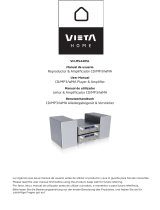Page is loading ...

RQTX0257-2B
EP
GA
Operating Instructions
Instrucciones de funcionamiento
Compact Stereo System
Sistema estéreo compacto
Model No./Nº de Modelo SC-HC4
Dear customer
Thank you for purchasing this product.
Before connecting, operating or adjusting this product, please read the
instructions completely.
Please keep this manual for future reference.
Operations in these instructions are described using remote control, but you
can do the operations with the main unit if the controls are the same.
Your unit may not look exactly as illustrated.
Please check and identify the supplied
accessories.
The included AC mains lead is for use with this unit only. Do
not use it with other equipment.
Do not use an AC mains lead from other equipment.
•
•
Note
Supplied accessories
1 Remote control
1 AM loop antenna
1 FM indoor antenna
2 Batteries
1 AC mains lead
(N2QAYB000429)
For Continental Europe
For Southeast Asia
(K2CQ2CA00007)
* For Thailand only
(K2CQ2CA00007)
(K2CP2CA00001)*
Estimado cliente
Muchísimas gracias por haber adquirido este aparato.
Antes de conectar, utilizar o ajustar este producto, lea con detenimiento
estas instrucciones.
Guarde este manual para consultarlo en el futuro.
Las operaciones de estas instrucciones se describen principalmente
usando el mando a distancia, pero puede realizar las mismas operaciones
en la unidad principal si los controles son los mismos.
Es posible que su unidad no se parezca exactamente a la que se muestra.
Marque e identifique los accesorios
suministrados.
El cable de alimentación de CA suministrado está diseñado
para su uso con esta unidad solamente. No lo utilice con
ningún otro equipo.
No utilice con esta unidad el cable de alimentación de CA de
ningún otro equipo.
•
•
Nota
Accesorios suministrados
1 Mando a distancia
1 Antena de cuadro de AM
1 Antena interior de FM
2 Pilas
1 Cable de alimentación de CA
(N2QAYB000429)
SC-HC4EP,GA (RQTX0257-2B).indb 1 3/25/2009 12:12:01 PM

RQTX0257
ENGLISH
2
Safety precautions
Set the unit up on an even surface away from direct sunlight,
high temperature, high humidity, and excessive vibration. These
conditions can damage the cabinet and other components,
thereby shortening the unit’s service life.
Place it at least 15 cm away from wall surfaces to avoid
distortion and unwanted acoustical effects.
Do not place heavy items on the unit.
Do not use high voltage power sources. This can overload the
unit and cause a fire.
Do not use a DC power source. Check the source carefully when
setting the unit up on a ship or other place where DC is used.
Ensure the AC mains lead is connected correctly and not
damaged. Poor connection and lead damage can cause fire or
electric shock. Do not pull, bend, or place heavy items on the lead.
Grasp the plug firmly when unplugging the lead. Pulling the
AC mains lead can cause electric shock.
Do not handle the plug with wet hands. This can cause
electric shock.
Do not let metal objects fall inside the unit. This can cause
electric shock or malfunction.
Do not let liquids get into the unit. This can cause electric
shock or malfunction. If this occurs, immediately disconnect the
unit from the power supply and contact your dealer.
Do not spray insecticides onto or into the unit. They contain
flammable gases which can ignite if sprayed into the unit.
Do not attempt to repair this unit by yourself. If sound is
interrupted, indicators fail to light, smoke appears, or any other
problem that is not covered in these instructions occurs, disconnect
the AC mains lead and contact your dealer or an authorized service
center. Electric shock or damage to the unit can occur if the unit is
repaired, disassembled or reconstructed by unqualified persons.
Extend operating life by disconnecting the unit from the power
source if it is not to be used for a long time.
Placement
Voltage
AC mains lead protection
Foreign matter
Service
EU
Pursuant to at the directive 2004/108/EC, article 9(2)
Panasonic Testing Centre
Panasonic Marketing Europe GmbH
Winsbergring 15, 22525 Hamburg, Germany
2
Supplied accessories Cover
Safety precautions 2
Connections 4
Preparing the remote control 5
Demo function 5
Control guide 6
Disc operations 8
Radio operations 9
RDS broadcasts 10
Timer 10
Sound adjustment 11
External unit 12
Troubleshooting guide 14
Specifications 15
Maintenance 15
Table of contents
SC-HC4EP,GA (RQTX0257-2B).indb 2 3/25/2009 12:12:02 PM

RQTX0257
ENGLISH
3
CAUTION!
DO NOT INSTALL OR PLACE THIS UNIT IN A
BOOKCASE, BUILT-IN CABINET OR IN ANOTHER
CONFINED SPACE. ENSURE THE UNIT IS WELL
VENTILATED. TO PREVENT RISK OF ELECTRIC SHOCK
OR FIRE HAZARD DUE TO OVERHEATING, ENSURE
THAT CURTAINS AND ANY OTHER MATERIALS DO
NOT OBSTRUCT THE VENTILATION VENTS.
DO NOT OBSTRUCT THE UNIT’S VENTILATION
OPENINGS WITH NEWSPAPERS, TABLECLOTHS,
CURTAINS, AND SIMILAR ITEMS.
DO NOT PLACE SOURCES OF NAKED FLAMES, SUCH
AS LIGHTED CANDLES, ON THE UNIT.
DISPOSE OF BATTERIES IN AN ENVIRONMENTALLY
FRIENDLY MANNER.
•
•
•
•
WARNING:
TO REDUCE THE RISK OF FIRE, ELECTRIC SHOCK OR
PRODUCT DAMAGE,
DO NOT EXPOSE THIS APPARATUS TO RAIN,
MOISTURE, DRIPPING OR SPLASHING AND THAT NO
OBJECTS FILLED WITH LIQUIDS, SUCH AS VASES,
SHALL BE PLACED ON THE APPARATUS.
USE ONLY THE RECOMMENDED ACCESSORIES.
DO NOT REMOVE THE COVER (OR BACK); THERE
ARE NO USER SERVICEABLE PARTS INSIDE. REFER
SERVICING TO QUALIFIED SERVICE PERSONNEL.
•
•
•
CAUTION!
THIS PRODUCT UTILIZES A LASER.
USE OF CONTROLS OR ADJUSTMENTS OR
PERFORMANCE OF PROCEDURES OTHER THAN THOSE
SPECIFIED HEREIN MAY RESULT IN HAZARDOUS
RADIATION EXPOSURE.
DO NOT OPEN COVERS AND DO NOT REPAIR YOURSELF.
REFER SERVICING TO QUALIFIED PERSONNEL.
This product may receive radio interference caused by mobile
telephones during use. If such interference is apparent, please
increase separation between the product and the mobile
telephone.
Inside of product
The socket outlet shall be installed near the equipment and
easily accessible.
The mains plug of the power supply cord shall remain readily
operable.
To completely disconnect this apparatus from the AC Mains,
disconnect the power supply cord plug from AC receptable.
THIS UNIT IS INTENDED FOR USE IN MODERATE CLIMATES.
EU
Pursuant to at the directive 2004/108/EC, article 9(2)
Panasonic Testing Centre
Panasonic Marketing Europe GmbH
Winsbergring 15, 22525 Hamburg, Germany
Information for Users on Collection and Disposal of Old
Equipment and used Batteries
These symbols on the products, packaging, and/
or accompanying documents mean that used
electrical and electronic products and batteries
should not be mixed with general household
waste.
For proper treatment, recovery and recycling
of old products and used batteries, please
take them to applicable collection points, in
accordance with your national legislation and
the Directives 2002/96/EC and 2006/66/EC.
By disposing of these products and batteries
correctly, you will help to save valuable
resources and prevent any potential negative
effects on human health and the environment
which could otherwise arise from inappropriate
waste handling.
For more information about collection and
recycling of old products and batteries, please
contact your local municipality, your waste
disposal service or the point of sale where you
purchased the items.
Penalties may be applicable for incorrect
disposal of this waste, in accordance with
national legislation.
For business users in the European Union
If you wish to discard electrical and electronic
equipment, please contact your dealer or
supplier for further information.
[Information on Disposal in other Countries
outside the European Union]
These symbols are only valid in the European
Union. If you wish to discard these items, please
contact your local authorities or dealer and ask
for the correct method of disposal.
Note for the battery symbol (bottom two
symbol examples):
This symbol might be used in combination with
a chemical symbol. In this case it complies with
the requirement set by the Directive for the
chemical involved.
CAUTION
Danger of explosion if battery is incorrectly replaced.
Replace only with the same or equivalent type
recommended by the manufacturer. Dispose of used
batteries according to the manufacturer’s instructions.
3
AUX
EXT
75
Ω
LOOP
AM AN
TFM ANT
LOOP ANT
GROUND
AC IN
iPod is a trademark of Apple Inc., registered in the U.S. and
other countries.
For Continental Europe
For Southeast Asia
THIS UNIT IS INTENDED FOR USE IN TROPICAL CLIMATES.
SC-HC4EP,GA (RQTX0257-2B).indb 3 3/25/2009 12:12:04 PM

RQTX0257
ENGLISH
4
AUX
EXT
75Ω
LOOP
AM ANTFM ANT
LOOP ANT
GROUND
1
3
2
AC IN
Headphones (not included)
Reduce the volume level and
connect the headphones.
Plug type: Ø3.5 mm stereo.
Note
Portable audio equipment (Cords and equipment not included)
Portable audio player
Plug type:
Ø3.5 mm stereo
➡
Start playback from the
portable audio source.
Note
MAIN UNIT
Avoid listening for prolonged
periods of time to prevent
hearing damage.
Excessive sound pressure
from earphones and
headphones can cause
hearing loss.
•
•
Adjust the volume and sound quality of this unit and the other equipment. Reduce the level of input signal (for example, by switching
off the equalizer or reducing the volume) of the other equipment before connection. High levels of input signal will distort the sound.
For details, refer to the instruction manual of the other equipment.
•
•
Connections
4
Connect the AM loop antenna.
Connect the FM indoor antenna.
Connect the AC mains lead.
To household AC
mains socket
Note
Tape the antenna to a wall or column, in a position with the least
amount of interference.
Keep the loose antenna cord away from other wires and cords.
Do not screw too tightly. Otherwise, the screwdriver goes around
in circle and cannot be fixed.
1
2
3
Connect the AC mains lead
after all other connections
are complete.
Adhesive tape
FM indoor antenna
Ω
5
7
Insertion of connector
Appliance inlet
Connector
Approx. 6 mm
Even when the connector is perfectly inserted, depending on
the type of inlet used, the front part of the connector may jut
out as shown in the drawing. However there is no problem
using the unit.
1
2
3
Stand the antenna
up on its base.
Click!
Use a Phillips-head
screwdriver, etc.
Black
Red
White
AM indoor antenna
To save power when the unit is not to be used for a long time,
unplug it from the household AC mains socket. You will need to
reset some memory items after plugging in the unit.
SC-HC4EP,GA (RQTX0257-2B).indb 4 3/25/2009 12:12:07 PM

RQTX0257
ENGLISH
5
Optional antenna connections
Headphones (not included)
Connections
■ Use
Aim at the sensor, avoiding obstacles, at a maximum range of 7 m
directly in front of the unit (Exact distance depends on angles).
Operation can be affected by strong light sources, such as direct
sunlight, and the glass doors on cabinets.
•
•
■ Batteries
Use a manganese dry battery or an alkaline dry battery.
Insert so the poles (+ and – ) match those in the remote control.
Remove if the remote control is not going to be used for a long period
of time.
Store in a cool, dark place.
Do not heat or expose to flame.
Do not leave the batteries in an automobile exposed to direct sunlight
for a long period of time with doors and windows closed.
Mishandling of batteries in the remote control can cause electrolyte
leakage, which may cause a fire.
•
•
•
•
•
•
•
Preparing the remote control
Connections (continued)
Demo function
When the unit is first plugged in, a demonstration of its functions may be
shown on the display.
If the demo setting is off, you can show a demonstration by selecting
“DEMO ON”.
Press and hold [g, –DEMO].
The display changes each time the button is held down.
While in standby mode, select “DEMO OFF” to reduce power
consumption.
DEMO OFF DEMO ON
[g, –DEMO]
R6/LR6, AA
Place this side in before the other side
Remote control
signal sensor
DEMO
Top View (Top Panel)
5
Connect the AC mains lead.
Never use an outdoor antenna during a lightning storm.
You can connect the FM outdoor antenna for better reception. Please consult your dealer for installation.
Disconnect the FM indoor antenna if an FM outdoor antenna is installed.
Connect the AM outdoor antenna without removing the AM loop antenna. Run 5 to 12 m of vinyl-covered
wire horizontally along a window or other convenient location.
•
•
•
•
FM outdoor antenna
75 Ω coaxial cable
(not included)
FM outdoor antenna (not included)
AM outdoor antenna
1
2
3
AM outdoor antenna
(not included)
AM loop antenna
(included)
5 to 12 m
Transmission window
Do not:
mix old and new batteries;
use different types of batteries at the same time;
take apart or short-circuit;
attempt to recharge alkaline or manganese batteries;
use batteries if their covering has been peeled off.
•
•
•
•
•
SC-HC4EP,GA (RQTX0257-2B).indb 5 3/25/2009 12:12:09 PM

RQTX0257
ENGLISH
6
Control guide
Standby/on switch [^], [8] (8, 10)
Press to switch the unit from on to standby
mode or vice versa.
In standby mode, the unit is still consuming a
small amount of power.
[DIMMER] Dims the display panel
Numeric buttons [1-9, 0,
≧
10] (8, 9, 13)
To select a 2-digit number
e.g. 16: [
≧
10] [1] [6]
To select a 3-digit number
e.g. 226: [
≧
10] [
≧
10] [2] [2] [6]
[DEL] Delete last programmed track (8)
[PROGRAM] (8, 9)
CD/MP3 Program
Tuner Preset (Manual)
[CD q/h] (8)
Selector switch to CD
Direct CD Play/CD Pause
[USB q/h] (13)
Selector Switch to USB
Direct USB Play/USB Pause
[iPod q/h] (12)
Selector switch to iPod
Direct iPod Play/iPod Pause
[g] Stop button (8, 12, 13)
[RE-MASTER] Re-master on/off (11)
[PRESET EQ] (11)
Preset EQ mode selector
[e, r, ALBUM] (8, 12, 13)
Album/track selection
iPod menu browsing
[w, q]
Track skip/search
Tune/preset channel selection
Time adjustment
Bass/treble adjustment
[DISPLAY] (8, 10, 13)
CD: CD Display (Elapsed play time/
Remaining play time)
MP3: MP3 Display (Elapsed play time/Album
name/Track name)
USB: USB Display (Elapsed play time/
Remaining play time/Album name/Track
name)
RDS: RDS Display (Station Name/Program
Type/Frequency)
[AUTO PRESET] (9)
Tuner Preset (Auto)
[TUNE MODE] (9)
Tune mode on/off
Selector switch to Manual/Preset
1
2
9
8
7
6
5
4
3
10
11
12
13
14
15
16
17
18
19
20
21
22
23
24
25
(10) [z, PLAY]
Play timer on/off
(10) [CLOCK/TIMER]
Clock and Timer setting
[AUTO OFF]
This function allows you to turn off the unit in
disc mode or USB mode only after the unit
is left unused for 10 minutes. The setting is
maintained even if the unit is turned off.
Press again to cancel this function.
(11) [SLEEP]
Sleep timer setting
(8, 10, 12, 13) [VOL +, –], [–VOLUME+]
To adjust the volume
[MUTE]
Mutes the sound
Press again to cancel muting
(9) [REPEAT]
Repeat on/off
(8, 9, 11) [PLAY MODE]
Play mode button
Tuner: Lowest/Current
Adjusting level in AUX mode to Normal/High
(9) [FM/AM]
FM/AM selection
(8, 9, 10, 11, 12, 13) [
u/t], [y/i]
Track skip/search
Tune/preset channel selection
Time adjustment
Bass/treble adjustment
(11) [D.BASS]
D.BASS on/off
(12) [iPod MENU]
To display iPod menu
(11) [BASS/TREBLE]
Bass/Treble selection
(8, 12, 13) [OK]
Disc play
Confirm selection
(11) [SURROUND]
Surround mode on/off
(8, 13) [MP3 INFO]
MP3: MP3 Display [ID3 (Album)/ID3 (Track)/
ID3 (Artist)/Elapsed play time]
(9) [FM MODE]
FM mode on/off
Selector switch to Mono/Stereo
26
MP3
INFO
2
3
4
5
6
7
8
9
10
11
12
13
14
15
1
16
17
18
19
20
21
22
23
24
25
26
27
28
29
30
32
31
Remote Control
27
28
29
30
31
Refer to the numbers in parentheses for page reference.
[u/t] and [y/i] described in the operations have the same controls as [w] and [q] respectively.
•
•
32
6
For Continental Europe
SC-HC4EP,GA (RQTX0257-2B).indb 6 3/25/2009 12:12:11 PM

RQTX0257
ENGLISH
7
Control guide (continued)
Main Unit
Top View (Top Panel)
Front View
Remote control signal sensor
Display
Buttons such as function the same as the remote control.•
1
[iPod ;, OPEN/CLOSE] (12)
Open and close sliding door for
iPod operation.
[g, –DEMO] (5)
Stop/Demo
[FM/AM/AUX] (4, 9, 13)
FM/AM selection
Connecting to other external units
[CD ;, OPEN/CLOSE] (8)
Open and close sliding door for
CD operation.
USB port (13)
33
34
DEMO
VOLUME
1 33 25 34 8 7 6 2035 26
36
37
7
35
Sliding door Operation
36
Docking switch
36
Press to open sliding door.
Press again to close sliding door after
setting the CD in place. (Refer to
page 8 for inserting the CD.)
To operate CD
33
Press to open sliding door.
Press again to close sliding door after
iPod is inserted into the dock properly.
(Refer to page 12 for inserting the
iPod.)
To operate iPod
37
SC-HC4EP,GA (RQTX0257-2B).indb 7 3/25/2009 12:12:14 PM

RQTX0257
ENGLISH
8
This function allows you to display the information of the current track.
Press [DISPLAY] repeatedly during play or pause.
Maximum number of displayable characters: approximately 30.
This unit supports ver. 1.0 & 1.1 ID3 tags. Text data that is not
supported will not be displayed.
ID3 is a tag embedded in MP3 tracks to provide information about
the track.
•
•
•
Press [CD q/h].
Press [PLAY MODE] to select the desired mode.
Mode To play
1-TRACK
1TR
one selected track on the disc.
Press the numeric buttons to select the track.
1-ALBUM
1ALBUM
one selected album on the disc.
Press [e,r, ALBUM] to select the album.
RANDOM
RND
a disc randomly.
1-ALBUM
RANDOM
1ALBUM RND
all tracks in one selected album randomly.
Press [e,r, ALBUM] to select the album.
MP3
MP3
CD
MP3
Note
Note
Disc operations
To Action
stop
Press [g].
pause
Press [CD q/h].
Press again to resume play.
skip/search
Press [u/t] or [y/i] to skip.
Press and hold [u/t] or [y/i] to search.
You can search during play or while paused.
You cannot search through MP3 files.
You can only search within the current track during
program play, one track repeat, and random play.
•
•
•
skip album
Press [e,r, ALBUM] in the play mode.
Press [e,r, ALBUM] once and then the numeric
buttons in the stop mode.
direct
access play
(Play starts
with the
track you
select.)
Press the numeric buttons to select the desired
track.
Press [e,r, ALBUM] to select the album.
Press [y/i] once and then press the numeric
buttons to select the desired track.
Note
The function allows you to program up to 24 tracks.
Press [CD q/h] and then [g].
Press [PROGRAM].
Press the numeric buttons to select tracks.
Repeat this step to program other tracks.
Press [CD q/h] or [OK] to start play.
Press [CD q/h] and then [g].
Press [PROGRAM].
Press [e,r, ALBUM] to select your desired album.
Press [y/i] once and then press the numeric buttons to
select tracks.
Press [OK].
Repeat step 3 to 5 to program other tracks.
Press [CD q/h] to start play.
To Action
cancel program
mode
Press [PROGRAM] in the stop mode to clear
“PGM” indicator from the display.
replay the program
Press [PROGRAM] then [CD q/h].
check program
contents
Press [u/t] or [y/i] when “PGM” is
displayed in the stop mode. To check while
programming, press [PROGRAM] twice after
“PGM” appears, then press [u/t] or
[y/i].
clear the last track Press [DEL] in the stop mode.
clear all
programmed tracks
Press [g] in the stop mode.
“CLR ALL” is displayed. Within 5 seconds,
press the button again to clear all tracks.
When you try to program more than 24 tracks “PGM FULL” appears.
The program memory is cleared when you open the sliding door.
During program play, you can search backward or forward only within
the current track.
•
•
•
Note
MP3
CD
MP3
CD
MP3
During random play, you cannot skip to previous track.
The current play mode is cleared when you open the sliding door.
•
•
Elapsed play time Remaining play time
8
Basic play Play Mode function
Display function
Program play
Press [^] to turn the unit on.
Press [CD ;, OPEN/CLOSE] to open the sliding door and then
set the CD in place.
Press [CD ;, OPEN/CLOSE] again to close the sliding door.
Keep fingers away from the sliding door when it is closing to avoid
possible minor injuries.
Press [CD q/h] or [OK] to start play.
Press [VOL +, –] to adjust the volume.
Be sure to press the [CD ;, OPEN/CLOSE] button to open and close
the sliding door. Damage may occur if the sliding door is forced closed.
Be careful of CD hitting the sliding door while being removed.
•
•
Note
CD
During RANDOM play, you can search backward or forward only
within the current track.
•
CD
Tilt the CD to the left
and slide it in place.
• Label must face outward.
Press until you hear it
clicks into place.
•
Center part
Elapsed play time Album name Track name
Press [MP3 INFO] repeatedly during play or pause.
MP3
ID3 (Artist)ID3 (Track)ID3 (Album)
Elapsed play time
MP3
INFO
SC-HC4EP,GA (RQTX0257-2B).indb 8 3/25/2009 12:12:17 PM

RQTX0257
ENGLISH
9
You can repeat program play or other selected play mode.
Press [REPEAT] before or during play.
“ON REPEAT” and “ ” are displayed.
To cancel
Press [REPEAT] again.
“OFF REPEAT” is displayed and “ ” is cleared.
Disc operations (continued)
9
Repeat play
Press [FM MODE] to display “MONO” indicator.
To cancel
Press [FM MODE] again until “MONO” indicator disappears.
“MONO” is also canceled if the frequency is changed.
Turn off “MONO” for normal listening.
•
•
Radio operations
You can preset up to 30 FM channels and up to 15 AM channels.
Preparation: Press [FM/AM] to select “FM” or “AM”.
Press [PLAY MODE] to switch between “LOWEST” or
“CURRENT” frequency.
Press [AUTO PRESET] to start presetting.
The tuner presets all the stations it can receive into the channels in
ascending order. When finished, the last station memorised is tuned
in.
Press [TUNE MODE] to select “MANUAL”.
Press [u/t] or [y/i] to tune to the required station.
Press [PROGRAM].
Press the numeric buttons to select a channel.
The station occupying a channel is erased if another station is preset
in that channel.
Repeat steps 2 to 4 to preset more stations.
Press the numeric buttons to select the channel.
For channels 10 to 30 press [
≧
10], then the two digits.
OR
Press [TUNE MODE] to select “PRESET”.
Press [u/t] or [y/i] to select the channel.
Press [FM/AM] to select “FM” or “AM”.
Press [TUNE MODE] to select “MANUAL”.
Press [u/t] or [y/i] to select the frequency of the
required station.
To tune automatically
Press [FM/AM] to select “FM” or “AM”.
Press [TUNE MODE] to select “MANUAL”.
Press and hold [u/t] or [y/i] until the frequency starts
changing rapidly.
Auto tuning stops when it finds a station.
To cancel auto tuning, press [u/t] or [y/i] once again.
Auto tuning may not function when there is excessive interference.
•
•
Note
Manual tuning
Memory preset
&
&
“ST” is displayed when a stereo FM
broadcast is being received.
To improve FM sound quality
Automatic presetting
Manual presetting
Selecting a preset station
The unit can play MP3, a method of compressing audio without
hurting audio quality.
When creating MP3 files to play on this unit
Maximum number of tracks and albums: 999 tracks and 256
albums.
Compatible compression rate:
Between 64 kbps and 320 kbps (stereo).
128 kbps (stereo) is recommended.
Disc formats: ISO9660 level 1 and level 2 (except for extended
formats).
The time for reading TOC depends on the number of the tracks, the
folders or folder structures.
Limitations on MP3
This unit is compatible with multi-sessions but if there are a lot of
sessions it takes more time for play to start. Keep the number of
sessions to a minimum to avoid this.
This unit cannot play files recorded using packet write.
If the disc includes both MP3 and normal audio data (CD-DA), the
unit plays the type recorded in the inner part of the disc.
If the disc includes both MP3 and other types of audio data (e.g.
WMA or WAV), the unit plays only the MP3.
Depending on how you create MP3 files, they may not play in the
order you numbered them or may not play at all.
•
•
•
•
•
•
•
•
Note on CD-R and CD-RW
This unit can play CD-R and CD-RW recorded with CD-DA or MP3.
Use an audio recording disc for CD-DA and finalize* it when you finish
recording.
The unit may not be able to play some discs due to the condition of
the recording.
* A process performed after recording that enables CD-R/CD-RW
players to play audio CD-R and CD-RW.
Caution
Do not:
use irregularly shaped CDs.
attach extra labels and stickers.
use CDs with labels and stickers that are coming off or with
adhesive exuding from under labels and stickers.
attach scratch-proof covers or any other kind of accessories.
write anything on the CD.
clean CDs with liquids (Wipe with a soft, dry cloth).
•
•
•
•
•
•
MP3
Note about using a DualDisc
The digital audio content side of a DualDisc does not meet the
technical specifications of the Compact Disc Digital Audio (CD-DA)
format so playback may not be possible.
Press [FM/AM] to select “AM”.
Press and hold [TUNE MODE] repeatedly to change beat proof
setting (“BP1”, “BP2”, “BP3” or “BP4”).
To improve AM sound quality
SC-HC4EP,GA (RQTX0257-2B).indb 9 3/25/2009 12:12:19 PM

RQTX0257
ENGLISH
10
RDS broadcasts
Enable you to display the name of a broadcasting station or a program
type.
“RDS” lights while RDS signals are being received.
Press [DISPLAY] to display.
Station Name (PS) Program Type (PTY)
Frequency display
RDS displays may not be available if reception is poor.
Note
Timer
This is a 24-hour clock.
Press [CLOCK/TIMER] to set the clock.
Press [u/t] or [y/i] to select the time within 5 seconds.
(Press and hold to change the time faster.)
Press [CLOCK/TIMER] again.
g To display the clock for few
seconds when the unit is on or in
standby mode
Press [CLOCK/TIMER]
Reset the clock regularly to maintain accuracy.
10
Program type displays
NEWS VARIED FINANCE COUNTRY
AFFAIRS POP M CHILDREN NATIONAL
INFO ROCK M SOCIAL A OLDIES
SPORT M-O-R- M* RELIGION FOLK M
EDUCATE LIGHT M PHONE IN DOCUMENT
DRAMA CLASSICS TRAVEL TEST
CULTURE OTHER M LEISURE ALARM
SCIENCE WEATHER JAZZ
* M-O-R- M = Middle-of-the-Road music
Setting the clock
Play timer
Sound adjustment
Note
Enables you to enjoy lower or higher pitch sound.
Press [BASS/TREBLE] repeatedly to select your desired setting.
Setting Effect
BASS For lower pitch sound
TREBLE For higher pitch sound
Press [u/t] or [y/i] to adjust the level.
The tone level can be varied within -4 to +4.
You can change the sound effect by selecting Preset EQ or adjusting the
bass or treble effect.
Selecting sound effects
Press [PRESET EQ] repeatedly to select your desired setting.
Setting Effect
HEAVY Adds punch to rock
CLEAR Clarifies higher frequencies
SOFT For background music
VOCAL Adds gloss to vocals
FLAT No effect
Preset EQ
Bass or treble
To Action
change the settings Repeat steps 1 to 4 and 6.
change the source or
volume
Press [z, PLAY] to clear zPLAY
indicator from the display.
Make changes to the source or volume.
Perform steps 5 and 6.
check the settings
(when the unit is on or
in standby mode)
Press [CLOCK/TIMER] repeatedly to
select zPLAY 1, zPLAY 2 or zPLAY 3.
cancel
Press [z, PLAY] to clear the timer
indicator from the display.
The timer will start at the preset time, with the volume increasing
gradually to the preset level.
The timer comes on at the set time every day if the timer is on.
The unit must be in the standby mode for the timer to function.
If you turn the unit off and on again while the timer is functioning, the
finish time setting will not be activated.
When external unit is selected as the source when the timer comes
on, the system turns on and engages external unit as the source. If
you wish to playback from the portable audio equipment, activate the
equipment’s play mode and increase the volume. (See the portable
audio equipment’s instruction manual.)
•
•
•
•
•
Note
Note
For Continental Europe
You can set the timer to come on at a certain time to wake you up.
This unit offers 3 optional play timers.
Preparation:
Turn the unit on and set the clock. (➡ see above)
Prepare the music source (disc, radio, iPod, AUX or USB) and set
the volume.
Press [CLOCK/TIMER] repeatedly to select play timer.
Within 5 seconds, press [u/t] or [y/i] to set the starting
time.
Press [CLOCK/TIMER] to confirm.
Repeat steps 2 and 3 to set the finishing time.
To activate the timer
Press [z, PLAY] repeatedly to turn on your desired play timer.
Press [^] to turn off the unit.
•
•
Play timer indicator
Start time
Finish time
CLOCK
zPLAY 1 zPLAY 2 zPLAY 3
Original display
Play timer indicator
“ON” is displayed
“OFF” is displayed
SC-HC4EP,GA (RQTX0257-2B).indb 10 3/25/2009 12:12:21 PM

RQTX0257
ENGLISH
11
11
Digital remaster is effective on CD (MP3) and USB
Analog remaster is effective on iPod and AUX
This feature reproduces the frequencies lost during recording to give
you a sound closer to the original.
Press [RE-MASTER] during play to select “ON RE-MASTER”.
Each time you press the button:•
Enables you to enjoy the powerful bass effect.
Press [D.BASS] during play to select “ON D.BASS”.
Each time you press the button:
The actual effect depends on the music source.
•
Sound adjustment
Note
MP3
Note
Enables you to add natural width and depth to the stereo sound.
To activate
Press [SURROUND] to display “ ” indicator.
To cancel
Press [SURROUND] again to clear “ ” indicator.
Surround sound is less discernible when listening through headphones.
If interference in FM stereo reception increases, cancel the surround
sound effect.
•
•
Note
Enables you to enjoy lower or higher pitch sound.
Press [BASS/TREBLE] repeatedly to select your desired setting.
Setting Effect
BASS For lower pitch sound
TREBLE For higher pitch sound
Press [u/t] or [y/i] to adjust the level.
The tone level can be varied within -4 to +4.
BASS TREBLE
Original Display
Enhancing the bass
Re-master–Enjoying more natural sound
You can change the sound effect by selecting Preset EQ or adjusting the
bass or treble effect.
Selecting sound effects
HEAVY
CLEAR SOFT
VOCAL
FLAT
Press [PRESET EQ] repeatedly to select your desired setting.
Setting Effect
HEAVY Adds punch to rock
CLEAR Clarifies higher frequencies
SOFT For background music
VOCAL Adds gloss to vocals
FLAT No effect
Preset EQ
Bass or treble
Enjoying surround sound
ON D.BASS OFF D.BASS
ON RE-MASTER OFF RE-MASTER
Level adjustment (during AUX mode)
You can select the sound input level of your portable audio equipment.
Press [FM/AM/AUX] on the main unit to enter AUX
mode.
Press [PLAY MODE] repeatedly to select your
desired setting.
Select “NORMAL” if the sound is distorted when level “HIGH” is
activated.
HIGH NORMAL
Note
Sound adjustment (continued)
The SLEEP timer can turn the unit off after a set time.
Press [SLEEP] to turn the SLEEP function on/off.
Each time you press the button:
OFF (Canceled)
g To check the remaining time
Press [SLEEP] once
The play timer and sleep timer can be used together. The sleep timer
always has priority. Be sure not to overlap timer settings.
•
30MIN 60MIN 90MIN 120MIN
Note
Sleep timer
Sleep timer indicator
Timer (continued)
SC-HC4EP,GA (RQTX0257-2B).indb 11 3/25/2009 12:12:25 PM

RQTX0257
ENGLISH
12
12
To Remote control Main unit
display iPod menu/
return previous menu
(During play/pause)
Press [iPod MENU].
3
select contents from
iPod menu
(During play/pause)
Press
[e,r, ALBUM]
followed by [OK].
3
pause track
Press [iPod q/h]
or [g].
Press [iPod q/h]
or [g].
skip a track
(During play/pause)
Press [u/t] or
[y/i].
Press [u/t] or
[y/i].
search the current track
(During play/pause)
Press and hold
[u/t] or
[y/i].
Press and hold
[u/t] or
[y/i].
iPod will start recharging regardless of whether this unit is in ON or
Standby condition.
“IPOD ” will be shown on the main unit’s display during iPod charging
in main unit standby mode.
Check iPod to see if the battery is fully recharged.
If you are not using iPod for an extended period of time after
recharging has completed, disconnect it from main unit, as the battery
will be depleted naturally. (Once fully recharged, additional recharging
will not occur.)
•
•
•
•
External unit
Preparation:
Reduce the volume of the main unit to minimum before connecting/
disconnecting the iPod.
Confirm the iPod connection. (➡ left)
Press [iPod q/h] to play the iPod.
Adjust the volume of the main unit.
•
•
g Charging the iPod
g Playing the iPod
g Inserting the iPod
■ Compatible iPod
Name Memory size
iPod touch 2nd generation 8 GB, 16 GB, 32 GB
iPod nano 4th generation (video) 8 GB, 16 GB
iPod classic 120 GB
iPod touch 1st generation 8 GB, 16 GB, 32 GB
iPod nano 3rd generation (video) 4 GB, 8 GB
iPod classic 80 GB, 160 GB
iPod nano 2nd generation (aluminum) 2 GB, 4 GB, 8 GB
iPod 5th generation (video) 60 GB, 80 GB
iPod 5th generation (video) 30 GB
iPod nano 1st generation 1 GB, 2 GB, 4 GB
iPod 4th generation (colour display) 40 GB, 60 GB
iPod 4th generation (colour display) 20 GB, 30 GB
iPod 4th generation 40 GB
iPod 4th generation 20 GB
iPod mini 4 GB, 6 GB
Compatibility depends on the software version of your iPod.•
Enjoying audio from iPod
To Action
pause play
Press [USB q/h].
Press again to resume play.
stop play
Press [g].
“RESUME” is displayed. The position is
memorized.
Press [USB q/h] to resume play.
OR
Press [g] again to clear the position.
skip track
Press [u/t] or [y/i].
skip album
Press [e, r, ALBUM] in the play mode.
Press [e, r, ALBUM] once and then the
numeric buttons in the stop mode.
direct access play
(Play starts with the
track you select.)
Press [e, r, ALBUM] to select the album.
Press [y/i] once and then press the
numeric buttons to select the desired track.
Push [;]
Press [iPod ;, OPEN/CLOSE] to open the sliding door.
Push [;] to open the docking switch.
Adjust the docking switch and insert the suitable dock adapter for
your iPod.
Insert your iPod into the dock.
Push back the docking switch.
Recharging starts when the iPod dock is properly locked.
Press [iPod ;, OPEN/CLOSE] again to close the sliding door.
Keep fingers away from the sliding door when it is closing to avoid
possible minor injuries.
•
iPod
(not included)
Click
Docking switch
Dock adapter
(not included)
It is recommended to use the dock adapter from Apple.
Be sure to push [;] to open and adjust the docking switch when
removing the iPod. Push back the docking switch after iPod being
removed.
•
•
Note
SC-HC4EP,GA (RQTX0257-2B).indb 12 3/25/2009 12:12:28 PM

RQTX0257
ENGLISH
13
13
To Remote control Main unit
display iPod menu/
return previous menu
(During play/pause)
Press [iPod MENU].
3
select contents from
iPod menu
(During play/pause)
Press
[e,r, ALBUM]
followed by [OK].
3
pause track
Press [iPod q/h]
or [g].
Press [iPod q/h]
or [g].
skip a track
(During play/pause)
Press [u/t] or
[y/i].
Press [u/t] or
[y/i].
search the current track
(During play/pause)
Press and hold
[u/t] or
[y/i].
Press and hold
[u/t] or
[y/i].
External unit
Preparation:
Reduce the volume of the main unit to minimum before connecting/
disconnecting the iPod.
Confirm the iPod connection. (➡ left)
Press [iPod q/h] to play the iPod.
Adjust the volume of the main unit.
•
•
g Playing the iPod
■ Compatible iPod
Name Memory size
iPod touch 2nd generation 8 GB, 16 GB, 32 GB
iPod nano 4th generation (video) 8 GB, 16 GB
iPod classic 120 GB
iPod touch 1st generation 8 GB, 16 GB, 32 GB
iPod nano 3rd generation (video) 4 GB, 8 GB
iPod classic 80 GB, 160 GB
iPod nano 2nd generation (aluminum) 2 GB, 4 GB, 8 GB
iPod 5th generation (video) 60 GB, 80 GB
iPod 5th generation (video) 30 GB
iPod nano 1st generation 1 GB, 2 GB, 4 GB
iPod 4th generation (colour display) 40 GB, 60 GB
iPod 4th generation (colour display) 20 GB, 30 GB
iPod 4th generation 40 GB
iPod 4th generation 20 GB
iPod mini 4 GB, 6 GB
Compatibility depends on the software version of your iPod.•
The remote control and main unit are factory-set to “REMOTE 1” mode.
If you find the remote control unintentionally also controls other
equipment, you can switch to operate in “REMOTE 2” mode.
To switch to “REMOTE 2” mode
Press [FM/AM/AUX] to enter AUX mode.
(While pressing [FM/AM/AUX] on the main unit)
Press and hold [2] until “REMOTE 2” appears on the main unit
display.
Press and hold [OK] followed by [2] for at least 2 seconds.
The main unit and remote control are now set to operate in
“REMOTE 2” mode.
To return to “REMOTE 1” mode
Perform steps 1 to 3 but use [1] instead of [2] for steps 2 and 3.
(“REMOTE 1” appears on the main unit during step 2.)
The remote control cannot work with the main unit if their modes
are different.
“REMOTE 1” or “REMOTE 2” appears on the main unit when you
operate the remote control.*
* If “REMOTE 1” appears (The main unit is in “REMOTE 1” mode.)
Press and hold [OK] followed by [1] on the remote control for at least
2 seconds.
If “REMOTE 2” appears (The main unit is in “REMOTE 2” mode.)
Press and hold [OK] followed by [2] on the remote control for at least
2 seconds.
Changing the main unit and remote
control mode
External unit (continued)
The USB connectivity enables you to connect and play MP3 tracks from
USB mass storage class. Typically, USB memory devices (Bulk only
transfer).
Preparation:
Before connecting any USB mass storage device to the unit, ensure that
the data stored therein has been backed up.
It is not recommended to use a USB extension cable. The device
connected via the cable will not be recognised by this unit.
Reduce the volume and connect the USB mass storage device.
Press [USB q/h] or [OK] to start play.
MP3
To Action
pause play
Press [USB q/h].
Press again to resume play.
stop play
Press [g].
“RESUME” is displayed. The position is
memorized.
Press [USB q/h] to resume play.
OR
Press [g] again to clear the position.
skip track
Press [u/t] or [y/i].
skip album
Press [e, r, ALBUM] in the play mode.
Press [e, r, ALBUM] once and then the
numeric buttons in the stop mode.
direct access play
(Play starts with the
track you select.)
Press [e, r, ALBUM] to select the album.
Press [y/i] once and then press the
numeric buttons to select the desired track.
Press [DISPLAY] repeatedly during play or pause.
For other operating functions, they are similar as those described in “Disc
operations” (➡ page 8 and 9).
To remove the USB mass storage device
Select a source other than “USB”.
Removing the USB mass storage device with it selected as a source can
damage the data stored in the device.
USB enabled device (not included)
USB operations
DEMO
VOLUME
Devices which are defined as USB mass storage class:
USB devices that support bulk only transfer.
USB devices that support USB 2.0 full speed.
•
•
Files must have the extension “.mp3” or “.MP3”.
CBI (Control/Bulk/Interrupt) is not supported.
A device using NTFS file system is not supported
[Only FAT 12/16/32 (File Allocation Table 12/16/32) file system is
supported].
Depending on the sector size, some files may not work.
This unit can access up to 255 albums and 2500 tracks.
The maximum number of tracks in a folder are 999 tracks.
Only one memory card will be selected when connecting a
multiport USB card reader. Typically the first memory card inserted.
Disconnect the USB card reader from the unit when you remove
the memory card. Failure to do so may cause malfunction to the
device.
When you connect your digital audio player to the USB port, it
charges all the time when the unit is on.
•
•
•
•
•
•
•
•
Note
Compatible devices
Supported format
Display function
MP3
INFO
Elapsed play
time
Album name Track name
Remaining play
time
Press [MP3 INFO] repeatedly during play or pause.
MP3
ID3 (Artist)ID3 (Track)ID3 (Album)
Elapsed play time
SC-HC4EP,GA (RQTX0257-2B).indb 13 3/25/2009 12:12:29 PM

RQTX0257
ENGLISH
14
To clean this unit, wipe with a soft, dry cloth.
Never use alcohol, paint thinner or benzine to clean this unit.
Before using chemically treated cloth, read the instructions that came
with the cloth carefully.
•
•
Maintenance
■ If the surfaces are dirty
14
Before requesting service, make the following checks. If you are in doubt about any of the check points, or if the solutions indicated in the
chart do not solve the problem, consult your dealer for instructions.
Common problems
Incorrect display or play will not
start.
You have not inserted the disc correctly; insert it correctly.
The disc is scratched or dirty. (Tracks skipped.)
There is moisture on the lens. Wait for about an hour and then try again.
•
•
•
MP3 cannot be read.
You may not be able to play MP3 if you have copied a multi-session disc that has no data between
sessions.
When creating a multi-session disc, it is necessary to close the session.
The amount of data on the disc is too small. Set the amount of data to greater than approximately 5 MB.
•
•
•
Noise is heard or no sound.
Noise may occur when playing MP3 if recording quality is poor.
Keep this unit away from mobile telephones if the interference is apparent.
Turn the volume up.
Switch the unit off, check and correct the connection, then switch the unit on. Causes include straining of
the speakers through excessive volume or power, and using the unit in a hot environment.
•
•
•
•
Humming heard during play.
An AC mains lead or fluorescent light is near the cords. Keep other appliances and cords away from this
unit’s cables.
•
A beat sound or noise is heard
while receiving a radio broadcast.
Switch the television or other audio player off or separate it from the unit.
Switch off the portable audio player if connected to “AUX” port.
•
•
A low hum or noise is heard
during AM broadcasts.
Keep the antenna away from other cables and cords.
Keep the AM antenna away from the unit.
•
•
The picture on the television near
the unit disappears or stripes
appear on the screen.
The location and orientation of the antenna are incorrect.
The television antenna wire is too close to the unit. Separate the antenna wire of the television from the unit.
•
•
No response when remote control
buttons are pressed.
Check that the batteries are inserted correctly. (➡ page 5)•
Display
“--:--”
You plugged the AC mains lead in for the first time and there was a power failure recently. Set the time.
(➡ page 10)
•
“ADJUST CLOCK” Clock not set. Adjust the clock accordingly.•
“ADJUST TIMER” Play timer not set. Adjust the play timer accordingly.•
“PGM FULL” The number of programmed tracks is limited to 24. No further tracks can be programmed.•
“NO PLAY” A CD-ROM disc that is not CD-DA or MP3 format is inserted. It cannot be played.•
“ERROR” Incorrect operation performed. Read the instructions and try again.•
“F61” or “F76” There is a power supply problem. Consult the dealer.•
“UNLOCKED” Make sure the docking switch is pushed back properly.•
“ILLEGAL OPEN” Sliding door is not in correct position. Turn the unit off and on again.•
“IPOD NO DEV”
The iPod device is not inserted correctly. Read the instructions and try again. (➡ page 12)•
iPod
iPod does not turn on.
Verify that the iPod battery is not depleted before connecting it to the unit.
Before inserting your iPod into the dock, turn off both the unit and iPod. Turn power back on and select the
appropriate source.
•
•
No sound is coming from the
speakers.
The iPod is not correctly inserted into the dock. Turn off the iPod, remove it from the dock connector.
Reinsert it and turn it on again.
Make sure that iPod is actually playing something.
Adjust the volume.
•
•
•
Distorted sound or the sound
level is too low.
Make sure the equalizer function of your iPod is turned off.•
Cannot control the iPod using
remote control or main unit.
Make sure the iPod is inserted properly into the dock.
Check the dock connection and make sure that iPod is selected as the source of music. (➡ page 12)
•
•
iPod does not charge.
Check all connections. (➡ page 4, 12)•
Troubleshooting guide
USB
No response when [USB q/h]
button is pressed.
Disconnect the USB device and then reconnect it back. Alternatively, turn the unit off and then back on.•
The USB drive or it’s contents
cannot be read.
The USB drive format or it’s contents is/are not compatible with the system. (➡ page 13)
The USB host function of this product may not work with some USB devices.
USB devices with storage capacity of more than 8 gigabytes may not work in some instances.
•
•
•
Slow operation of the USB flash
drive.
Large file size or high memory USB flash drive takes longer time to read.•
“USB OVER CURRENT ERROR”
The USB mass storage device rating exceeds 500 mA. Disconnect the USB device. Turn the unit off and
then back on.
•
“NO PLAY”
Check the content.
Only MP3 format files can be played.
•
•
“NO DEV” The USB device is not inserted. Check the connection.•
For Southeast Asia
SC-HC4EP,GA (RQTX0257-2B).indb 14 3/25/2009 12:12:30 PM

RQTX0257
ENGLISH
15
To clean this unit, wipe with a soft, dry cloth.
Never use alcohol, paint thinner or benzine to clean this unit.
Before using chemically treated cloth, read the instructions that came
with the cloth carefully.
•
•
Clean the lens regularly to prevent malfunctions. Use a blower to
remove dust and a cotton swab if it is extremely dirty.
Do not use the lens cleaner of the CD type.
•
•
■ Care of the CD lens
Maintenance
■ If the surfaces are dirty
g AMPLIFIER SECTION
RMS Output Power Stereo mode
Front Ch (both ch driven)
20 W per channel (6 Ω), 1 kHz, 10 % THD
PMPO Output power
450 W
Phone jack
Terminal Stereo, 3.5 mm jack
Output level (CD, 1 kHz, -20 dB)
max. 1.18 mW +1.18 mW, 32
Ω
Aux (Rear)
Sensitivity
Normal level 630 mV, 12.4 kΩ
High level 100 mV, 12.4 kΩ
Terminal Stereo, 3.5 mm jack
g TUNER SECTION
Preset Memory FM 30 stations
AM 15 stations
Frequency Modulation (FM)
Frequency range
87.50 MHz to 108.00 MHz (50 kHz step)
Antenna terminals 75 Ω (unbalanced)
Amplitude Modulation (AM)
Frequency range
522 kHz to 1629 kHz (9 kHz step)
g DISC SECTION
Disc played [8 cm or 12 cm]
(1) CD-Audio (CD-DA)
(2) CD-R/RW (CD-DA, MP3)
(3) MP3*
* MPEG-1 Layer 3, MPEG-2 Layer 3
Pick up (CD)
Wavelength 795 nm
Laser power CLASS 1
Audio Output (Disc)
Number of channels FL, FR, 2 channel
Audio performance (CD-Audio)
Frequency response 4 Hz to 20 kHz
S/N ratio 95 dB
Dynamic range 93 dB
Total harmonic distortion 0.005 %
g USB PORT
Media file format support MP3 (*.mp3)
USB device file system FAT12/16/32
USB port power Max 500 mA
g SPEAKER SECTION
Type 1 way, 1 speaker system (Bass reflex)
Speaker unit(s)
Full range 6.5 cm Cone type
Impedance 6 Ω
Input power (IEC) 30 W (Max)
Output sound pressure 79 dB/W (1.0m)
Frequency range
55 Hz to 25 kHz (-16 dB)
90 Hz to 22 kHz (-10 dB)
g GENERAL
Power supply
AC 220 to 240 V, 50 Hz
AC 220 to 240 V, 50/60 Hz
Power consumption 33 W
Dimensions (W x H x D)
500 mm x 195 mm x 102.5 mm
(D = 69 mm minimum)
Mass Approx. 3 kg
Operating temperature range
0 °C to +35 °C
Operating humidity range
35 % to 80 % RH (no condensation)
Power consumption in standby mode:
0.2 W (approx.)
Specifications are subject to change without
notice.
Total harmonic distortion is measured by the
digital spectrum analyzer.
•
•
Specifications
15
Before requesting service, make the following checks. If you are in doubt about any of the check points, or if the solutions indicated in the
chart do not solve the problem, consult your dealer for instructions.
Common problems
Incorrect display or play will not
start.
You have not inserted the disc correctly; insert it correctly.
The disc is scratched or dirty. (Tracks skipped.)
There is moisture on the lens. Wait for about an hour and then try again.
•
•
•
MP3 cannot be read.
You may not be able to play MP3 if you have copied a multi-session disc that has no data between
sessions.
When creating a multi-session disc, it is necessary to close the session.
The amount of data on the disc is too small. Set the amount of data to greater than approximately 5 MB.
•
•
•
Noise is heard or no sound.
Noise may occur when playing MP3 if recording quality is poor.
Keep this unit away from mobile telephones if the interference is apparent.
Turn the volume up.
Switch the unit off, check and correct the connection, then switch the unit on. Causes include straining of
the speakers through excessive volume or power, and using the unit in a hot environment.
•
•
•
•
Humming heard during play.
An AC mains lead or fluorescent light is near the cords. Keep other appliances and cords away from this
unit’s cables.
•
A beat sound or noise is heard
while receiving a radio broadcast.
Switch the television or other audio player off or separate it from the unit.
Switch off the portable audio player if connected to “AUX” port.
•
•
A low hum or noise is heard
during AM broadcasts.
Keep the antenna away from other cables and cords.
Keep the AM antenna away from the unit.
•
•
The picture on the television near
the unit disappears or stripes
appear on the screen.
The location and orientation of the antenna are incorrect.
The television antenna wire is too close to the unit. Separate the antenna wire of the television from the unit.
•
•
No response when remote control
buttons are pressed.
Check that the batteries are inserted correctly. (➡ page 5)•
Display
“--:--”
You plugged the AC mains lead in for the first time and there was a power failure recently. Set the time.
(➡ page 10)
•
“ADJUST CLOCK” Clock not set. Adjust the clock accordingly.•
“ADJUST TIMER” Play timer not set. Adjust the play timer accordingly.•
“PGM FULL” The number of programmed tracks is limited to 24. No further tracks can be programmed.•
“NO PLAY” A CD-ROM disc that is not CD-DA or MP3 format is inserted. It cannot be played.•
“ERROR” Incorrect operation performed. Read the instructions and try again.•
“F61” or “F76” There is a power supply problem. Consult the dealer.•
“UNLOCKED” Make sure the docking switch is pushed back properly.•
“ILLEGAL OPEN” Sliding door is not in correct position. Turn the unit off and on again.•
“IPOD NO DEV”
The iPod device is not inserted correctly. Read the instructions and try again. (➡ page 12)•
iPod
iPod does not turn on.
Verify that the iPod battery is not depleted before connecting it to the unit.
Before inserting your iPod into the dock, turn off both the unit and iPod. Turn power back on and select the
appropriate source.
•
•
No sound is coming from the
speakers.
The iPod is not correctly inserted into the dock. Turn off the iPod, remove it from the dock connector.
Reinsert it and turn it on again.
Make sure that iPod is actually playing something.
Adjust the volume.
•
•
•
Distorted sound or the sound
level is too low.
Make sure the equalizer function of your iPod is turned off.•
Cannot control the iPod using
remote control or main unit.
Make sure the iPod is inserted properly into the dock.
Check the dock connection and make sure that iPod is selected as the source of music. (➡ page 12)
•
•
iPod does not charge.
Check all connections. (➡ page 4, 12)•
Troubleshooting guide
USB
No response when [USB q/h]
button is pressed.
Disconnect the USB device and then reconnect it back. Alternatively, turn the unit off and then back on.•
The USB drive or it’s contents
cannot be read.
The USB drive format or it’s contents is/are not compatible with the system. (➡ page 13)
The USB host function of this product may not work with some USB devices.
USB devices with storage capacity of more than 8 gigabytes may not work in some instances.
•
•
•
Slow operation of the USB flash
drive.
Large file size or high memory USB flash drive takes longer time to read.•
“USB OVER CURRENT ERROR”
The USB mass storage device rating exceeds 500 mA. Disconnect the USB device. Turn the unit off and
then back on.
•
“NO PLAY”
Check the content.
Only MP3 format files can be played.
•
•
“NO DEV” The USB device is not inserted. Check the connection.•
For Continental Europe
For Southeast Asia
Note
Troubleshooting guide(continued)
For Southeast Asia
SC-HC4EP,GA (RQTX0257-2B).indb 15 3/25/2009 12:12:31 PM

EU
RQTX0257-2B
H0309VC2049
Panasonic Corporation
Web Site: http://panasonic.net
En
Sp
SC-HC4EP,GA (RQTX0257-2B).indb 32 3/25/2009 12:13:06 PM
/