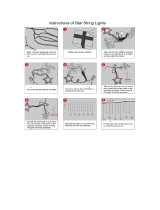Page is loading ...

- Instrument -
Installation and Operation Manual
Compass
performance by NEXUS NETWOR
K
English

COMPASS English
5-1

English COMPASS
5-2
Introduction
Thank you for choosing NX2 Compass instrument. We are convinced that you will
appreciate all the valuable information either you are a cruiser or a racer. It is important
that you are following this instruction regarding installation and operation.
If the instrument are to be used in a Nexus Network, there are some systems settings
that are dependent on where the transducers are installed, i.e. at the instrument or at
the Server.
This manual is written for NX2 Compass instrument version 1.00
Edition: November 2002

COMPASS English
5-3
1 Part specifications .............................................................................................. 5
1 Installation ..........................................................Fel! Bokmärket är inte definierat.
2 Installing the instrument....................................Fel! Bokmärket är inte definierat.
1.1.1 Installing cable.................................................................................... 10
1.1.2 Connections in Nexus Network........................................................... 10
1.1.3 Connection of log transducer.............................................................. 10
2 First start............................................................................................................ 12
2.1 Initialising the instrument in a Nexus Network ............................................ 12
2.2 Re-initialising the instrument....................................................................... 12
3 Operation ........................................................................................................... 13
3.1 About this manual....................................................................................... 13
3.2 How to use the 4 push-buttons ................................................................... 14
3.2.1 PAGE.................................................................................................. 14
3.2.2 MINUS ................................................................................................ 14
3.2.3 PLUS .................................................................................................. 14
3.2.4 SET .................................................................................................... 14
3.2.5 Clear ................................................................................................... 15
3.2.6 Calibration .......................................................................................... 15
3.2.7 Lighting ............................................................................................... 15
3.3 Main function .............................................................................................. 16
3.4 Analogue function....................................................................................... 16
3.5 Sub-functions.............................................................................................. 17
3.5.1 Set a steer (STR) reference direct in MEM......................................... 17
3.5.2 Set a numeric steer reference (STR) in MEM..................................... 17
3.5.3 Advanced use of (STR) MEM ............................................................. 18
3.5.4 Steer referens [AWA], option .............................................................. 18
3.5.5 Steer referens [BTW], option .............................................................. 19
3.5.6 Steer referens [CTS], option ............................................................... 19
3.5.7 Tactical use of [MEM] ......................................................................... 20
3.5.8 Battery voltage [BAT].......................................................................... 20
3.5.9 Boat speed [BSP], option.................................................................... 20
3.5.10 Trip log [TRP], option.......................................................................... 21
3.5.11 Water temperature [TMP], option ....................................................... 21
3.5.12 Dead reckoning [CMG / DMG]............................................................ 21
3.5.13 X-track error, [XTE], Option ................................................................ 21
3.5.14 In a small NEXUS network.................................................................. 21
4 Calibration / Set-up ........................................................................................... 23
4.1 C10 User settings ....................................................................................... 23
4.1.1 C11 Select the dampening ................................................................. 23
4.1.2 C13 Displaying boat speed, trip log and temperature, option 23
4.1.3 C14 Display NAV functions, option ..................................................... 23
4.1.4 C15 Beep when SET is pressed......................................................... 24
4.1.5 C16 Referens pointer On/OFF............................................................ 24
4.1.6 C17 ”Knock Timer” KTR ..................................................................... 24
4.2 C20 Calibration of Log................................................................................ 24
4.2.1 C21 Select unit for speed ................................................................... 24
4.2.2 C22 Calibration of log transducer ....................................................... 24

English COMPASS
5-4
4.2.3 C23 Unit for temperature..................................................................... 25
4.2.4 C24 Temperature offset ......................................................................25
4.3 C30 Compass Settings ...............................................................................25
4.3.1 C31 True or magnetic course, MAG ...................................................25
4.3.2 C32 Magnetic deviation, VAR ............................................................. 25
4.3.3 C33 Autodeviation...............................................................................25
4.3.4 C34 Check the Autodeviation..............................................................25
4.3.5 C35 Clear the Autodeviation ............................................................... 26
4.3.6 C36 Adjust the Compass alignment .................................................... 26
4.3.7 C37 Off course alarm..........................................................................26
4.3.8 C68 Roll adjustment............................................................................26
4.3.9 C69 Pitch adjustment ..........................................................................27
4.4 C70 Configure NX2.....................................................................................28
4.4.1 C71 HDC-master ................................................................................28
4.4.2 C72 Log-master .................................................................................. 28
4.4.3 C73 Function on terminal In3 ..............................................................28
4.4.4 Connection of trim button .................................................................... 29
4.4.5 C74 Demo mode.................................................................................29
5 Maintenance and fault finding ..........................................................................30
5.1 Maintenance ...............................................................................................30
5.2 Fault finding ................................................................................................30
5.2.1 General ...............................................................................................30
5.2.2 Fault - action .......................................................................................30
5.2.3 Error messages...................................................................................31
6 Specifications ....................................................................................................32
6.1 Technical specifications ..............................................................................32
6.2 Nexus Network introduction and user policy ...............................................32
7 Optional Accessories ........................................................................................ 33
8 Abbreviations.....................................................................................................35
9 Warranty ............................................................................................................36

COMPASS English
5-5
1 Part specifications
NX2 Compass Data is delivered with all parts for mounting. Check prior to installation.
Compass Data instrument
Qty.
Description Reference
1 Instrument, NX2 Compass Data 1
1 Instrument front cover 2
1 Drill template 3
1 Installation and user manual 4
1 Warranty card 5
2 Pin bolts for instrument mounting 6
2 Nuts for instrument mounting 6
1 Tube of silicon grease 6
1 Connection cover 6
2 4-pol screw terminal 6
1 Power cable, red and black, 3 m (9 ft) 7
5 Extra wire protectors, 0,25 mm (1/100”) 8
5 Extra wire protectors, 0,75 mm (1/32”) 8
Additional items with Compass Data Instrument complete with
transducer
1 Compass transducer NX2 9
4 Mounting screws for Compass 10
Registering of this product
Once you have checked that you have all the listed parts, please take time to fill in the
warranty document and return it to your national distributor.
By returning the warranty card, it will assist your distributor to give you prompt and
expert attention, in the event of your experiencing difficulties with this product. Keep
your proof of purchase. Also, your details are added to our customer database so that
you automatically receive new product catalogues when they are released.

English COMPASS
5-6

COMPASS English
5-7
2 Installation
You can install the NX2 Compass in three different ways:
• The compass transducer connected directly to the NX2 Compass instrument
• By using the connection kit when both log and compass transducers are installed
with a single cable to the NX2 Compass instrument.
• The installation may also include a NX2 Server where all transducers may be
connected. All data including power will pass along one cable.
• The installation includes 6 major steps:
1. Read the installation and operation manual.
2. Plan where to install the transducers and instruments.
3. Run the cables.
4. Install the transducers and instruments.
5. Take a break and admire your installation.
6. Learn the functions and calibrate your system.
Before you begin drilling ... think about how you can make the installation as neat
and simple as your boat will allow. Plan where to position the transducers, Server
and instruments. Think about leaving space for additional instruments in the future.
• A few ”do nots” you should consider:
− Do not cut the cables too short. Allow extra cable length at the Server so it
can be disconnected for inspection without having to disconnect all
attached cables.
− Do not place sealant behind the display. The instrument gasket eliminates
the need for sealant.
− Do not run cables in the bilge, where water can appear.
− Do not run cables close to fluorescent light sources, engine or radio
transmitting equipment to avoid electrical disturbances.
− Do not rush, take your time. A neat installation is easy to do.
•
The following material is needed:
Wire cutters and strippers.
Large Philips and small flat head screw driver.
Hole saw for the instrument clearance hole 63 mm (2½").
5 mm (
1
/
4
") drill for the mounting holes.
Plastic cable ties
If you are doubtful about the installation, obtain the services of an experienced
technician.

English COMPASS
5-8
2.1 Installing the instrument
• Place the adhesive drill template on the desired location for the instrument. Drill the
2 holes using a 5 mm (
1
/
4
") drill for the two pin bolts. Use a 63 mm (2½") hole saw to
machine the clearance hole for the instrument connection socket. Remove the
template.
• Screw the two pinbolts to the instrument
• Put the instrument in place
• Screw the two nuts from the back
Note! The two nuts must just be tighten by hand
• Run the Nexus Network cable from the Server
to the instrument.
• If you want to cut the Nexus Network cable to
length, disconnect 4-pole jack plug and cut
the cable. Peel off about 35 mm (1,4") of the
cable insulation. Remove about 6 mm (1/4")
from the 3 isolated wires (the 4th wire is an
earth / screen). Attach the 4 cable protectors
to the wires using a pair of flat pliers.
• Connect the 4 cable protectors to the 4-pole
jack plug as shown. Apply silicon paste on all
locations as shown.
Note: Must be done to avoid corrosion.
Silicon paste

COMPASS English
5-9
• Apply silicon paste to the instrument connection pins at the back of the instrument.
Press the jack plug onto the instrument pins. Press the cable in to the cable leads.
• Mount the connection back cover with the screw.
Your instrument installation is done!

English COMPASS
5-10
2.1.1 Installing cable
The power cable is connected via a 3A fuse from the battery or at the boats fuse panel
and direct to the instrument or Server. One red and one black power wire is included.
Note, Set C71 ON (see 5.4.1).
Always connect a 3 AMP fuse between Power supply and instrument.
2.1.2 Connections in Nexus Network
If you already have a Nexus Network i.e. a Server, it is more practical to connect the
transducer to the Server due to the single instrument cable installation. Note, Set C71
OFF (see 5.4.1).
The instrument is then connected to the Server’s Nexus Network terminal
(pin 5, 6, 7 and 8) or at any NX2 instruments terminal .
2.1.3 Connection of log
transducer
Server
Transducer
Transducer
Black
Screen
Red
Green
Yellow
White
3A Fuse
From NX2 Server or other
NX2 instrument

COMPASS English
5-11
If you have another log instrument i.e. a NX2 Log, Nexus log, a Star log, a D-20 log, a
2200 log or a 220 log, you may connect the single log pulse wire from that instrument to
the Compass Data instrument terminal 4.
If you don’t have a log instrument, but want to install a log transducer, use the
connection box (Art. no: 21453).
From log transducer,
NX2, NEXUS, Star, D-20,
2200 or 220
3A Fuse

English COMPASS
5-12
3 First start
At each power on, the instrument will first show all segments lit up,
then the ID number and software version [VER]. Number 8 is the
fixed ID when the Compass transducer is connected direct at the
instrument and the setting in C71 is on (default setting).
3.1 Initialising the instrument in a Nexus Network
At the first power on after installation, you will be asked to press SET
[PrSKEY]. This will give the instrument a logical ID number from 16
and upwards on the Nexus Network.
To initialise the instrument, press SET, one at a time, on all installed
digital instruments,.
Note: Always wait for the text ”Init OK”
to be displayed, before
you press SET
on the next instrument!
The Server automatically gives the first unit ID number 16, then 17
and so on. The order in which you press SET, will be the same order
as the instruments will be addressed by the Remote Control, if used.
The example shows that the instrument version number is 1.00 and
the given logical ID number is 16. The ID number will always be 8 if
the Compass transducer is connected to this instrument. If the
instrument is a repeater, it may have any number from 16 and up.
3.2 Re-initialising the instrument
If and when two instruments by mistake have the same ID number,
you must re-initialise the instruments to avoid network disturbance
and blockage of data.
To re-initialise the instrument, press MINUS and PLUS together
during the power up sequence, i.e. when version and ID numbers
are displayed.
The display test is then re-started on all instruments and you will be
asked to press SET (ANY KEY) on each instrument as explained
above.
Note! If you do not succeed to re-initialise, we suggest you
disconnect (just pull out the connection plug) all, except one of the
instruments that had the same ID number, then repeat the above
procedure. Reinstall the instruments and redo the ”PRESKEY”
procedure.

COMPASS English
5-13
4 Operation
4.1 About this manual
• Each time a push-button is referred to in this manual, the push-
button name will appear in bold and CAPITAL letters, e.g. PAGE.
• Unless otherwise stated, the push-button presses are momentary.
• Each time a function is mentioned in the text, it will be in brackets
and in the same format, where possible, as displayed, e.g.
[MEM].
• This manual has been written to be: Compatible with
Compass/Tactical Data instrument from software version 1.0.
• All functions followed by the text option is not valid in a factory
set-up instrument. See calibration to be able to display these
functions.
Note!
We have put in a lot of effort, in order to make this manual correct
and complete. However, since we continuously make our products
better, some information may differ from the products functions. If
you need further information contact your national distributor.

English COMPASS
5-14
4.2 How to use the 4 push-buttons
4.2.1 PAGE
A press on PAGE, changes the mode page of the graphical display.
It scrolls in a circular pattern, one step for every press.
The PAGE button is also used to move the cursor when in edit
mode. A press on PAGE moves the cursor in a circular pattern, one
step to the right for every press.
A press on PAGE and MINUS together, back steps cursor to the
preceding step. When in editing mode a long press (>2sec) on
PAGE will escape from that editing mode.
4.2.2
MINUS
A press on MINUS moves to the next sub-function.
In edit mode it decreases a digit by one.
4.2.3
PLUS
A press on PLUS moves to the previous sub-function.
In edit mode it increases a digit by one.
4.2.4 SET
A press on SET unlocks a digit to access edit mode.
When unlocked, the digits are ”active” (flashes) and can be edited
by pressing DOWN, PLUS and PAGE as required.
When finished editing, lock the digit by another press on SET.
COURSE or STEER
information
CLEAR
DOWN
PLUS
SET
COMPASS
HEADING
INFOTEXT
SUB-
FUNCTION
PAGE

COMPASS English
5-15
4.2.5 Clear
A press on CLEAR, clear digits in edit mode.
4.2.6 Calibration
To access calibration mode, press and hold SET more than 2
seconds.
To return to main function mode, press SET when the text return
[RET] is displayed.
4.2.7 Lighting
The instrument uses red back lighting for both the display and the 5
push-buttons. The light can be set at 4 different levels.
To access the light control, press and hold PAGE for more than 2
seconds. The flashing text [Lit OFF] will be displayed and the
display will be lit momentarily.
To select between the 4 light levels, press UP: [LOW], [MED],
[MAX] and [OFF]. To lock the selected level, press SET.
The selected light level will be copied to all NX2 instruments
connected to the system. When the lighting is on, it is not possible
to reduce or turn off the light individually.
2 sec
2 sec

English COMPASS
5-16
4.3 Main function
Top data is COMPASS HEADING.
Top data is either magnetic or true HEADING and your choice is set
in the set-up. When magnetic Compass course is selected, the small
MAG sign is lit on the LCD.
4.4 Analogue function
Press the PAGE button to change from Compass heading to steer
reference. The LCD arrow will then point at the text STEER instead
of HEADING.
HDC 360° The text HDC 360° means true or magnetic course for
the.
LCD pointer in a 360° scale
STR 60° The text STR 60° means that the course deviation is
amplified 3 times and displayed in a 60° scale.
At 360° scale, each sector represent 5° and at 60°scale each sector
represent 1
2
/
3
°.
Three sectors in steer mode
represents 2° error
Each sector in Compass mode
represents 5°

COMPASS English
5-17
4.5
Sub-functions
Select sub-function with PLUS or DOWN.
Information text for the sub-function is displayed. You may also
”park” your favourite function so it will automatically be displayed
after power on.
Press PAGE and SET together to ”park” the displayed function.
The display will flash once to confirm that you have ”parked” the
function.
4.5.1 Set a steer (STR) reference direct in MEM
The text [STR] and [OFF] is displayed.
This function is used when setting a course to steer.
1. Press SET to set your present course as reference. The text
MEM is then displayed together with the set course.
2. Select STEER mode by pressing PAGE
The boat is on course when the LCD pointer is displayed as
a vertical line strait up. A course deviation is displayed as a
filled sector.
The LCD segments will lit up one by one to form a ”course
deviation” sector of max +/- 30°. Every new press on SET will set a
new course in MEM
4.5.2 Set a numeric steer reference (STR) in MEM
The text [STR OFF] or [MEM] (if activated), is displayed.
1. Press CLEAR. The text [OFF] or [MEM] is flashing.
1. Select [MEM] with PLUS or MINUS and press KEY, now, a
copy of your present course is flashing, allowing you to adjust
the course to steer.
2. Use PLUS or MINUS to change value, use PAGE to move to
next figure. When set, confirm with SET.
3. Select steer [STR] mode by pressing PAGE
The MEM function can also be used for racing since it is
supporting both a starboard and a port memory. Se chapter
4.5.7 regarding TACTICAL use.

English COMPASS
5-18
4.5.3 Advanced use of (STR) MEM
The text [STR OFF] or [MEM] is displayed.
Press CLEAR. The text [OFF] or [MEM] is flashing, select one of the
following four different steering modes that are available; [MEM],
[AWA], [BTW] , [CTS] or [OFF] and press SET.
Each function is explained in detail. The function [STR] is a Nexus
network function, i.e. it will transmit the steer reference data to
other NX2 instruments. The steer information used on the Compass
Data instrument is functioning within the same concept as the
STEER Pilot instrument. The instrument is especially designed for
displaying steer or Compass heading information in the most
efficient way. You may also use one or more external TRIM buttons
to set new references. To be able to utilise the wind steer function
AWA, you will need either a Wind Data instrument, or a NX2 Server
with a wind transducer. For the [BTW] and [CTS] functions you will
need a NX2 GPS or any NMEA GPS ,Decca or Loran C navigator
to be connected.
Also, if you have installed a NX2 Autopilot, and it is activated, you
may change the course or wind angle by using the STR function.
You can not activate or turn the pilot off with STR, so use with
care !
4.5.4 Steer referens [AWA], option
The text [OFF] or [MEM] is displayed.
This function may be used when sailing upwind or downwind, where
Compass course is chosen to be the secondary steer priority, after
windangle.
Press CLEAR. The text [OFF], [MEM] or the previous selected
function is flashing, select [AWA] and press SET.
A copy of the present windangle is flashing, press SET to accept, or
enter preferred windangle, then confirm with SET.
You will now see the text WA flashing with a pointer at the left or
right side. For now, just press the SET again, then press PAGE to
see the closed hauled angle.
Example, you have set 40° as your tacking angle.
The boat is sailing with the pre-set wind angle when the LCD
pointer is displayed as a vertical line strait up. A windangle
deviation is displayed as a filled sector. When sailing too high,
segments are above the horizontal line and when sailing too
low, segments are below the horizontal line.

COMPASS English
5-19
The windangle referens [AWA] is also sent out to all NX2
instruments and the STEER Pilot will also show you the deviation
from your set angle.
The AWA can also be used downwind, as a jibe warning indicator,
or to keep the fastest downwind speed.
When the [AWA] was selected, the text [WA] was flashing with a
left or a right pointer. This function is used to perform an automatic
tack when the NX2 Autopilot is installed (and activated for wind
steering). Use the PLUS and MINUS to change the direction of the
WA pointer, then press SET.
Your NX2 Autopilot, if activated in wind mode, will now perform an
automatic tack.
4.5.5 Steer referens [BTW], option
The text [OFF] or [MEM] is displayed.
This steer function will give Compass course, true or magnetic
relative bearing to Waypoint. It must be used together with a GPS
or Decca/ Loran C navigator connected to the NEXUS network (at
the Server or at the GPS instrument).
Press CLEAR. The text OFF, MEM or the previous selected
function is flashing, select [BTW] and press SET.
The steer referens [BTW] is automatically calculated.
4.5.6 Steer referens [CTS], option
The text [STR OFF] or [MEM] is displayed.
This steer function will give course to steer, true or magnetic
relative bearing to Waypoint, including compensation for drift. It
must be used together with a GPS or Decca/ Loran C navigator
connected to the NEXUS network (at the Server or at the GPS
instrument). The NX2 log transducer must also be installed.
Press CLEAR. The text [OFF], [MEM] or the previous selected
function is flashing, select [CTS] and press SET.
The steer reference [CTS] is automatically calculated.
Hints !
Even if your Compass is un-deviated, the CTS function will anyway
tell you the optimum course to sail !
The CTS function gives you the shortest way to sail towards
the Waypoint. Tide must however be taken into consideration,
since it will give a time dependant drift on the boat.
/