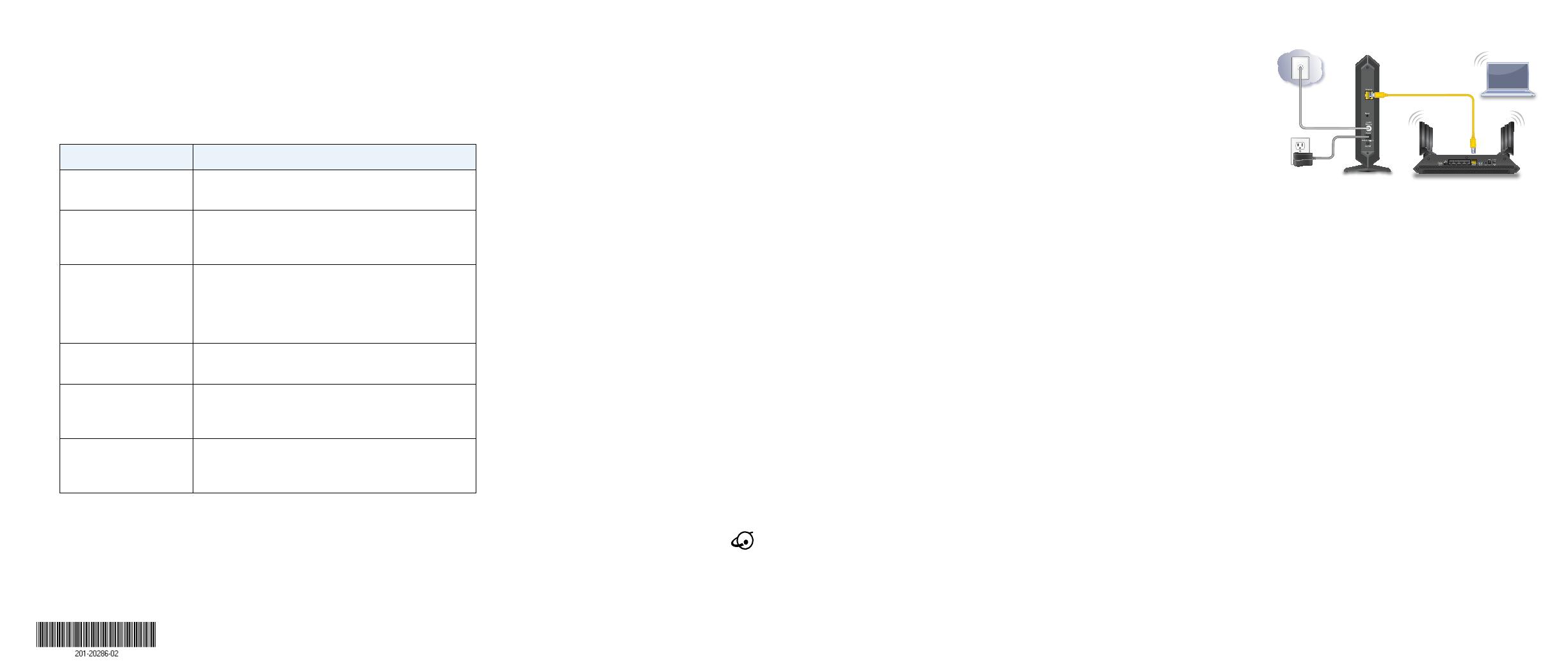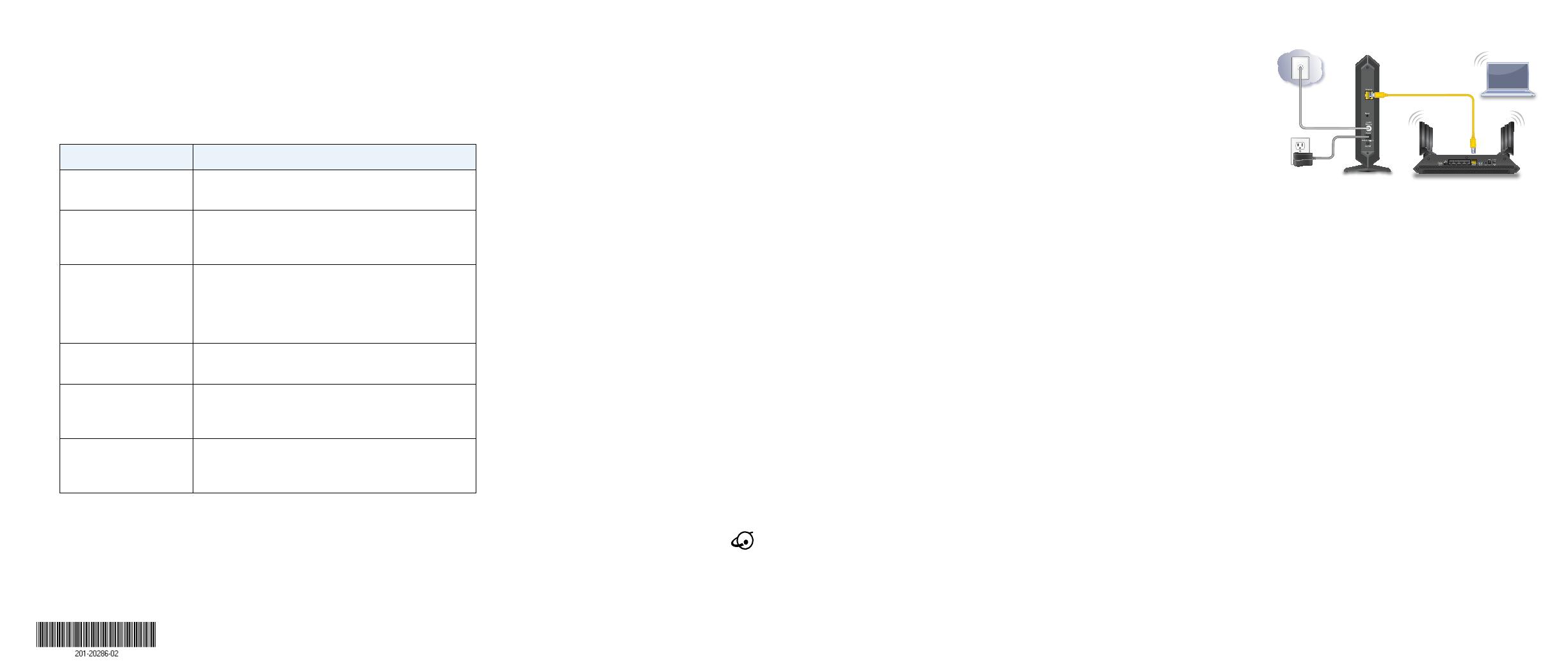
service billing statement.
2. If you are unable to activate your Internet service using the instructions
on your cable Internet provider’s website, call your cable Internet provider
and do the following:
a. When asked, provide your account information and provide the
cable modem’s model number, which is CM1000, serial number, and
MAC address.
The serial number and MAC address are on the cable modem label.
b. Wait for your cable Internet provider to confirm that your
cable modem is active.
c. If you do not get an Internet connection with the cable modem, ask
your cable Internet provider to look for your cable modem online,
and do one of the following depending on what your cable Internet
provider tells you about your cable modem:
• If the cable modem is not visible, your cable Internet provider can
give you instructions to verify why the cable modem does not
connect with your high-speed Internet service.
• If the cable modem is visible to your cable Internet provider, reboot
the cable modem. Check your online status again.
Connect a Router
Aer you install the cable modem and activate your Internet service, you can
disconnect the computer and connect a router to the cable modem.
¾ To connect a router to the cable modem:
1. Reboot the cable modem by unplugging the power cable from the
cable modem and plugging it back in.
Wait for the Internet LED
to stop blinking and light solid green.
2. Use an Ethernet cable to connect the Ethernet port on the cable modem
to the WAN or Internet port on the router.
Activate Your Internet Service
¾ To activate your Internet service:
1. Visit your cable Internet provider’s website and follow the onscreen
instructions to activate your Internet service.
Cable Internet Provider Contact Information
Bright House Networks
http://support.brighthouse.com
1-866-898-9101
Cablevision
http://www.cablevision.com
https://install.optimum.com/JointInstall/
Telephone number depends on your region.
Comcast XFINITY
http://www.comcast.com/activate
http://www.xfinity.com/internetsetup
http://www.xfinity.com/internetsupport
1-800-XFINITY (1-800-934-6489)
Cox
https://activation.cox.net/selfactivation/newmodem.cox
1-888-556-1193
Mediacom
https://maestro.mediacomcc.com/walledgarden/page/
login.jsp
1-844-2SIMPLE (1-844-274-6753)
Time Warner Cable
https://www.timewarnercable.com/en/support/internet/
step-by-step/modem-activation.html
1-800-892-2253
Note: Your cable Internet provider’s contact information might change.
You can also find the contact information in your monthly Internet
3. Power on the router.
4. Wait until the router is ready.
5. Connect a computer to the router.
For more information about how
to set up your router, see the
documentation that came with
your router.
Support
Thank you for purchasing this NETGEAR product. You can visit
www.netgear.com/support to register your product, get help, access the
latest downloads and user manuals, and join our community. We recommend
that you use only ocial NETGEAR support resources.
If you are experiencing trouble installing your cable modem, contact NETGEAR
at 1-866-874-8924. If you are experiencing trouble connecting your router,
contact the router manufacturer.
Customer-owned cable modems might not be compatible with certain
cable networks. Check with your cable Internet provider to confirm that this
NETGEAR cable modem is allowed on your cable network.
For regulatory compliance information, visit
http://www.netgear.com/about/regulatory/.
See the regulatory compliance document before connecting the power supply.
Cable modem
Router
Computer
© NETGEAR, Inc., NETGEAR and the NETGEAR Logo are trademarks of NETGEAR, Inc. Any non-NETGEAR
trademarks are used for reference purposes only.
September 2016
NETGEAR, Inc.
350 East Plumeria Drive
San Jose, CA 95134, USA