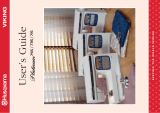Page is loading ...

Q)
CD
C’)
CD

IMPORTANT
SAFETY
INSTRUCTIONS
When
using
an
electrical
appliance,
basic
safety
precautions
should
always
be
followed,
including
the
following:
Read
all
instructions
before
using
this
household
sewing
machine
DANGER
—
To
reduce
the
risk
of
electric
shock:
•
A
sewing
machine
should
never
be
left
unattended
when
plugged
in.
Always
unplug
this
sewing
machine
from
the
electric
outlet
immediately
after
using
and
before
cleaning.
•
Always
unplug
before
relamping.
Replace
bulb
with
same
type
rated
5
Wtts.
WARN
IN
G
—
To
reduce
the
risk
of
burns,
fire,
electric
shock,
or
injury
to
persons:
•
Do
not
allow
to
he
used
as
a
toy.
Close
attention
is
necessary
when
this
sewing
machine
is
used
by
or
near
children.
•
Use
this
sewing
machine
only
for
its
intended
use
as
described
in
this
manual.
Use
only
attachments
recommended
by
the
manufacturer
as
contained
in
this
manual.
•
Never
operate
this
sewing
machine
if
it
has
a
damaged
cord
or
plug,
if
it
is
not
working
properly,
if
it
has
been
dropped
or
damaged,
or
dropped
into
water.
Return
the
sewing
machine
to
the
nearest
authorized
dealer
or
service
center
for
examination,
repair,
electrical
or
mechanical
adjustment.
•
Never
operate
the
sewing
machine
with
any
air
openings
blocked.
Keep
ventilation
openings
of
the
sewing
machine
and
foot
controller
free
from
the
accumulation
of
lint,
dust,
and
loose
cloth.
•
Keep
fingers
away
from
all
moving
parts.
Special
care
is
required
around
the
sewing
machine
needle.
•
Always
use
the
proper
needle
plate.
The
wrong
plate
can
cause
the
needle
to
break.
•
Do
not
use
bent
needles.
•
Do
not
pull
or
push
the
fabric
while
stitching.
It
may
deflect
the
needle
causing
it
to
break.
•
Switch
the
sewing
machine
off
(‘0”)
when
making
any
adjustments
in
the
needle
area,
such
as
threading
needle,
changing
needle,
threading
bobbin,
or
changing
presser
foot,
etc.
•
Always
unplug
the
sewing
machine
from
electrical
outlet
when
removing
covers,
lubricating,
or
when
making
any
other
user
servicing
adjustments
mentioned
in
the
instruction
manual.
•
Never
drop
or
insert
any
object
into
any
opening.
•
Do
not
use
outdoors.
•
Do
not
operate
where
aerosol
(spray)
products
are
being
used
or
where
oxygen
is
being
administrated.
•
To
disconnect,
turn
all
controls
to
the
off
(“0”),
then
remove
plug
from
outlet.
•
Do
not
unplug
by
pulling
on
cord.
To
unplug.
grasp
the
plug,
not
the
cord.
SAVE
THESE
INSTRUCTIONS
2
(Jserc
Gu
ide
Iris

List
of
contents
Procedures
Unpacking,
Packing
away
Connecting
the
foot
control
Connecting
to
the
power
supply
Accessories
Spool
pin
Threading
the
upper
thread
Threading
for
twin
needles
Bobbin
winding,
Direct
winding
Threading lower
thread
Thread
tension,
Correct
and
incorrect
thread
tension
Presser
foot
pressure,
Presser
foot
lever,
Changing
the
needle,
Lowering
feed
teeth
Embroidery
Get
started
Thread
Embroidery
presser
foot
Embroidery
Hoop
Embroidery
template
Sewing
embroideries
Removing/Connecting
the
Embroidery
Unit
Removing
the
Embroidery
presser
foot
Changing
the
presser
foot
Stitch selection
Stitch
table
Utility
Sewing
6-15
Buttonholes
6
Buttonhole
knife,
Sewing
7
buttons
Straight
stitch
7
Needle positions
8
Gathering
with straight
8
stitches
9
Zipper
10
Reinforced
straight
stitches
Stretch
stitch,
Zigzag
ii
Lace
edging
12
Three-step
zigzag
Sewing
terry cloth
13
Mending
and darning
Flatlock
14
Blind
hem
Bridging
stitch
15
Seam
and
Overcast
Applique
Satin
taper
and
darning
stitches
Darning
stitch
Automatic
taper
stitch
Decorative
stitches
Sewing
hints
20-29
Free
arm.Jeans
hem,
20
Sewing
on
belt
loops
21
21
22
23
24-27
28
29
29
30-3
I
30-31
30-46
32
33
34
34
35
36
37
37
38
39
39
39
40
41
42
42
43
43
44
44
45
46
46
Safety
instructions
2
Machine
parts
4-5
Functions
16-17
Infodisplay
16-17
Embroidery
functions
18
Mirror
image
17
Optional
Embroidery
card
19
Maintenance
47
Care
of
the
machine
47
Changing
light
bulbs
47
Trouble
shooting
48-49
Index
50-SI
Userc
Guide
Iris
3

Summary
V
1.
Lid
2.
Thread
take-up
lever
3.
Presser
foot
pressure
dial
‘i.
Thread
guide
5,
Buttonhole
sensor
socket
6.
Light
7,
Needle
bar
8.
Presser
foot
9.
Free
arm
10.
Bobbin
cover
11.
Base
plate
12.
Drop
feed
dial
13.
Needle
plate
14.
Presser
bar
15.
Needle
clamp
screw
16.
Thread
tension
discs
17.
Thread
tension
dial
18.
Thread
guide
for
bobbin
winding
19.
Spool
pin
20.
Spool
holders
21.
Recess
for
additional
spool
pin
22.
Thread
cutter
for
bobbin
winding
23
Handwheel
24.
Bobbin
spindle,
Bobbin
stop
25.
Infodisplay
26.
Numeral
buttons
Stitch
selection
27.
Function
selectors
28.
Function
selectors
Embroidery
29.
Embroidery
card
socket
30.
Main
power
switch,
Connection
to
power
supply
4
(Iserc
Guide
Iris

Summary
31.
Handle
32.
Presser
foot
lever
35.
Embroidery
arm
36.
Embroidery
Hoop
attachment
37.
Embroidery
unit
socket
38.
Release
button
n
m
.
Embroidery
Unit
33.
Thread
cutter
34.
Embroidery
unit
socket
Userc
Guide
Iris
5

Unpacking
1.
Place
the
machine
on
the
table
or
cabinet,
remove
the
packaging.
2.
Remove
the
side
parts
of
the
packing
material,
the
foot
control
and
finally
the
protection
cover.
3.
The
machine
is
delivered
with
a
plastic
cover,
an
accessory
bag,
a
main
cord
and
a
foot
control
cord.
There
is
also
a
test
kit
for
embroidery
and
a
bag
containing
£
embroidery
accessories
(see
page
19).
4.
Wipe
the
machine,
particularly
around
the
needle and
needle
plate
to
remove
any
soil
before
sewing.
Packing
away
after
sewing
1.
Unplug
the
cords
from
the
wall
socket
and
the
machine.
Wind
the
cords
around
your
hand
and
place
the
foot
control
cord
in
the
foot control
storage
space,
Place
the
foot
control
as
illustrated.
Lower
the
presser
foot.
Remove
the
embroidery
card.
2.
Slide
the
cover
over
the
machine.
Place
the
main
cord
in
the
pocket
of
the
cover.
There
is
also
space
provided
for
the
operating
manual,
the
embroidery
accessories
and
the
other
accessories.
6
Userc
Guide
Iris

Connecting
the
foot
control
Among the
accessories
you
will
find
the
foot
control
cord
and
the
main
cord.
1.
Place
the
foot
control on
its
narrow
side.
Fit
the plug
into
the
socket
inside
the
foot
control
compartment.
2.
Push
it
firmly
to
make
sure
it
is
properly
connected.
This
opera
tion
is
only
necessary
the
very
first
time
you
are
going
to
use
the
machine.
3.
To
correctly
turn
away
the
cord,
place
it
into
the
slot,
see
picture.
Note:
Before
plugging in,
check
to
ensure that
the
foot
control
is
of
“type
FR2”.
Connecting
to
the
power
supply
On
the
underside
of
the
machine
you
will
find
information
about
the
power
supply
(V)
and
the
frequency
(Hz).
Check
the
power
supply
setting
in
the
machine
to
ensure
that
this
agrees
with the
main
supply
before
you
connect
the
machine.
1.
Connect
the
foot
control
cord
to
the
first
socket
on
the
bottom
right side
of
the
machine.
2.
Connect
the
main
cord
to
the
back
socket
on
the
bottom
right
side
of
the
machine.
3.
When
you
press
the
power
switch,
both
the
machine
and
the
light
are
switched
on.
For
the
USA
and
Canada
Husqvarna
Viking
Iris
has
a
polarized
plug
(one
blade
wider
than
the
other).
To
reduce
the
risk
of
electric
shock,
this
plug
is
intended
to
fit
in
a
polarized
outlet
only
one
way.
If
the
plug
does not
fit
fully
in
the
outlet,
reverse
the plug.
If
it
still
does
not
fit,
contact
a
qualified
electrician
to install
the
proper
outlet.
Do not
modify
the
plug
in
any
way.
B
Userc
Guide
Iris
7

Accessories
You
will
find
a
great
number
of
accessories
included
with
your
sewing
machine.
How
to
use
them
will
he
shown
on
the
following
pages
of
this
users
guide.
.
Spool
pin
The
machine
has
spool
pins
suitable
for
all
types
of
thread.
The
main
spool
pin
(a)
is
horizontal
-.
the
thread
reels
off
the
stationary
spool.
Place
the
spool
so
that
the
thread
reels
counter-clockwise.
There
are
two
spool
holders
on
the
spool
pin.
With
narrow
thread
spools,
the
small
holder
(b)
is
placed
in
front
of
the
thread.
If
you
use
large
thread
spools,
the
large
holder
(c)
is
placed
in
front
of
the
thread.
Slide
the
correct
size
spool
holder
in
place
so
the
flat
side
is
pressed
firmly
against
the
spool.
No
space
between
spool
holder
and
spool.
There
is
also
a
separate
vertical
spool
pin
(d)
to
be
attached
onto
the
machine.
The
fingers
on
the
extra
spool
pin
fit
into
the
two
holes
to
the
right
of
the
fixed
spool
pin.
Push
downward
to
snap
in
place.
The
large
spooi
holder
(c)
is
placed
under
the
thread.
This
spool
pin
is
used
when
winding
a
bobbin
from
a
second
spool
of
thread
or
for
a
second
spool
when
sewing
with
a
twin
needle.
C
d
8
Users
Guide
Iris

Threading
the
upper
thread
Make
sure
the
presser
foot
is
raised
and
the
needle
is
in
the
up
position
1.
Pull
the
spool
pin
out.
Place
the
thread
on
the
spool
pin
and
the
spool
holder
on
the
C
spool
pin
as
described
Push
the
spooi
pin
hack
in
2.
Bring
the
thread
in
the
direction
of
the
arrow
under
the
thread
guide
(a)
and
over
the
thread
guide
(b).
3.
Bring
the
thread
down
between
the
thread
tension
discs.
4.
Continue
threading
by
drawing
the
thread
from
the
right
into
the
slot
on
the
take-up
lever.
5.
Thread
last
guide
just
above
needle.
6.
The
needle
is
threaded
from
front
to
back.
The
white
on
the
presser
foot
ankle
makes
it
easy
to
see
the
eye
of
the
needle.
7.
Place
thread
under
the
presser
foot
and
into
the
thread
cutter
where
it
is
cut.
Upper
thread
warning
If
the
upper
thread
breaks
or
if
thread
spool
runs
out,
the
machine
stops
and
gives
a
signal.
The
symbol
4
is
flashing
on
the
display.
If
thread
breaks:
Re-thread
the
machine.
The
symbol
goes
out.
If
thread
spool
runs
out:
Remove
your
work
and
the
bobbin.
Re
thread
the
machine.
Replace
the
bobbin
and
restart.
(Jserc
Guide
Iris
9

Threading
for
twin
needle
1.
Insert
a
twin
needle
(optional).
2.
Wind
a
bobbin
with
the
thread
you
are
going
to
use
as
the
second
upper
thread
3.
Thread
the
machine
as
described
and
check
to
ensure
that
the
thread
lies
between
the
inner
a.
.
thread
tension
discs,
outside
the
lowest
thread
guide.
Thread
left
needle.
4.
Attach
the
extra
spool
pin
onto
the
rñachine.
Place
a
spooi
holder
under
the
thread.
5.
Place
the
bobbin
with
the
second
thread
on
the
spool
pin.
6.
Thread
the
machine
as
before
but
this
thread
should
lie
between
the
outer
thread
tension
discs,
outside
the
lowest
thread
guide.
Thread
right
needle.
10
Users
Gu
ide
Iris

Bobbin
winding
with
the
machine
threaded
tion.
Note!
Do
not
use
a
plastic
presser
foot
when
bobbin
winding.
1.
Place
your
empty
bobbin
with
the
small
mark
outwards
on
the
bobbin
spindle
on
the
front
of
the
machine.
2.
Pull
the
thread
from
the
needle
under
the
presser
foot
and
to
the
right
over
the
thread
guide
(c).
3.
Start
from
above
and
wind
a
few
turns
of
thread
around
the
bob
bin.
Cut
off
the
thread
on
the
thread
knife
Cd).
4.
Bring
the
bobbin
spindle
down.
Press
the
foot
control.
When
the
bobbin
winding
is
finished,
the
bobbin
will
stop
automatically.
Remove
the
bobbin,
cut
off
the
thread
and
bring
the
bobbin
spindle
up.
Note!
We
do
not
recommend
winding
specialty
threads
such
as
clear
nylon
or
other
stretchy
thread.s
through
the
needle.
Instead
see
‘Bobbin
winding
-
vertical
spool
pin’
below.
B
CD
In
Bobbin
winding
-
vertical
spool
pin
1.
Place
an
empty
bobbin
with
the
mark
()
outwards
on
the
bobbin
spindle
on
the
front
of
the
machine.
2.
Place
the
large
spool
holder
under
the
thread
on
the
spool
pin.
3.
Bring
the
thread
under
the
thread
guide
(a)
and
over
thread
guide
(h).then
around
thread
guide
(c)
as
illustrated.
4.
From
above
wind
a
few
turns
of
thread
Make
sure
that
the
presser
foot
is
up
and
the
needle
is
in
the
highest
posi
around
the
bobbin
and
into
the
knife.
5.
Bring
the
bobbin
spindle
down.
Press
the
foot
control.
When
the
bobbin
winding
is
finished,
the
bobbin
will
stop
automatically.
Remove
the
bob
bin,
cut
off
the
thread
and
bring
the
bobbin
spindle
up.
User’c
Guide
Iris
11

Placing
the
bobbin
in
the
machine
.
.1
2
1.
Open
the
cover
by
slightly
pulling
it
towards
you
and
take
it
away.
2.
Place
the
bobbin
in
the
bobbin
case
with
the
mark
facing
upward
and
the
thread
to
the
left
of
the
bobbin.
The
bobbin
will
then
rotate
counter
clockwise
while
drawing
out
the
thread.
4.
Hold
the
thread
tight
and
draw
it
to
the
left
so
that
the
thread
falls
correctly
into
the
tension
spring.
Continue
threading
around
(b)
and
to
the
right
of
the
thread
knife
(c).
Replace
the
cover
and
slide
it
into
position.
Then
pull
the
thread
to
the
left
to
cut
it.
3.
Hold
the
bobbin
and
draw
the
thread
to
the
right
passing
(a).
12
User’s
Guide
Iris

Thread
tension
The
thread
tension
is
adjusted
automatically
when
you
select
a
stitch
or
an embroidery.
This
is
shown
by
the
thread
tension
indicator
being
reset.
You
can
also
adjust
the
thread
tension
by
pressing
the
buttons
see
page
16.
Using
the
button
(-)
you
decrease
the
tension
and
using
the
button
(+)
you
increase
the
tension.
The
adjustment
affects
all
stitches
and
will
remain
until
the
machine
is
turned
off
or
until
changed
manualy.
Normal
thread
tension
is
4.
When
selecting
buttonholes
and
decorative
stitches
the
thread
ten
sion
is
reduced.
To
understand
the
correct
thread
tension,
sew
a
few
sample
stitches
at
different
settings.
1.
Begin
with
a
tension
that
is
too
loose,
i.e.
set
at
“1”.
The
lower
thread
will
lie
straight
and
the
upper
thread
will
be
drawn
down
on
the
underside.
2.
If
you
set
the
tension
at
the
highest
number,
the
opposite
will
occur,
and
the
seam
may
pucker.
When
topstitching
with
a
heavy
thread
in
thick
fabric,
increase
the
tension
to
7-9.
When
the
machine
is
turned
on, the
tension
is
set
to
normal
automatically.
3.
The
correct
thread
tension
is
provided
when
the
threads
interlock
in
the
middle
of
both
layers
of
material
or,
in
the
case
of
decorative
stitches,
on
the
underside.
Make
a
few
tests
on
a
scrap
piece
of
the
material
you
are
going
to
sew
and
check
the
tension.
•0
C
Correct
and
incorrect
thread
tension
I
2
3
Users
Guide
Iris
13

Presser
foot
pressure
The
presser
foot
pressure
is
adjusted
with
the
dial
on
the
front
of
the
machine.
Normal
setting
is
4.
The
higher
the
number
the
more
pressure
on
the
fabric.
Knit
and
Soft
fabrics
should
be
sewn
at
low
pressure.
U
Presser
foot
lever
The
presser
foot
is
raised
and
lowered
with
the
presser
foot
lever.
The
presser
foot
must
be
lowered
when
sewing.
The
machine
will
not
start
if
the
presser
foot
is
in
the
raised
position.
By
raising
the
presser
foot
lever
as
far
as
it
goes
and
holding
it
there,
the
lift
height
of
the
presser
foot
can
be
increased
by
several
millimeters
a
14
User’s
Guide
Iris

Changing
the
needle
1.
Loosen
the
screw
in
the
needle
clamp.
2.
Remove
the
needle.
3.
Push
up
the
new
needle
with
the
flat
side
away
from
you
until
it
will
go
no
further.
4
Tighten
the
scre
properly
Always
use
needles
of
system
130/70511
Lowering
the
feed
teeth
The
feed
teeth
are
lowered
automatically
when
the
embroidery
unit
is
in
place.
When
removing
the
embroidery
unit,
the
feed
teeth
will
raise
as
you
start
to
sew.
The
feed
teeth
are
lowered
when
you
turn
the
dial
to
the
left
to
—.
Turn
the
dial
to
the
right
to
--
if
you
wish
to
raise
the
feed
teeth.
The
feed
teeth
will
not
come
up
until
you
begin
to
sew.
The
feed
teeth
are
lowered
when
sewing
buttons
and
for
free-hand
work.
By
lowering
the
feed
teeth
it
is
easier
to
get
thick
garments
under
the
presser
foot.
Do
not
forget
to
raise
the
feed
teeth
before
starting
to
sew.
Ucerc
Guide
Iris
15

Functions
I
Infodisplay
C
0
U
C
z
U-
I.
Thread
tension
-
adjustment
Use
these
buttons
to
adjust
+
the
thread
tension
manually.
The
adjustment
affects
all
stitches
and
will
remain
until
the
machine
is
turned
off
or
until
reset
manually.
2.
Stitch
length
When
you
select
a
stitch,
the
machine
will
automatically set
the
best
stitch
length which
will
be
indicated
by
numbers
on
the
Infodisplay.
You
can
change
the
stitch
length
by
pressing either
the
(+)
or
(-)
button.
Certain
stitches
have
a
limited
stitch
length.
O
When
sewing
embroideries
the
length
can
be
set
between
2
and
6
to
change
size
of embroidery.
3.
Needle
stop
recommendation
This
symbol
shows
the normal
stop
position
of
the
needle,
up.
You
regulate
the
needle
stop
position
with
the
foot
control.
To
raise
or
lower
the
needle
after
stopping,
lightly
tap
the
foot
control.
When
sewing
embroideries
only
the up position
can be
used.
4.
Sewing
speed
sv
This
symbol
shows the
sewing
speed
for
the
actual
stitch/
0!
embroidery.
All
stitches
in
the
machine
have
a
pre-set
maximum
speed
at
which
they
can
be
sewn.
When
you
select
a
stitch
the
machine
automatically
sets
the
correct
maxi
mum
speed.
16
Userc
Guide
Iris

Functions
I
Infodisplay
5.
Stitch
width
When you
select
a
stitch,
the
machine
automatical
_J
ly
sets
the
best
stitch
width
which
is
displayed
with
numbers
on
the
Infodisplay.
You
can
change
the
stitch
width
by
pressing
the
(+)
or
(-)
button.
The
width
can
be
adjusted
between
0
and
6
mm.
O
When
sewing
embroideries
the
width
can be
set
between
2
and
6,
to
change
size
of
embroidery.
6.
Reverse
Your
machine
sews
back
wards
when
this
button
is
pressed.
The
machine
sews
forward
when
the
button
is
released.
The
longest
stitch
length
when
reverse
feeding
is
3
mm.
For
permanent
reverse,
press
the
button
twice
in
quick
succession
before
starting
to
sew.
An
arrow
to
the
top
left
on
the display
indicates
reverse
sewing.
To
sew
forward
again,
press the
button
once
more.
The
reverse
button
is
also
used
when
starting
and
stopping
the
Embroidery
unit,
(the
foot
control
can
also
be
used)
7.
STOP
The
STOP
button
is
used
to
finish
a
stitch.
i.e.
the
machine
fastens
the
thread
and
stops
automatically
when
the
stitch
has
been
completed.
The symbol
on
the
display
indicates
that
STOP
is
selected.
STOP
is
cancelled
when
you press
the
button
again
or
select
a
new
stitch.
(See
“Satin
taper
,
page
43.)
O
For
Embroidery
sewing
without
thread
color
change,
see
page
26.
8.
Mirror
image
You
can
mirror
a
stitch
by
using
the
button
mirror
image
side
to
side.
The
symbol
will
he
displayed.
9.
Stitch!Embroidery
selection
The
machine
has
one
row
of
stitches
shown
on the
front
of the
lid.
To
select
a
stitch
or
an
embroidery,
touch
the
numeral
buttons
-
for
example
1, 2
to
select
stitch!
embroidery
number
12.
I
0.
Recommended
presser
foot
The
letter
shows
which
presser
foot
is
correct
for
the
stitch
you
have
selected.
The
corresponding
letter
is
found on
the
presser
foot.
I
I.
Embroidery
Refer
to
pages
18-29,
Optional
-
Sensor
buttonhole
foot
When
you
plug
the
buttonhole
sensor
foot
into
the
machine
and
place
the
white
field
of
the
measurement
wheel
against
the
white
mark,
the
symbol
(
will
be
show
brightly
on
the
display.
Optional
Accessories
-
Letters
rAl
ri
As
an
optional
h
L.
L
A
accessory
an
embroidery
card
containing
three
different
alphabet
styles
are
available.
These
buttons
are
used
together
with
this
embroidery
card.
Read
more
about
these
buttons
on
page
19.
Userc
Guide
Iris
17

Functions
I
Embroidery
Positioning
4
These
buttons
allow
you
to
move
the
embroidery
in
four
directions
Rotation
Touch
this
button
once
and
your
embroidery
will
rotate
a
quarter
of
a
turn
Stitch
advance
These
buttons
allow
you
to
step
stitch
by
stitch
forward
(+)
or
backward
(-)
within
your
embroidery.
—
+
Color
advance
Many
of
the
embroideries
include
several
colorbiocks.
These
buttons
allow
you
to
step
forward
(+)
or
backward
(-)
to
the
beginning
of
each
thread
color
change.
Check
size
This
button
allow
you
to
step
from
one
corner
to
another
within
your
embroidery
to
check
the
finished
size
of
your
design.
When
your
embroidery
is
finished,
touch
this
button
The
embroidery
arm
returns
to
parking
position.
The
embroidery
unit
can
now
be
removed.
Read
more
about
embroidery
sewing
on
page
20-29
18
(Jser
Guide
Iris

Optional
Embroidery
cards
The
buttons
to
the
right
of
the
Infodisplay
-
A,
SIZE
and
MENU
can
only
be
activated
together
with
Embroidery
Card
No
21.
This
card
contains
three
alphabet
styles
-
Palace
Script,
Clarendon
and
Kalligraphia.
Together
with
the
card
you
will
get
a
embroidery
booklet
showing
all
the
alphabeth
styles,
sizes
and
menus.
rAl
This
button
is
used
to
select
L4
the
alphabet
style
1
Palace
Script,
2
Clarendon
or
3
Kalligraphia.
With
this
button
you
select
the
size
of
the
letters
-
1
30
mm,
2
12
mm.
This
button
is
used
to
select
between
1
upper
case
letters
-
ABC....,
2
lower
case
letters
-
abc...
or
3
numbers
-
123...
and
special
characters.
There
are also
several
Embroidery
cards
with
more
than
one
menu
available.
Embroidery
The
Embroidery
accessory
bag
contains
embroidery
hoop,
embroidery booklet,
embroidery
template,
template
pencil,
embroidery
card,
a
pair
of
scissors,
thread and
a
test
kit.
To
prevent
misplacing
your
embroidery
accessories,
store
them
in
the
pocket
of
the plastic
cover
after
sewing.
L4
L
MEN
I
H(
#E1
I
L__J
I
Un
Un
Lu Lu
1
Stitch
-Ti
0
Userc
Guide
Iris
19

Get
started
1.
Insert
the
embroidery
card
(Iris
Collection)
into
the
slot
on
the
right
side
of
the
machine.
To
remove
the
card,
pull
it
straight
Out.
2.
Turn
the
machine
on.
If
the
presser
foot
is
in
lower
position
the
symbol
is
flashing
on
the
display.
When
raising
the
presser
foot,
the
machine
carries
out
a
self
test.
If
the
needle
is
in
its
down
position
it
will
automatically
go
to
up
position.
The
embroidery
unit
will
take
its
parking
position.
3.
When
you
have
finished
your
embroidery
work,
touch
.
The
arm
returns
to
ready
position.
Turn
off
the
machine.
Iris
Collection
-
Embroidery
booklet
.O
In
the
Embroidery
booklet
you
will
find
all
the
embroideries
in
actual
size.
Each
embroidery
is
placed
in
a
square
where
the
center
of
each
side
is
marked
and
a
cross
marks
the
center
point
to
the
design.
You
will
also
see
how
each
embroidery
is
placed
related
to
the
center
point
of
your
sewing
space.
The
row
of
thread
spools
next
to
the
embroideries
shows
the
number
of
thread
color
changes
and
the
order
of
changes.
I
MENU
:!
IL1,
-
Un
I
.LJ
I
20
User’c
Guide
Iris
/