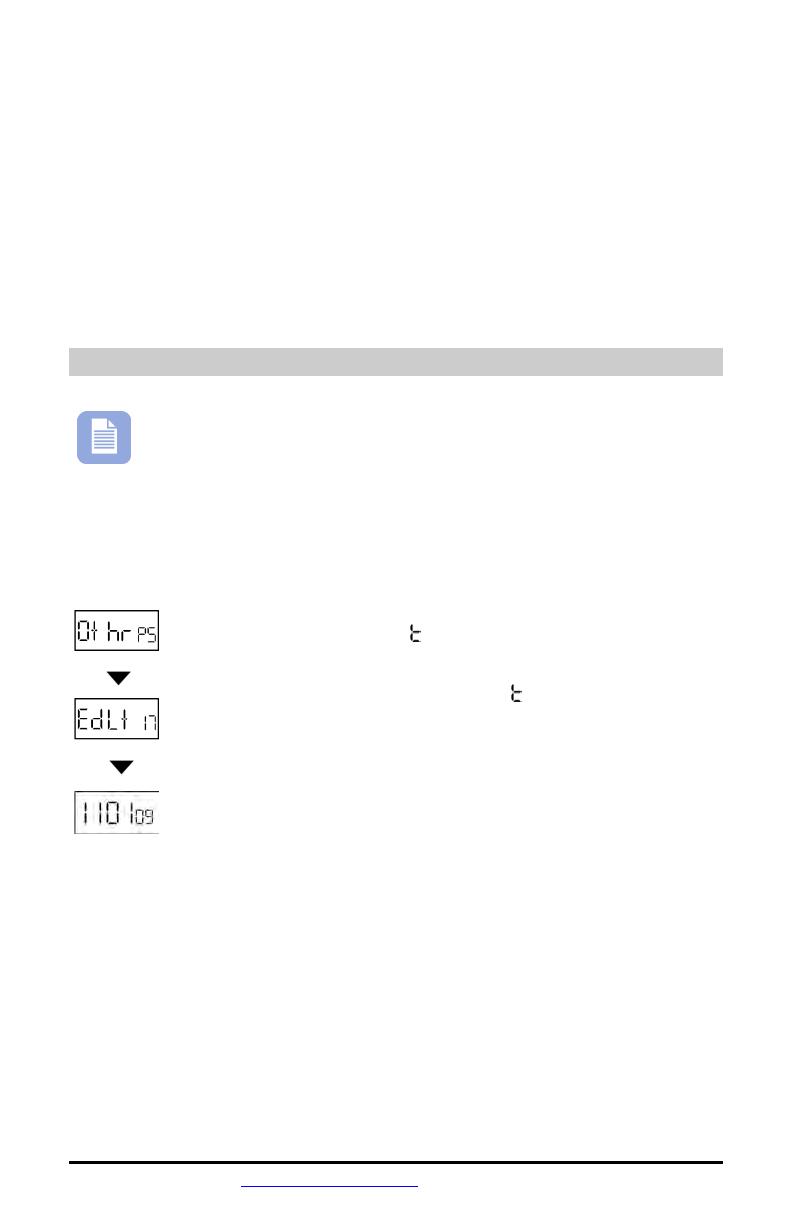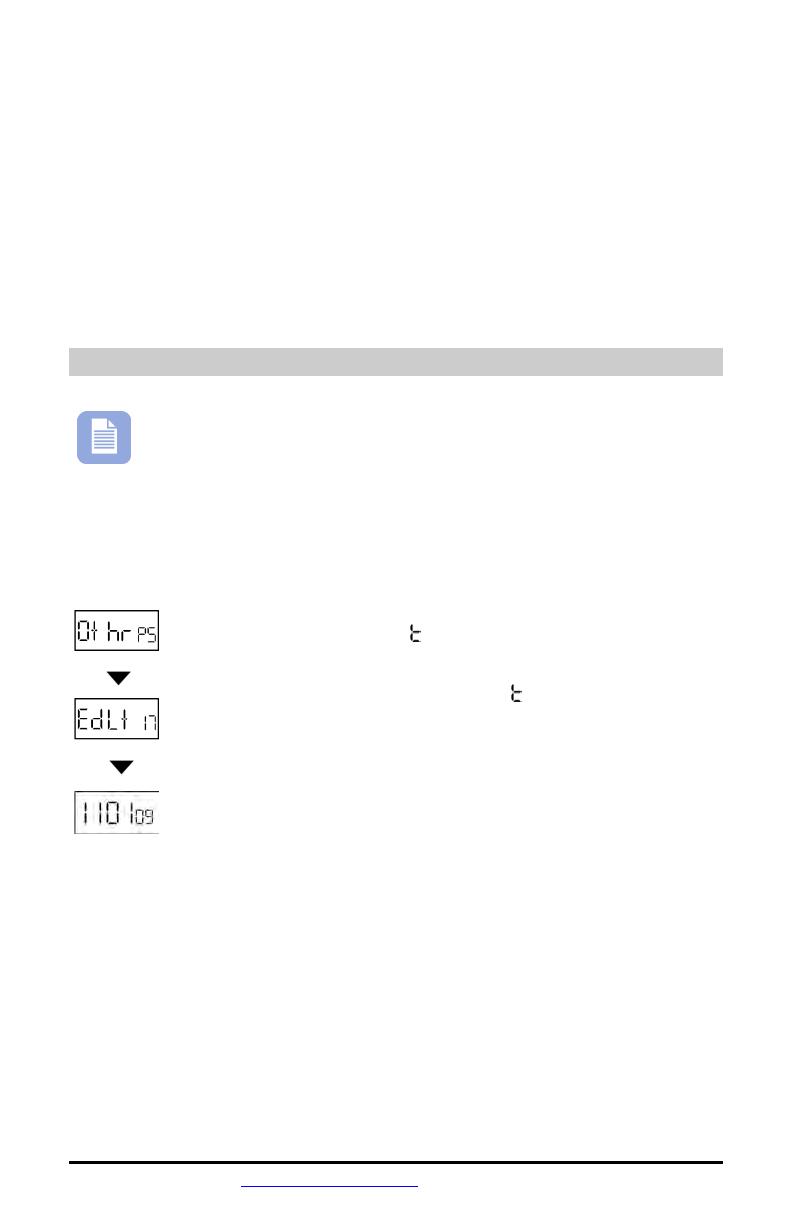
6 www.amano.com/time
1-800-253-9836 PIX-55
8. Press the CHANGE button until the date shows the correct
date for the beginning date for the DST modification.
9. Press ENTER. The month flashes.
10. Press the CHANGE button until the month shows the correct
month for the beginning month for the DST modification.
11. Press ENTER.
12. When the display flashes the correct selection, press the
ENTER button, then the PROGRAM button, to save changes
and exit the DST function.
Changing the End Date for DST: Other Options Menu
Note – the government standard for DST is subject to change. Your
clock is factory set for correct DST based upon when it was
manufactured, but any revision to DST begin or end dates may
require updating the system-set DST calendar.
The steps below change the end date for DST. Updating the end date for DST
needs to be done just one time, since the clock’s rolling calendar function will
auto-calculate the end date for each year thereafter. To change the begin date
for DST, refer to the previous section.
1. Press the PROGRAM button for two seconds, then the
CHANGE button until 0 hr P5 flashes in the display.
2. Press the ENTER button.
3. Press the CHANGE button until EdL 17 (end Daylight Saving
Time Date) flashes in the display.
4. Press the ENTER button.
5. The display shows the current month, date and year for the
end of DST (year 2009 shown). The year flashes, indicating
the year is the first part of the DST End Date that can be
adjusted.
6. Press the CHANGE button until the year shows the correct
year for the beginning year for the DST modification.
7. Press ENTER. The date flashes.
8. Press the CHANGE button until the date shows the correct
date for the beginning date for the DST modification.
9. Press ENTER. The month flashes.
10. Press the CHANGE button until the month shows the correct
month for the beginning month for the DST modification.
11. Press ENTER.
12. When the display flashes the correct selection, press the
ENTER button, then the PROGRAM button, to save changes
and exit the DST function.