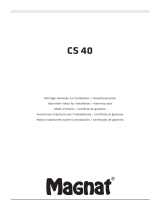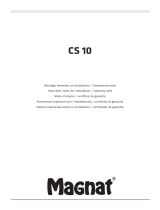19English
1. Introduction
With our ALBRECHT MAX-Sound 900S WiFi speaker you can enjoy music from your mobile device,
Spotify, home network, internet radio stations and external devices (USB/AUX input).
You may setup several WiFi speakers as a Multi-room WiFi system. (Series of devices for setup the
system includes: ALBRECHT MAX-Sound 900L)
The items enclosed in the packaging box are as follows:
• ALBRECHT MAX-Sound 900S unit
• Power adaptor
• Audio cable with 3.5mm jack at both ends
• User manual
2. Safety Precaution
• Do not drop the ALBRECHT MAX-Sound 900S and do not expose it to liquid, moisture
or humidity. These might lead to damage to the device.
• If the ALBRECHT MAX-Sound 900S is moved from a cold environment into a warmer
one, do let it adapt to the new temperature before operating the device. Otherwise it
might lead to condensation and cause malfunctions inside the device.
• Do not use the ALBRECHT MAX-Sound 900S in dusty environments as dust can
damage the interior electronic components and lead to malfunctions in the de-
vice.
• Protect the ALBRECHT MAX-Sound 900S from strong vibrations and place it on
stable surfaces.
• Do not attempt to disassembly the ALBRECHT MAX-Sound 900S.
• Only use the power adaptor delivered with the ALBRECHT MAX-Sound 900S.
• ALBRECHT MAX-Sound 900S should be installed and operated with minimum
distance of 20cm between the radiator and your body.
• The socket outlet should be installed near the ALBRECHT MAX-Sound 900S and
should be easily accessible.
• Never touch the power plug with wet hands and never pull on the power cable
when pulling the plug out of the power socket.
• Make sure the electrical voltage specied on the ALBRECHT MAX-Sound 900S and
its power plug is corresponding to the voltage of the power socket. Incorrect voltage
will destroy the device.
• If the ALBRECHT MAX-Sound 900S is not used for a long period of time, disconnect
it from the power supply by unplugging the power plug. This is to avoid the risk of re.
• Always power off the ALBRECHT MAX-Sound 900S when cleaning it.
• Never use any harsh or strong solvents to clean the ALBRECHT MAX-Sound 900S
since these may damage the surface of the device. Dry, soft cloth is appropriate,
however, if the ALBRECHT MAX-Sound 900S is extremely dirty, it may be wiped off
with a slightly moist cloth. Make sure the device is dried off after cleaning.
• When it is necessary to ship the ALBRECHT MAX-Sound 900S, store it in its original
package. Save the package for this purpose.
• If you have to dispose the device in the future, note that it should not be disposed with
household waste. Bring it to a reception point for the recycling of electrical devices. Con
sult your local authority or retailer for recycling advice.