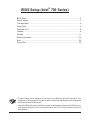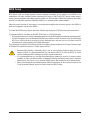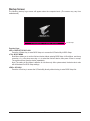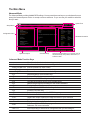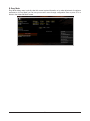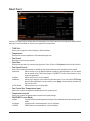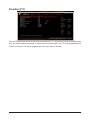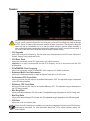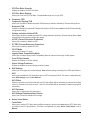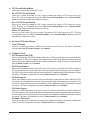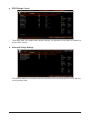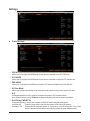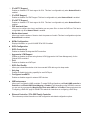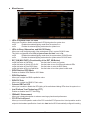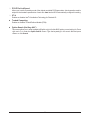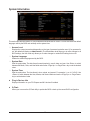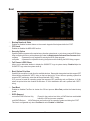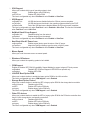Gigabyte Z790 AORUS TACHYON Installation guide
- Type
- Installation guide

- 1 -
•The BIOS Setup menus described in this section may differ from the exact settings for your
motherboard. The actual BIOS Setup menu options you will see shall depend on the motherboard
specications and the BIOS version.
•Some of the BIOS settings are available only when the motherboard chipset and the CPU/memory
used support the feature. For more information about Intel® CPUs' unique features, please visit
Intel's website.
BIOS Setup (Intel® 700 Series)
BIOS Setup ................................................................................................................... 2
Startup Screen .............................................................................................................. 3
The Main Menu ............................................................................................................. 4
Smart Fan 6 .................................................................................................................. 6
Favorites (F11) .............................................................................................................. 8
Tweaker ........................................................................................................................ 9
Settings ....................................................................................................................... 17
System Information ..................................................................................................... 25
Boot ............................................................................................................................. 26
Save & Exit ................................................................................................................. 29

- 2 -
BIOS (Basic Input and Output System) records hardware parameters of the system in the CMOS on the
motherboard. Its major functions include conducting the Power-On Self-Test (POST) during system startup,
saving system parameters and loading operating system, etc. BIOS includes a BIOS Setup program that allows
the user to modify basic system conguration settings or to activate certain system features.
When the power is turned off, the battery on the motherboard supplies the necessary power to the CMOS to
keep the conguration values in the CMOS.
To access the BIOS Setup program, press the <Delete> key during the POST when the power is turned on.
To upgrade the BIOS, use either the GIGABYTE Q-Flash or Q-Flash Plus utility.
•Q-Flash allows the user to quickly and easily upgrade or back up BIOS without entering the operating system.
•Q-Flash Plus allows you to update the BIOS when your system is off (S5 shutdown state). Save the latest
BIOS on a USB thumb drive and plug it into the dedicated port, and then you can now ash the BIOS
automatically by simply pressing the Q-Flash Plus button.
For instructions on using the Q-Flash and Q-Flash Plus utilities, please navigate to the "Unique Features" page
of GIGABYTE's website and search for "BIOS Update Utilities."
•Because BIOS ashing is potentially risky, if you do not encounter problems using the current
version of BIOS, it is recommended that you not ash the BIOS. To ash the BIOS, do it with
caution. Inadequate BIOS ashing may result in system malfunction.
•It is recommended that you not alter the default settings (unless you need to) to prevent system
instability or other unexpected results. Inadequately altering the settings may result in system's
failure to boot. If this occurs, try to clear the CMOS values and reset the board to default values.
•Refer to the introductions of the battery/clear CMOS jumper/button in user's manual or refer to the
"Load Optimized Defaults" section for how to clear the CMOS values.
BIOS Setup

- 3 -
Startup Screen
The following startup Logo screen will appear when the computer boots. (The screen may vary from
motherboards.)
Function Keys:
<DEL>: BIOS SETUP\Q-FLASH
Press the <Delete> key to enter BIOS Setup or to access the Q-Flash utility in BIOS Setup.
<F12>: BOOT MENU
Boot Menu allows you to set the rst boot device without entering BIOS Setup. In Boot Menu, use the up
arrow key <h> or the down arrow key <i> to select the rst boot device, then press <Enter> to accept.
The system will boot from the device immediately.
Note: The setting in Boot Menu is effective for one time only. After system restart, the device boot order
will still be based on BIOS Setup settings.
<END>: Q-FLASH
Press the <End> key to access the Q-Flash utility directly without having to enter BIOS Setup rst.
Function Keys

- 4 -
The Main Menu
Advanced Mode
The Advanced Mode provides detailed BIOS settings. You can press the arrow keys on your keyboard to move
among the items and press <Enter> to accept or enter a sub-menu. Or you can use your mouse to select the
item you want.
Hardware Information
Option Description Current Settings
Setup Menus
Conguration Items
System Time
Quick Access Bar allows you to quickly move to
the General Help, Easy Mode, Smart Fan 6, or
Q-Flash screen.
Advanced Mode Function Keys
<f><g>Move the selection bar to select a setup menu
<h><i>Move the selection bar to select an conguration item on a menu
<Enter>/Double Click Execute command or enter a menu
<+>/<Page Up> Increase the numeric value or make changes
<->/<Page Down> Decrease the numeric value or make changes
<F1> Show descriptions of the function keys
<F2> Switch to Easy Mode
<F3> Save the current BIOS settings to a prole
<F4> Load the BIOS settings from a prole created before
<F5> Restore the previous BIOS settings for the current submenus
<F6> Display the Smart Fan 6 screen
<F7> Load the Optimized BIOS default settings for the current submenus
<F8> Access the Q-Flash utility
<F10> Save all the changes and exit the BIOS Setup program
<F11> Switch to the Favorites submenu
<F12> Capture the current screen as an image and save it to your USB drive
<Insert> Add or remove a favorite option
<Ctrl>+<S> Display information on the installed memory
<Esc> Main Menu: Exit the BIOS Setup program
Submenus: Exit current submenu
<Alt>+<F> Enter keyword(s) to nd the BIOS conguration item you are looking for

- 5 -
B. Easy Mode
Easy Mode allows users to quickly view their current system information or to make adjustments for optimum
performance. In Easy Mode, you can use your mouse to move through conguration items or press <F2> to
switch to the Advanced Mode screen.

- 6 -
Use the <F6> function key to quickly switch to this screen. This screen allows you to congure fan speed related
settings for each fan header or monitor your system/CPU temperature.
&TUNE ALL
Allows you to apply the current settings to all fan headers.
&Temperature
Displays the current temperature of the selected target area.
&Fan Speed
Displays current fan/pump speeds.
&Flow Rate
Displays the ow rate of your water cooling system. Press <Enter> on Fan Speed to switch to this function.
&Fan Speed Control
Allows you to determine whether to enable the fan speed control function and adjust the fan speed.
Normal Allows the fan to run at different speeds according to the temperature. You can adjust
the fan speed on the FAN Control page of GIGABYTE Control Center based on your
system requirements.
Silent Allows the fan to run at slow speeds.
Manual Allows you to drag the curve nodes to adjust fan speed. Or you can use the EZ Tuning
feature. After adjusting the node position, press Apply to automatically calculate the
slope of the curve.
Full Speed Allows the fan to run at full speeds.
&Fan Control Use Temperature Input
Allows you to select the reference temperature for fan speed control.
&Temperature Interval
Allows you to select the temperature interval for fan speed change.
&FAN/PUMP Control Mode
Auto Lets the BIOS automatically detect the type of fan installed and sets the optimal control
mode.
Voltage Voltage mode is recommended for a 3-pin fan/pump.
PWM PWM mode is recommended for a 4-pin fan/pump.
Smart Fan 6

- 7 -
&FAN/PUMP Stop
Enables or disables the fan/pump stop function. You can set the temperature limit using the temperature
curve. The fan or pump stops operation when the temperature is lower than the limit.
&FAN/PUMP Mode
Allows you to set the operating mode for the fan.
Slope Adjusts the fan speed linearly based on the temperature.
Stair Adjusts the fan speed stepwise based on the temperature.
&FAN/PUMP Fail Warning
Allows the system to emit warning sound if the fan/pump is not connected or fails. Check the fan/pump
condition or fan/pump connection when this occurs.
&Save Fan Prole
This function allows you to save the current settings to a prole. You can save the prole in the BIOS or
select Select File in HDD/FDD/USB to save the prole to your storage device.
&Load Fan Prole
This function allows you to load a previously saved BIOS prole without the hassles of reconguring the
BIOS settings. Or you can select Select File in HDD/FDD/USB to load a prole from your storage device.

- 8 -
Set your frequently used options as your favorites and use the <F11> key to quickly switch to the page where
all of your favorite options are located. To add or remove a favorite option, go to its original page and press
<Insert> on the option. The option is marked with a star sign if set as a "favorite."
Favorites (F11)

- 9 -
Tweaker
&CPU Upgrade
Allows you to set the CPU frequency. The nal result may vary depending on the CPU used. Options are:
Default, Gaming Prole, Advanced Prole.
&CPU Base Clock
Allows you to manually set the CPU base clock in 0.01 MHz increments.
Important: It is highly recommended that the CPU frequency be set in accordance with the CPU
specications.
&PCIe/DMI/PEG Clock Frequency
Allows you to manually set the PCIe/DMI/PEG clock frequency in 0.01MHz increments.
&Enhanced Multi-Core Performance
Allows you to determine whether to apply the highest Turbo ratio to all CPU cores.
&Performance CPU Clock Ratio
Allows you to alter the clock ratio for the installed Performance CPU. The adjustable range is dependent
on the CPU being installed.
&Efciency CPU Clock Ratio
Allows you to alter the clock ratio for the installed Efciency CPU. The adjustable range is dependent on
the CPU being installed.
&Max Ring Ratio
Allows you to set the maximum CPU Uncore ratio. The adjustable range is dependent on the CPU being used.
&Min Ring Ratio
Allows you to set the minimum CPU Uncore ratio. The adjustable range is dependent on the CPU being used.
&IGP Ratio
Allows you to set the Graphics Ratio.
Whether the system will work stably with the overclock/overvoltage settings you made is dependent
on your overall system congurations. Incorrectly doing overclock/overvoltage may result in damage
to CPU, chipset, or memory and reduce the useful life of these components. This page is for advanced
users only and we recommend you not to alter the default settings to prevent system instability or
other unexpected results. (Inadequately altering the settings may result in system's failure to boot. If
this occurs, clear the CMOS values and reset the board to default values.)
Some of the BIOS settings are available only when the motherboard chipset and the CPU/memory
used support the feature. For more information about Intel® CPUs' unique features, please visit
Intel's website.

- 10 -
&PVD Ratio Threshold Override
Allows you to determine whether to improve performance under extreme BCLK OC by reducing a “PLL
Banding” condition caused in part by a very high DCO frequency.
&CPU Over Temperature Protection
Allows you to ne-tune the TJ Max offset value.
&Hyper-Threading Technology
Allows you to determine whether to enable multi-threading technology when using an Intel® CPU that
supports this function. This feature only works for operating systems that support multi-processor mode.
Auto lets the BIOS automatically congure this setting.
&Intel(R) Speed Shift Technology (Intel® Speed Shift Technology)
Enables or disables Intel® Speed Shift Technology. Enabling this feature allows the processor to ramp up
its operating frequency more quickly and then improves the system responsiveness.
&CPU Thermal Monitor
Enables or disables Intel® Thermal Monitor function, a CPU overheating protection function. When enabled,
the CPU core frequency and voltage will be reduced when the CPU is overheated. Auto lets the BIOS
automatically congure this setting.
&Ring to Core offset (Down Bin)
Allows you to determine whether to disable the CPU Ring ratio auto-down function. Auto lets the BIOS
automatically congure this setting.
&CPU EIST Function
Enables or disables Enhanced Intel® Speed Step Technology (EIST). Depending on CPU loading, Intel®
EIST technology can dynamically and effectively lower the CPU voltage and core frequency to decrease
average power consumption and heat production. Auto lets the BIOS automatically congure this setting.
&Race To Halt (RTH) /Energy Efcient Turbo
Enables or disables the CPU power saving related settings.
&Intel(R) Turbo Boost Technology
Allows you to determine whether to enable the Intel® CPU Turbo Boost technology. Auto lets the BIOS
automatically congure this setting.
&Intel(R) Turbo Boost Max Technology 3.0
Enables or disables Intel® Turbo Boost Max Technology 3.0. Intel® Turbo Boost Max Technology 3.0 allows
the system to identify the processor's best performance core and lets you manually direct the most critical
workloads to it. You can even adjust the frequency of each core individually for performance optimization.
Advanced CPU Settings

- 11 -
&CPU Flex Ratio Override
Enables or disables the CPU Flex Ratio.
&CPU Flex Ratio Settings
Allows you to set the CPU Flex Ratio. The adjustable range may vary by CPU.
dFrequency TVB
&Frequency Clipping TVB
Allows you to enable or disable automatic CPU frequency reduction initiated by Thermal Velocity Boost.
&Enhanced TVB
Enables or disables the enhanced Thermal Velocity Boost (TVB) feature. Auto lets the BIOS automatically
congure this setting.
&Voltage reduction initiated TVB
Allows you to enable or disable automatic CPU voltage reduction initiated by Thermal Velocity Boost. Auto
lets the BIOS automatically congure this setting.
&IA CEP (Current Excursion Protection)
Allows you to enable or disable IA CEP.
> CEP (Current Excursion Protection)
Allows you to enable or disable GT CEP.
&Fll OC Mode
Allows you to select FLL mode.
&Legacy Game Compatibility Mode
Allows you to enable Legacy Game Compatibility Mode to improve functionality of older games.
&Core VR Fast Vmode
Enables or disables Core Fast V-Mode.
&Under Voltage Protection
Enables or disables the under-voltage protection feature.
dAVX Settings
Allows you to congure AVX related settings. Auto sets the settings according to the CPU specications.
&AVX
Allows you to disable the AVX instruction sets on a CPU that supports AVX. This item is congurable only
when AVX Settings is set to User Dened.
&AVX Offset
When the processor runs AVX workloads, the CPU Clock Ratio will be reduced by the desired AVX offset
value. For example, if the value is set to 3, the CPU Clock Ratio will be reduced by 3 when executing AVX
instructions.
&AVX Optimum
Allows you to optimize the AVX instructions.
&AVX Voltage Guardband Scale Factor
Allows you to lower the standard AVX voltage.
dActive Turbo Ratios
&Turbo Ratio
Allows you to set the CPU Turbo ratios for different number of active cores. Auto sets the CPU Turbo ratios
according to the CPU specications. This item is congurable only when Active Turbo Ratios is set to
Manual.

- 12 -
dCPU Cores Enabling Mode
Allows you to select how to enable CPU cores.
&No. of CPU P-Cores Enabled
Allows you to select the number of CPU P-cores to enable (the number of CPU cores may vary by
CPU). This item is congurable only when CPU Cores Enabling Mode is set to Random Mode.
Auto lets the BIOS automatically congure this setting.
&No. of CPU E-Cores Enabled
Allows you to select the number of CPU E-cores to enable (the number of CPU cores may vary by
CPU). This item is congurable only when CPU Cores Enabling Mode is set to Random Mode.
Auto lets the BIOS automatically congure this setting.
&Active P-Core/E-Core
Allows you to select which CPU core to enable. The number of CPU cores may vary by CPU. This item
is congurable only when CPU Cores Enabling Mode is set to Selectable Mode. Auto lets the BIOS
automatically congure this setting.
dper Core HT Disable Settings
&Core HT Disable
Allows you to determine whether to disable the HT feature for each CPU core. This item is congurable
only when per Core HT Disable Setting is set to Manual.
dC-States Control
&CPU Enhanced Halt (C1E)
Enables or disables Intel
®
CPU Enhanced Halt (C1E) function, a CPU power-saving function in system halt state.
When enabled, the CPU core frequency and voltage will be reduced during system halt state to decrease
power consumption. Auto lets the BIOS automatically congure this setting. This item is congurable only
when C-States Control is set to Enabled.
&C6/C7 State Support
Allows you to determine whether to let the CPU enter C6/C7 mode in system halt state. When enabled, the
CPU core frequency and voltage will be reduced during system halt state to decrease power consumption.
The C6/C7 state is a more enhanced power-saving state than C3. Auto lets the BIOS automatically congure
this setting. This item is congurable only when C-States Control is set to Enabled.
&C8 State Support
Allows you to determine whether to let the CPU enter C8 mode in system halt state. When enabled, the CPU
core frequency and voltage will be reduced during system halt state to decrease power consumption. The
C8 state is a more enhanced power-saving state than C6/C7. Auto lets the BIOS automatically congure
this setting. This item is congurable only when C-States Control is set to Enabled.
&C10 State Support
Allows you to determine whether to let the CPU enter C10 mode in system halt state. When enabled, the
CPU core frequency and voltage will be reduced during system halt state to decrease power consumption.
The C10 state is a more enhanced power-saving state than C8. Auto lets the BIOS automatically congure
this setting. This item is congurable only when C-States Control is set to Enabled.
&Package C State limit
Allows you to specify the C-state limit for the processor. Auto lets the BIOS automatically congure this
setting. This item is congurable only when C-States Control is set to Enabled.

- 13 -
dTurbo Power Limits
Allows you to set a power limit for CPU Turbo mode. When the CPU power consumption exceeds the
specied power limit, the CPU will automatically reduce the core frequency in order to reduce the power.
Auto sets the current limit according to the CPU specications.
&Power Limit TDP (Watts) / Power Limit Time
Allows you to set the power limit for CPU/platform/memory Turbo mode and how long it takes to operate
at the specied power limit. Auto sets the power limit according to the CPU specications. This item is
congurable only when Turbo Power Limits is set to Enabled.
&Core Current Limit (Amps)
Allows you to set a current limit for CPU Turbo mode. When the CPU current exceeds the specied current
limit, the CPU will automatically reduce the core frequency in order to reduce the current. Auto sets the
current limit according to the CPU specications. This item is congurable only when Turbo Power Limits
is set to Enabled.
dTurbo Per Core Limit Control
Allows you to control each CPU core limit separately.
&DDR5 Auto Booster
Enables or disables the DDR5 Dynamic Turbo Boost feature, which allows automatic switching between
default frequency and boosted frequency. Auto lets the BIOS automatically congure this setting.
&DDR5 XMP Booster
Allows you to select among proles that are built for specic memory IC manufacturers to enhance memory
performance.
&Extreme Memory Prole (X.M.P.)
Allows the BIOS to read the SPD data on the installed XMP memory module(s) to enhance memory
performance when enabled.
Disabled Disables this function.
Prole1 Uses Prole 1 settings.
Prole2 Uses Prole 2 settings. (Available only when you install a memory module that supports
this feature.)
&System Memory Multiplier
Allows you to set the system memory multiplier. Auto sets memory multiplier according to memory SPD
data.

- 14 -
&Memory Ref Clock
Allows you to manually adjust the memory reference clock.
&Gear Mode
Allows you to improve the maximum OC frequency potential.
&Memory Boot Mode
Provides memory detection and training methods.
Auto Lets the BIOS automatically congure this setting.
Normal The BIOS automatically performs memory training. Please note that if the system
becomes unstable or unbootable, try to clear the CMOS values and reset the board
to default values. (Refer to the introductions of the battery/clear CMOS jumper/
button in Chapter 2 of the user's manual for how to clear the CMOS values.)
Enable Fast Boot Skip memory detection and training in some specic criteria for faster memory
boot.
Disable Fast Boot Detect and train memory at every single boot.
&SA GV
Enables or disables System Agent Geyserville (SAGV), which allows the system to dynamically switich
voltgages or frequencies according to workloads, or x the value to a specic point. Auto lets the BIOS
automatically congure this setting.
&Dynamic Memory Boost
Enables or disables the Dynamic Memory Bootst feature, which allows automatic switching between default
SPD Prole frequency and select XMP prole frequency. Auto lets the BIOS automatically congure this
setting. This item is congurable only when Realtime Memory Frequency is set to Disabled.
&Realtime Memory Frequency
Enables or disables the Realtime Memory Frequency feature, which allows manual switching between
default SPD prole frequency and selected XMP prole frequency. This item is congurable only when
Dynamic Memory Boost is set to Disabled.
&Realtime Memory Timing
Allows you to ne-tune memory timings after the BIOS stage.
&Memory Enhancement Settings
Allows the system to operate at three different performance levels.
Advanced Memory Settings

- 15 -
&Memory Channel Detection Message
Allows you to determine whether to show an alert message when the memory is not installed in the optimal
memory channel.
&Retry Loop Count
Allows you to set the number of times for memory self-test if memory overclocking fails.
SPD Info
Displays information on the installed memory.
SPD Setup
Allows you to congure memory parameters for the installed memory or save the settings as a prole.
Memory Channels Timings
d Channels Standard Timing Control, Channels Advanced Timing Control, Channels Misc
Timing Control
These sections provide memory timing settings. Note: Your system may become unstable or fail to boot
after you make changes on the memory timings. If this occurs, please reset the board to default values by
loading optimized defaults or clearing the CMOS values.
Memory Training Settings
Allows you to adjust memory training settings.
CPU/PCH Voltage Control/DRAM Voltage Control
These items allow you to adjust the CPU, Chipset, and memory voltages. The displayed items and values
may vary depending on motherboard chipset and the CPU used.

- 16 -
Advanced Voltage Settings
This submenu allows you to congure Load-Line Calibration level, over-voltage protection level, and over-
current protection level.
DDR5 Voltage Control
These items allow you to adjust DDR5 memory voltages. This submenu is only present on models that
support DDR5 memory.

- 17 -
Settings
&PEG ASPM
Allows you to congure the ASPM mode for the device connected to the CPU PEG bus.
&PCH ASPM
Allows you to congure the ASPM mode for the device connected to Chipset's PCI Express bus.
&DMI ASPM
Allows you to congure the ASPM mode for both CPU side and Chipset side of the DMI link.
&S3 Save Mode
Allows you to determine whether to let the system enter power-saving mode in system S3 state.
&ErP
Determines whether to let the system consume least power in S5 (shutdown) state.
Note: When this item is set to Enabled, the Resume by Alarm function becomes unavailable.
&Soft-Off by PWR-BTTN
Congures the way to turn off the computer in MS-DOS mode using the power button.
Instant-Off Press the power button and then the system will be turned off instantly.
Delay 4 Sec. Press and hold the power button for 4 seconds to turn off the system. If the power
button is pressed for less than 4 seconds, the system will enter suspend mode.
Platform Power

- 18 -
&Resume by Alarm
Determines whether to power on the system at a desired time.
If enabled, set the date and time as following:
Wake up day: Turn on the system at a specic time on each day or on a specic day in a month.
Wake up hour/minute/second: Set the time at which the system will be powered on automatically.
Note: When using this function, avoid inadequate shutdown from the operating system or removal of the
AC power, or the settings may not be effective.
&Native ASPM
Allows you to select between BIOS or operating system-controlled ASPM. Auto lets the BIOS automatically
congure this setting.
&Power Loading
Enables or disables dummy load. When the power supply is at low load, a self-protection will activate causing
it to shutdown or fail. If this occurs, please set to Enabled. Auto lets the BIOS automatically congure this
setting.
&RC6(Render Standby)
Allows you to determine whether to let the onboard graphics enter standby mode to decrease power
consumption.
&AC BACK
Determines the state of the system after the return of power from an AC power loss.
Memory The system returns to its last known awake state upon the return of the AC power.
Always On The system is turned on upon the return of the AC power.
Always Off The system stays off upon the return of the AC power.

- 19 -
&Initial Display Output
Species the rst initiation of the monitor display from the installed PCI Express graphics card or the onboard
graphics.
IGFX Sets the onboard graphics as the rst display.
PCIe 1 Slot Sets the graphics card on the PCIEX16 slot as the rst display.
PCIe 2 Slot Sets the graphics card on the PCIEX8 slot as the rst display.
PCIe 3 Slot Sets the graphics card on the PCIEX4 slot as the rst display.
&Internal Graphics
Enables or disables the onboard graphics function.
&DVMT Pre-Allocated
Allows you to set the onboard graphics memory size.
&Aperture Size
Allows you to set the maximum amount of system memory that can be allocated to the graphics card.
Options are: 128MB, 256MB, 512MB, 1024MB, and 1024MB.
&PCIE Bifurcation Support
Allows you to determine how the bandwidth of the PCIEX16 slot is divided.
&OnBoard LAN Controller
Enables or disables the onboard LAN function. If you wish to install a 3rd party add-in network card instead
of using the onboard LAN, set this item to Disabled.
&OnBoard LAN Controller#2
Enables or disables the onboard LAN function. If you wish to install a 3rd party add-in network card instead
of using the onboard LAN, set this item to Disabled.
&Audio Controller
Enables or disables the onboard audio function. If you wish to install a 3rd party add-in audio card instead
of using the onboard audio, set this item to Disabled.
&Above 4G Decoding
Enables or disables 64-bit capable devices to be decoded in above 4 GB address space (only if your system
supports 64-bit PCI decoding). Set to Enabled if more than one advanced graphics card are installed and
their drivers are not able to be launched when entering the operating system (because of the limited 4 GB
memory address space).
&Re-Size BAR Support
Enables or disables support for Resizable BAR.
IO Ports

- 20 -
&IOAPIC 24-119 Entries
Enables or disables this function.
Super IO Conguration
&Serial Port
Enables or disables the onboard serial port.
&Parallel Port
Enables or disables the onboard parallel port.
Gigabyte Utilities Downloader Conguration
&Gigabyte Utilities Downloader Conguration
Allows you to determine whether to automatically download and install GIGABYTE Control Center after
entering the operating system. Before the installation, make sure the system is connected to the Internet.
`Thunderbolt(TM) Conguration
This sub-menu provides Thunderbolt related conguration options. This sub-menu appears
only on
motherboards that have an onboard Intel®
Thunderbolt
™
controller
or motherboards that have a GIGABYTE
Thunderbolt™ add-in card installed.
&PCIE Tunneling over USB4
Enables or disables PCIE Tunneling over USB4.
&Wake up from Thunderbolt(TM) Devices
Enabled allows the system to wake up from Thunderbolt™ devices.
USB Conguration
&Legacy USB Support
Allows USB keyboard/mouse to be used in MS-DOS.
&XHCI Hand-off
Determines whether to enable XHCI Hand-off feature for an operating system without XHCI Hand-off
support.
&USB Mass Storage Driver Support
Enables or disables support for USB storage devices.
&Port 60/64 Emulation
Enables or disables support for USB storage devices.
&Mass Storage Devices
Displays a list of connected USB mass storage devices. This item appears only when a USB storage device
is installed.
Network Stack Conguration
&Network Stack
Disables or enables booting from the network to install a GPT format OS, such as installing the OS from
the Windows Deployment Services server.
&IPv4 PXE Support
Enables or disables IPv4 PXE Support. This item is congurable only when Network Stack is enabled.
Page is loading ...
Page is loading ...
Page is loading ...
Page is loading ...
Page is loading ...
Page is loading ...
Page is loading ...
Page is loading ...
Page is loading ...
-
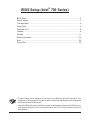 1
1
-
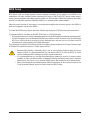 2
2
-
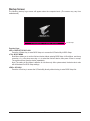 3
3
-
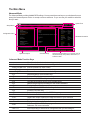 4
4
-
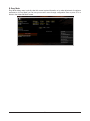 5
5
-
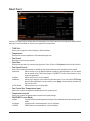 6
6
-
 7
7
-
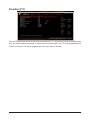 8
8
-
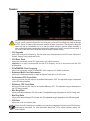 9
9
-
 10
10
-
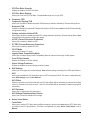 11
11
-
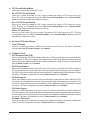 12
12
-
 13
13
-
 14
14
-
 15
15
-
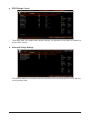 16
16
-
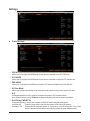 17
17
-
 18
18
-
 19
19
-
 20
20
-
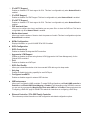 21
21
-
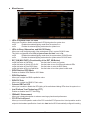 22
22
-
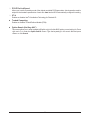 23
23
-
 24
24
-
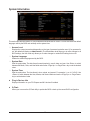 25
25
-
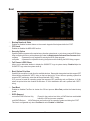 26
26
-
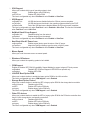 27
27
-
 28
28
-
 29
29
Gigabyte Z790 AORUS TACHYON Installation guide
- Type
- Installation guide
Ask a question and I''ll find the answer in the document
Finding information in a document is now easier with AI
Related papers
-
Gigabyte B760M AORUS ELITE X AX Installation guide
-
Gigabyte H510M H Owner's manual
-
Gigabyte Z590 AORUS MASTER Owner's manual
-
Gigabyte Z490 GAMING X User manual
-
Gigabyte Z490 AORUS ELITE AC User manual
-
Gigabyte H310M A User manual
-
Gigabyte GA-Z270P-D3 User manual
-
Gigabyte C621 AORUS XTREME User manual
-
Gigabyte Z490 UD Owner's manual
-
Gigabyte B460M DS3H AC Owner's manual
Other documents
-
Asus Pro H610T D4-CSM Owner's manual
-
ASRock Rack W680D4U-2L2T/G5 User manual
-
ASRock Rack Z690D4U User manual
-
Asus ROG STRIX Z490-F GAMING Owner's manual
-
Asus Pro WS W680-ACE Owner's manual
-
MSI PRO H610M-E DDR4 User guide
-
Asus ROG STRIX Z270-I GAMING Owner's manual
-
Asus ROG MAXIMUS XI EXTREME User manual
-
Asus ROG Maximus XI Hero (Wi-Fi) User manual
-
Asus ROG STRIX Z390-E GAMING User manual