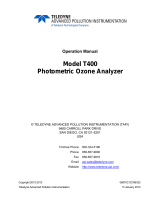Page is loading ...

Compliant
100 East Glenside Avenue • Glenside, PA 19038 • USA • P 1.215.517.8700 • F 1.215.517.8747
www.solarlight.com • [email protected] • www.youtube.com/user/SolarLightCoInc
QUICK START GUIDE
MICROTOPS II® SUNPHOTOMETER & OZONOMETER
POWER UP
To turn ON MICROTOPS II® press the ON/OFF switch for about ½
second. It will not react to a brief touch. For about 1 second the
display shows “Hardware Test” message and the version number of
the firmware loaded into the instrument. For the next 2 seconds the
“Initialization - keep covered” message is displayed. Keep the top
window cover closed until the display shows RDY (ready mode). To
turn the instrument OFF press the ON/OFF button again. It will turn
OFF only when in the ready mode. Otherwise the ON/OFF button is
not active. To return to ready mode from any other mode press the
Scan/Escape button until the RDY message appears on the LCD. All
buttons are inactive during the measurement scan. The meter
will
automatically shut off after 10 minutes of inactivity.
MENU STRUCTURE
All settings for MICROTOPS II
®
are accessible through a tree-organized
menu. At the top of the menu structure is the ready mode, where the
instrument is prepared to take measurements and displays the following
information:
If the name of the selected location is 6 characters long or less it will be
displayed in its entirety. Otherwise, only the first 5 characters are displayed
followed by two dots indicating continuation. The named locations can be set
from a PC via the serial port. If a manually entered (unnamed) location is
used then the location name displays “Manual”.
The ID code is a user-adjustable number that is stored with each scan. This
number can be incremented/decremented with the ▲ or ▼ keys when in
ready mode. Its purpose is to store auxiliary user defined information such
as sky conditions during measurement or operator’s code etc.
The menu can be accessed by pressing the Menu/Enter key while in the
ready mode. The simplified structure of the entire menu is shown in Figure 1.
Within the same level move with ▲ or ▼ keys. Enter a lower level by pressing
▶ or Enter, and quit to an upper menu by pressing Escape or ◀ (Escape
only if editing numbers).
When editing various settings the general rule is that ▲ or ▼
increment/decrement a selected (usually underlined) item while the ▶
and ◀ keys change the selection.
BEFORE MAKING FIRST MEASUREMENT
To measure the ozone column, several MICROTOPS II® settings
must be properly initialized. These include:
1 Universal date and time (UT). By choosing UT for the timing of
MICROTOPS II® this setting is location-independent. The desired
accuracy is ± 20 seconds.
2
Geographic coordinates of the measurement site. Accuracy to a
5 minute angle is adequate for both latitude and longitude. The
geographical coordinates can be picked off a map (scale
1:5,000,000 or larger), determined using a GPS receiver or
obtained from a local meteorological
office. The instrument’s
location is initially set for Philadelphia, PA.
3 Altitude of the measurement site. The effect of the altitude
setting is minor and an accuracy of several hundred meters
is sufficient.
4
Atmospheric pressure at the measurement site. If the
MICROTOPS II®
is not equipped with the optional barometric
pressure sensor then the average station pressure can be used.
If the pressure sensor is built-in then the station pressure should
be set to 0. Otherwise the user preset station pressure has
precedence over the measured pressure.
Other settings should remain at their factory preset state. Changing
these settings should only be attempted by experienced users having
a full understanding of the inner workings of the device. In case a
change is inadvertently made, the factory settings can be restored
using the “Restoring Factory Calibrations” function in the menu. All
settings are retained in the meter’s nonvolatile memory and are
effective until the next change is made.
RDY PHILA.. ID=01
15 AUG 96 12:24:45
Ready Mode
Indicator
Universal Time
ID Code
Location

Microtops II®
Sunphotometer & Ozonometer
Hand Held Sunphotometer for Measuring
Aerosol Optical Thickness Easily and Accurately
Part Number: 210117 • Revision Level: A • Specifications subject to change without notice
FIRST MEASUREMENT
Once the initial set up is completed the MICROTOPS II® is ready to take
measurements. The following steps outline the procedure:
1 Make sure that the top window cover of the MICROTOPS II
®
is closed
and then turn the instrument ON. When the display shows RDY (ready
mode) you may open the top window cover.
2
Point the instrument’s window towards the sun and adjust
its position so
that the image of the sun appears in the “Sun target” window. Center the
image of the sun on the bull’s-eye. Best results will be obtained during
clear conditions with the sun high in the sky. Haze and thin clouds will
increase the measurement’s variability, but the ozone readings are still
valid.
3 While keeping the sun’s image centered, press
the Scan/Escape
button to initiate the scan. The meter will beep and the LCD will show:
The number in the top line is the count of the current scan including all
the scans stored in meter’s memory.
4 Aim the meter towards the sun until the instrument beeps twice and
the display shows the RDY message. At that time the measurement is
complete. To view the measurement results press the ▶ button. The
▶ and ◀ keys will scroll through the parameters for an individual
record (one scan or measurement). The ▲ and ▼ buttons change the
selected record. Each record is identified by its date and time in the
top LCD line. To go back to the ready mode press the Scan/Escape
button.
SCAN 234
POINT AT THE SUN
Irradiance
Scan Length
Water Cal.
Line Frequency
Ozone Cal.
Select Top
Pressure Calibr.
Restore Calibr.
Ready Mode
Main Menu
Clock
Main Menu
Measurement
Main Menu
Location
Main Menu
Baud Rate
Main Menu
Data Logging
Adjust Clock
Calibrations
Saved Location
19200
Clear Memory
Altitude
4800
Coordinates
9600
Delete Test
Pressure
2400
Processing
Clock Trimmer
Figure 1 Simplified MICROTOPS II
®
Menu
/