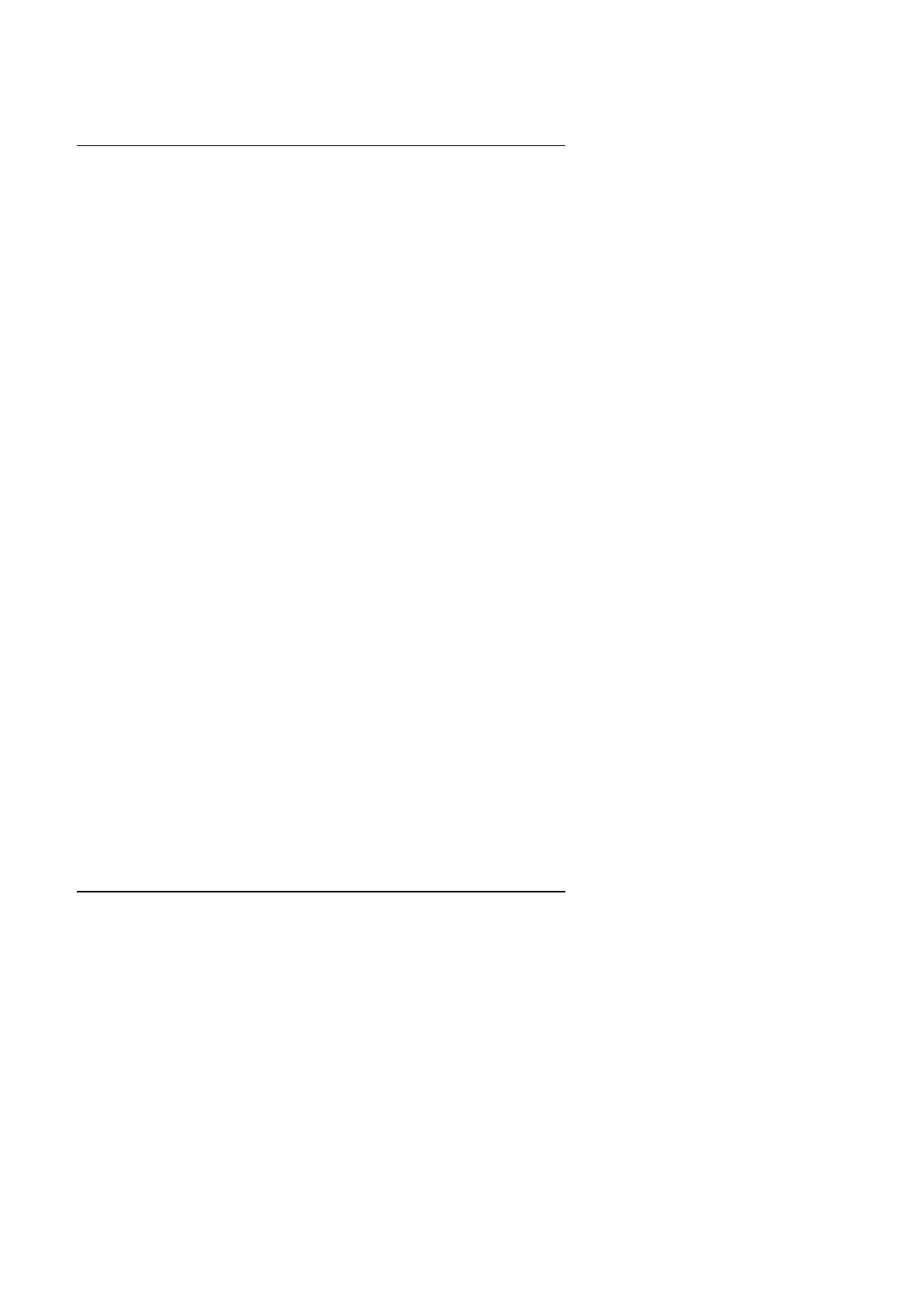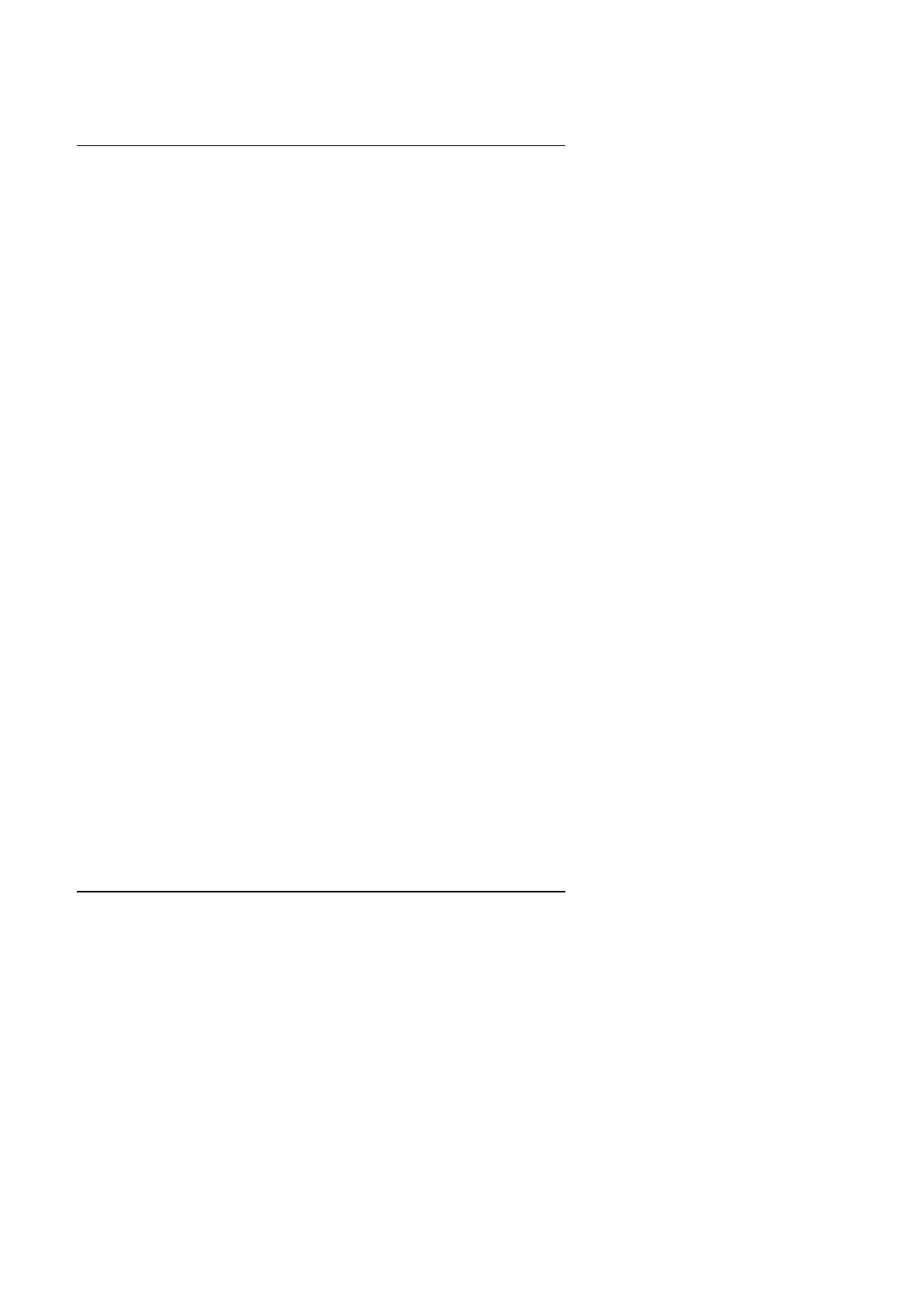
5AX
3-5
3.5. DRAM INSTALLATION
The mainboard can be installed with 8 / 16 / 32 / 64 / 128 / 256 MB 168 pins
DIMM module DRAM, and the DRAM speed must be 67~100 MHz for
SDRAM. The DRAM memory system on mainboard consists of bank 0, 1 &
bank 2.
Because the 168 pins DIMM module is 64 bits width, using 1 PCS which can
match a 64 bits system. The total memory size is 8 MB ~ 768 MB DRAM.
The DRAM installation position refer to Figure 3.1, and notice the Pin 1 of
DIMM module must match with the Pin 1 of DIMM socket. Insert the DRAM
DIMM module into the DIMM socket at Vertical angle. If there is a wrong
direction of Pin 1, the DRAM DIMM module couldn't be inserted into socket
completely.
3.6. CPU INSTALLATION AND JUMPERS SETUP
The system speed depends on the frequency of CLOCK GENERATOR. The
user can change SW selection to set up the system speed to 66 / 75 /83 /
100MHz for 3.3V/2.5V Pentium Processor (100-233 MHz) / AMDK5(PR133
/ PR166) / AMD-K6(166/200(2.9V)/233(3.2V)/266/300(2.2V)) / AMD-K6-
2(266/300(2.2V)), Cyrix / IBM 6x86 (PR166+/ PR200+), Cyrix / IBM 6x86L
(PR166+/PR200+ (2.8V)), Cyrix / IBM 6x86MX (PR200 (66x2.5 2.9V) (75x2
2.9V)/ PR233 (66x3 2.9V) (75x2.5 2.9V) / PR266 (66x3.5 2.9V) (75x3
2.9V) (83x2.5 2.9V)), Cyrix M-2 PR300 (66*3.5 2.9V); IDT C6-200(66*3) /
225(75*3) / 266(66*4).
The mainboard can use Pentium Processor, P54CT, MMX or P54CTB,
AMDK5, AMD-K6, AMD-K6-2, Cyrix / IBM 6x86, Cyrix M2, IDT C6 CPU, and
the CPU speed must match with the frequency of CLOCK GEN. It will cause
system hanging up if the CLOCK GEN.'S frequency is faster than CPU's.
M
The CPU is a sensitive electric component and it can be easily
damaged by static electricity, so users must keep it away from
metal surface when the CPU is installed onto mainboard.
M
When the user installs the CPU on socket, please notice that the
PIN 1 of CPU is in the same corner as the PIN 1 of socket!
MBefore the CPU is installed, the mainboard must be placed on a flat