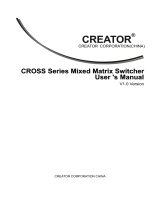Page is loading ...

Copyright
©2006 General DataComm, Inc. ALL RIGHTS RESERVED.
This publication and the software it describes contain proprietary and confidential information. No part of this
document may be copied, photocopied, reproduced, translated or reduced to any electronic or machine-readable
format without prior written permission of General DataComm, Inc. The information in this document is subject
to change without notice. General DataComm assumes no responsibility for any damages arising from the use
of this document, including but not limited to, lost revenue, lost data, claims by third parties, or other damages.
If you have comments or suggestions concerning this manual, please contact:
General DataComm, Inc.
Technical Publications
6 Rubber Avenue
Naugatuck, Connecticut USA 06770
Telephone: 1 203 729 0271
Trademarks
All brand or product names are trademarks or registered trademarks of their respective companies or
organizations.
Documentation
Revision History - GDC P/N 200R205-000
Related Publications
-REV is the hardware revision (-000, -001, etc.)
-VREF is the most current software version (-V400 is Version 4.0.0.)
In addition to the publications listed above, always read Release Notes supplied with your products.
Issue Date Description of Change
1 January 2004 Initial Release
2 September 2004 Minor updates and corrections
3 May 2006 Minor updates and corrections
4 June 2006 New features and updates
Description Part Number
INNOVX FastRoute Router Card Installation & Operation Manual 200R200-REV
Installation & Operation Manuals for compatible INNOVX elements Refer to the GDC
Publications CD, or go to
www.gdc.com

200R205-000 Innovx FastSwitch 24 i
Issue 4 Installation and Operation Manual
Table of Contents
Preface
Safety Information ................................................................................................................... vi
Compliance ............................................................................................................................. vii
Support Services and Training............................................................................................... viii
Corporate Client Services.................................................................................................viii
Factory Direct Support & Repair .....................................................................................viii
Contact Information .........................................................................................................viii
Chapter 1: Introduction & Specifications
Product Overview .................................................................................................................. 1-1
Intended Use.....................................................................................................................1-1
Features and Benefits .......................................................................................................1-2
Management Access.........................................................................................................1-2
FastSwitch Applications...................................................................................................1-3
Port Statistics...................................................................................................................1-4
Factory Default Settings...................................................................................................1-4
Technical Specifications........................................................................................................ 1-5
Chapter 2: Installation & Connections
Overview................................................................................................................................ 2-1
Unpacking Instructions.....................................................................................................2-1
Front/Rear Panel Features ................................................................................................2-2
Installing Uplink Components..........................................................................................2-3
Getting Started..................................................................................................................2-4
Chapter 3: Using the Web Interface
Web Browser Interface Overview.......................................................................................... 3-1
Accessing the WBI...........................................................................................................3-1
Port Status Web Page.......................................................................................................3-2
Port Statistics Web Page...................................................................................................3-4
Administrator Web Page........................................................................................................ 3-5
Stacking............................................................................................................................3-5
IP Address Setting............................................................................................................3-5
Switch Settings.................................................................................................................3-6
Console Port Information .................................................................................................3-9
Trunking.........................................................................................................................3-10
Forwarding and Filtering................................................................................................3-14
VLAN Configuration......................................................................................................3-18
Spanning Tree Protocol..................................................................................................3-24
Port Sniffer ....................................................................................................................3-30

ii Innovx FastSwitch 24 200R205-000
Installation and Operation Manual Issue 4
Table of Contents
SNMP Protocol..............................................................................................................3-31
Security Manager...........................................................................................................3-35
802.1x.............................................................................................................................3-36
SNTP..............................................................................................................................3-38
SYSLOG........................................................................................................................3-39
TFTP Update Firmware....................................................................................................... 3-39
Preparing for TFTP........................................................................................................3-39
Download Firmware ......................................................................................................3-39
Configuration Backup.......................................................................................................... 3-40
TFTP Backup Configuration..........................................................................................3-40
TFTP Restore Configuration..........................................................................................3-40
Backup Running Configuration.....................................................................................3-40
Default Configuration.......................................................................................................... 3-41
Reboot.................................................................................................................................. 3-41
Chapter 4: Command Line Interface
Command Line Interface Overview...................................................................................... 4-1
Setting up the Management Station................................................................................. 4-1
Basic CLI Commands...................................................................................................... 4-1
Control Keys.................................................................................................................... 4-2
CLI Syntax Conventions................................................................................................. 4-2
Logging In to the Switch.................................................................................................. 4-3
Serial Port Setup............................................................................................................... 4-4
Inactivity Timeout............................................................................................................ 4-5
Stacking Configuration.......................................................................................................... 4-5
Port Configuration................................................................................................................. 4-7
Display Port Configuration.............................................................................................. 4-7
Port Configuration Settings.............................................................................................. 4-8
MAC Aging......................................................................................................................... 4-10
Static MAC Address............................................................................................................ 4-10
MAC Filtering ..................................................................................................................... 4-11
VLAN.................................................................................................................................. 4-11
802.1Q VLAN................................................................................................................4-13
Port VID & Ingress Filtering .........................................................................................4-13
Show VLAN ..................................................................................................................4-15
GVRP.............................................................................................................................4-17

200R205-000 Innovx FastSwitch 24 iii
Issue 4 Installation and Operation Manual
Table of Contents
Spanning Tree Protocols.................................................................................................4-17
Link Aggregation & Trunking Settings............................................................................... 4-25
Port Mirroring...................................................................................................................... 4-27
Broadcast Storm Filtering.................................................................................................... 4-28
IGMP Snooping ................................................................................................................... 4-29
802.1X.................................................................................................................................. 4-30
802.1x Feature Configuration.........................................................................................4-30
Priority ................................................................................................................................. 4-32
Priority Feature Configuration ......................................................................................4-32
Switch Settings..................................................................................................................... 4-34
Statistics............................................................................................................................... 4-35
Management Commands...................................................................................................... 4-35
SNMP................................................................................................................................... 4-37
SNMP System Setup ......................................................................................................4-37
SNMP Community.........................................................................................................4-38
SNMP Trap Manager .....................................................................................................4-39
SNMPv3 Configuration..................................................................................................4-39
SNMP Trap Setup...........................................................................................................4-42
Remote Monitoring.............................................................................................................. 4-43
System Utilities.................................................................................................................... 4-44
Management VLAN.......................................................................................................4-44
SNTP Configuration.......................................................................................................4-44
Syslog Configuration......................................................................................................4-45
Ping Command...............................................................................................................4-45
TFTP Backup or Upload Configuration:........................................................................4-45
TFTP restore or download configuration.......................................................................4-46
Update Firmware............................................................................................................4-46
Default Configuration....................................................................................................4-46
Reboot.............................................................................................................................4-46
Appendix A:Application Guidelines
Overview............................................................................................................................... A-1
Terms and Acronyms ......................................................................................................A-1
Optional Equipment.............................................................................................................. A-3
Innovx Uplink Components ............................................................................................A-3

200R205-000 Innovx FastSwitch 24 v
Issue 4 Installation and Operation Manual
Preface
Scope of this Manual
This manual describes how to install, configure and operate the Innovx FastSwitch 24 Gigabit
Ethernet Switch. The information contained in this manual has been carefully checked and is
believed to be entirely reliable. This manual is intended for network administrators who are
responsible for installing, provisioning and managing the Innovx FastSwitch 24 device. It assumes
a basic working knowledge of Local area networks (LANs), Ethernet concepts, Ethernet switching
and bridging concepts and Internet Protocol (IP) concepts.
As General DataComm improves the reliability, function, and design of their products, it is possible
that the information in this document may not be current. Contact General DataComm, your sales
representative or point your browser to http:\\www.gdc.com for the latest information on
this and other General DataComm products.
General DataComm, Inc.
6 Rubber Avenue
Naugatuck, Connecticut 06770 U.S.A.
Tel: 1 203 729-0271 Toll Free: 1 800 523-1737
Manual Organization
This manual is divided into the following chapters. When using the digital version of this manual,
click on any link (shown in blue text) to jump to that section.
•Chapter 1, Introduction & Specifications
describes the Innovx FastSwitch 24 features and options. This chapter contains an overview
of product design, intended use and technical specifications.
•Chapter 2, Installation & Connections
provides directions for installing the FastSwitch 24 in an Innovx shelf or enclosure.
•Chapter 3, Using the Web Interface
describes the web and terminal (CLI and CMLI) interfaces used to configure and control the
FastSwitch 24.
•Chapter 4, Command Line Interface
describes the console (command) line interface for Telnet or serial RS-232 port access to the
FastSwitch 24 device.
•Appendix A, Application Guidelines
provides useful information on factory defaults, firmware maintenance and any special
application considerations.

Preface Safety Information
vi Innovx FastSwitch 24 200R205-000
Installation and Operation Manual Issue 4
Safety Information
This manual should be read in its entirety and all procedures completely understood before
installing or operating the unit, including all notes, cautions and warnings (examples below). The
CAUTION, WARNING, and DANGER statements that appear throughout this manual are
intended to provide critical information for the safety of both the service engineer and operator.
These statements also enhance equipment reliability. The following definitions and symbols for
CAUTION, WARNING, and DANGER as they are used comply with ANSI Z535.2, American
National Standard for Environmental and Facility Safety Signs, and ANSI Z535.4, Product Safety
Signs and Labels, issued by the American National Standards Institute. .
Safety Guidelines
• Always use caution and common sense, especially when unsafe conditions or potentially
hazardous voltages are present.
• Repairs must be performed by qualified service personnel only.
• To reduce the risk of electrical shock, do not operate equipment with the cover removed.
• Never install telephone jacks in a wet location unless the jack is designed for that location.
• Never touch uninsulated telephone wires or terminals unless the telephone line is
disconnected at the network interface.
• Never install telephone wiring during an electrical storm.
Antistatic Precautions
This product may contain static-sensitive devices that are easily damaged by electrostatic discharge
(ESD). ESD occurs when a person whose body has built up static electricity touches a computer
component. ESD can cause computer components to fail. Take proper handling, grounding and
precautionary ESD measures when installing parts or cards. Keep parts and cards in antistatic
packaging when not in use or during transport. If possible, use antistatic pads on floor and
workbench. When handling components, always use an antistatic wrist strap connected to a
grounded equipment frame or chassis. If a wrist strap is not available, periodically touch an
unpainted metal surface on the equipment. Never use a conductive tool, like a screwdriver or a
paper clip, to set switches.
Note Indicates a note. It is something you should be particularly aware of; something not readily apparent.
A note is typically used as a suggestion.
Important Indicates an emphasized note. It is something you should be particularly aware of; something not readily
apparent. Important is typically used to prevent equipment damage.
CAUTION indicates conditions or practices that can cause damage to equipment or loss of
data.
WARNING indicates an imminently hazardous situation which, if not avoided, could result
in death or serious injury.
DANGER indicates an imminently hazardous situation which, if not avoided, will result in
death or serious injury.

Preface Compliance
200R205-000 Innovx FastSwitch 24 vii
Issue 4 Installation and Operation Manual
Compliance
FCC Part 15
This device complies with Part 15 of the FCC rules. Operation is subject to the following
conditions:
1. This device may NOT cause harmful interference, and
2. This device must accept any interference received, including interference that may cause
undesired operation.
Electromagnetic Compatibility
This Class A digital apparatus complies with Canadian ICES-003.
La Compatibilité d’ Eléctro-magnetique
Cet appareil numerique de la classe A est conforme a la norme NMB-003 du Canada.

Preface Support Services and Training
viii Innovx FastSwitch 24 200R205-000
Installation and Operation Manual Issue 4
Support Services and Training
General DataComm offers two comprehensive customer support organizations dedicated to pre-and
post-sale support services and training for GDC products. Corporate Client Services and Factory-
Direct Support & Repair assist customers throughout the world in the installation, management,
maintenance and repair of GDC equipment. Located at GDC’s corporate facility in Naugatuck,
Connecticut USA, these customer support organizations work to ensure that customers get
maximum return on their investment through cost-effective and timely product support.
Corporate Client Services
Corporate Client Services is a technical support and services group that is available to GDC
customers throughout the world for network service and support of their GDC products. Customers
get the reliable support and training required for installation, management and maintenance of GDC
equipment in their global data communication networks. Training courses are available at GDC
corporate headquarters in Naugatuck, Connecticut, as well as at customer sites.
Factory Direct Support & Repair
GDC provides regular and warranty repair services through Factory Direct Support & Repair at its
U.S. headquarters in Naugatuck, Connecticut. This customer support organization repairs and
refurbishes GDC products, backed by the same engineering, documentation and support staff used
to build and test the original product. Every product received for repair at Factory Direct Support
& Repair is processed using the test fixtures and procedures specifically designed to confirm the
functionality of all features and configurations available in the product.
As part of GDC’s Factory Direct program, all product repairs incorporate the most recent changes
and enhancements from GDC Engineering departments, assuring optimal performance when the
customer puts the product back into service. Only GDC’s Factory Direct Support & Repair can
provide this added value.
Contact Information
General DataComm, Inc.
6 Rubber Avenue
Naugatuck, Connecticut 06770 USA
Attention: Corporate Client Services
Telephones: 1 800 523-1737
1 203 729-0271
Fax: 1 203 729-3013
Email: client[email protected]m
General DataComm, Inc.
6 Rubber Avenue
Naugatuck, Connecticut 06770 USA
Attention: Factory Direct Support & Repair
Telephones: 1 800 523-1737
1 203 729-0271
Fax: 1 203 729-7964
Email: factorydirect@gdc.com
Hours of Operation:
Monday - Friday 8:30 a.m. - 5:00 p.m. EST
(excluding holidays)
http://www.gdc.com

200R205-000 Innovx FastSwitch 24 1-1
Issue 4 Installation and Operation Manual
Chapter 1: Introduction &
Specifications
Product Overview
The FastSwitch 24 (FS-24) is a low-cost Gigabit Ethernet switch device that combines Ethernet
connectivity with the Layer 2 and Layer 2+ features required in Enterprise LAN-based applications.
The device provides 24 ports of 10/100 Mbps and two ports of 10/100/1000 Mbps. Each port can
be configured for auto-sensing or manually selected to run at the desired speed. The non-blocking
architecture enables optimal wire-speed network processing. Also configurable are full/half-duplex
mode control and enable/disable of flow control. The FastSwitch 24 supports 8000 MAC addresses
and 2000 VLANS.
Intended Use
The Innovx FastSwitch 24 (Figure 1-1) is a stand-alone device that can be deployed as a
replacement to legacy hubs or in new installations where Fast Ethernet switching is desired. The
FastSwitch 24 provides efficient, front panel access to twenty-four 10/100 Mbps Fast Ethernet
ports. The front panel also includes status LEDs for all the ports including uplink ports. The robust
features of the FS-24 help remove server bottlenecks, extend the network size, and speed up access
time for all users. FastSwitch 24 is easily deployed throughout the enterprise network with hassle-
free setup, exceptional reliability and no configuration required.
Two front panel slots accept optional feature cards and plug-in modules which provide value-added
fiber/copper uplinks:
• 1000 Base TX feature card supports auto-negotiation and master/slave clock modes.
• 1000 Mbps SFP feature card accepts customer-supplied plug-in module (SX or LX).
Figure 1-1 Innovx FastSwitch 24 (Gigabit Ethernet Switch)
Link/Act
12
Speed
A1
Link/Act
24
Speed
B13
Fault
BS Alert
Power

Introduction & Specifications Product Overview
1-2 Innovx FastSwitch 24 200R205-000
Installation and Operation Manual Issue 4
Features and Benefits
• Up to twenty four auto-MDIX 10/100 ports Base-TX
• Two independently configurable hot swappable uplink Ethernet ports (1000 Base-T or SFP)
• 8.8 Gbps switching fabric
• Up to 8K MAC addresses
• Up to 2K VLANS
• Flexible user interfaces: Web, CLI, SNMPv1, SNMPv2, and SNMPv3
• Stackable BOOTP, DHCP software and configuration downloads using TFTP, XMODEM
• STP, MSTP or RSTP
• Dedicated serial management port
• Inband / Out-of-band management
• POST and online diagnostics
• Unit Configuration backup and restoral
• RADIUS protocol for user authentication
• SNMP support of RMON groups 1, 2, 3, and 9
•SYS Log
• TFTP Backup or Upload
Management Access
The FastSwitch 24 provides management access interfaces for local and remote configuration,
management and monitoring the device at its Serial port, Ethernet Service ports and Ethernet Line
ports. Serial port and Ethernet Service ports provide out-of-band interfaces (CLI) dedicated to
switch management. Ethernet Line ports provide in-band interfaces (CLI, WEB and SNMP) for the
user's network and for switch management. Each interface is described below.
Console Line Interface
Console Line Interface (CLI) commands allow the user to configure the Spanning Tree Protocol,
VLAN, MAC Filter, Port Security, 802.1x, and other functions of the FS-24. Users can also monitor
traps, perform service port configuration, etc. CLI commands are executed at the serial port
interface or via a Telnet session.
Web Browser Interface
The FS-24 can be configured and managed via a graphical interface using a web browser. Real time
events such as alarms and statistics can also be monitored using the web interface.
Simple Network Management Protocol
The FS-24 switch provides an embedded SNMP agent for management access via an external
SNMP manager, such as HP OpenView. The FS-24 forwards SNMP statistics and traps so that an
SNMP manager can receive RMON statistics and port alarm traps sent from the switch.

Introduction & Specifications Product Overview
200R205-000 Innovx FastSwitch 24 1-3
Issue 4 Installation and Operation Manual
FastSwitch Applications
Figure 1-2 shows FastSwitch 24 devices at the Corporate Office providing up to 24 auto-sensing
10/100 copper ports for flexible desktop and workgroup connectivity. One gigabit per second
uplink provides fast ethernet connectivity to the supporting server. In addition, a second gigabit link
extends the ethernet switch density to 48 ports. Forwarding rates up to 9.6 million packets per
second, non-blocking architecture and resiliency features such as Fast Spanning Tree Protocol and
link aggregation are supported on all ports.
When the Innovx FastSwitch 24 is deployed with companion Innovx access products, an enterprise
network can be extended to cost-effectively reach branch offices. The Innovx FastRoute device
establishes a secure and reliable LAN extension between floors or between buildings, eliminating
expensive routers. The Innovx FastSwitch 9- or 18-Port devices provide scalable ethernet
connectivity to the LAN-attached equipment at remote sites.
Figure 1-2 Scalable Ethernet Connectivity
Link/Act
12
Speed
A1
Link/Act
24
Speed
B13
Fault
BS Alert
Power
Link/Act
12
Speed
A1
Link/Act
24
Speed
B13
Fault
BS Alert
Power
T1/E1/DSL
Interface
IP NETWORK "A"
BRANCH OFFICE #1
Ethernet Segments
Ports 1 thru 9
Office Alarm
Ports 1 - 8
IP NETWORK "A"
INNOVX
FastSwitch 9-port
LAN-attached
Devices
IP NETWORK "A"
1 Gbps
Ethernet Uplink
1 Gbps
Ethernet Uplink
INNOVX
FastRoute
INNOVX
FastSwitch 24
BRANCH OFFICE #2
Ethernet Segments
Ports 1 thru 9
Office Alarm
Ports 1 - 8
IP NETWORK "A"
INNOVX
FastSwitch 9-port
INNOVX
FastRoute INNOVX
FastRoute
T1/E1/DSL
Interface
BRANCH OFFICE #3
Office Alarm
Ports 1 - 8
IP NETWORK "A"
10/100 Mbps
Ethernet
INNOVX
FastSwitch 24
Server
INNOVX
FastSwitch 24
T1/E1/DSL
Interface
Ethernet
Ethernet
INNOVX
FastRoute
Link/Act
12
Speed
A1
Link/Act
24
Speed
B13
Fault
BS Alert
Power
10/100 Mbps Ethernet
INNOVX
FastRoute
10/100 Mbps Ethernet
LAN-attached
Devices
10/100 Mbps Ethernet
DETAIL VIEW: Front Panel LEDs
Link/Act
12
Speed
A1
Link/Act
24
Speed
B13
Fault
BS Alert
Power
INNOVX
FastRoute
LAN-attached Devices
CENTRAL SITE

Introduction & Specifications Product Overview
1-4 Innovx FastSwitch 24 200R205-000
Installation and Operation Manual Issue 4
Port Statistics
The Innovx FastSwitch 24 device accumulates statistics for each port. Displayed at the command
line interface, these statistics help troubleshoot network problems and measure network
performance.
• TxGoodPkt
•TxBadPkt
• RxGoodPkt
•RxBadPkt
•TxAbort
• Collision
• DropPkt
Factory Default Settings
The Innovx FastSwitch 24 device is provisioned at the factory with the following default settings.
Selecting the Reset function from any management interface will restore the device to this
configuration. Definitions for default acronyms are listed in Appendix A, Application Guidelines .
• User Account admin
• Password l2sw
• Telnet Enabled
• System IP Address 0.0.0.0
• Subnet Mask 0.0.0.0
• Default Gateway IP Address 0.0.0.0
• Network Configuration Protocol None
•Web Mode Enabled
• Web Java Mode Disabled
• Broadcast Storm Recovery Mode Disabled
• 802.3x Flow Control Mode Disabled
• 802.1x Network Port Security Disabled
• Link Trap Enabled
• LACP Mode Enabled
• Port Mirroring Mode Disabled
• STP Port State Disabled
• Port Mirroring Disabled
• VLAN traffic untagged
• Ingress Filtering Disabled
• GVRP Disabled
• IGMP Snooping Disabled
• BOOTP/DHCP Admin Mode Disabled

Introduction & Specifications Technical Specifications
200R205-000 Innovx FastSwitch 24 1-5
Issue 4 Installation and Operation Manual
Technical Specifications
The following tables describes the physical, operational, and environmental specifications for the
Innovx FastSwitch 24 device. Conforming to these specifications ensures maximum system
performance and reduces the chances of mechanical breakdown and personnel hazard.
Table 1-1 Innovx FastSwitch 24 Technical Specifications
Specification Description Details
Innovx
FastSwitch 24 P/N S-200A200-001 Width: 444 mm (17.47 in.), Height: 44 mm (1.73 in.)
Depth: 195 mm (7.68 in.), Weight: 2.7 kg (6.0 lbs)
Optional Uplink
Components P/N S-200P200-003 FastSwitch 24 1000 Base-TX 1-port feature card
P/N S-200P200-006 FastSwitch 24 SFP feature card
Customer-supplied Base 1000 SX or LX 1-port plug-in module
(See
Appendix A, Application Guidelines
for details on supported uplink components.)
Electrical
Characteristics Power Requirements 100 to 240 VAC, 50 to 60 Hz.
Power Supply Internal auto-ranging power module.
Power Consumption 35 Watts, maximum
Heat Dissipation 119.5 BTU per hour
Environment Non-operating Temperature: -40 to 70 degrees C. (-40 to 158 degrees F.)
Operating Temperature: 0 to 40 degrees C. (32 to 104 degrees F.)
Humidity 5% to 90%, non-condensing
Management CLI Console Line Inerface at the serial craft port or via Telnet..
SNMP SNMP v1, SNMP v2, SNMP v3
HTTP Interface Web-based CLI via embedded web-server (requires web
browser with JAVA 1.1 supported)
TFTP and XModem Used to download firmware upgrade to the device.
IEEE Standards IEEE 802.1d Bridging, Spanning Tree, GARP, GMRP
IEEE 802.1q VLAN Tagging
IEEE 802.3ac Frame Extension for VLAN Tagging
IEEE 802.1p Priority Queuing
IEEE 802.3x Flow Control
IEEE 802.3ad Link Aggregation
IEEE 802.1s Multiple Spanning Trees
IEEE 802.1w Rapid Spanning Tree
IEEE 802.1x Port-based Network Access Control
IETF RFC and
IETF RFC MIBs RFC 768,783,791,792,793, 826, 854, 855, 894, 922, 951, 1155,1157, 1212, 1867, 1901,
1905, 1906, 1907, 1908, 1945, 1994, 2068, 2069, 2104, 2131, 2138, 2139, 2284, 2295,
2236, 2570, 2571, 2572, 2573, 2574, 2575, 2576, 2578, 2579, 2580, 2856, 2869
RFC 1213 - MIB II
RFC 1493 - Definitions of Managed Objects for Bridges
RFC 1573 - Evolution of the Interfaces Group of MIB-II
RFC 1643 - Ethernet MIB
RFC 1757 - RMON MIB
RFC 3273 - RMON MIB for High Capacity Networks
RFC 2863 - The Interfaces Group MIB
RFC 2665 - Definitions of Managed Objects for the Ethernet-Line Interface Types
Innovx Private MIB
Compliance FCC Class A; CE mark; UL

200R205-000 Innovx FastSwitch 24 2-1
Issue 4 Installation and Operation Manual
Chapter 2: Installation & Connections
Overview
This chapter describes installing and setting up the FastSwitch 24 device, connecting the device to
the network, making power connections, performing pre-operational checks, and making craft
connections. If this is your first installation of FastSwitch 24, be sure to read the previous sections
of this manual to understand the optimal functioning of the FastSwitch 24 product as it applies to
your network. Perform setups, connections, and pre-operation checks in their entirety.
Unpacking Instructions
The FastSwitch 24 device is shipped in shock-absorbent packing within a corrugated box.
Table 2-1 lists the standard and optional FastSwitch 24 equipment. Some components will not be
required/supplied for your network installation. Remove each component from the box and perform
a thorough inspection. If any component appears damaged, contact the shipper immediately. All
damaged components must be retained until an inspection by the shipper has been completed. If
necessary to re-package and return the unit, use the original box and packing material.t
Note For cable part numbers, the -XXX designation refers to cable length, in feet.
Table 2-1 Innovx FastSwitch Equipment
Description Connectivity Part Number
Innovx FastSwitch 24 Gigabit Ethernet Switch Base T Ethernet S-200A200-001
1000 Base TX Feature Card (1-port) Base TX Ethernet S-200P200-003
SFP Feature Card (SX/LX plug-in module not included) GBIC S-200P200-006
Cable, CAT5 UTP straight-thru Ethernet (LAN)
Ports S-078H010-XXX
Cable, CAT5 UTP crossover S-078H011-XXX
Cable, RJ45 to RJ45 Craft Port 830-128-807
Adapter, RS232-RS561 DB25 male to RJ45 Craft Device 029H210-001
Adapter, IBM PC-561 DB9 female to RJ45 Craft Device 029H211-001
Adapter, DB9 female to DB9 male Craft Device 027H329-005

Installation & Connections Overview
2-2 Innovx FastSwitch 24 200R205-000
Installation and Operation Manual Issue 4
Front/Rear Panel Features
Table 2-2 describes LED action for each configuration of the FastSwitch 24 and its optional plug-
in components.The Front panel LEDs assist the user in monitoring and diagnosing the health of the
FS-24 device by identifying the port status, the data transmission or receive activity, and the link
speed (10/100/1000Mbps). Table 2-3 decribes front and rear panel connectors.
Figure 2-1 Front and Rear Panel Views
INNOVX FastSwitch 24
FRONT PANEL ETHERNET
PORTS 1 - 24
B
A
UPLINK PORTS
1 - 2
PIN 1
REAR PANEL
CRAFT PORT
C
FRONT PANEL
STATUS LEDs
E
8
7
6
5
4
3
2
1
PIN 8
PIN 1
PIN
1
B
AE
Link/Act
12
Speed
A1
Link/Act
24
Speed
B13
Fault
BS Alert
Power
INNOVX FastSwitch 24
REAR PANEL
D C
AC POWER
CONNECTOR
D

Installation & Connections Overview
200R205-000 Innovx FastSwitch 24 2-3
Issue 4 Installation and Operation Manual
Installing Uplink Components
The feature cards and plug-in modules are hot swappable; they can be installed in the FS-24 front
panel slots without powering down or resetting the device. To install these optional uplink
components, follow the guidelines below.
1. Insert the TX or SFP feature card in an available expansion slot at the FS-24 front panel.
2. Install the desired plug-in module (SX or LX) in the SFP feature card port.
3. Tighten thumbscrews.
4. Connect the appropriate cable for the interface.
Note Detailed information and specifications each Innovx feature card is provided in
Appendix A, Application Guidelines .
Table 2-2 Front Panel LED Description
Device Description (
Figure 2-1
) LEDs LED ON LED OFF LED Blinking
Basic FastSwitch 24-Port Device
(24 10/100Mbps ports) 10/100 Mbps Port
Upper LED LinkUp LinkDown RX/TX Activity
10/100 Mbps Port
Lower LED 100Mbps GREEN 10 Mbps --
Basic FastSwitch 24-Port Device
with 1-port TX 10/100/1000 Mbps Port
Upper LED LinkUp LinkDown RX/TX Activity
10/100/1000 Mbps Port
Lower LED 1000Mbps AMBER 10/100 Mbps --
Basic FastSwitch 24-Port Device
with 1-port SFP (SX or LX) 1000 Mbps Fiber Port
Upper LED LinkUp LinkDown RX/TX Activity
1000 Mbps Fiber Port
Lower LED 1000Mbps AMBER -- --
All Devices Power Status Indicators
(Located at left corner) Upper LEDPower on status
Middle LED: Broadcast Storm Alert
Lower LED: Fault
Table 2-3 Front/Rear Panel Connector Description
Location Connector Decription
Location A
(on
Figure 2-1
)RJ45 or Fiber connectors Uplink Slots for optional TX feature card, or optional SFP feaure card
with customer-supplied plug-in module.
Location B
(on
Figure 2-1
)RJ45 connectors Ethernet ports (1 to 24)
Location C
(on
Figure 2-1
)RS-232 connector Console port for local management.
Location D
(on
Figure 2-1
)AC Power Connector The FS-24 device is powered via AC power input from 100VAC to
240VAC with a frequency range of 50 to 60 Hz. An AC power cord
comes standard with the device.

Installation & Connections Overview
2-4 Innovx FastSwitch 24 200R205-000
Installation and Operation Manual Issue 4
Getting Started
The following paragraphs describe setting up the management station for the FS-24.
Naming Ports
Ports on the Innovx FastSwitch 24 can be physical “fixed” Ethernet ports (FEP), a single port on a
user-installed uplink feature card, or a logical trunk in the FS-24 switch. Each port is referred to
using the following naming convention:
<slot-number>.<port-number>
where:
<slot-number> represents the port type and <port number> represents the number of the
physical port within the selected port type.
• Slot 0 denotes the fixed 24 x 10/100 fixed Ethernet ports (FEP).
• Slot 1 represents an uplink port on a user-installed feature card.
• Slot 2 is represents the logical trunk port.
<port-number> is the number assigned to the port. The range and assignment of port numbers
varies by the slot type. The assignment of port numbers by slot number is shown in the table below:
Note In this document, some alternative notations are also used to refer to the port numbers:
PORT#. Refers to physical ports. For example, PORT8 is equivalent to 0.8, and PORT25 and 26 refer to 1.1
and 1.2 respectively.
TRUNK#. Refers to logical trunk ports. For example, TRUNK3 is equivalent to 2.3.
Terminal Access Setup
The RS-232 serial interface is located on the FS-24 rear panel and is used to locally manage the
device. To set up a management station, connect any terminal with VT100 terminal emulation
capabilities using a standard RS-232 serial cable. Configure the management station with the
following terminal settings for serial communication:
• Baud Rate = 19200
• Data Bits = 8
• Parity = none
• Stop Bits = 1
• Flow Control = none
Table 2-4 Slot and Port Numbering
Slot Number Port Number Assignment (Left to Right)
0 (24 x 10/100 FEP Upper level: 1 ~ 12
Lower level: 13-24
1 (feature card port) 1 2
2 (trunk port) 1 2 3 4 5 6 7
/