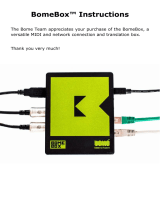2 / 14
warrants the included hardware against defects in workmanship and
materials during the warranty period. CME does not warrant against
normal wear and tear, nor damage caused by accident or abuses of
the purchased product. CME is not responsible for any damage or
data loss caused by improper operation of the equipment. You are
required to provide a proof of purchase as a condition of receiving
warranty service. Your delivery or sales receipt, showing the date of
purchase of this product, is your proof of purchase. To obtain
service, call or visit the authorized dealer or distributor of CME where
you purchased this product. CME will fulfil the warranty obligations
according to local consumer laws.
⚫ SAFETY INFORMATION
Always follow the basic precautions listed below to avoid the
possibility of serious injury or even death from electrical shock,
damages, fire, or other hazards. These precautions include, but
are not limited to, the following:
- Do not connect the instrument during a thunder.
- Do not set up the cord or outlet to a humid place unless the
outlet is specially designed for humid places.
- If the instrument needs to be powered by AC, do not touch the
bare part of the cord or the connector when the power cord is
connected to the AC outlet.
- Always follow the instructions carefully when setting up the
instrument.
- Do not expose the instrument to rain or moisture, to avoid fire
and/or electrical shock.