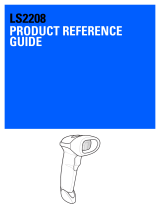Beeper Pitch – Good Read .................................... 3-3
Beeper Pitch – Error .............................................. 3-3
Beeper Duration – Good Read ............................... 3-3
LED – Good Read ................................................. 3-4
Number of Beeps – Good Read.............................. 3-4
Number of Beeps – Error ....................................... 3-4
Good Read Delay .................................................. 3-5
User-Specified Good Read Delay ........................... 3-5
Manual Trigger Mode .................................................. 3-5
Presentation Mode ...................................................... 3-6
Presentation Sensitivity ......................................... 3-6
Presentation Centering .......................................... 3-6
Mobile Phone Read Mode ........................................... 3-8
Hands Free Time-Out..................................................3-9
Reread Delay .............................................................. 3-9
User-Specified Reread Delay..................................... 3-10
Centering .................................................................. 3-10
No Read ................................................................... 3-12
Video Reverse .......................................................... 3-13
Working Orientation .................................................. 3-14
Chapter 4 - Data Editing
Prefix/Suffix Overview .................................................4-1
To Add a Prefix or Suffix: ....................................... 4-1
To Clear One or All Prefixes or Suffixes ................... 4-2
To Add a Carriage Return Suffix
to All Symbologies ............................................ 4-3
Prefix Selections .........................................................4-3
Suffix Selections .........................................................4-4
Function Code Transmit .............................................. 4-4
Intercharacter, Interfunction,
and Intermessage Delays ........................................ 4-4
Intercharacter Delay .............................................. 4-5
User Specified Intercharacter Delay ....................... 4-5
Interfunction Delay ................................................ 4-6
Intermessage Delay .............................................. 4-6