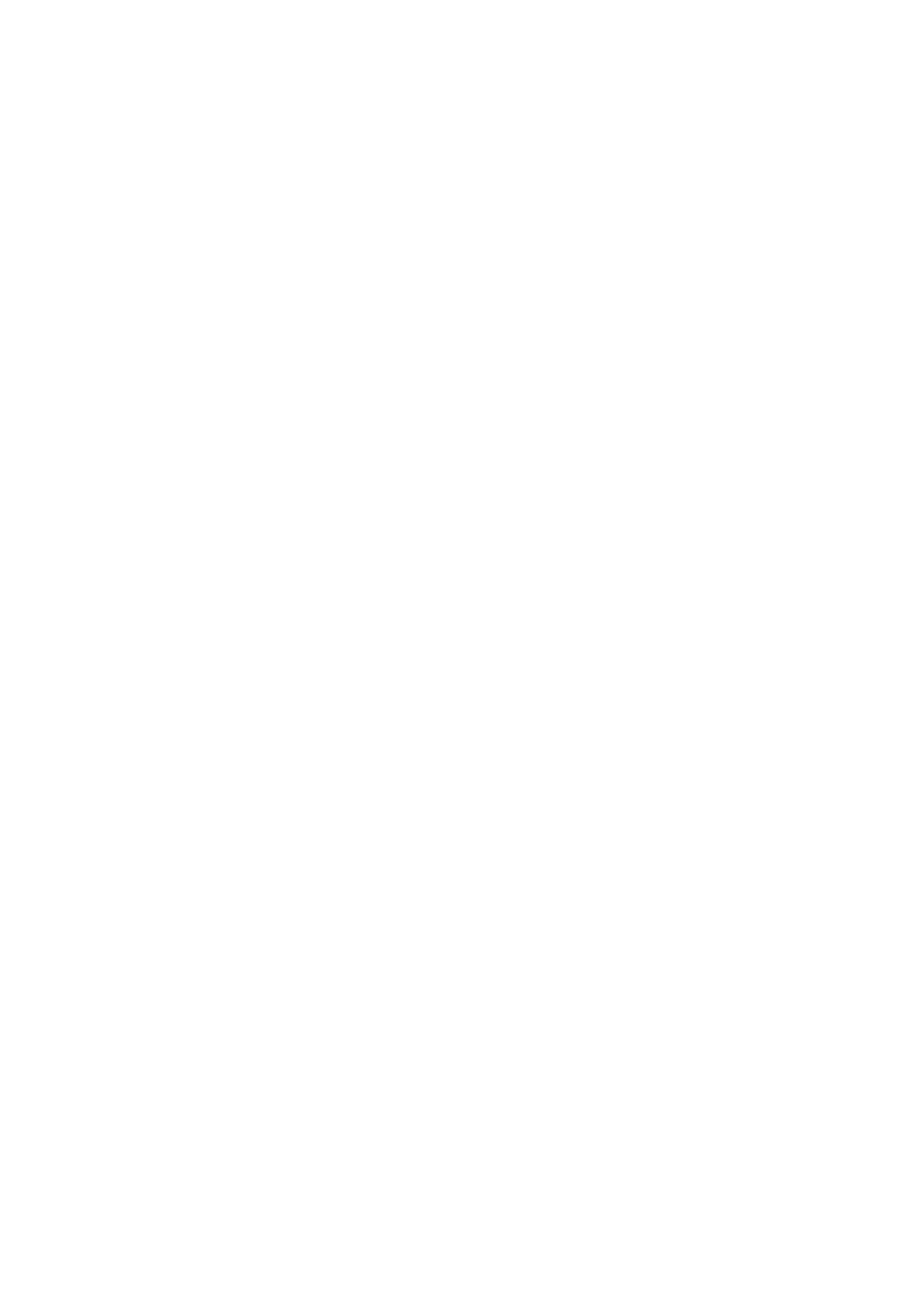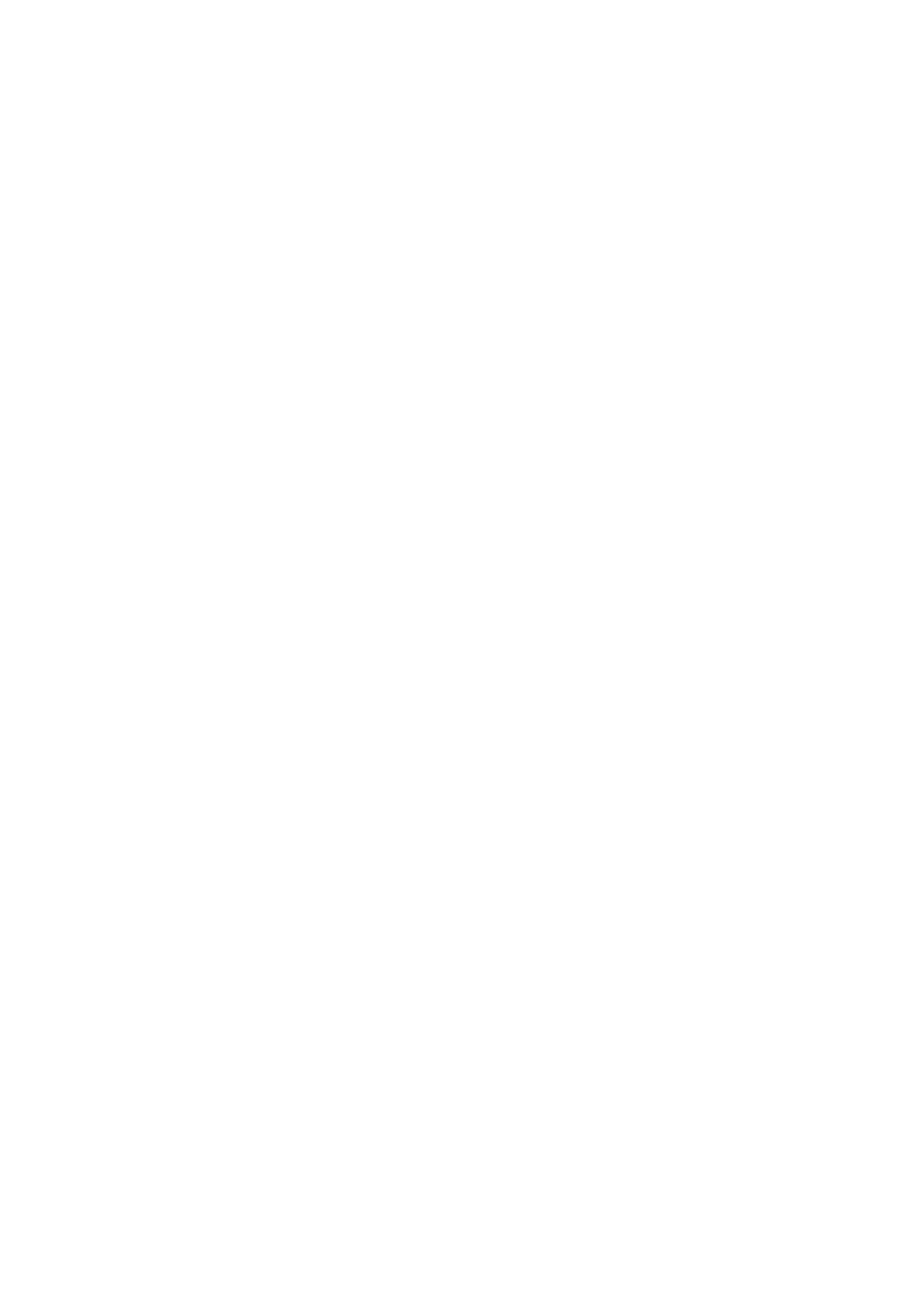
Contents
Chapter 1: Set up your Alienware m17 R4..............................................................................................4
Chapter 2: Views of Alienware m17 R4.................................................................................................. 5
Right......................................................................................................................................................................................5
Left........................................................................................................................................................................................5
Top.........................................................................................................................................................................................6
Front...................................................................................................................................................................................... 7
Back.......................................................................................................................................................................................8
Bottom...................................................................................................................................................................................8
Chapter 3: Specifications of Alienware m17 R4....................................................................................10
Dimensions and weight...................................................................................................................................................... 10
Processor............................................................................................................................................................................. 10
Chipset................................................................................................................................................................................ 10
Operating system.................................................................................................................................................................11
Memory................................................................................................................................................................................ 11
External ports.......................................................................................................................................................................11
Internal slots........................................................................................................................................................................ 12
Ethernet...............................................................................................................................................................................12
Wireless module..................................................................................................................................................................12
Audio................................................................................................................................................................................... 13
Storage................................................................................................................................................................................ 13
Media-card reader..............................................................................................................................................................14
Keyboard.............................................................................................................................................................................14
Camera................................................................................................................................................................................ 14
Touchpad.............................................................................................................................................................................15
Power adapter.................................................................................................................................................................... 15
Battery.................................................................................................................................................................................16
Display.................................................................................................................................................................................16
GPU—Integrated................................................................................................................................................................17
GPU—Discrete................................................................................................................................................................... 18
Operating and storage environment..................................................................................................................................18
Chapter 4: Keyboard shortcuts..............................................................................................................19
Chapter 5: Alienware Command Center...............................................................................................21
Chapter 6: Getting help and contacting Alienware..............................................................................22
3