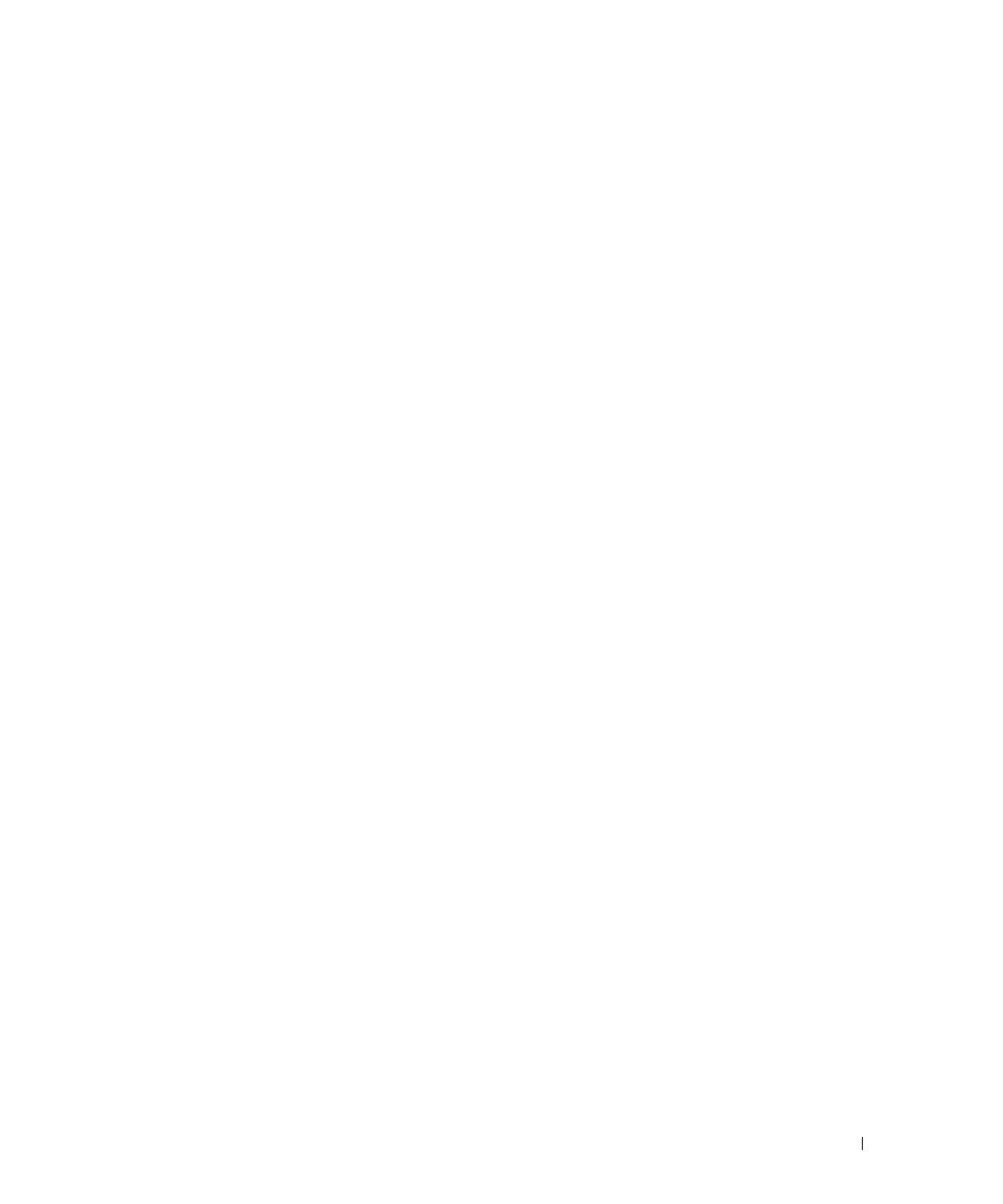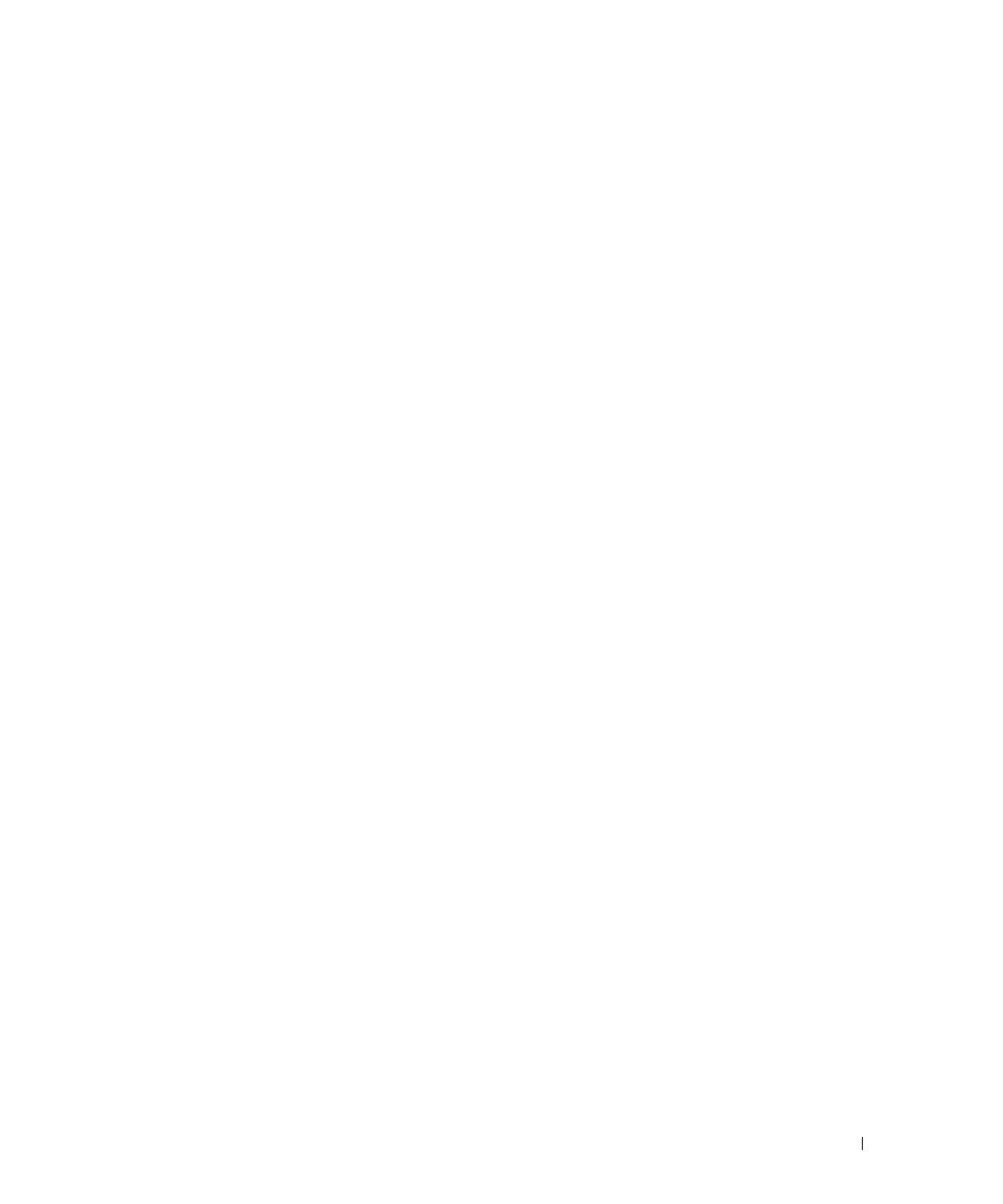
Contents 7
Configuring Domain Name Systems . . . . . . . . . . . . . . . . . . . 154
Defining Default Domains
. . . . . . . . . . . . . . . . . . . . . . . . . 157
Mapping Domain Host
. . . . . . . . . . . . . . . . . . . . . . . . . . 159
Defining ARP Settings
. . . . . . . . . . . . . . . . . . . . . . . . . . 162
Running Cable Diagnostics
. . . . . . . . . . . . . . . . . . . . . . . . . . 165
Viewing Copper Cable Diagnostics
. . . . . . . . . . . . . . . . . . . . 165
Viewing Optical Transceiver Diagnostics
. . . . . . . . . . . . . . . . 167
Managing Management Security
. . . . . . . . . . . . . . . . . . . . . . . 170
Defining Access Profiles
. . . . . . . . . . . . . . . . . . . . . . . . . 170
Defining Authentication Profiles
. . . . . . . . . . . . . . . . . . . . . 177
Selecting Authentication Profiles
. . . . . . . . . . . . . . . . . . . . 181
Managing Passwords
. . . . . . . . . . . . . . . . . . . . . . . . . . . 184
Displaying Active Users
. . . . . . . . . . . . . . . . . . . . . . . . . 187
Defining the Local User Databases
. . . . . . . . . . . . . . . . . . . . 189
Defining Line Passwords
. . . . . . . . . . . . . . . . . . . . . . . . . 192
Defining Enable Passwords
. . . . . . . . . . . . . . . . . . . . . . . . 194
Defining TACACS+ Settings
. . . . . . . . . . . . . . . . . . . . . . . . 196
Configuring RADIUS Settings
. . . . . . . . . . . . . . . . . . . . . . . 200
Configuring LLDP and MED
. . . . . . . . . . . . . . . . . . . . . . . . . . 205
Defining LLDP Properties
. . . . . . . . . . . . . . . . . . . . . . . . . 207
Configuring LLDP Using CLI Commands
. . . . . . . . . . . . . . . . . 208
Defining LLDP Port Settings
. . . . . . . . . . . . . . . . . . . . . . . 208
Defining LLDP MED Network Policy
. . . . . . . . . . . . . . . . . . . 211
Defining LLDP MED Port Settings
. . . . . . . . . . . . . . . . . . . . 213
Viewing the LLDP Neighbors Information
. . . . . . . . . . . . . . . . 217
Defining SNMP Parameters
. . . . . . . . . . . . . . . . . . . . . . . . . . 219
Defining SNMP Global Parameters
. . . . . . . . . . . . . . . . . . . . 220
Defining SNMP View Settings
. . . . . . . . . . . . . . . . . . . . . . 223
Defining SNMP Access Control
. . . . . . . . . . . . . . . . . . . . . 227
Assigning SNMP User Security
. . . . . . . . . . . . . . . . . . . . . 230
Defining SNMP Communities
. . . . . . . . . . . . . . . . . . . . . . . 234
Defining SNMP Notification Filters
. . . . . . . . . . . . . . . . . . . . 238
Defining SNMP Notification Recipients
. . . . . . . . . . . . . . . . . 240
Managing Files
. . . . . . . . . . . . . . . . . . . . . . . . . . . . . . . . . 246
Downloading Files
. . . . . . . . . . . . . . . . . . . . . . . . . . . . 247
Uploading Files
. . . . . . . . . . . . . . . . . . . . . . . . . . . . . . 250
Activating Image Files
. . . . . . . . . . . . . . . . . . . . . . . . . . 253