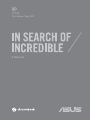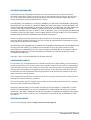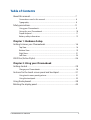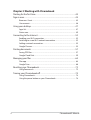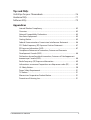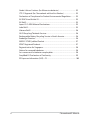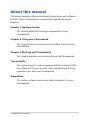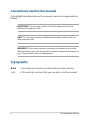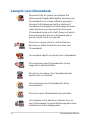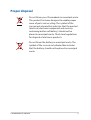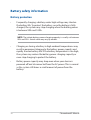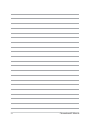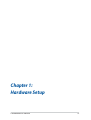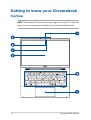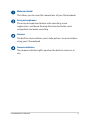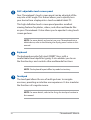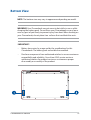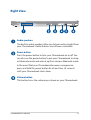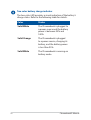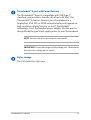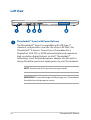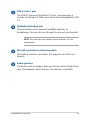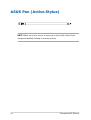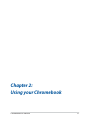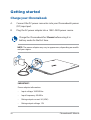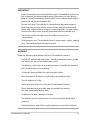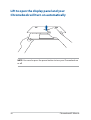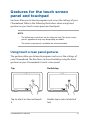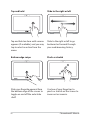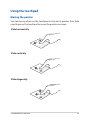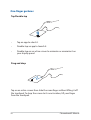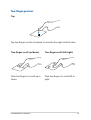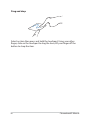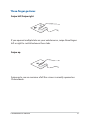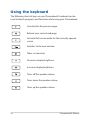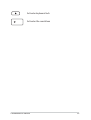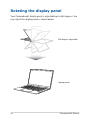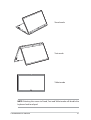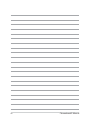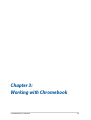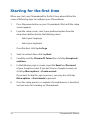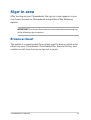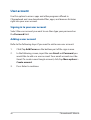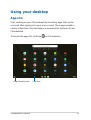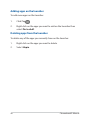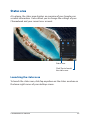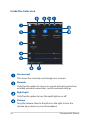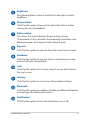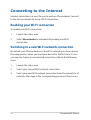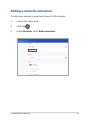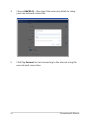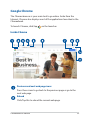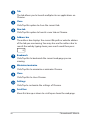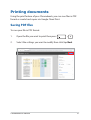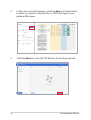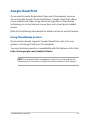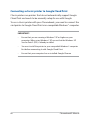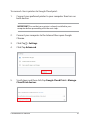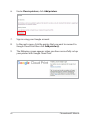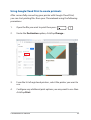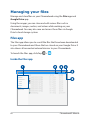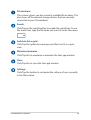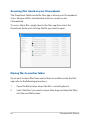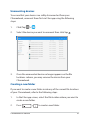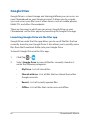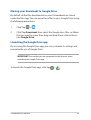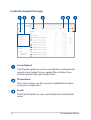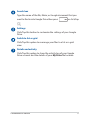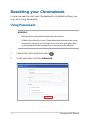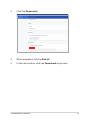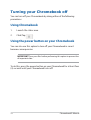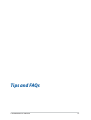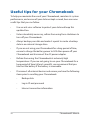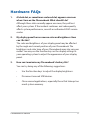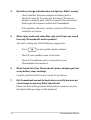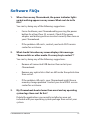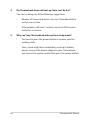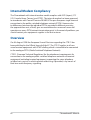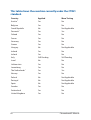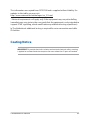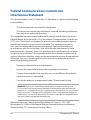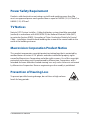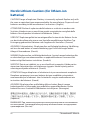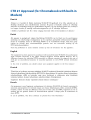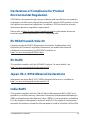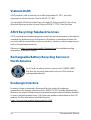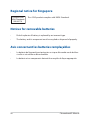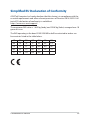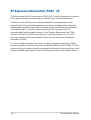E17798
First Edition / May 2021
E-Manual

2
Chromebook E-Manual
COPYRIGHT INFORMATION
No part of this manual, including the products and software described in it, may be reproduced,
transmitted, transcribed, stored in a retrieval system, or translated into any language in any form or by
any means, except documentation kept by the purchaser for backup purposes, without the express
written permission of ASUSTeK COMPUTER INC. (“ASUS”).
ASUS PROVIDES THIS MANUAL “AS IS” WITHOUT WARRANTY OF ANY KIND, EITHER EXPRESS OR IMPLIED,
INCLUDING BUT NOT LIMITED TO THE IMPLIED WARRANTIES OR CONDITIONS OF MERCHANTABILITY OR
FITNESS FOR A PARTICULAR PURPOSE. IN NO EVENT SHALL ASUS, ITS DIRECTORS, OFFICERS, EMPLOYEES
OR AGENTS BE LIABLE FOR ANY INDIRECT, SPECIAL, INCIDENTAL, OR CONSEQUENTIAL DAMAGES
(INCLUDING DAMAGES FOR LOSS OF PROFITS, LOSS OF BUSINESS, LOSS OF USE OR DATA, INTERRUPTION
OF BUSINESS AND THE LIKE), EVEN IF ASUS HAS BEEN ADVISED OF THE POSSIBILITY OF SUCH DAMAGES
ARISING FROM ANY DEFECT OR ERROR IN THIS MANUAL OR PRODUCT.
Products and corporate names appearing in this manual may or may not be registered trademarks or
copyrights of their respective companies, and are used only for identication or explanation and to the
owners’ benet, without intent to infringe.
SPECIFICATIONS AND INFORMATION CONTAINED IN THIS MANUAL ARE FURNISHED FOR INFORMATIONAL
USE ONLY, AND ARE SUBJECT TO CHANGE AT ANY TIME WITHOUT NOTICE, AND SHOULD NOT BE
CONSTRUED AS A COMMITMENT BY ASUS. ASUS ASSUMES NO RESPONSIBILITY OR LIABILITY FOR ANY
ERRORS OR INACCURACIES THAT MAY APPEAR IN THIS MANUAL, INCLUDING THE PRODUCTS AND
SOFTWARE DESCRIBED IN IT.
Copyright © 2021 ASUSTeK COMPUTER INC. All Rights Reserved.
LIMITATION OF LIABILITY
Circumstances may arise where because of a default on ASUS’ part or other liability, you are entitled to
recover damages from ASUS. In each such instance, regardless of the basis on which you are entitled to
claim damages from ASUS, ASUS is liable for no more than damages for bodily injury (including death)
and damage to real property and tangible personal property; or any other actual and direct damages
resulted from omission or failure of performing legal duties under this Warranty Statement, up to the
listed contract price of each product.
ASUS will only be responsible for or indemnify you for loss, damages or claims based in contract, tort or
infringement under this Warranty Statement.
This limit also applies to ASUS’ suppliers and its reseller. It is the maximum for which ASUS, its suppliers,
and your reseller are collectively responsible.
UNDER NO CIRCUMSTANCES IS ASUS LIABLE FOR ANY OF THE FOLLOWING: (1) THIRD-PARTY CLAIMS
AGAINST YOU FOR DAMAGES; (2) LOSS OF, OR DAMAGE TO, YOUR RECORDS OR DATA; OR (3) SPECIAL,
INCIDENTAL, OR INDIRECT DAMAGES OR FOR ANY ECONOMIC CONSEQUENTIAL DAMAGES (INCLUDING
LOST PROFITS OR SAVINGS), EVEN IF ASUS, ITS SUPPLIERS OR YOUR RESELLER IS INFORMED OF THEIR
POSSIBILITY.
SERVICE AND SUPPORT
Visit our multi-language website at https://www.asus.com/support/

Chromebook E-Manual
3
Table of Contents
About this manual ..................................................................................................... 7
Conventions used in this manual ............................................................................. 8
Typography .......................................................................................................................8
Safety precautions .....................................................................................................9
Using your Chromebook ..............................................................................................9
Caring for your Chromebook ..................................................................................... 10
Proper disposal ................................................................................................................11
Battery safety information...........................................................................................12
Chapter 1: Hardware Setup
Getting to know your Chromebook....................................................................16
Top View ............................................................................................................................. 16
Bottom View ..................................................................................................................... 19
Right View.......................................................................................................................... 21
Left View............................................................................................................................. 24
ASUS Pen (Active Stylus) .........................................................................................26
Chapter 2: Using your Chromebook
Getting started ...........................................................................................................28
Charge your Chromebook ...........................................................................................28
Gestures for the touch screen panel and touchpad .....................................31
Using touch screen panel gestures ..........................................................................31
Using the touchpad ....................................................................................................... 33
Using the keyboard ................................................................................................... 38
Rotating the display panel .....................................................................................40

4
Chromebook E-Manual
Chapter 3: Working with Chromebook
Starting for the rst time .........................................................................................44
Sign-in area ..................................................................................................................45
Browse as Guest .............................................................................................................. 45
User account .....................................................................................................................46
Using your desktop ...................................................................................................47
Apps list ..............................................................................................................................47
Status area .........................................................................................................................49
Connecting to the Internet ....................................................................................52
Enabling your Wi-Fi connection ................................................................................ 52
Switching to a new Wi-Fi network connection .................................................... 52
Adding a network connection ................................................................................... 53
Google Chrome ...............................................................................................................55
Printing documents ..................................................................................................57
Saving PDF les ............................................................................................................... 57
Google Cloud Print .........................................................................................................59
Managing your les ..................................................................................................64
Files app ............................................................................................................................. 64
Google Drive .................................................................................................................... 68
Resetting your Chromebook .................................................................................72
Using Powerwash ........................................................................................................... 72
Turning your Chromebook o ..............................................................................74
Using Chromebook ........................................................................................................74
Using the power button on your Chromebook ...................................................74

Chromebook E-Manual
5
Tips and FAQs
Useful tips for your Chromebook .........................................................................76
Hardware FAQs ...........................................................................................................77
Software FAQs ............................................................................................................. 79
Appendices
Internal Modem Compliancy ..................................................................................... 82
Overview ............................................................................................................................ 82
Network Compatibility Declaration ......................................................................... 83
Non-Voice Equipment ...................................................................................................83
Coating Notice .................................................................................................................85
Federal Communications Commission Interference Statement ................... 86
FCC Radio Frequency (RF) Exposure Caution Statement ................................. 87
RF Exposure Information (SAR) ..................................................................................87
Compliance Statement of Innovation, Science and Economic
Development Canada (ISED) ...................................................................................... 88
Déclaration de conformité de Innovation, Sciences et Développement
économique Canada (ISED) ........................................................................................88
Radio Frequency (RF) Exposure Information ........................................................89
Informations concernant l'exposition aux fréquences radio (RF) ................. 89
UL Safety Notices ............................................................................................................90
Power Safety Requirement ..........................................................................................91
TV Notices .........................................................................................................................91
Macrovision Corporation Product Notice .............................................................. 91
Prevention of Hearing Loss ......................................................................................... 91

6
Chromebook E-Manual
Nordic Lithium Cautions (for lithium-ion batteries) ........................................... 92
CTR 21 Approval (for Chromebook with built-in Modem) ..............................93
Declaration of Compliance for Product Environmental Regulation.............95
EU REACH and Article 33 .............................................................................................. 95
EU RoHS..............................................................................................................................95
Japan JIS-C-0950 Material Declarations ................................................................. 95
India RoHS ......................................................................................................................... 95
Vietnam RoHS .................................................................................................................. 96
ASUS Recycling/Takeback Services .......................................................................... 96
Rechargeable Battery Recycling Service in North America............................. 96
Ecodesign Directive ....................................................................................................... 96
ENERGY STAR Qualied Product ............................................................................... 97
EPEAT Registered Products ......................................................................................... 97
Regional notice for Singapore ...................................................................................98
Notices for removable batteries ................................................................................98
Avis concernant les batteries remplaçables..........................................................98
Simplied EU Declaration of Conformity ...............................................................99
RF Exposure Information (SAR) - CE ......................................................................... 100

Chromebook E-Manual
7
About this manual
This manual provides information about the hardware and software
features of your Chromebook, organized through the following
chapters:
Chapter 1: Hardware Setup
This chapter details the hardware components of your
Chromebook.
Chapter 2: Using your Chromebook
This chapter shows you how to use the dierent parts of your
Chromebook.
Chapter 3: Working with Chromebook
This chapter provides an overview of using the Chromebook.
Tips and FAQs
This section presents some recommended tips, hardware FAQs,
and software FAQs you can refer to for maintaining and xing
common issues with your Chromebook.
Appendices
This section includes notices and safety statements for your
Chromebook.

8
Chromebook E-Manual
Conventions used in this manual
To highlight key information in this manual, some text are presented as
follows:
IMPORTANT! This message contains vital information that must be
followed to complete a task.
NOTE: This message contains additional information and tips that can
help complete tasks.
WARNING! This message contains important information that must be
followed to keep you safe while performing tasks and prevent damage to
your Chromebook's data and components.
Typography
Bold = This indicates a menu or an item that must be selected.
Italic = This indicates sections that you can refer to in this manual.

Chromebook E-Manual
9
Safety precautions
Using your Chromebook
This Chromebook should only be used in
environments with ambient temperatures between
5°C (41°F) and 35°C (95°F).
Refer to the rating label on the bottom of your
Chromebook and ensure that your power adapter
complies with this rating.
Your Chromebook can get warm to hot while in use
or while charging the battery pack. Do not leave
your Chromebook on your lap or near any part
of your body to prevent injury from heat. When
working on your Chromebook, do not place it on
surfaces that can block the vents.
Do not use damaged power cords, accessories, and
other peripherals with your Chromebook.
While powered on, ensure that you do not carry or
cover your Chromebook with any materials that can
reduce air circulation.
Do not place your Chromebook on uneven or
unstable work surfaces.
You can send your Chromebook through x-ray
machines (used on items placed on conveyor belts),
but do not expose them to magnetic detectors and
wands.
Contact your airline provider to learn about
related in-ight services that can be used and
restrictions that must be followed when using your
Chromebook in-ight.

10
Chromebook E-Manual
Caring for your Chromebook
Disconnect the AC power and remove the
battery pack (if applicable) before cleaning your
Chromebook. Use a clean cellulose sponge or
chamois cloth dampened with a solution of
nonabrasive detergent and a few drops of warm
water. Remove any extra moisture from your
Chromebook using a dry cloth. Keep any liquids
from entering the chassis or keyboard gap to
prevent short circuit or corrosion.
Do not use strong solvents such as thinners,
benzene, or other chemicals on or near your
Chromebook.
Do not place objects on top of your Chromebook.
Do not expose your Chromebook to strong
magnetic or electrical elds.
Do not use or expose your Chromebook near
liquids, rain, or moisture.
Do not expose your Chromebook to dusty
environments.
Do not use your Chromebook near gas leaks.
Do not place active electronic devices close to
your Chromebook to avoid electromagnetic wave
interference to the display panel.

Chromebook E-Manual
11
Proper disposal
Do not throw your Chromebook in municipal waste.
This product has been designed to enable proper
reuse of parts and recycling. The symbol of the
crossed out wheeled bin indicates that the product
(electrical, electronic equipment and mercury-
containing button cell battery) should not be
placed in municipal waste. Check local regulations
for disposal of electronic products.
Do not throw the battery in municipal waste. The
symbol of the crossed out wheeled bin indicates
that the battery should not be placed in municipal
waste.

12
Chromebook E-Manual
Battery protection
• Frequently charging a battery under high voltage may shorten
the battery life. To protect the battery, once the battery is fully
charged, the system may stop charging when the battery power
is between 90% and 100%.
NOTE: The initiate battery power charging capacity is usually set between
90% and 99%. Actual value may vary by models.
• Charging or storing a battery in high ambient temperatures may
result in permanent damage to the battery power capacity and
rapidly shorten battery life. If the battery temperature is too high,
the system may reduce the battery power charging capacity or
even stop charging to protect the battery.
• Battery power capacity may drop even when your device is
powered o and disconnected from the AC power. This is normal
as the system still draws a small amount of power from the
battery.
Battery safety information

Chromebook E-Manual
13
Standard battery care
• If you are not using your device for a long period of time, ensure
to charge the battery power to 50% then power o your device
and disconnect the AC power adapter. Recharge the battery
power to 50% every three months to avoid over-discharging and
prevent damage to the battery. Or you may enable the long-term
storage mode for your Chromebook in a few steps:
https://www.asus.com/support/FAQ/1044476.
• Do not leave your battery in damp environments. Exposure to
damp environments may increase the battery over-discharging
rate. Low temperature environment may damage the chemicals
inside the battery while high temperature or overheating may
result in a risk of explosion.
• Do not place your device or battery pack near radiators, replaces,
furnaces, heaters, or any sources of heat with temperature
exceeding 60°C (140°F). High temperature surrounding
environment may result in an explosion or leakage that may
cause re.

14
Chromebook E-Manual

Chromebook E-Manual
15
Chapter 1:
Hardware Setup

16
Chromebook E-Manual
Getting to know your Chromebook
Top View
NOTE: The keyboard’s layout may vary per region or country. The top view
may also vary in appearance depending on the Chromebook model.

Chromebook E-Manual
17
Webcam shield
This allows you to cover the camera lens of your Chromebook.
Array microphones
The array microphones feature echo canceling, noise
suppression, and beam forming functions for better voice
recognition and audio recording.
Camera
The built-in camera allows you to take pictures or record videos
using your Chromebook.
Camera indicator
The camera indicator lights up when the built-in camera is in
use.

18
Chromebook E-Manual
360º-adjustable touch screen panel
Your Chromebook’s touch screen panel can be adjusted all the
way into a 360º angle. This feature allows you to quickly turn
your device from a laptop into a touch-enabled tablet PC.
This high-denition touch screen panel provides excellent
viewing features for photos, videos, and other multimedia les
on your Chromebook. It also allows you to operate it using touch
screen gestures.
NOTE: For more details on how to turn your Chromebook into a
tablet device, refer to the Rotating the display panel section in this
manual.
Keyboard
The keyboard provides full-sized QWERTY keys with a
comfortable travel depth for typing. It also enables you to use
the function keys and controls other multimedia functions.
NOTE: The keyboard layout diers by model or territory.
Touchpad
The touchpad allows the use of multi-gestures to navigate
onscreen, providing an intuitive user experience. It also simulates
the functions of a regular mouse.
NOTE: For more details, refer to the Using the touchpad section in
this manual.

Chromebook E-Manual
19
Bottom View
NOTE: The bottom view may vary in appearance depending on model.
WARNING! Your Chromebook can get warm to hot while in use or while
charging the battery pack. Do not leave your Chromebook on your lap or
near any part of your body to prevent injury from heat. When working on
your Chromebook, do not place it on surfaces that can block the vents.
IMPORTANT!
• Battery time varies by usage and by the specications for this
Chromebook. The battery pack cannot be disassembled.
• Purchase components from authorized retailers to ensure maximum
compatibility and reliability. Consult an ASUS service center or
authorized retailers for product service or assistance on proper
disassembly or assembly of the product.

20
Chromebook E-Manual
Audio speakers
The built-in audio speakers allow you to hear audio straight from
your Chromebook. Audio features are software-controlled.
Page is loading ...
Page is loading ...
Page is loading ...
Page is loading ...
Page is loading ...
Page is loading ...
Page is loading ...
Page is loading ...
Page is loading ...
Page is loading ...
Page is loading ...
Page is loading ...
Page is loading ...
Page is loading ...
Page is loading ...
Page is loading ...
Page is loading ...
Page is loading ...
Page is loading ...
Page is loading ...
Page is loading ...
Page is loading ...
Page is loading ...
Page is loading ...
Page is loading ...
Page is loading ...
Page is loading ...
Page is loading ...
Page is loading ...
Page is loading ...
Page is loading ...
Page is loading ...
Page is loading ...
Page is loading ...
Page is loading ...
Page is loading ...
Page is loading ...
Page is loading ...
Page is loading ...
Page is loading ...
Page is loading ...
Page is loading ...
Page is loading ...
Page is loading ...
Page is loading ...
Page is loading ...
Page is loading ...
Page is loading ...
Page is loading ...
Page is loading ...
Page is loading ...
Page is loading ...
Page is loading ...
Page is loading ...
Page is loading ...
Page is loading ...
Page is loading ...
Page is loading ...
Page is loading ...
Page is loading ...
Page is loading ...
Page is loading ...
Page is loading ...
Page is loading ...
Page is loading ...
Page is loading ...
Page is loading ...
Page is loading ...
Page is loading ...
Page is loading ...
Page is loading ...
Page is loading ...
Page is loading ...
Page is loading ...
Page is loading ...
Page is loading ...
Page is loading ...
Page is loading ...
Page is loading ...
Page is loading ...
-
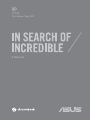 1
1
-
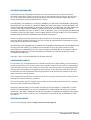 2
2
-
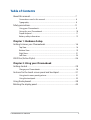 3
3
-
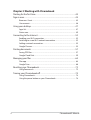 4
4
-
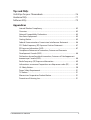 5
5
-
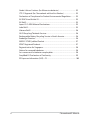 6
6
-
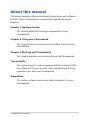 7
7
-
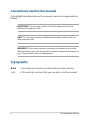 8
8
-
 9
9
-
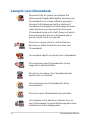 10
10
-
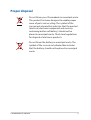 11
11
-
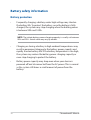 12
12
-
 13
13
-
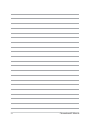 14
14
-
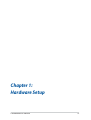 15
15
-
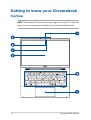 16
16
-
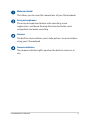 17
17
-
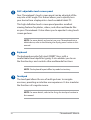 18
18
-
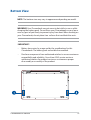 19
19
-
 20
20
-
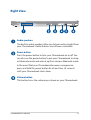 21
21
-
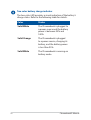 22
22
-
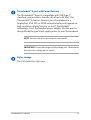 23
23
-
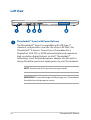 24
24
-
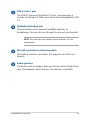 25
25
-
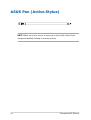 26
26
-
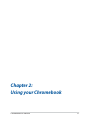 27
27
-
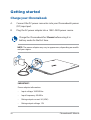 28
28
-
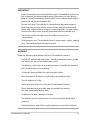 29
29
-
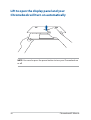 30
30
-
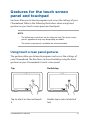 31
31
-
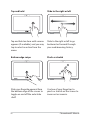 32
32
-
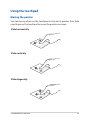 33
33
-
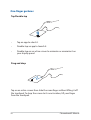 34
34
-
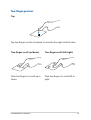 35
35
-
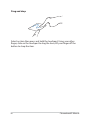 36
36
-
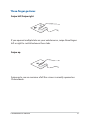 37
37
-
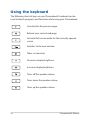 38
38
-
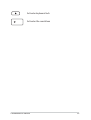 39
39
-
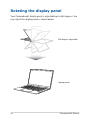 40
40
-
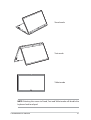 41
41
-
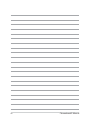 42
42
-
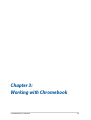 43
43
-
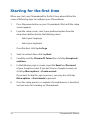 44
44
-
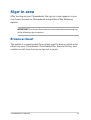 45
45
-
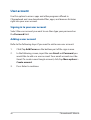 46
46
-
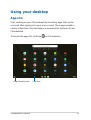 47
47
-
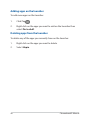 48
48
-
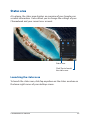 49
49
-
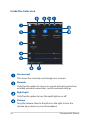 50
50
-
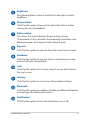 51
51
-
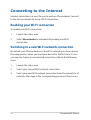 52
52
-
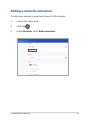 53
53
-
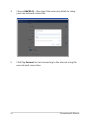 54
54
-
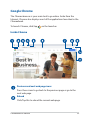 55
55
-
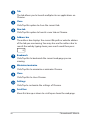 56
56
-
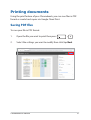 57
57
-
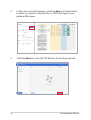 58
58
-
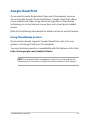 59
59
-
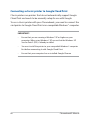 60
60
-
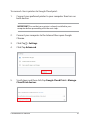 61
61
-
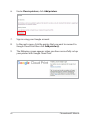 62
62
-
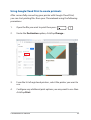 63
63
-
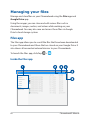 64
64
-
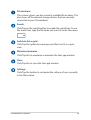 65
65
-
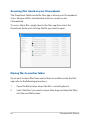 66
66
-
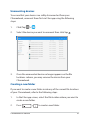 67
67
-
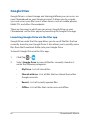 68
68
-
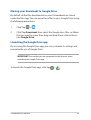 69
69
-
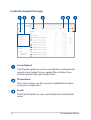 70
70
-
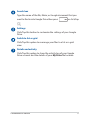 71
71
-
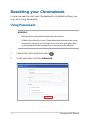 72
72
-
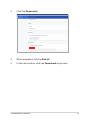 73
73
-
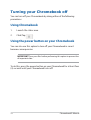 74
74
-
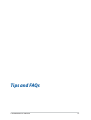 75
75
-
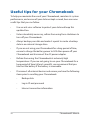 76
76
-
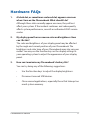 77
77
-
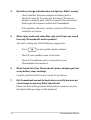 78
78
-
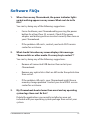 79
79
-
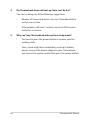 80
80
-
 81
81
-
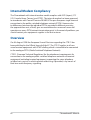 82
82
-
 83
83
-
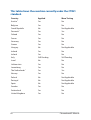 84
84
-
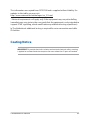 85
85
-
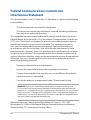 86
86
-
 87
87
-
 88
88
-
 89
89
-
 90
90
-
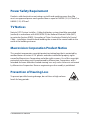 91
91
-
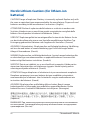 92
92
-
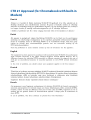 93
93
-
 94
94
-
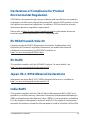 95
95
-
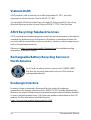 96
96
-
 97
97
-
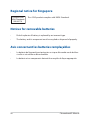 98
98
-
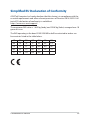 99
99
-
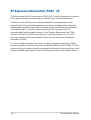 100
100
Asus Chromebook Enterprise Flip CX5 CB5400 User manual
- Type
- User manual
Ask a question and I''ll find the answer in the document
Finding information in a document is now easier with AI
Related papers
-
Asus Chromebook C223 User manual
-
Asus Chromebook C223 User manual
-
Asus Chrome C423 14' CEL 4GB 64GB Grey User manual
-
Asus Chromebook Flip C214 User manual
-
Asus CHROMEBOOK FLIP C433TA-AJ0065 14" BÆRBAR PC User manual
-
Asus CX3402CBA User manual
-
Asus CX5500 User manual
-
Asus Chromebook Flip C434 User manual
-
Asus Chrome C423 14' CEL 4GB 64GB Grey User manual
-
Asus E18149 User guide
Other documents
-
Lenovo 81QB000AUS User guide
-
Lenovo Chromebook C340/S340 User manual
-
LG Electronics Touch Series Education Chromebook Laptop User manual
-
Lenovo Chromebook C340-15 User manual
-
Dell Chromebook 3100 Owner's manual
-
Lenovo IdeaPad Flex 3 Chromebook User guide
-
Lenovo Chromebook IdeaPad Flex 5 13IML05 User manual
-
Lenovo 81JW0000US User guide
-
Lenovo Chromebook S330 User manual
-
Dell Inspiron Chromebook 7486 Quick start guide