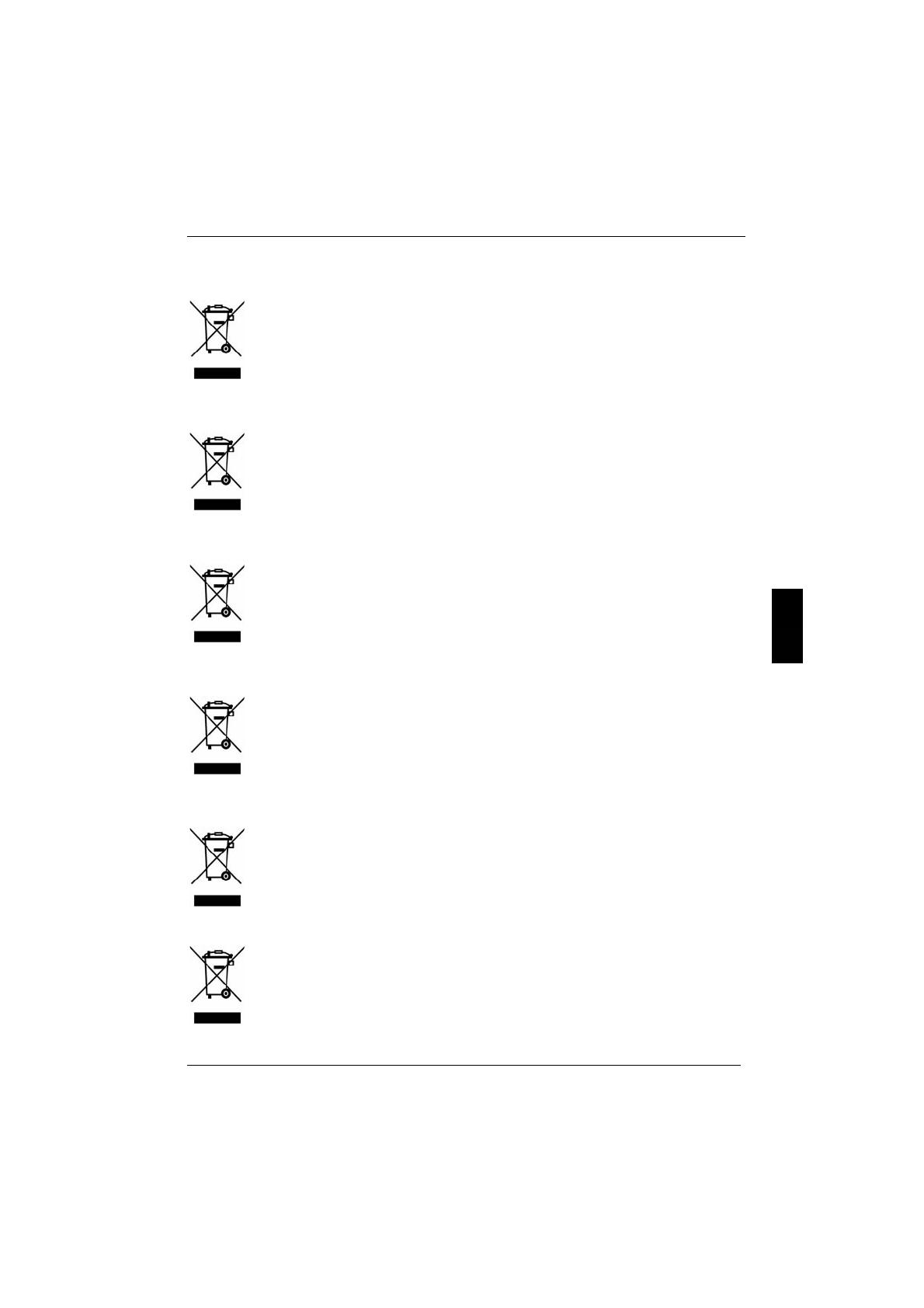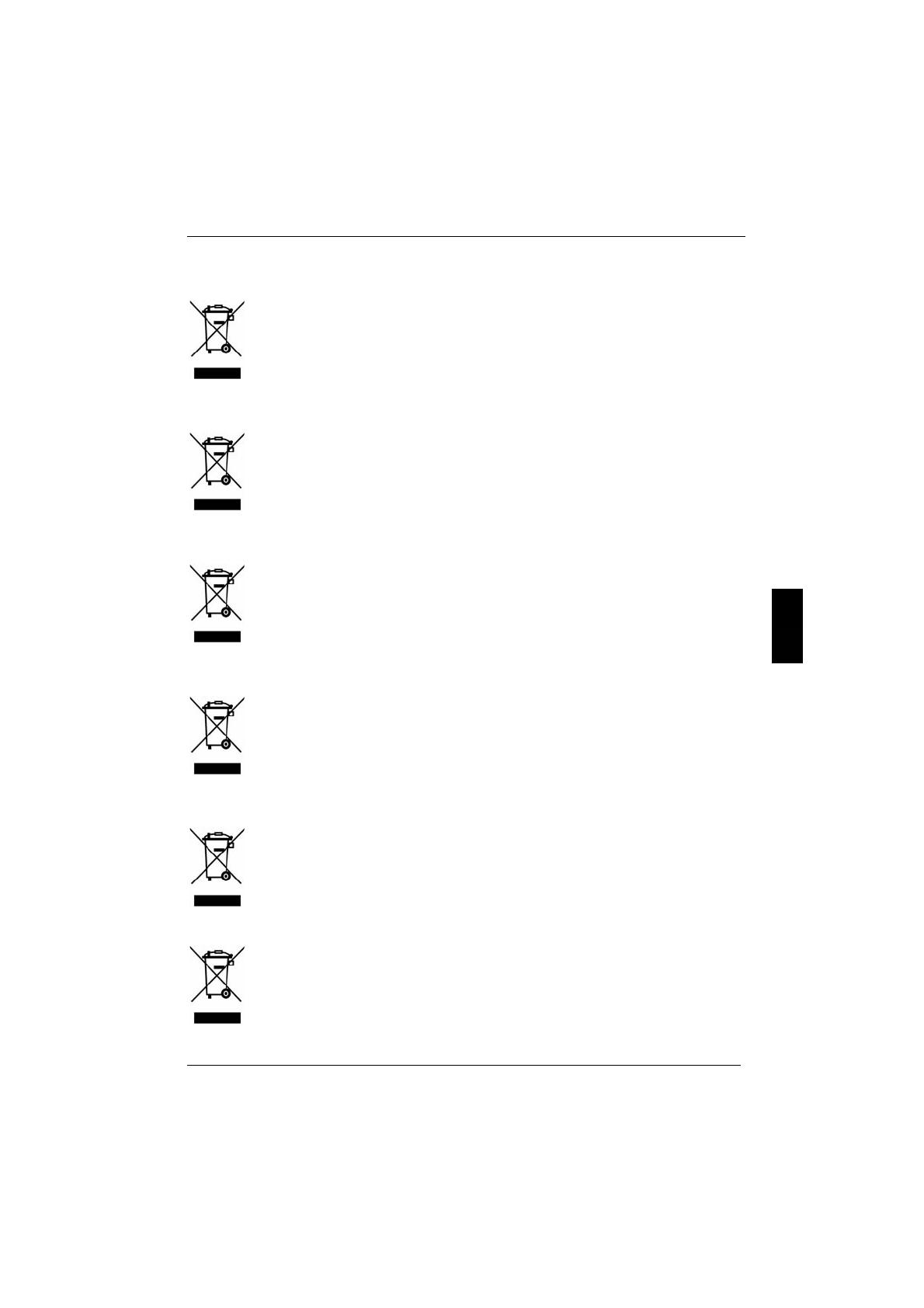
WEEE
Edition 2
Deutsch
Das Gerät darf nicht mit dem Siedlungsabfall (Hausmüll) entsorgt werden. Dieses Gerät
ist entsprechend der europäischen Richtlinie 2002/96/EG über Elektro- und Elektronik-
Altgeräte (waste electrical and electronic equipment - WEEE) gekennzeichnet.
Die Richtlinie gibt den Rahmen für eine EU-weit gültige Rücknahme und Verwertung der
Altgeräte vor. Für die Rückgabe Ihres Altgeräts nutzen Sie bitte die Ihnen zur Verfügung
stehenden Rückgabe- und Sammelsysteme. Weitere Informationen hierzu finden Sie
unter www.fujitsu-siemens.com/recycling
English
The device may not be disposed of with household rubbish. This appliance is labelled in
accordance with European Directive 2002/96/EG concerning used electrical and
electronic appliances (waste electrical and electronic equipment - WEEE).
The guideline determines the framework for the return and recycling of used appliances
as applicable throughout the EU. To return your used device, please use the return and
collection systems available to you. You will find further information on this at www.fujitsu-
siemens.com/recycling
Français
Il est interdit d’éliminer l’appareil avec les déchets urbains (déchets ménagers). Cet
appareil est marqué selon la directive européenne 2002/96/CE relative aux appareils
électriques et électroniques usagés (waste electrical and electronic equipment - WEEE).
La directive définit le cadre pour une reprise et une récupération des appareils usagés
applicables dans les pays de la CE. Pour renvoyer votre ancien appareil, utilisez les
systèmes de renvoi et de collecte qui vous sont proposés. Vous trouverez d'autres
informations sur Internet à l'adresse www.fujitsu-siemens.com/recycling
Dansk
Apparatet må ikke bortskaffes sammen med husholdningsaffaldet. Dette apparat er
klassificeret iht. det europæiske direktiv 2002/96/EF om affald af elektrisk- og elektronisk
udstyr (waste electrical and electronic equipment - WEEE).
Dette direktiv angiver rammerne for indlevering og recycling af kasserede apparater
gældende for hele EU. Til tilbagelevering af Deres gamle apparater benytter De venligst
de til Deres rådighed stående tilbageleverings- og samlesystemer. Nærmere oplysninger
herom findes under www.fujitsu-siemens.com/recycling
Eesti keel
Seadet ei tohi utiliseerida koos majapidamisjäätmetega. Käesolev seade on märgistatud
vastavalt direktiivile 2002/96/EÜ elektri-ja elektroonikaseadmete jäätmete kohta.
Direktiiv sätestab elektri- ja elektroonikaseadmete jäätmete tagastamise ja ringlussevõtu
raamtingimused Euroopa Liidus. Vana seadme tagastamiseks kasutage Teie käsutuses
olevaid tagastus- ja kogumissüsteeme. Täiendava info selle kohta leiate aadressilt
www.fujitsu-siemens.com/recycling
Suomi
Tätä laitetta ei saa hävittää kotitalousjätteiden joukossa. Tämän laitteen merkintä
perustuu käytettyjä sähkö- ja elektroniikkalaitteita (waste electrical and electronic
equipment - WEEE) koskevaan direktiiviin 2002/96/EG.
Tämä direktiivi määrittää käytettyjen laitteiden palautus- ja kierrätys-säännökset koko
EU:n alueella. Toimita romutettu laite paikallisen jätehuoltolaitoksen tarjoamiin palautus-
ja keruupisteisiin. Katso lisätietoja nettiosoitteesta www.fujitsu-siemens.com/recycling