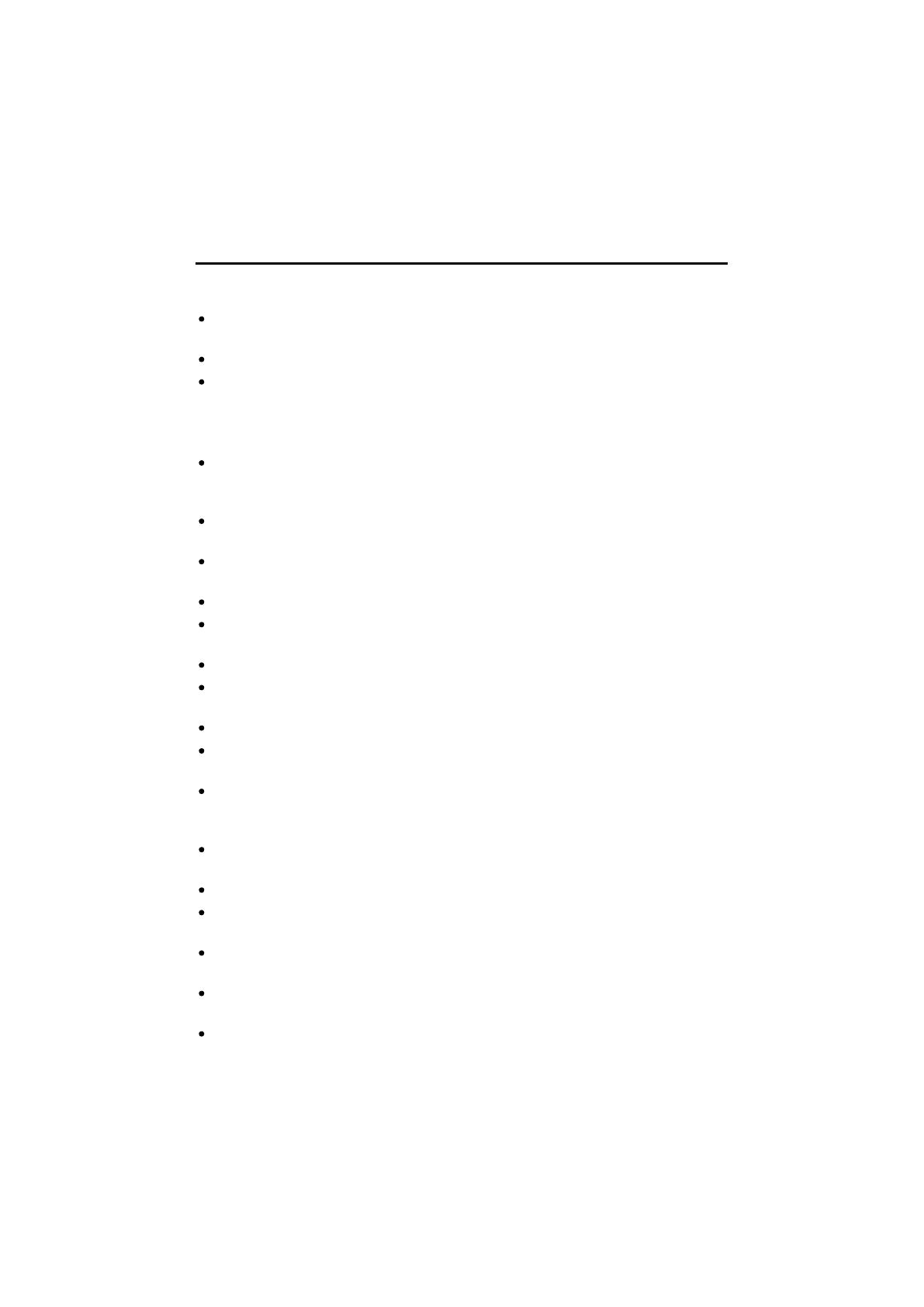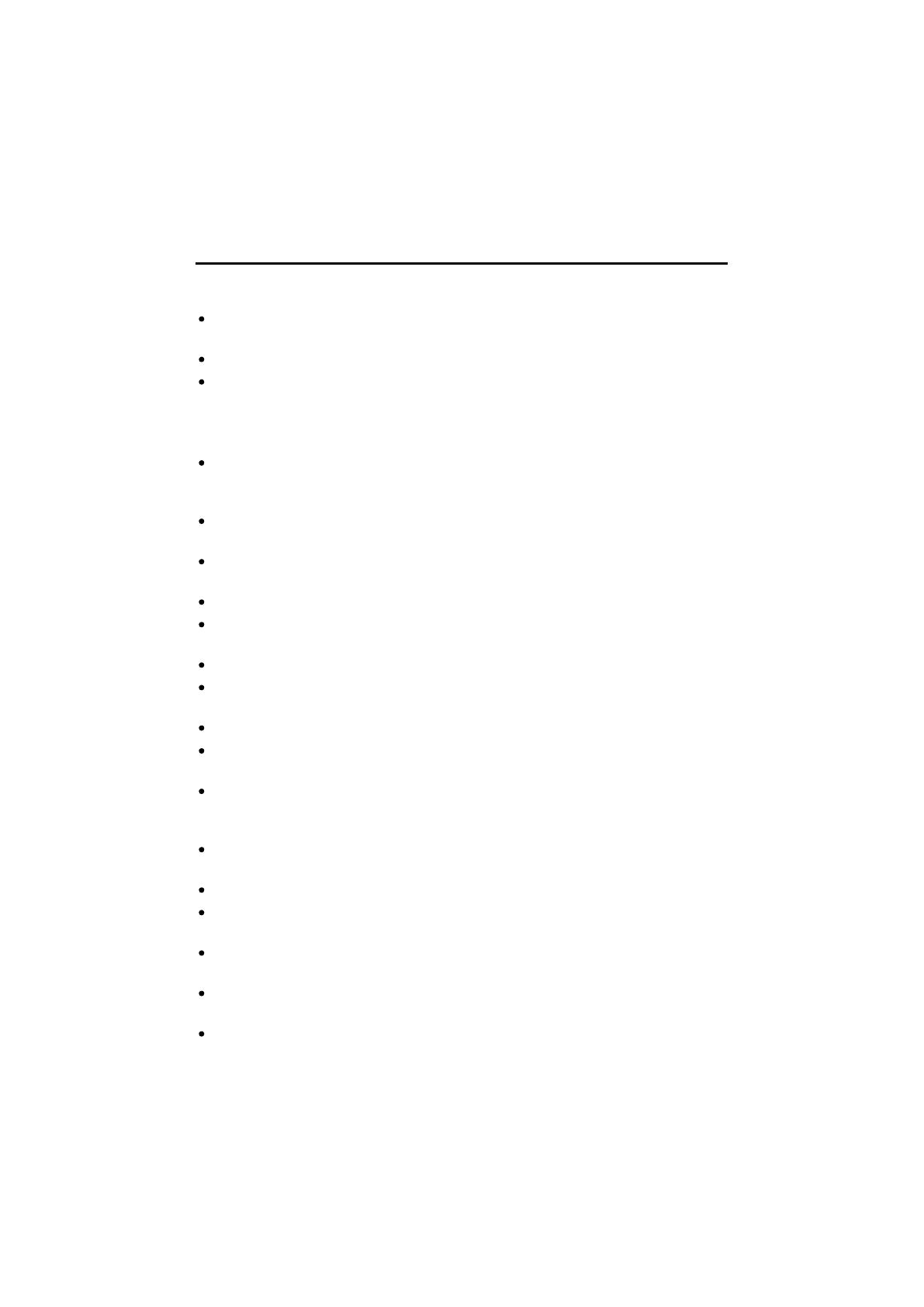
25
1 Important Safety Information
Please observe the following to ensure the device is used safely and
functions reliably:
Read this manual thoroughly and observe the instructions and
information in it when operating the device.
Keep this operating manual in a safe place for future reference.
Before starting to use the device, set it down on a level, stable working
base.
1.1 Safety information, laminator
Prevent damage to the power plug and power cable. Never twist the
power cable. Do not operate the unit if the power cable or power plug is
damaged.
Do not use the device in the vicinity of hot surfaces or in damp
environments and protect it from direct sunlight and dusty conditions.
Disconnect the power plug before starting to clean the unit. Never use
any solvents or aggressive cleaning agents.
Metallic objects cannot be laminated.
Children must not be allowed in the vicinity of the device when it is
ready to operate.
Disconnect the power plug when the device is not in use.
Always switch the unit off immediately if it emits a strong smell or it is
not in operation.
Never touch the power plug with wet hands.
Ensure that the On/Off switch is in the OFF position before connecting
the laminator to the mains power supply.
Only insert lamination foil intended for the device, refer to Chapter
Technical Data. Using lamination foil which is too large could lead to
the unit jamming.
Do not laminate heat sensitive materials, such as thermal paper, in the
unit.
Lamination of moist documents produces poor results.
Do not use lamination foil intended for cold lamination for hot lamination.
This could damage the device, lamination foil and document.
Never cut lamination foil to size. The resulting cut edges could cause
the lamination foil to jam.
Keep loose clothing, ties, jewellery, long hair and other loose objects
away from the laminator infeed slot. Risk of injury!
The unit may only be used in dry, indoor rooms.