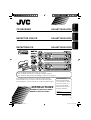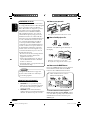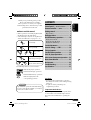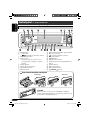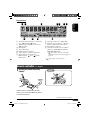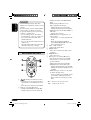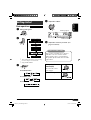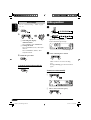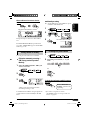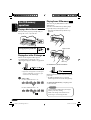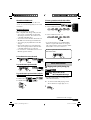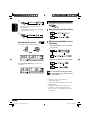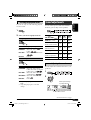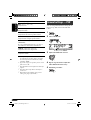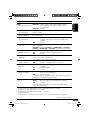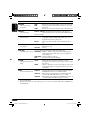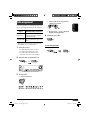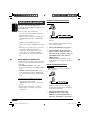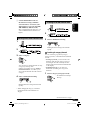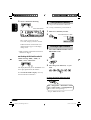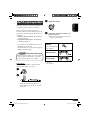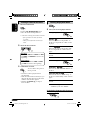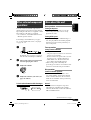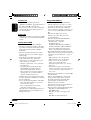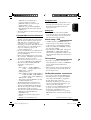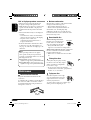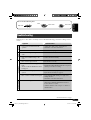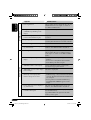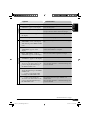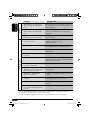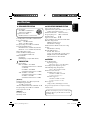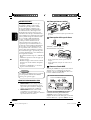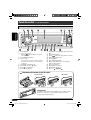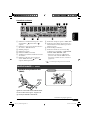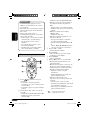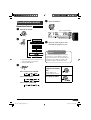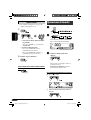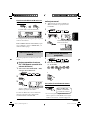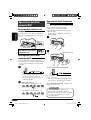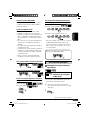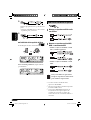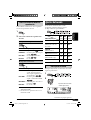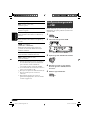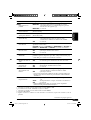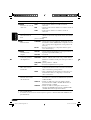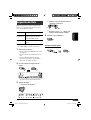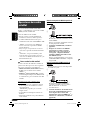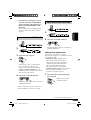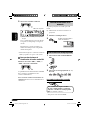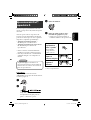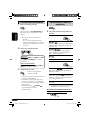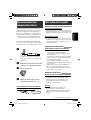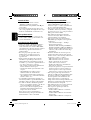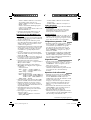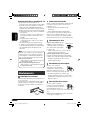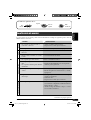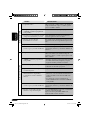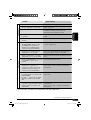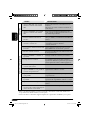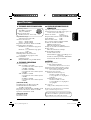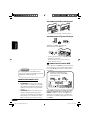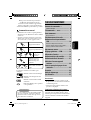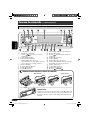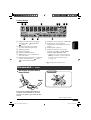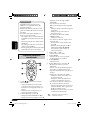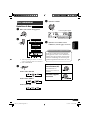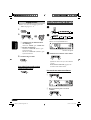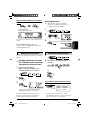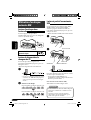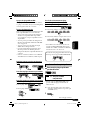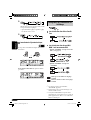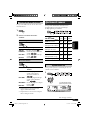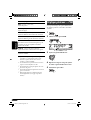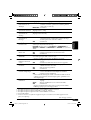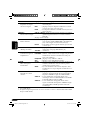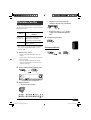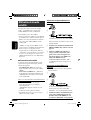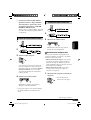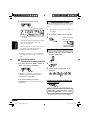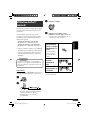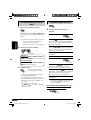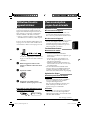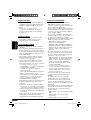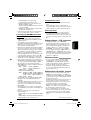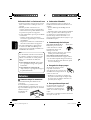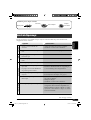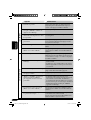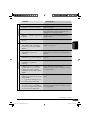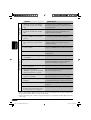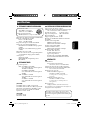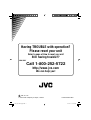ENGLISH
ESPAÑOL
FRANÇAIS
CD RECEIVER KD-AR770/KD-G720
RECEPTOR CON CD KD-AR770/KD-G720
RECEPTEUR CD KD-AR770/KD-G720
For canceling the display demonstration, see page 8.
Para cancelar la demostración en pantalla, consulte la página 8.
Pour annuler la démonstration des affichages, référez-vous à la page 8.
For installation and connections, refer to the separate manual.
Para la instalación y las conexiones, refiérase al manual separado.
Pour l’installation et les raccordements, se référer au manuel séparé.
INSTRUCTIONS
MANUAL DE INSTRUCCIONES
MANUEL D’INSTRUCTIONS
For customer Use:
Enter below the Model
No. and Serial No. which
are located on the top or
bottom of the cabinet.
Retain this information
for future reference.
Model No.
Serial No.
GET0354-001A
[J]
Cover_KD-AR770[J]3.indd 2Cover_KD-AR770[J]3.indd 2 11/29/05 5:00:46 PM11/29/05 5:00:46 PM

2
ENGLISH
How to reset your unit
• Your preset adjustments will also be erased.
How to forcibly eject a disc
“PLEASE” and “EJECT” appear alternately on
the display.
• If this does not work, reset your unit.
• Be careful not to drop the disc when it ejects.
How to use the MODE button
If you press MODE, the unit goes into functions
mode, then the number buttons and 5/∞
buttons work as different function buttons.
Ex.: When number button 2 works as
MO (monaural) button.
To use these buttons for their original
functions again after pressing MODE, wait for
5 seconds without pressing any of these buttons
until the functions mode is cleared or press
MODE again.
INFORMATION (For U.S.A.)
This equipment has been tested and found
to comply with the limits for a Class B digital
device, pursuant to Part 15 of the FCC
Rules. These limits are designed to provide
reasonable protection against harmful
interference in a residential installation.
This equipment generates, uses, and can
radiate radio frequency energy and, if not
installed and used in accordance with the
instructions, may cause harmful interference
to radio communications. However, there
is no guarantee that interference will not
occur in a particular installation. If this
equipment does cause harmful interference
to radio or television reception, which can
be determined by turning the equipment
off and on, the user is encouraged to try to
correct the interference by one or more of
the following measures:
– Reorient or relocate the receiving antenna.
– Increase the separation between the
equipment and receiver.
– Connect the equipment into an outlet on
a circuit different from that to which the
receiver is connected.
– Consult the dealer or an experienced radio/
TV technician for help.
Caution:
Changes or modifications not approved
by JVC could void the user’s authority to
operate the equipment.
IMPORTANT FOR LASER PRODUCTS
1. CLASS 1 LASER PRODUCT
2. CAUTION: Do not open the top cover.
There are no user serviceable parts inside
the unit; leave all servicing to qualified
service personnel.
3. CAUTION: Visible and invisible laser
radiation when open and interlock failed or
defeated. Avoid direct exposure to beam.
Time countdown indicator
EN02-07_KD-AR770[J]3.indd 2EN02-07_KD-AR770[J]3.indd 2 11/29/05 5:01:14 PM11/29/05 5:01:14 PM

ENGLISH
3
Thank you for purchasing a JVC product.
Please read all instructions carefully
before operation, to ensure your complete
understanding and to obtain the best possible
performance from the unit.
How to read this manual
• Button operations are mainly explained with
the illustrations in the table below.
• Some related tips and notes are explained in
“More about this unit” (see pages 23 – 26).
Press briefly.
Press repeatedly.
Press either
one.
Press and hold until your
desired response begins.
Press and hold both
buttons at the same time.
The following marks are used to indicate...
: Built-in CD player operations.
: External CD changer operations.
: External USB memory operations.
:
Indicator displayed for the
corresponding operation.
Warning:
If you need to operate the unit while driving,
be sure to look ahead carefully or you may be
involved in a traffic accident.
CONTENTS
Control panel
—
KD-AR770 and KD-G720
........ 4
Remote controller —
RM-RK50
.............. 5
Getting started ................................. 7
Basic operations .................................................... 7
Radio operations .............................. 8
Disc/USB memory operations ............. 10
Playing a disc in the unit ...................................... 10
Playing discs in the CD changer ............................ 10
Playing from a USB memory ................................. 10
Sound adjustments ........................... 13
General settings — PSM ................... 14
Title assignment .............................. 17
Satellite radio operations .................. 18
iPod®/D. player operations ................ 21
Other external component operations
... 23
More about this unit ......................... 23
Maintenance .................................... 26
Troubleshooting ............................... 27
Specifications ................................... 31
For safety...
• Do not raise the volume level too much, as
this will block outside sounds, making driving
dangerous.
• Stop the car before performing any
complicated operations.
Temperature inside the car...
If you have parked the car for a long time in hot
or cold weather, wait until the temperature in
the car becomes normal before operating the
unit.
EN02-07_KD-AR770[J]2.indd 3EN02-07_KD-AR770[J]2.indd 3 11/15/05 7:42:42 PM11/15/05 7:42:42 PM

4
ENGLISH
1 BAND button
2 • Control dial
•
(standby/on attenuator) button
3 DISP (display) button
4 Remote sensor
• DO NOT expose the remote sensor to
strong light (direct sunlight or artificial
lighting).
5 Display window
6 5 (up) / ∞ (down) buttons
7 EQ (equalizer) button
8 0 (eject) button
Parts identification
Control panel — KD-AR770 and KD-G720
How to detach/attach the control panel
Detaching... Attaching...
9 USB (Universal Serial Bus) input terminal
p SRC (source) button
q
(control panel release) button
w SEL (select) button
e MODE button
r MO (monaural) button
t SSM (Strong-station Sequential Memory)
button
y Number buttons
u RPT (repeat) button
i RND (random) button
o
4/¢ buttons
CAUTION:
The lever comes out if you pressed the 0 button while the
panel is detached. If this happens, push the lever back into lock
position before attaching the panel.
Lever
EN02-07_KD-AR770[J]3.indd 4EN02-07_KD-AR770[J]3.indd 4 12/8/05 10:49:34 AM12/8/05 10:49:34 AM

ENGLISH
5
Caution:
; Track information indicators—TAG (ID3
Tag),
(track/file), (folder)
a Tuner reception indicators—ST (stereo),
MO (monaural)
s Main display
d Tr (track) indicator
f LOUD (loudness) indicator
g Source display / Volume level indicator
h Playback mode / item indicators—
RND (random),
(disc), (folder),
RPT (repeat)
Display window
j Track type indicators*—WMA, MP3
k Playback source indicators*—CH (CD
changer), DISC (built-in CD player)
l EQ (equalizer) indicator
/ Sound mode (C-EQ: custom equalizer)
indicators—USER, ROCK, CLASSIC,
POPS, HIP HOP, JAZZ
•
also works as the time countdown
indicator and level meter during play (see
page 15).
*
lights up for the selected item.
Remote controller — RM-RK50
Installing the lithium coin battery
(CR2025)
Aim the remote controller directly at the
remote sensor on the unit. Make sure there is
no obstacle in between.
Continued on the next page
EN02-07_KD-AR770[J]2.indd 5EN02-07_KD-AR770[J]2.indd 5 11/15/05 7:42:44 PM11/15/05 7:42:44 PM

6
ENGLISH
• Changes the folder of the MP3/WMA/
USB.
• While playing an MP3 disc on an
MP3-compatible CD changer:
– Changes the disc if pressed briefly.
– Changes the folder if pressed and held.
• While listening to the satellite (SIRIUS or
XM) radio:
– Changes the categories.
• While listening to an Apple iPod
®
or a
JVC D. player:
– Pauses/stops or resumes playback with
D ∞.
– Enters the main menu with 5 U.
(Now 5 U/D ∞/2 R/F 3 work as the
menu selecting buttons.)*
3 VOL – / VOL + buttons
• Adjusts the volume level.
4 SOUND button
• Selects the sound mode (C-EQ: custom
equalizer).
5 SOURCE button
• Selects the source.
6 2 R (reverse) / F (forward) 3 buttons
• Searches for stations if pressed briefly.
• Fast-forwards or reverses the track if
pressed and held.
• Changes the tracks if pressed briefly.
• While listening to the satellite radio:
– Changes the channels if pressed briefly.
– Changes the channels rapidly if pressed
and held.
• While listening to an iPod or a D. player
(in menu selecting mode):
– Selects an item if pressed briefly. (Then,
press D ∞ to confirm the selection.)
– Skips 10 items at a time if pressed and
held.
*
5 U : Returns to the previous menu.
D ∞ : Confirms the selection.
Warning:
• Do not install any battery other than
CR2025 or its equivalent; otherwise, it may
explode.
• Store the battery in a place where children
cannot reach to avoid risk of accident.
• To prevent the battery from over-heating,
cracking, or starting a fire:
– Do not recharge, short, disassemble,
heat the battery, or dispose of it in a fire.
– Do not leave the battery with other
metallic materials.
– Do not poke the battery with tweezers or
similar tools.
– Wrap the battery with tape and insulate
when throwing away or saving it.
Main elements and features
1 (standby/on/attenuator) button
• Turns the power on if pressed briefly or
attenuates the sound when the power is
on.
• Turns the power off if pressed and held.
2 5 U (up) / D (down) ∞ buttons
• Changes the FM/AM bands with 5 U.
• Changes the preset stations with D ∞.
EN02-07_KD-AR770[J]2.indd 6EN02-07_KD-AR770[J]2.indd 6 11/15/05 7:42:45 PM11/15/05 7:42:45 PM

ENGLISH
7
⁄ Adjust the volume.
@ Adjust the sound as you want. (See
pages 13 and 14.)
Caution on volume setting:
Discs produce very little noise compared
with other sources. Lower the volume
before playing a disc to avoid damaging
the speakers by the sudden increase of the
output level.
To drop the volume in a
moment (ATT)
To restore the sound,
press it again.
To turn off the power
Getting started
Basic operations
~ Turn on the power.
Ÿ
*
1
You cannot select these sources if they
are not ready or not connected.
*
2
Only for KD-AR770.
!
For FM/AM tuner
For SIRIUS radio
For XM radio
Volume level appears.
Volume level indicator
EN02-07_KD-AR770[J]3.indd 7EN02-07_KD-AR770[J]3.indd 7 12/5/05 4:47:50 PM12/5/05 4:47:50 PM

8
ENGLISH
Basic settings
• See also “General settings — PSM” on pages
14 – 16.
1
2
1 Canceling the display
demonstrations
Select “DEMO,” then “DEMO OFF.”
2
Setting the clock
Select “CLOCK H” (hour), then adjust
the hour.
Select “CLOCK M” (minute), then
adjust the minute.
3 Finish the procedure.
To check the current clock time while the
power is turned off
Radio operations
~
Ÿ
! Start searching for a station.
When a station is received, searching
stops.
To stop searching, press the same button
again.
To tune in to a station manually
In step ! above...
1
2 Select a desired station frequency.
Lights up when receiving an FM stereo
broadcast with sufficient signal strength.
Selected band appears.
EN08-17_KD-AR770[J]2.indd 8EN08-17_KD-AR770[J]2.indd 8 11/15/05 7:43:04 PM11/15/05 7:43:04 PM

9
ENGLISH
When an FM stereo broadcast is hard to
receive
Reception improves, but stereo effect will be
lost.
To restore the stereo effect, repeat the same
procedure. “MONO OFF” appears and the MO
indicator goes off.
Storing stations in memory
You can preset six stations for each band.
FM station automatic presetting —
SSM (Strong-station Sequential
Memory)
1 Select the FM band (FM1 – FM3) you
want to store into.
2
3
“SSM” appears, then disappears when
automatic presetting is over.
Local FM stations with the strongest signals are
searched and stored automatically in the FM
band.
Manual presetting
Ex.: Storing FM station of 92.5 MHz into preset
number 4 of the FM1 band.
1
2
3
Listening to a preset station
1
2 Select the preset station (1 – 6) you
want.
or
To check other information while listening to
the radio
* If no name is assigned to a station,
“NO NAME” appears. To assign a name to a
station, see page 17.
Lights up when monaural mode is activated.
Preset number flashes for a while.
Clock = Station name* =
Frequency = (back to the
beginning)
EN08-17_KD-AR770[J]2.indd 9EN08-17_KD-AR770[J]2.indd 9 11/18/05 6:01:16 PM11/18/05 6:01:16 PM

10
ENGLISH
Disc/USB memory
operations
Playing a disc in the unit
All tracks will be played repeatedly until you
change the source or eject the disc.
To stop play and eject the disc
Playing discs in the CD changer
All discs in the magazine will be played
repeatedly until you change the source.
• Ejecting the magazine will also stop playback.
~
* If you have changed the external input
setting to “EXT IN” (see page 16), you
cannot select the CD changer.
Ÿ Select a disc.
For disc number from 01 – 06:
For disc number from 07 – 12:
Playing from a USB memory
This unit can play MP3/WMA tracks stored in a
USB memory.
All tracks in the USB memory will be played
repeatedly until you change the source.
• Removing the USB memory will also stop
playback.
~
Ÿ
If a USB memory has been attached...
Playback starts from where it has been stopped
previously.
• If a different USB memory is currently
attached, playback starts from the beginning.
To detach the USB memory, straightly pull it
out from the unit.
Cautions:
• Avoid using the USB memory if it might
hinder your safety driving.
• Make sure all important data has been
backed up to avoid losing the data.
USB input terminal
USB memory
EN08-17_KD-AR770[J]2.indd 10EN08-17_KD-AR770[J]2.indd 10 11/18/05 5:53:31 PM11/18/05 5:53:31 PM

11
ENGLISH
About MP3 and WMA tracks
MP3 and WMA “tracks” (words “file” and
“track” are used interchangeably) are recorded
in “folders.”
About the CD changer
It is recommended to use a JVC
MP3-compatible CD changer with your unit.
• You can also connect MP3-incompatible
CD changers. However, these units are not
compatible with MP3 discs.
• You cannot use the CH-X99, CH-X100, and
KD-MK series CD changers with this unit.
• You cannot play any WMA disc in the CD
changer.
• Disc text information recorded in the CD
Text can be displayed when a JVC CD Text
compatible CD changer is connected.
• For connection, see Installation/Connection
Manual (separate volume).
To fast-forward or reverse the track
To go to the next or previous tracks
To go to the next or previous folders (only for
MP3/WMA/USB)
For MP3 tracks:
For WMA tracks:
To locate a particular track (for CD) or folder
(for MP3/WMA/USB) directly
To select a number from 01 – 06:
To select a number from 07 – 12:
• To use direct folder access on MP3/WMA/
USB, it is required that folders are assigned
with 2-digit numbers at the beginning of their
folder names—01, 02, 03, and so on.
To select a particular track in a folder (for
MP3/WMA/USB):
Other main functions
Skipping tracks quickly during play
Only possible on JVC
MP3-compatible CD changer
• For MP3/WMA/USB, you can skip tracks
within the same folder.
Ex.: To select track 32 while playing a track
whose number is a single digit (1 to 9)
1
Continued on the next page
EN08-17_KD-AR770[J]2.indd 11EN08-17_KD-AR770[J]2.indd 11 11/15/05 7:43:08 PM11/15/05 7:43:08 PM

12
ENGLISH
Changing the display information
While playing an audio CD or a CD Text
While playing an MP3/WMA
*
2
disc or a
USB memory
• When “TAG DISP” is set to “TAG ON”
(see page 16)
• When “TAG DISP” is set to “TAG OFF”
: Clock with the current track number
: Elapsed playing time with the current
track number
*
1
If the current disc is an audio CD,
“NO NAME” appears.
*
2
Only for the built-in CD player and external
USB memory.
*
3
If an MP3/WMA file does not have Tag
information, folder name and file name
appear. In this case, the TAG indicator will
not light up.
2
Each time you press the button, you can
skip 10 tracks.
• After the last track, the first track will be
selected and vice versa.
3
Prohibiting disc ejection
You can lock a disc in the loading slot.
To cancel the prohibition, repeat the same
procedure.
EN08-17_KD-AR770[J]3.indd 12EN08-17_KD-AR770[J]3.indd 12 11/24/05 12:58:00 PM11/24/05 12:58:00 PM

13
ENGLISH
Selecting the playback modes
You can use only one of the following playback
modes at a time.
1
2 Select your desired playback mode.
7 Repeat play
Mode Plays repeatedly
TRK RPT : The current track.
FLDR RPT*
1
: All tracks of the current
folder.
DISC RPT*
2
: All tracks of the current disc.
RPT OFF : Cancels.
7 Random play
Mode Plays at random
FLDR RND*
1
: All tracks of the current
folder, then tracks of the next
folder and so on.
DISC RND : All tracks of the current disc
or USB memory.
MAG RND*
2
: All tracks of the inserted
discs.
RND OFF : Cancels.
*
1
Only while playing a media (MP3/WMA/
USB).
*
2
Only while playing discs in the CD
changer.
Sound adjustments
You can select a preset sound mode suitable to
the music genre (C-EQ: custom equalizer).
Indication (For)
BAS TRE LOUD
(bass) (treble)
(loudness)
USER (Flat sound)
00 00 OFF
ROCK
(Rock or disco music)
+03 +01 ON
CLASSIC
(Classical music)
+01 –02 OFF
POPS (Light music)
+04 +01 OFF
HIP HOP
(Funk or rap music)
+02 00 ON
JAZZ (Jazz music)
+02 +03 OFF
Adjusting the sound
You can adjust the sound characteristics to your
preference.
1
2
Preset values
Indication pattern changes
as you adjust the level.
Ex.: When “TRE” is selected
Continued on the next page
EN08-17_KD-AR770[J]3.indd 13EN08-17_KD-AR770[J]3.indd 13 12/5/05 4:53:24 PM12/5/05 4:53:24 PM

14
ENGLISH
Indication, [Range]
BAS*
1
(bass), [–06 to +06]
Adjust the bass.
TRE*
1
(treble), [–06 to +06]
Adjust the treble.
FAD*
2
(fader), [R06 to F06]
Adjust the front and rear speaker balance.
BAL*
3
(balance), [L06 to R06]
Adjust the left and right speaker balance.
LOUD*
1
(loudness), [LOUD ON or
LOUD OFF]
Boost low and high frequencies to produce a
well-balanced sound at low volume level.
SUB. W*
4
(subwoofer), [00 to 08]
Adjust the subwoofer output level.
VOL (volume), [00 to 30 or 50*
5
]
Adjust the volume.
*
1
When you adjust the bass, treble, or loudness,
the adjustment you have made is stored for
the currently selected sound mode (C-EQ)
including “USER.”
*
2
If you are using a two-speaker system, set the
fader level to “00.”
*
3
This adjustment cannot affect the subwoofer
output.
*
4
This takes effect only when a subwoofer is
connected.
*
5
Depending on the amplifier gain control
setting. (See page 16 for details.)
General settings — PSM
You can change PSM (Preferred Setting Mode)
items (except “SID”) listed in the table that
follows.
1
2 Select a PSM item.
3 Adjust the PSM item selected.
4 Repeat steps 2 and 3 to adjust the
other PSM items if necessary.
5 Finish the procedure.
Ex.: When you select “DIMMER”
EN08-17_KD-AR770[J]2.indd 14EN08-17_KD-AR770[J]2.indd 14 11/15/05 7:43:12 PM11/15/05 7:43:12 PM

15
ENGLISH
Indications Selectable settings, [reference page]
DEMO
Display demonstration
DEMO ON : [Initial]; Display demonstration will be activated
automatically if no operation is done for about
20 seconds, [8].
DEMO OFF : Cancels.
CLOCK H
Hour adjustment
1 – 12, [8]
[Initial: 1 (1:00)]
CLOCK M
Minute adjustment
00 – 59, [8]
[Initial: 00 (1:00)]
CLK ADJ*
1
Clock adjustment
AUTO : [Initial]; The built-in clock is automatically adjusted
using the clock data provided via the satellite radio
channel.
OFF : Cancels.
T-ZONE*
1
, *
2
Time zone
Select your residential area from one of the following time zones for
clock adjustment.
EASTERN [Initial] “ ATLANTIC “ NEWFOUND “ ALASKA “
PACIFIC “ MOUNTAIN “ CENTRAL “ (back to the beginning)
DST*
1
, *
2
Daylight savings time
Activate this if your residential area is subject to DST.
ON : [Initial]; Activates daylight savings time.
OFF : Cancels.
SID*
3
SIRIUS ID
The 12-digit SIRIUS identification number scrolls on the display
5 seconds after “SID” is selected, [18].
• Press SEL to resume the previous display.
LEVEL
Audio level meter
ON : [Initial]; Activates the audio level indicator.
OFF : Cancels; sound mode indicator is shown.
DIMMER
Dimmer
AUTO : [Initial]; Dims the display when you turn on the
headlights.
ON : Activates dimmer.
OFF : Cancels.
TEL*
4
Telephone muting
MUTING 1/MUTING 2 : Select either one which mutes the sounds
while using a cellular phone.
OFF : [Initial]; Cancels.
• If CD, CD changer, or USB memory has been selected as the source,
playback pauses during telephone muting.
SCROLL*
5
Scroll
ONCE : [Initial]; Scrolls the track information once.
AUTO : Repeats scrolling (5-second intervals in between).
OFF : Cancels.
• Pressing DISP for more than one second can scroll the display
regardless of the setting.
*
1
Displayed only when SIRIUS Satellite radio or XM Satellite radio is connected.
*
2
Displayed only when “CLK ADJ” is set to “AUTO.”
*
3
Displayed only when SIRIUS Satellite radio is connected.
*
4
Only for KD-AR770.
*
5
Some characters or symbols will not be shown correctly (or will be blanked) on the display.
Continued on the next page
EN08-17_KD-AR770[J]3.indd 15EN08-17_KD-AR770[J]3.indd 15 11/23/05 9:28:03 AM11/23/05 9:28:03 AM

16
ENGLISH
Indications Selectable settings, [reference page]
WOOFER
Subwoofer cutoff
frequency
LOW : Frequencies lower than 90 Hz are sent to the subwoofer.
MID : [Initial]; Frequencies lower than 135 Hz are sent to the
subwoofer.
HIGH : Frequencies lower than 180 Hz are sent to the subwoofer.
LINE ADJ*
6
Line input level
VOL 00 – VOL 05 : Adjust the line input level properly when an
external component is connected to the LINE IN plugs.
[Initial: VOL 00]
EXT IN*
7
External input
CHANGER : [Initial]; To use a JVC CD changer, [10], a JVC
compatible satellite (SIRIUS/XM) tuner, [18], or an
Apple iPod or a JVC D. player, [21].
EXT IN : To use any other external component than the above,
[23].
TAG DISP
Tag display
TAG ON : [Initial]; Shows the Tag information while playing MP3/
WMA tracks, [12].
TAG OFF : Cancels.
AMP GAIN
Amplifier gain control
You can change the maximum volume level of this unit.
LOW PWR : VOL 00 – VOL 30 (Select this if the maximum power
of the speaker is less than 50 W to prevent them from
being damaged.)
HIGH PWR : [Initial]; VOL 00 – VOL 50
OFF*
1
: Deactivates the built-in amplifier.
IF BAND
Intermediate frequency
filter
AUTO : [Initial]; Increases the tuner selectivity to reduce
interference noises between close stations. (Stereo effect
may be lost.)
WIDE : Subject to interference noises from adjacent stations, but
sound quality will not be degraded and the stereo effect
will remain.
AREA
Tuner channel interval
AREA US : [Initial]; When using in North/Central/South America.
AM/FM intervals are set to 10 kHz/200 kHz.
AREA SA : When using in South American countries where FM
interval is 100 kHz. AM interval is set to 10 kHz.
AREA EU : When using in any other areas. AM/FM intervals are set
to 9 kHz/50 kHz (100 kHz during auto search).
*
6
Only for KD-AR770.
*
7
Displayed only when one of the following sources is selected—FM, AM, CD, USB, or LINE IN (only
for KD-AR770).
EN08-17_KD-AR770[J]f.indd 16EN08-17_KD-AR770[J]f.indd 16 12/12/05 3:40:12 PM12/12/05 3:40:12 PM

17
ENGLISH
Title assignment
You can assign titles to station frequencies and
CDs (both in this unit and in the CD changer).
Sources Maximum number of characters
Station
frequencies
Up to 8 characters (up to 30
station frequencies including
both FM and AM)
CDs/CD-CH*
Up to 32 characters (up to 30
discs)
* You cannot assign a title to a CD Text or an
MP3/WMA disc or a USB memory.
1 Select the sources.
• For FM/AM tuner: Select a station.
• For CDs in this unit: Insert a CD.
• For CDs in the CD changer: Select
“CD-CH,” then select a disc number.
2 Enter the title assignment mode.
3 Assign a title.
1 Select a character.
2 Move to the next (or previous)
character position.
3 Repeat steps 1 and 2 until you
finish entering the title.
4 Finish the procedure.
To erase the entire title
In step 2 on the left...
Ex.: When “CD“ is selected as the source
EN08-17_KD-AR770[J]2.indd 17EN08-17_KD-AR770[J]2.indd 17 11/18/05 5:53:45 PM11/18/05 5:53:45 PM

18
ENGLISH
Satellite radio operations
This unit is satellite (SAT) Radio Ready—
compatible with both SIRIUS Satellite radio and
XM Satellite radio.
Before operating your satellite radio:
• For connection, see Installation/Connection
Manual (separate volume).
• Refer also to the Instructions supplied with
your SIRIUS Satellite radio or XM Satellite
radio.
• “SIRIUS” and the SIRIUS dog logo are
registered trademarks of SIRIUS Satellite Radio
Inc.
• XM and its corresponding logos are registered
trademarks of XM Satellite Radio Inc.
• “SAT Radio,” the SAT Radio logo and all
related marks are trademarks of SIRIUS
Satellite Radio Inc., and XM Satellite Radio,
Inc.
Listening to the satellite radio
Connect either one of the following (separately
purchased) to the CD changer jack on the rear
of this unit.
• JVC SIRIUS radio DLP—Down Link
Processor, for listening to the SIRIUS Satellite
radio.
• XMDirect
TM
Universal Tuner Box—Using
a JVC Smart Digital Adapter (XMDJVC100:
not supplied), for listening to the XM Satellite
radio.
GCI (Global Control Information) update:
• If channels are updated after subscription,
updating starts automatically.
“UPDATING” flashes and no sound can be
heard.
• Update takes a few minutes to complete.
• During update, you cannot operate your
satellite radio.
Activate your SIRIUS subscription after
connection:
1
2
JVC DLP starts updating all the SIRIUS
channels.
Once completed, JVC DLP tunes in to the
preset channel, CH184.
3
Check your SIRIUS ID, see page 15.
4 Contact SIRIUS on the internet at
<http://activate.siriusradio.com/> to
activate your subscription, or you can
call SIRIUS toll-free at 1-888-539-
SIRIUS (7474).
“SUB UPDT PRESS ANY KEY” scrolls
on the display once subscription has been
completed.
Activate your XM subscription after
connection:
• Only Channel 0, 1, and 247 are available
before activation.
1
2
XMDirect
TM
Universal Tuner Box starts
updating all the XM channels. “Channel 1”
is tuned in automatically.
3
Check your XM Satellite radio
ID labelled on the casing of the
XMDirect
TM
Universal Tuner Box, or
tune in to “Channel 0” (see page 20).
EN18-25_KD-AR770[J]f.indd 18EN18-25_KD-AR770[J]f.indd 18 12/8/05 6:05:10 PM12/8/05 6:05:10 PM

ENGLISH
19
Listening to the XM Satellite radio
1
2
3 Select a channel for listening.
Holding the button changes the channels
rapidly.
Searching for category/channel
You can search for programs by category
(Category Search) or channel number (Channel
Search).
• In Category Search, you can tune in to the
channels of the selected category. Category
Search begins from the currently selected
channel. The selected channel number flashes
on the display.
• In Channel Search, you can tune in to
all channels (including non-categorised
channels).
1 Select a category (Category Search).
• For Channel Search, skips
this step.
4
Contact XM Satellite radio on
the internet at <http://xmradio.
com/activation/> to activate your
subscription, or you can call 1-800-
XM-RADIO (1-800-967-2346).
Once completed, the unit tunes in to one
of the available channels (Channel 4 or
higher).
Listening to the SIRIUS Satellite radio
1
2
3 Select a category.
You can tune in to all the channels of every
category by selecting “ALL.”
Selecting a particular category (SPORTS,
ENTERTAINMENT, etc.) allows you to
enjoy only the channels from the selected
category.
4 Select a channel for listening.
Holding the button changes the channels
rapidly.
• When changing the category or channel,
invalid and unsubscribed channels are
skipped.
Continued on the next page
EN18-25_KD-AR770[J]2.indd 19EN18-25_KD-AR770[J]2.indd 19 11/15/05 7:42:19 PM11/15/05 7:42:19 PM

20
ENGLISH
Storing channels in memory
You can preset six channels for each band.
Ex.: Storing a channel into preset number 4.
1 Tune in to a channel you want.
2
Listening to a preset channel
1 Select either SIRIUS Satellite radio or
XM Satellite radio.
2
3 Select the preset channel (1 – 6) you
want.
To change the display information while
listening to a channel
Clock = Category name = Channel name = Artist
name = Composer name* = Song/program name/
title = (back to the beginning)
* Only for SIRIUS Satellite radio.
2 Select a channel for listening.
If no operation is done for about
15 seconds, Category Search is canceled.
In Channel Search, channel name and
channel number appear on the display
during search.
• While searching, invalid and unsubscribed
channels are skipped.
Checking the XM Satellite radio ID
While selecting “XM1,” “XM2,” or
“XM3,” select “Channel 0.”
The display alternately shows “RADIO ID” and
the 8-digit (alphanumeric) ID number.
To cancel the ID number display, select any
channel other than “Channel 0.”
Preset number flashes for a while.
Ex.: When you select “COUNTRY” for Category Search
Current channel number
EN18-25_KD-AR770[J]3.indd 20EN18-25_KD-AR770[J]3.indd 20 12/5/05 5:10:11 PM12/5/05 5:10:11 PM
Page is loading ...
Page is loading ...
Page is loading ...
Page is loading ...
Page is loading ...
Page is loading ...
Page is loading ...
Page is loading ...
Page is loading ...
Page is loading ...
Page is loading ...
Page is loading ...
Page is loading ...
Page is loading ...
Page is loading ...
Page is loading ...
Page is loading ...
Page is loading ...
Page is loading ...
Page is loading ...
Page is loading ...
Page is loading ...
Page is loading ...
Page is loading ...
Page is loading ...
Page is loading ...
Page is loading ...
Page is loading ...
Page is loading ...
Page is loading ...
Page is loading ...
Page is loading ...
Page is loading ...
Page is loading ...
Page is loading ...
Page is loading ...
Page is loading ...
Page is loading ...
Page is loading ...
Page is loading ...
Page is loading ...
Page is loading ...
Page is loading ...
Page is loading ...
Page is loading ...
Page is loading ...
Page is loading ...
Page is loading ...
Page is loading ...
Page is loading ...
Page is loading ...
Page is loading ...
Page is loading ...
Page is loading ...
Page is loading ...
Page is loading ...
Page is loading ...
Page is loading ...
Page is loading ...
Page is loading ...
Page is loading ...
Page is loading ...
Page is loading ...
Page is loading ...
Page is loading ...
Page is loading ...
Page is loading ...
Page is loading ...
Page is loading ...
Page is loading ...
Page is loading ...
Page is loading ...
-
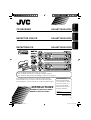 1
1
-
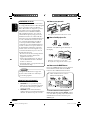 2
2
-
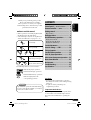 3
3
-
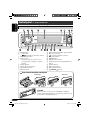 4
4
-
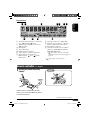 5
5
-
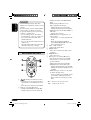 6
6
-
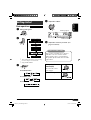 7
7
-
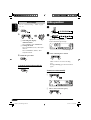 8
8
-
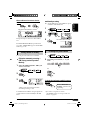 9
9
-
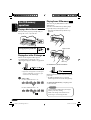 10
10
-
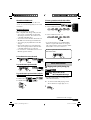 11
11
-
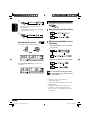 12
12
-
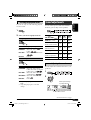 13
13
-
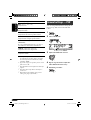 14
14
-
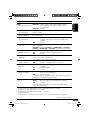 15
15
-
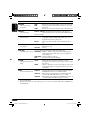 16
16
-
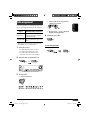 17
17
-
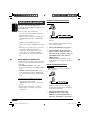 18
18
-
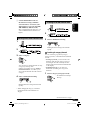 19
19
-
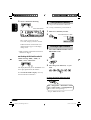 20
20
-
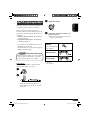 21
21
-
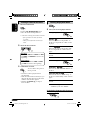 22
22
-
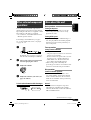 23
23
-
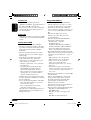 24
24
-
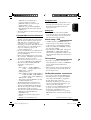 25
25
-
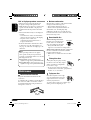 26
26
-
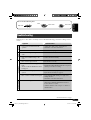 27
27
-
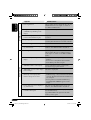 28
28
-
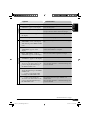 29
29
-
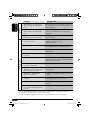 30
30
-
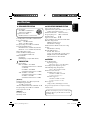 31
31
-
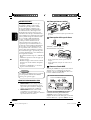 32
32
-
 33
33
-
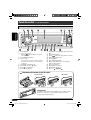 34
34
-
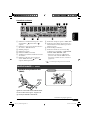 35
35
-
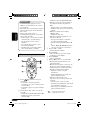 36
36
-
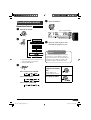 37
37
-
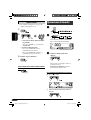 38
38
-
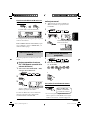 39
39
-
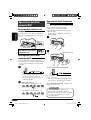 40
40
-
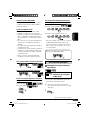 41
41
-
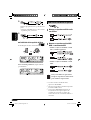 42
42
-
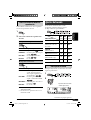 43
43
-
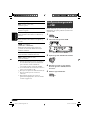 44
44
-
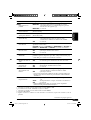 45
45
-
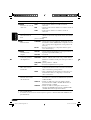 46
46
-
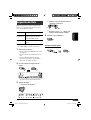 47
47
-
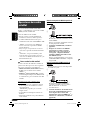 48
48
-
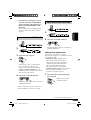 49
49
-
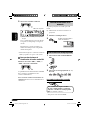 50
50
-
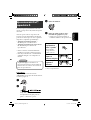 51
51
-
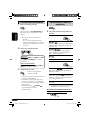 52
52
-
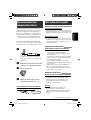 53
53
-
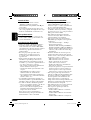 54
54
-
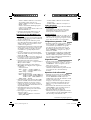 55
55
-
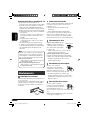 56
56
-
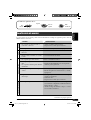 57
57
-
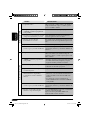 58
58
-
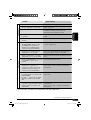 59
59
-
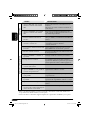 60
60
-
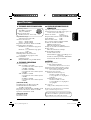 61
61
-
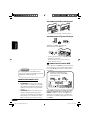 62
62
-
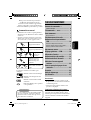 63
63
-
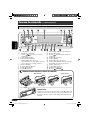 64
64
-
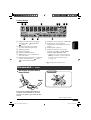 65
65
-
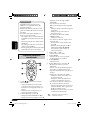 66
66
-
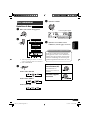 67
67
-
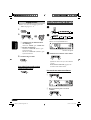 68
68
-
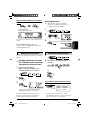 69
69
-
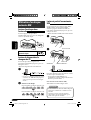 70
70
-
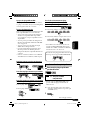 71
71
-
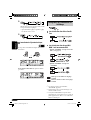 72
72
-
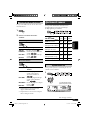 73
73
-
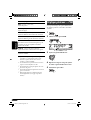 74
74
-
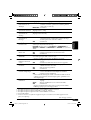 75
75
-
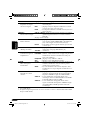 76
76
-
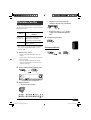 77
77
-
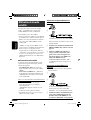 78
78
-
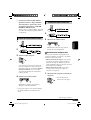 79
79
-
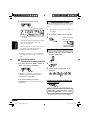 80
80
-
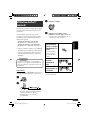 81
81
-
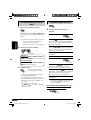 82
82
-
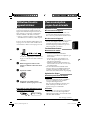 83
83
-
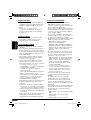 84
84
-
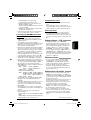 85
85
-
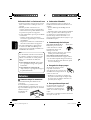 86
86
-
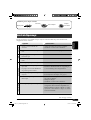 87
87
-
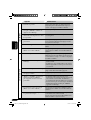 88
88
-
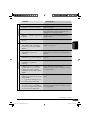 89
89
-
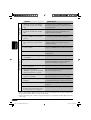 90
90
-
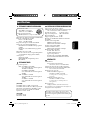 91
91
-
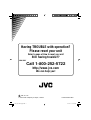 92
92
Ask a question and I''ll find the answer in the document
Finding information in a document is now easier with AI
in other languages
- français: JVC KD-AR770 Manuel utilisateur
- español: JVC KD-AR770 Manual de usuario
Related papers
Other documents
-
TEAC MC-DX40 Owner's manual
-
Voyager VOYAGER MSR2107 User manual
-
Ativa KS02 2GB User manual
-
Panasonic CQDP383U Operating instructions
-
Samsung MX-FS8000 User manual
-
Voyager MSR200 Owner's manual
-
Sony CDX-MP450FP User manual
-
Voyager MSR2010 Owner's manual
-
Kenwood KDC-152 User manual
-
Samsung MX-FS9000 User manual