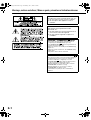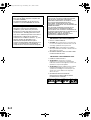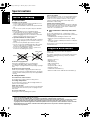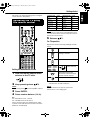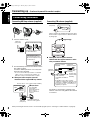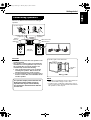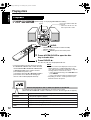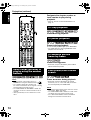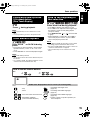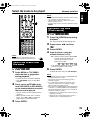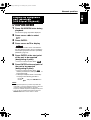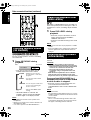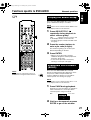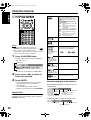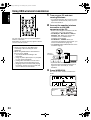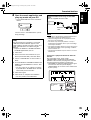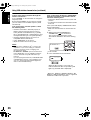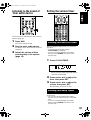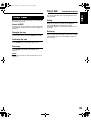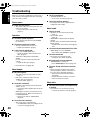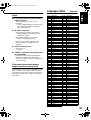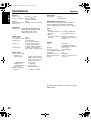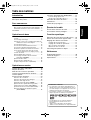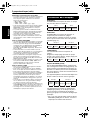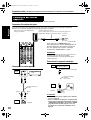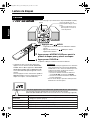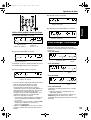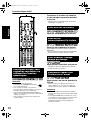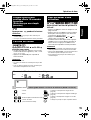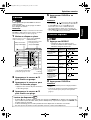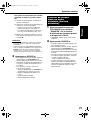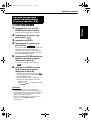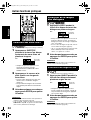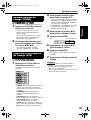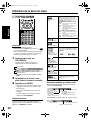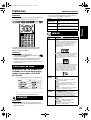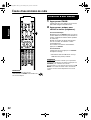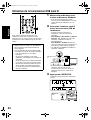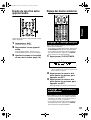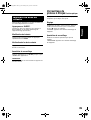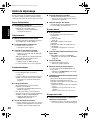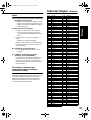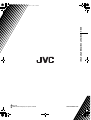COMPACT COMPONENT SYSTEM
SYSTEME DE COMPOSANTS COMPACT
EX-D5
Consists of CA-EXD5 and SP-EXD1
Composée du CA-EXD5 et du SP-EXD1
GVT0144-002A
[C]
INSTRUCTIONS
MANUEL D’INSTRUCTIONS
EX-D5[C]CoSa-f.book Page 1 Wednesday, June 1, 2005 4:22 PM

G-1
CAUTION
To reduce the risk of electrical shocks, fire, etc.:
1. Do not remove screws, covers or cabinet.
2. Do not expose this appliance to rain or
moisture.
ATTENTION
Afin d’éviter tout risque d’électrocution,
d’incendie, etc.:
1. Ne pas enlever les vis ni les panneaux et ne
pas ouvrir le coffret de l’appareil.
2. Ne pas exposer l’appareil à la pluie ni à
l’humidité.
CAUTION — STANDBY/ON button!
Disconnect the mains plug to shut the power off
completely (the STANDBY lamp goes off).
The STANDBY/ON button in any position does
not disconnect the mains line.
When the system is on standby, the STANDBY lamp
lights red.
When the system is turned on, the STANDBY lamp
lights green.
The power can be remote controlled.
ATTENTION—Touche STANDBY/ON
Déconnectez la fiche secteur pour mettre l’appareil
complètement hors tension (tous les témoins et
toutes les indications s’éteignent). La touche
STANDBY/ON ) dans n’importe quelle position
ne déconnecte pas l’appareil du secteur.
Quand l’appareil est en mode de veille, le témoin
STANDBY/ON est allumé en rouge.
Quand l’appareil est sous tension, le témoin
STANDBY/ON est allumé en vert.
L’alimentation ne peut pas être commandée à
distance.
Warnings, cautions and others / Mises en garde, précautions et indications diverses
EX-D5[C]CoSa-f.book Page 1 Wednesday, June 1, 2005 4:22 PM

G-2
Note to CATV system installer:
This reminder is provided to call the CATV
system installer’s attention to Section 820-40 of
the NEC which provides guidelines for proper
grounding and, in particular, specifies that the
cable ground shall be connected to the
grounding system of the building, as close to the
point of cable entry as practical.
For Canada/pour le Canada
CAUTION: TO PREVENT ELECTRIC SHOCK,
MATCH WIDE BLADE OF PLUG TO WIDE SLOT,
FULLY INSERT.
ATTENTION: POUR EVITER LES CHOCS
ELECTRIQUES, INTRODUIRE LA LAME LA PLUS
LARGE DE LA FICHE DANS LA BORNE
CORRESPONDANTE DE LA PRISE ET POUSSER
JUSQUAU FOND.
CAUTION
Changes or modifications not approved by JVC
could void the user’s authority to operate the
equipment.
For U.S.A
This equipment has been tested and found to
comply with the limits for a Class B digital
device, pursuant to part 15 of the FCC Rules.
These limits are designed to provide
reasonable protection against harmful
interference in a residential installation.
This equipment generates, uses and can
radiate radio frequency energy and, if not
installed and used in accordance with the
instructions, may cause harmful interference to
radio communications. However, there is no
guarantee that interference will not occur in a
particular installation. If this equipment does
cause harmful interference to radio or
television reception, which can be determined
by turning the equipment off and on, the user
is encouraged to try to correct the interference
by one or more of the following measures:
- Reorient or relocate the receiving antenna.
- Increase the separation between the
equipment and receiver.
- Connect the equipment into an outlet on a
circuit different from that to which the
receiver is connected.
- Consult the dealer or an experienced radio/
TV technician for help.
For U.S.A
Declaration of Conformity:
Trade Name: JVC
Model Number: EX-D5
This device complies with Part 15 of the FCC
Rules. Operation is subject to the following two
conditions:
(1)This device may not cause harmful
interference.
(2)This device must accept any interference
received, including interference that may
cause undesired operation.
Responsible Party: JVC Americas Corp.
Address: 1700 Valley Road, Wayne
New Jersey 07470
Telephone Number: 973-317-5000
For USB wireless transmitter
This device complies with Part 15 of the FCC
Rules. Operation is subject to the following two
conditions:
(1)This device may not cause harmful
interference.
(2)This device must accept any interference
received, including interference that may
Cause undesired operation.
IMPORTANT NOTE:
FCC Radiation Exposure Statement:
This equipment complies with FCC RF
radiation exposure limits set forth for an
uncontrolled environment. To maintain
compliance with FCC RF exposure
compliance requirements, please avoid direct
contact to the transmitting antenna during
transmitting.
The transmitter must not be co-located or
operating in conjunction with any other
antenna or transmitter.
EX-D5[C]CoSa-f.book Page 2 Wednesday, June 1, 2005 4:22 PM

G-3
IMPORTANT FOR LASER PRODUCTS
For Canada/pour le Canada
This Class B digital apparatus complies with
Canadian ICES-003.
Cet appareil numérique de la classe B est
conforme à la norme NMB-003 du Canada.
For Canada/pour le Canada
Operation is subject to the following two
conditions: (1) this device may not cause
interference, and (2) this device must accept
any interference, including interference that
may cause undesired operation of the device.
L’utilisation de ce dispositif est autorisée
seulement aux conditions suivantes : (1) il ne
doit pas produire de brouillage et (2)
l’utilisateur du dispositif doit être prêt à
accepter tout@brouillage radioélectrique reçu,
même si ce brouillage est susceptible de
compromettre le fonctionnement du dispositif.
For Canada/pour le Canada
THIS DIGITAL APPARATUS DOES NOT EXCEED
THE CLASS B LIMITS FOR RADIO NOISE
EMISSIONS FROM DIGITAL APPARATUS AS SET
OUT IN THE INTERFERENCE-CAUSING
EQUIPMENT STANDARD ENTITLED “DIGITAL
APPARATUS”, ICES-003 OF THE DEPARTMENT OF
COMMUNICATIONS.
CET APPAREIL NUMERIQUE RESPECTE LES
LIMITES DE BRUITS RADIOELECTRIQUES
APPLICABLES AUX APPAREILS NUMIRIQUES DE
CLASSE B PRESCRITES DANS LA NORME SUR LE
MATERIEL BROUILLEUR: “APPAREILS
NUMERIQUES”, NMB-003 EDICTEE PAR LE
MINISTRE DES COMMUNICATIONS.
1. CLASS 1 LASER PRODUCT
2. CAUTION: Do not open the top cover. There are
no user serviceable parts inside the unit; leave all
servicing to qualified service personnel.
3. CAUTION: Visible and invisible laser radiation
when open and interlock failed or defeated. Avoid
direct exposure to beam.
4. REPRODUCTION OF LABEL: CAUTION LABEL,
PLACED INSIDE THE UNIT.
IMPORTANT POUR PRODUITS LASE
1. PRODUIT LASER CLASSE 1
2. ATTENTION: N’ouvrez pas le couvercle
supérieur. Il n’y a aucune pièce réparable par
l’utilisateur à l’intérieur de l’appareil; confiez toute
réparation à un personnel qualifié.
3. ATTENTION: Risque de radiations laser visible et
invisible quand l’appareil est ouvert et que le
système de verrouillage ne fonctionne pas ou a
été mis hors service. Évitez toute exposition
directe au rayon.
4. REPRODUCTION DE L’ÉTIQUETTE:
ÉTIQUETTE DE PRÉCAUTION PLACÉE À
L’INTERIEUR DE L’APPAREIL.
EX-D5[C]CoSa-f.book Page 3 Wednesday, June 1, 2005 4:22 PM

1
Introduction
Introduction
About discs......................................................3
Description of parts .........................................5
Getting started
Using the remote control .................................6
Putting the batteries in the remote control .......... 6
Operating the TV using the remote control......... 7
Connecting up .................................................8
Basic operations
Playing discs .................................................12
Playback ........................................................... 12
To switch the display ........................................ 13
Select what you want to play by using
the number buttons.................................... 14
To stop playback............................................... 14
To pause playback............................................ 14
To advance picture frame-by-frame.................. 14
Fast reverse/Fast forward search..................... 14
Playing back from a position 10 seconds
before (One Touch Replay) ....................... 15
Slow Motion Playback....................................... 15
Skip to the beginning of the selection............... 15
To change the brightness of
the display window (DIMMER) .................. 16
Adjusting the volume ........................................ 16
Adjusting sound quality..................................... 16
Turning off the sound temporarily (MUTING) ... 16
Advanced operations
Playing audio/video files................................16
Resume Playback .........................................18
Select the scene to be played .......................19
Program Playback/Random Playback...........20
Repeat Playback ...........................................22
Other convenient functions............................24
Selecting the subtitles....................................... 24
Selecting the audio language ........................... 24
Selecting a view angle...................................... 24
Enlarging the picture (ZOOM)........................... 25
Adjusting the picture quality (VFP) ................... 25
Creating realistic sound (3D PHONIC) ............. 26
Adjusting playback level (DVD LEVEL) ............ 26
Enjoying better pictures (SCAN MODE) ........... 26
Functions specific to DVD AUDIO.................27
Playing the Bonus Group...................................27
Browsable Still Pictures (B.S.P.) .......................27
Using the menu bar .......................................28
Preferences...................................................29
Country/Area codes.......................................31
Listening to radio
Listening to a radio broadcast .......................32
Tuning in to a preset station ..........................33
Convenient functions
Using USB wireless transmission..................34
Listening to the sound of other audio device
....37
Setting the various timer................................37
Setting the built-in clock.....................................37
Setting the daily timer ........................................37
Auto Standby .....................................................38
Sleep Timer .......................................................39
Tray Lock.......................................................39
Reference
Troubleshooting.............................................40
Language codes............................................41
Specifications ................................................42
How to read this manual
• Operations are described by mainly using the
remote control buttons. If there are the same
marks on the main unit, the buttons on the main
unit can also be used.
• The following marks tell you for which type of the
discs the operation can be made.
• The illustrations and TV screens may be different
between the actual case and the description.
• “VCD” is an abbreviation of “Video CD”.
• “SVCD” is an abbreviation of “Super Video CD”.
Table of contents
EX-D5[C]-f.book Page 1 Monday, May 16, 2005 4:20 PM

2
7 Important cautions
Installation of the system
• Select a place which is level, dry and neither too hot
nor too cold; between 5°C and 35°C.
• Leave sufficient distance between the system and the
TV.
• Do not use the system in a place subject to vibration.
Power cord
• Do not handle the power cord with wet hands.
• A small amount of power is always consumed while
the power cord is connected to the wall outlet.
• When unplugging the power cord from the wall outlet,
always pull on the plug, not the power cord.
To prevent malfunctions of the system
• There are no user-serviceable parts inside. If anything
goes wrong, unplug the power cord and consult your
dealer.
• Do not insert any metallic object into the system.
• Do not use any non-standard shape disc (like a heart,
flower or credit card, etc.) available on the market,
because it may damage the system.
• Do not use a disc with tape, stickers, or paste on it,
because it may damage the system.
Note about copyright laws
Check the copyright laws in your country before
recording from DVDs, VCDs, SVCDs, and CDs.
Recording of copyrighted material may infringe copyright
laws.
Note about copy guard system
DVDs are protected by copy guard system. When you
connect the system to your VCR directly, the copy guard
system activates and the picture may not be played back
correctly.
7 Safety precautions
Avoid moisture, water and dust
Do not place the system in moist or dusty places.
Avoid high temperatures
Do not expose the system to direct sunlight and do not
place it near a heating device.
When you are away
When away on travel or for other reasons for an extended
period of time, disconnect the power cord plug from the
wall outlet.
Do not block the vents
Blocking the vents may damage the system.
Care of the cabinet
When cleaning the system, use a soft cloth and follow the
relevant instructions on the use of chemically-coated
cloths. Do not use benzene, thinner or other organic
solvents including disinfectants. These may cause
deformation or discoloring.
If water gets inside the system
Turn the system off and disconnect the power cord plug
from the wall outlet, then call the store where you made
your purchase. Using the system in this condition may
cause fire or electrical shock.
7 When condensation or water drops adhere to the
lens
In any of the following cases, condensation or water
drops may adhere to the lens to prevent the system from
working properly:
• Immediately after starting to heat the room
• When the system is installed in a steamy or damp
space
• When the system is suddenly moved from a cold place
to a warm space
In any of these cases, leave the system turned on for 1 or
2 hours before use.
Check to be sure you have all of the supplied
accessories.
The number in parentheses is the quantity of the pieces
supplied. If anything is missing, contact your dealer
immediately.
• Remote control (1)
• Batteries (2)
• FM antenna (1)
• AM loop antenna (1)
• Power cord (1)
• Composite video cord (1)
• Speaker cords (2)
• USB wireless transmitter (1)
• Extension cable for the USB wireless transmitter (1)
Notes on handling
Paste
Sticker
Label sticker
Supplied accessories
Special cautions
• Manufactured under license from Dolby Laboratories. “Dolby”, “Pro Logic”, “MLP Lossless”, and the double-D
symbol are trademarks of Dolby Laboratories.
• “DTS” and “DTS 2.0+DIGITAL OUT” are registered trademarks of Digital Theater Systems, Inc.
• This product incorporates copyright protection technology that is protected by method claims of certain U.S. patents
and other intellectual property rights owned by Macrovision Corporation and other rights owners. Use of this
copyright protection technology must be authorized by Macrovision Corporation, and is intended for home and other
limited viewing uses only unless otherwise authorized by Macrovision Corporation. Reverse engineering or
disassembly is prohibited.
EX-D5[C]-f.book Page 2 Monday, May 16, 2005 4:20 PM

3
Introduction
About discs
This system has been designed to play back the following
discs:
DVD VIDEO, DVD AUDIO, VCD, SVCD, CD
This system can also play back the following discs:
• Finalized DVD-R/-RW discs recorded in the DVD
VIDEO format.
• CD-R/RW discs recorded in the following formats
• Music CDs (finalized discs)
• VCDs
• SVCDs
• MP3/WMA/JPEG discs recorded in ISO 9660 (for
details, refer to “Notes on CD-R and CD-RW”)
However, some discs may not be played back because of
their disc characteristics, recording conditions, or
damage or stain on them.
Only sounds can be played back from the following discs:
MIX-MODE CD CD-G
CD-EXTRA CD TEXT
Discs you can play:
is a trademark of DVD Format/Logo
Licensing Corporation.
* Note on Region Code
DVD players and DVD VIDEOs have their own Region
Code numbers. This system can only play back a DVD
VIDEO recorded with the Region Code number and
video format mentioned below.
For your available Region Code, check the rear panel
of your main unit.
This system can play back only DVD VIDEOs whose
Region Code numbers include “1”.
If a DVD VIDEO with an improper Region Code
number is loaded, “REGION CODE ERROR!” appears
on the TV screen and playback cannot start.
• On some DVD VIDEOs, DVD AUDIOs, VCDs or SVCDs,
their actual operation may be different from what is
explained in this manual. This is due to the disc
programming and disc structure, not a malfunction of
this system.
Notes on DVD-R and DVD-RW
• This system can also play finalized DVD-Rs or DVD-
RWs recorded in DVD-Video format.
Notes on CD-R and CD-RW
• This system can also play CD-Rs or CD-RWs if MP3,
WMA, and JPEG files are recorded on them with ISO
9660 format.
• This system supports “multi-session” discs (up to 20
sessions).
• This system cannot play “packet write” (UDF format)
discs. Some discs may not be played back because of
their disc characteristics, recording conditions, or
damage or stain on them.
Discs that cannot be played back
• The following discs cannot be played back:
DVD-ROM, DVD-RAM, DVD-R/-RW (recorded in VR
format), CD-ROM, CD-I (CD-I Ready), Photo CD,
SACD, etc.
Playing back these discs will generate noise and
damage the speakers.
Damaged discs and discs in an extraordinary shape
(other than a disc of 12 cm or 8 cm in diameter) cannot
be played back.
Caution for DualDisc playback
The non-DVD side of a “DualDisc” does not comply
with the “Compact Disc Digital Audio” standard.
Therefore, the use of Non-DVD side of a DualDisc
on this product may not be recommended.
Playable disc types
Disc
Type
Mark (Logo)
Video
Format
DVD
VIDEO
NTSC
DVD
AUDIO
—
VCD NTSC
SVCD NTSC
CD —
CD-R —
CD-RW —
AUDIO
Examples:
EX-D5[C]-f.book Page 3 Monday, May 16, 2005 4:20 PM

4
Notes on all files
• The system can only recognize and play files with one
of the following extensions, which can be in any
combination of upper and lower case;
• MP3: “.MP3”, “.mp3”
• WMA: “.WMA”, “.wma”
• JPEG: “.JPG”, “.JPEG”, “.jpg”, “.jpeg”
• If a character other than single byte English characters
is used in the file name of an MP3/WMA/JPEG file, the
track/file name will not be displayed correctly.
• The system recognizes up to 150 tracks (files) per
group, 99 groups per disc, and the total number of the
tracks (files) that the system can play is 1 000.
• Some files may not be played back normally because
of their disc characteristics or recording conditions.
For MP3/WMA files
• An off-the-shelf MP3 disc may be played in an order
different from that indicated on the label attached to
the disc.
• The system supports MP3/WMA files recorded with a
bit rate of 32 – 320 kbps and a sampling frequency of
16 kHz, 22.05 kHz, 24 kHz (WMA only), 32 kHz, 44.1
kHz, or 48 kHz.
• If the tag information (album name, artist, and track
title, etc.) is recorded on a disc, it appears in the file
control display on the TV screen.
• We recommend to record each piece of material
(song) at a sample rate of 44.1 kHz and at a data
transfer rate of 128 (96 for WMA only) kbps.
• This system cannot play back files encoded with
Multiple Bit Rate (MBR). (MBR is a format to encode a
file content at several different bit rates.)
For JPEG files
• We recommend to record a file at 640 x 480 resolution.
• This system can play a baseline JPEG file, excluding
monochromatic JPEG files.
• This system can play JPEG data taken with a digital
camera conforming to the DCF (Design Rule for
Camera File System) standard (when a function is
applied such as the automatic rotation function of a
digital camera, data goes beyond the DCF standard,
so the image may not be displayed).
• If data has been processed, edited and restored with
PC image editing software, the data may not be
displayed.
• This system cannot play animations such as MOTION
JPEG, or still images (TIFF etc.) other than JPEG, and
image data with sound.
• An image with a resolution of more than 8 192 x 7 680
pixels cannot be displayed.
DVD VIDEO
A DVD VIDEO consists of “titles” and each title
may be divided into “chapters”.
DVD AUDIO
A DVD AUDIO consists of “groups” and each group
may be divided into “tracks”.
Some discs include a “bonus group” that requires a
password for playing (page 27).
VCD/SVCD/CD
VCD, SVCD and CD consist of “tracks”.
In general, each track has its own track number.
(On some discs, each track may also be further
divided by indexes.)
MP3/WMA [JPEG] discs
On an MP3/WMA [JPEG] disc, each still picture
(material) is recorded as a track [file]. Tracks [Files]
are usually grouped into a folder. Folders can also
include other folders, creating hierarchical folder
layers.
This unit simplifies the hierarchical construction of
a disc and manages folders by “groups”.
This product can recognize up to 1 000 tracks
[files] in a disc. Also, the product can recognize up
to 150 tracks [files] per group and up to 99 groups
in a disc. Since the unit ignores the tracks [files]
whose numbers are exceeding 150 and the groups
whose numbers are exceeding 99, they cannot be
played back.
• If there is any type of files other than MP3/WMA
[JPEG] files in a folder, those files are also
counted in the total file number.
Disc structure
Title 1 Title 2
Chapter 1 Chapter 2 Chapter 3 Chapter 1 Chapter 2
Group 1 Group 2
Track 1 Track 2 Track 3 Track 1 Track 2
Track 1 Track 2 Track 3 Track 4 Track 5
Group 1 Group 2
Track 1
[File 1]
Track 2
[File 2]
Group 3 Group 4 Group 5
About discs (continued)
EX-D5[C]-f.book Page 4 Monday, May 16, 2005 4:20 PM

5
Introduction
The numbers represent the page numbers.
* Connect headphones (not supplied) with a stereo mini plug. If the headphones are connected, the
speakers and subwoofer will not produce any sound.
Front panel
PLAY
MULTI CONTROL UPDOWN
DIMMER 3D PHONICBASS/TREBLE
FM/AM A U XWIRELESS
PAUSE
16
12
11
16
16
26
37
15
14
34
32
15
14
12
12
PHONES
12
34
See “Display
window” below.
Behind the door
Top of the unit
Display window
RESUME
PRGM. ALL SLEEP 3D PHONICA. STANDBYA-B 12 31RANDOM
BONUS B.S.P.ST AUTOPROGRESSIVESVCDVD-A
13
20
21 17, 22 37 39 38 32 26
18 26 27 27 13
Rear panel
These holes discharge heat
generated inside the unit.
Do not cover up these holes.
SPEAKER IMPEDANCE
4Ω -16Ω
VIDEO
S-VIDEO
COMPONENT
YP
B
P
R
VIDEO OUT
AM
EXT
RL
R
L
AM
LOOP
PCM/
STREAM
FM75
Ω
COAXIAL
ANTENNA
AUX
DVD OPTICAL
DIGITAL OUT
SUB-
WOOFER
OUT
SPEAKERS
CAUTION:
9
11
11
11
8
10
8
10
10
11
Description of parts
EX-D5[C]-f.book Page 5 Monday, May 16, 2005 4:20 PM

6
The numbers represent the page numbers.
If the range or effectiveness of the remote control
decreases, replace the batteries. Use two R6
(SUM-3)/AA(15F) type dry-cell batteries.
CAUTION
•
Do
not use a used battery and a new battery
together.
• Do not use different types of batteries at the
same time.
• Take out the batteries if the remote control is not
to be used for a long time. Otherwise it may
cause a leakage.
Remote control operation
When operating the remote control, point it
towards the front panel of the main unit. If the
remote control is operated from a direction that is
extremely oblique or when there is an obstacle in
the way, signals may not be transmitted.
If the remote control sensor is exposed to a strong
light such as direct sunlight, correct operation may
not be carried out.
WIRELESS
FM/AM
13, 16
12
12
16
16
7, 13,
14, 16
7, 15
16
15, 32
37
15
14
12, 17
14
19
28
24
25
13
25, 26
26
33
22
10
32
23
26
7
7
34
32
15, 17
7
7
15, 32
14
19
19, 28
29
24
24
27
37, 38
37, 38
37
39
38
16
20
16
14
Putting the batteries in
the remote control
Batteries
Using the remote control
EX-D5[C]-f.book Page 6 Monday, May 16, 2005 4:20 PM

7
Introduction
This page is for when operating your TV using the
remote control of this product.
Setting the manufacturer's code
1 Slide the remote control mode
selector to the TV side.
2 Keep pressing down TV.
NOTE
Keep pressing down TV until Step 4 is complete.
3 Press ENTER.
4 Press number buttons (1-9, 0).
Ex.:
For a Hitachi TV: Press 1, then 0.
For a Toshiba TV: Press 0, then 8.
If there are more than one manufacturer’s codes,
try them in turn and select the one that causes the
product to work properly.
NOTE
Manufacturer’s codes may be changed without notice.
You may not be able to operate a TV produced by the
manufacturer shown above.
5 Release TV.
For TV operation
Operate the remote control by pointing it towards
the TV.
*1 Make sure to slide the remote control mode
selector to the TV side in advance.
NOTE
When the batteries are replaced, perform the
manufacturer's code setting again.
Operating the TV using
the remote control
WIRELESS
Manufacturer Code Manufacturer Code
JVC 01 Samsung 12
Hitachi 10 Sanyo 13
Magnavox 02 Sharp 06
Mitsubishi 03 Sony 07
Panasonic 04, 11 Toshiba 08
RCA 05 Zenith 09
Turn ON/OFF the power.
Change channels.
Adjust volume.
Select channels.
Alternates between the
previously selected channel
and the current channel.
Switch TV and video input.
100+
9
*1
Getting started
EX-D5[C]-f.book Page 7 Monday, May 16, 2005 4:20 PM

8
Connection
When positioning the antenna, listen to an actual radio program (refer to “Listening to a radio broadcast” on page 32).
Connecting antennas
C
onnecting AM loop antenna
(
supplied
)
1 Set up the AM loop antenna.
2 Connect antenna cords.
3 Turn the AM loop antenna to the direction of the
best radio reception.
Locate the AM loop antenna as far away from
the main unit as possible.
• Do not locate the AM loop antenna on a metallic
table or close to a TV, personal computer, etc.
Otherwise it may result in bad radio reception.
7 When good radio reception cannot be
obtained with the supplied AM loop antenna
AM
EXT
AM
LOOP
Main unit
(rear panel)
How to insert antenna cords
Connect two antenna cords
as described above.
If the antenna cord is
covered with vinyl on the
tip, twist and pull the vinyl
off and remove.
AM
EXT
AM
LOOP
Put up an electric
wire extending
horizontally,
preferably at a high
place such as
above a window or
outdoors.
Connect the AM loop
antenna cords together.
Main unit
(rear panel)
Electric wire
Twist
AM loop
antenna
Electric wire: 3 - 5 m (commercially available)
Connecting FM antenna (supplied)
7 When good radio reception cannot be
obtained with the supplied antenna or when
using a communal antenna
For details of connecting a separately sold
antenna, refer to the user guide for the antenna
or converter.
FM75Ω
COAXIAL
Put the antenna up straight in the direction where
the best radio reception can be obtained, and fix
by using tape.
Main unit
(rear panel)
FM antenna
FM75Ω
COAXIAL
Antenna cord (not
supplied)
Communal
antenna terminal
Outdoor FM antenna
(commercially
available)
Coaxial cable
(commercially
available)
Converter
(sold separately:
compatible with 300 Ω/
75 Ω)
Main unit
(rear panel)
Depending on the radio reception
conditions, an FM feeder antenna (sold
separately: compatible with 300 Ω) can
be used. In the case, a converter (not
supplied) is required.
or
Connecting up
–
Do not turn on the power until the connection is complete
–
EX-D5[C]-f.book Page 8 Monday, May 16, 2005 4:20 PM

9
Connecting up Connection
There is no difference between the left and right
speakers.
CAUTION
• DO NOT connect more than one speaker to one
speaker terminal.
• The speakers of this product are magnetically
shielded, but color irregularities may occur on
the TV depending on how the speakers are
installed. Keep in mind the following.
1. Turn off the main power of your TV before
installing the speakers. Wait for about 30
minutes before turning on the TV again.
2. If color irregularity occurs in pictures, keep a
distance of more than 10 cm between the TV
and the speakers.
NOTE
• Impedance of speaker that can be connected to the
main unit is within a range of 4 Ω to 16 Ω.
• In order to have a sufficient cooling effect, leave a
space of more than 1 cm between the main unit and
the speakers or other objects.
Connecting speakers
RL
SPEAKERS
Speaker terminal
Speaker cord
Speaker cord
(supplied)
Speaker cord
(supplied)
Without black line
Without
black line
With black line
With black
line
Right speaker
(rear panel)
Left speaker
(rear panel)
Main unit
(rear panel)
The speakers employ natural wood for the
diaphragm and the cabinet in order to
reproduce the original sound faithfully.
The appearance will therefore be different
for each unit.
Speaker
grille
Speaker grille can be detached.
Getting started
EX-D5[C]-f.book Page 9 Monday, May 16, 2005 4:20 PM

10
Connecting up Connection
This page is for when connecting the main unit with
other devices.
Connecting subwoofer
Connecting with other audio device
When you want to hear sound from the subwoofer,
press S.WFR OUT on the remote control to display
“SUBWOOFER” on the display window on the
main unit. Each time you press the button, the
display toggles between “SUBWOOFER” and
“OFF”.
NOTE
When “SUBWOOFER” is selected, bass sound from
the left and right speakers will be automatically
lowered and the bass sound will be emitted mainly
from the subwoofer.
Connecting with a digital device
CAUTION
• For details of signals to be output, refer to page
30.
• If connecting the main unit with equipment with the
function of a Dolby Digital decoder, the setting in
“D. RANGE COMPRESSION” of “AUDIO” (page 30)
will be invalid regarding sound from the digital
audio output of the main unit.
Connecting other devices
SUB-
WOOFER
OUT
With an amplifier-built-in subwoofer (not supplied), you can enjoy a more dynamic bass sound.
Refer to the manual of the subwoofer for details.
Audio cord (not supplied)
(If an audio cord comes with the amplifier-built-in subwoofer,
you can use the cord.)
Amplifier-built-in subwoofer
(not supplied)
Main unit
R
L
AUX
Main unit
Output
Input
Other audio
device
Audio cord (not
supplied)
WhiteRed
PCM/
STREAM
DVD OPTICAL
DIGITAL OUT
Output
Optical digital cord
(not supplied)
Digital device
(MD recorder etc.)
To digital input terminal
Input
Main unit
(continued) – Do not turn on the power until the connection is complete –
EX-D5[C]-f.book Page 10 Monday, May 16, 2005 4:20 PM

11
Connecting up Connection
CAUTION
Connect the main unit directly with a TV (or a
monitor) without routing through a VCR.
Otherwise it may cause picture distortion while
playing.
Also, when connecting the main unit to a TV with
a VCR built in, there may be picture distortion
while playing.
You can enjoy pictures of better quality using the
following cord instead of the supplied video cord.
Connecting by using the S-Video cord
Connecting by using the component video
cord
You can enjoy better quality pictures than when
using the S-Video cord.
CAUTION
Use one of either the S-Video cord or the
component video cord. If both cords are used,
pictures may not be played properly.
NOTE
• In order to enjoy pictures with Progressive mode
(page 26), the TV is required to have Progressive
video input.
• If the component video input jacks of your TV are
BNC type, use a plug adapter (not supplied) to
convert the plugs.
• Connect the power cord after all other
connections are complete.
• The standby indicator (on the front panel) will be
lit.
Connecting with TV
VIDEO
S-VIDEO
COMPONENT
YPB PR
VIDEO OUT
TV
Supplied composite video cord
Main unit
Main unit
Connecting directly
TV (or
monitor)
VIDEO
S-VIDEO
COMPONENT
YPB PR
VIDEO OUT
TV
Main unit
S-Video cord (not
supplied)
Connecting the power cord
VIDEO
S-VIDEO
COMPONENT
YPB PR
VIDEO OUT
Component video cord
(not supplied)
Main unit
Blue
Red
Green
AC outlet
Supplied power cord
Main unit
Getting started
EX-D5[C]-f.book Page 11 Monday, May 16, 2005 4:20 PM

12
(Refer to page 17 for playing MP3/WMA and JPEG.)
• The power will be turned on when any of PLAY
3, WIRELESS, FM/AM, AUX, or 0 on the main
unit and DVD/CD
3, WIRELESS, FM/AM, AUX,
or 0OPEN/CLOSE on the remote control is
pressed while the power is off.
If any button other than 0 or 0OPEN/CLOSE is
pressed, the source will also be changed (if
there is a disc loaded, playback will start).
NOTE
• A menu screen may be displayed on the TV after
starting playback of a DVD/VCD/SVCD. In this
case, select a desired item to playback by using the
following buttons on the remote control.
• Select a desired item using cursor
5/∞/2/3 and
press
ENTER.
• Select a desired item using the number buttons.
• Depending on the disc, actual operation may be
different from the description.
Playback
1
3
2
page 5
Place a disc with the label side
facing up.
• Place an 8 cm disc in to the
hollow part in the cen
ter.
Press AUDIO.
• The power will be turned on and the standby
indicator will go off.
• Press AUDIO again to turn off the power.
Press 0OPEN/CLOSE to open the disc
tray to load a disc.
Press DVD/CD 3.
The disc tray will close and playback will start.
Screens displayed on the TV when the power is turned ON.
The following messages appear depending on the status of the system.
(When FM, AM, WIRELESS or AUX is selected as a source, the messages do not appear.)
Appears when the system is reading the disc information. Wait for a while.
Appears when the Region Code of the DVD VIDEO does not match the code
the system supports. (page 3)
Appears when no disc is loaded.
Appears when opening the disc tray.
Appears when closing the disc tray.
Appears when trying to play back an unplayable disc.
NOW READING
REGION CODE
ERROR!
NO DISC
OPEN
CLOSE
CANNOT PLAY THIS
DISC
Playing discs
EX-D5[C]-f.book Page 12 Monday, May 16, 2005 4:20 PM

13
Basic operations
Display window during disc playback
Ex.:
When a DVD VIDEO is played
Ex.:
When a DVD AUDIO is played
If “BONUS” or “B.S.P.” is displayed during a DVD
AUDIO playback, refer to page 27.
Ex.:
When an SVCD or VCD is played
• When playing an SVCD, the SVCD indicator
lights instead of the VCD indicator.
• PBC (Play Back Control): A signal recorded in a
VCD (version 2.0) for controlling playback. It is
possible to enjoy interactive software or software
with a search function using a menu screen
recorded in a PBC compatible VCD. To play a
disc with the PBC function OFF, carry out the
following operations.
• Designate the track number using the number
buttons while the disc is stopped.
• Designate the track number using
¢
while
the disc is stopped, and then press DVD/CD
3
.
• Press RETURN to go back to the upper layer
during the PBC playback of a VCD or SVCD.
Ex.: When a CD is played
Ex.: When an MP3/WMA file is played
Press DISPLAY.
Each time you press the button, the display
indication changes temporarily as follows:
• For DVD VIDEO
• For DVD AUDIO
• For MP3/WMA
• For SVCD/VCD/CD
The clock time indication appears on the display
window.
• Before setting the clock (page 37), “AM 12:00”
appears.
• When the unit is turned off, pressing DISPLAY
turns off the clock indication to save the power
consumption.
WIRELESS
SVCDVD-A
Elapsed
playing time
Chapter number
Disc type
SVCDVD-A
Track number
S VCDVD-A
Track number
To switch the display
SVCDVD-A
Track number
SVCDVD-A
Track number
SVCDVD-A
Title number
Chapter number
SVCDVD-A
Group
number
Track number
SVCDVD-A
Group
number
Track number
EX-D5[C]-f.book Page 13 Monday, May 16, 2005 4:20 PM

14
Playing discs (continued)
NOTE
• Set the remote control mode selector to
AUDIO before using the number buttons.
• For a VCD or SVCD, this operation can
be carried out when the disc is stopped, or during
playback without the PBC function.
• For a DVD AUDIO, CD, MP3/WMA or JPEG, this
operation can also be carried out when the disc is
stopped.
• This operation may not be carried out for some
discs.
Designate the chapter number or
track number to play during
playback.
• Refer to “How to use the number buttons” on
page 15.
Press 7 during playback.
Press 8 during playback.
To start normal playback again, press DVD/CD 3.
• For JPEG slide-show, pressing DVD/CD
3
starts
playback from the next file.
Press 8 during pause.
• Each time you press the button, picture will be
advanced frame-by-frame.
Press 1 or ¡ during playback.
• Each time you press the button, the speed
increases (
×2, ×5, ×10, ×20, ×60). To restore
the normal speed, press DVD/CD 3.
NOTE
• Fast reverse/Fast forward search cannot be carried
out for MP3, WMA, and JPEG.
• For a DVD VIDEO, VCD or SVCD, no sound comes
out during Fast reverse/Fast forward search.
• For a CD or DVD AUDIO, sound is intermittent
during Fast reverse/Fast forward search.
Select what you want to
play by using the number
buttons
WIRELESS
To stop playback
To pause playback
To advance picture
frame-by-frame
Fast reverse/Fast forward
search
EX-D5[C]-f.book Page 14 Monday, May 16, 2005 4:20 PM

15
Basic operations
Press during playback.
NOTE
• This operation may not be carried out for some
discs.
• It is not possible to go back to the previous title.
Press SLOW or SLOW during
pause.
• Each time you press the button, the playback
speed increases (
×
1/32,
×
1/16,
×
1/8,
×
1/4,
×
1/2).
•Press
DVD/CD
3 to start normal playback again.
NOTE
• No sound will be produced.
• The picture motion in the reverse direction may not
be smooth.
• For a VCD or SVCD, Slow Motion Playback can be
carried out in the forward direction only.
Press 4 or ¢ during playback*.
• Press ¢ to skip the next chapter or track.
• Press 4 once to skip back to the beginning of
the chapter or track currently being played
(except for JPEG).
•Press GROUP/TITLE
or to select the title
or group.
• During playback of a JPEG disc, press ¢ or
cursor ∞ to play the next file, or press 4 or
cursor 5 to play the previous file.
NOTE
* For a VCD or SVCD, this operation can be carried
out during playback without the PBC function.
• Except for a DVD VIDEO, this operation can also be
carried out while the disc is stopped.
• This operation may not be carried out for some
discs.
Playing back from a position
10 seconds before
(One Touch Replay)
Slow Motion Playback
Skip to the beginning of
the selection
5:
20:
15:
25:
: Containing multi-angle views
(page 24)
: Containing multi-audio languages
(page 24)
: Containing multi-subtitle languages
(page 24)
: The disc cannot accept the operation you
have attempted.
How to use the number buttons
Ex.:
Guide icons displayed on the TV screen (On-screen guide)
: Play
: Pause
: Fast reverse/Fast forward search
: Slow Motion Playback
(reverse/forward directions)
EX-D5[C]-f.book Page 15 Monday, May 16, 2005 4:20 PM

16
Playing discs (continued)
Press DIMMER repeatedly.
• Each time you press the button, the dimmer
mode changes as follows:
• When the unit is turned off, pressing DISPLAY
turns off the clock indication to save the power
consumption.
The items above can be carried out for all sources.
Press AUDIO VOL +/–.
NOTE
The volume can be also adjusted by turning the
VOLUME control on the main unit.
Bass: Press BASS +/–.
Treble:
Press TREBLE +/–.
• Adjustable range: –5 to +5
Press MUTING.
• No sound will come out from the speakers,
headphones and the subwoofer.
• Press MUTING again to restore the sound.
NOTE
Set the remote control mode selector to
AUDIO before using the number buttons.
To change the
brightness of the display
window (DIMMER)
Adjusting the volume
Adjusting sound quality
Turning off the sound
temporarily (MUTING)
AUTO DIMMER
: During the video source
playback, the display window dims
and the illumination automatically
turns off.
DIMMER ON
: The display window and the
illumination dim.
DISPLAY OFF
: The display window and the
illumination turn off.
DISPLAY ON
: Cancels the dimmer function.
WIRELESS
Playing audio/video files
EX-D5[C]-f.book Page 16 Monday, May 16, 2005 4:20 PM
Page is loading ...
Page is loading ...
Page is loading ...
Page is loading ...
Page is loading ...
Page is loading ...
Page is loading ...
Page is loading ...
Page is loading ...
Page is loading ...
Page is loading ...
Page is loading ...
Page is loading ...
Page is loading ...
Page is loading ...
Page is loading ...
Page is loading ...
Page is loading ...
Page is loading ...
Page is loading ...
Page is loading ...
Page is loading ...
Page is loading ...
Page is loading ...
Page is loading ...
Page is loading ...
Page is loading ...
Page is loading ...
Page is loading ...
Page is loading ...
Page is loading ...
Page is loading ...
Page is loading ...
Page is loading ...
Page is loading ...
Page is loading ...
Page is loading ...
Page is loading ...
Page is loading ...
Page is loading ...
Page is loading ...
Page is loading ...
Page is loading ...
Page is loading ...
Page is loading ...
Page is loading ...
Page is loading ...
Page is loading ...
Page is loading ...
Page is loading ...
Page is loading ...
Page is loading ...
Page is loading ...
Page is loading ...
Page is loading ...
Page is loading ...
Page is loading ...
Page is loading ...
Page is loading ...
Page is loading ...
Page is loading ...
Page is loading ...
Page is loading ...
Page is loading ...
Page is loading ...
Page is loading ...
Page is loading ...
Page is loading ...
Page is loading ...
-
 1
1
-
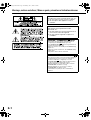 2
2
-
 3
3
-
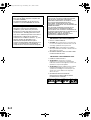 4
4
-
 5
5
-
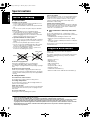 6
6
-
 7
7
-
 8
8
-
 9
9
-
 10
10
-
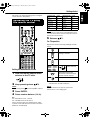 11
11
-
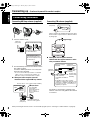 12
12
-
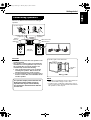 13
13
-
 14
14
-
 15
15
-
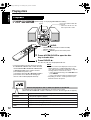 16
16
-
 17
17
-
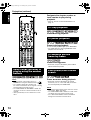 18
18
-
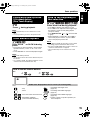 19
19
-
 20
20
-
 21
21
-
 22
22
-
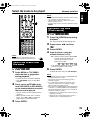 23
23
-
 24
24
-
 25
25
-
 26
26
-
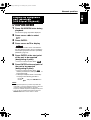 27
27
-
 28
28
-
 29
29
-
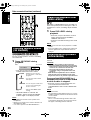 30
30
-
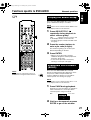 31
31
-
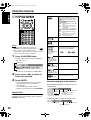 32
32
-
 33
33
-
 34
34
-
 35
35
-
 36
36
-
 37
37
-
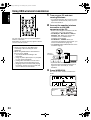 38
38
-
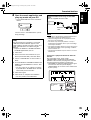 39
39
-
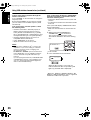 40
40
-
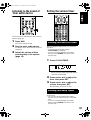 41
41
-
 42
42
-
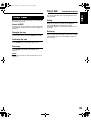 43
43
-
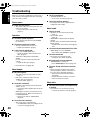 44
44
-
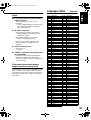 45
45
-
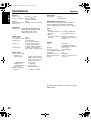 46
46
-
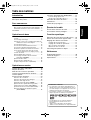 47
47
-
 48
48
-
 49
49
-
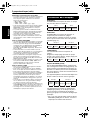 50
50
-
 51
51
-
 52
52
-
 53
53
-
 54
54
-
 55
55
-
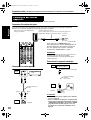 56
56
-
 57
57
-
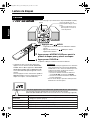 58
58
-
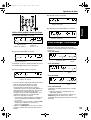 59
59
-
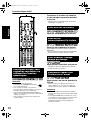 60
60
-
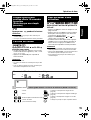 61
61
-
 62
62
-
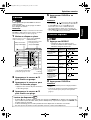 63
63
-
 64
64
-
 65
65
-
 66
66
-
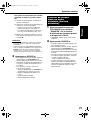 67
67
-
 68
68
-
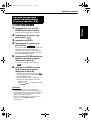 69
69
-
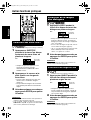 70
70
-
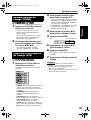 71
71
-
 72
72
-
 73
73
-
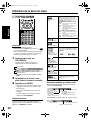 74
74
-
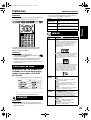 75
75
-
 76
76
-
 77
77
-
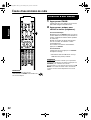 78
78
-
 79
79
-
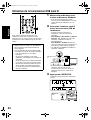 80
80
-
 81
81
-
 82
82
-
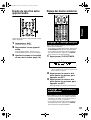 83
83
-
 84
84
-
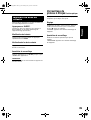 85
85
-
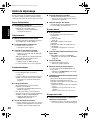 86
86
-
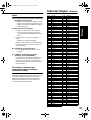 87
87
-
 88
88
-
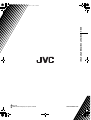 89
89
JVC SP-EXD1 User manual
- Category
- DVD players
- Type
- User manual
Ask a question and I''ll find the answer in the document
Finding information in a document is now easier with AI
in other languages
- français: JVC SP-EXD1 Manuel utilisateur
Related papers
Other documents
-
TEAC MC-DX40 Owner's manual
-
Pioneer xv-htd320 User manual
-
Sony DVX-100 User manual
-
Samsung HTWP38 User manual
-
Sony SRS-WS1 Operating Instructions Manual
-
Proline NC130 Operating Instructions Manual
-
Proline NC132 Instruction manuals
-
Sony SRS-T100PC Operating instructions
-
 ESSENTIELB MS-E-500-D Owner's manual
ESSENTIELB MS-E-500-D Owner's manual
-
Sony HCD-H1600 Operating Instructions Manual