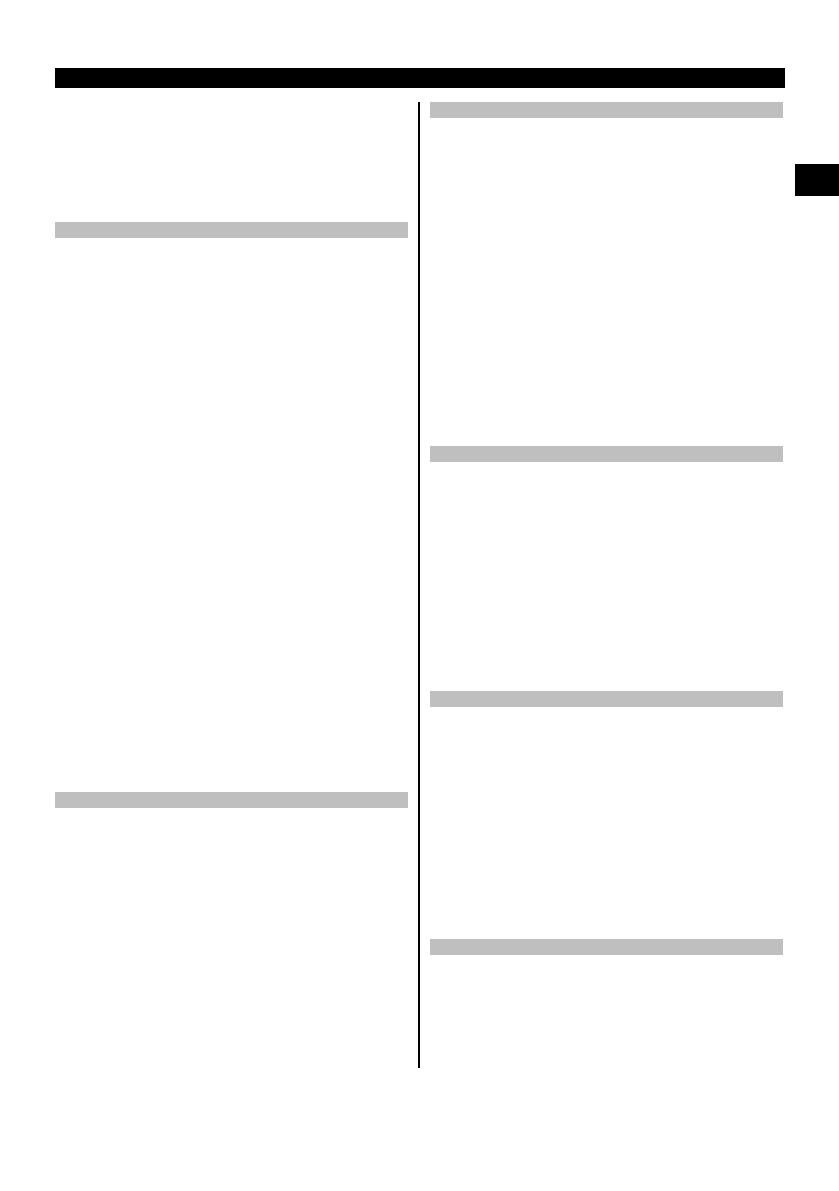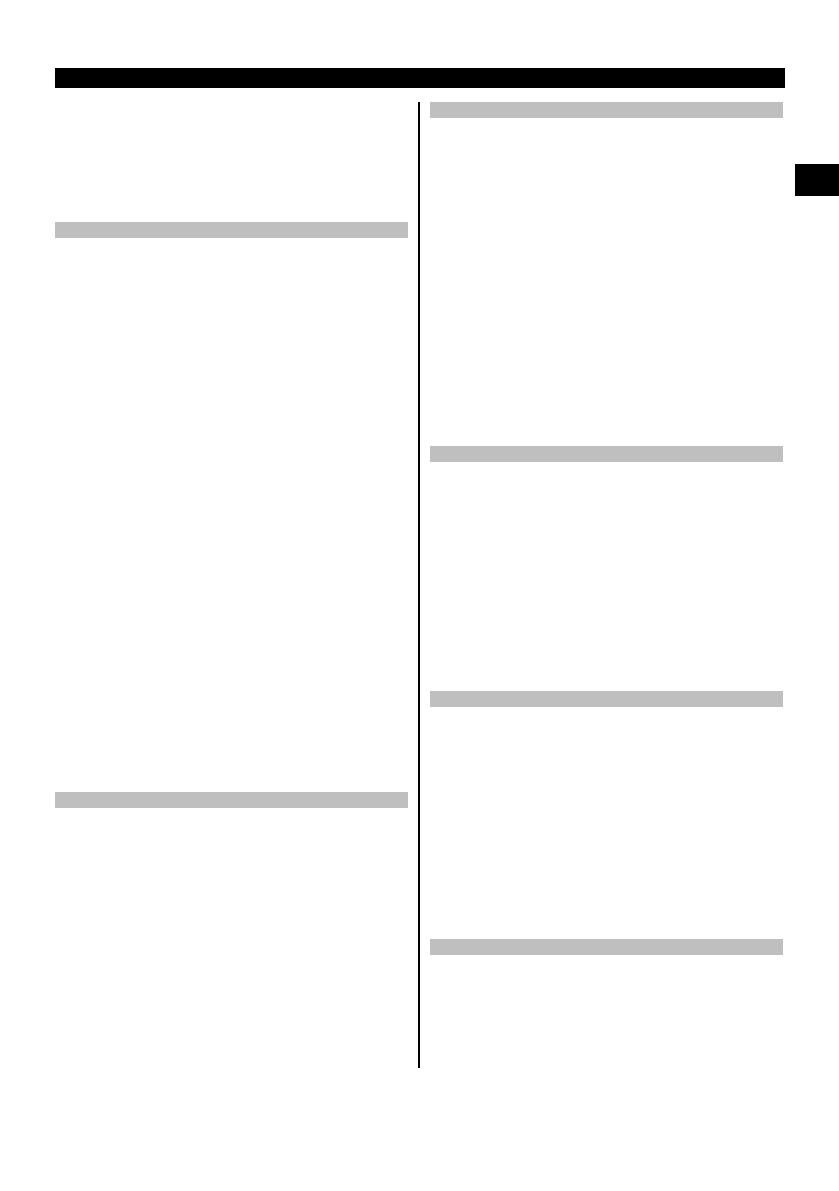
5 Safety instructions
In addition to the information relevant to safety given
in each of the sections of these operating instructions,
the following points must be strictly observed at all
times.
Keep all safety instructions and information for future
reference.
5.1 Basic information concerning safety
a) Do not render safety devices ineffective and do
not remove information and warning notices.
b) Keep laser tools out of reach of children.
c) Failure to follow the correct procedures when open-
ing the tool may cause emission of laser radiation in
excess of class 2. Have the tool repaired only at a
Hilti service center.
d) Modification of the tool is not permissible.
e) Check that the tool functions correctly each time
before use.
f) Measurements taken from surfaces with low reflec-
tivity in highly reflective surroundings may be inac-
curate.
g) Measurements taken through panes of glass or other
objects may be inaccurate.
h) Rapid changes in the conditions under which the
measurement is taken, e.g. persons walking through
the laser beam, may lead to inaccurate results.
i) Do not point the tool toward the sun or other
powerful light sources.
j) Take the influences of the surrounding area into
account. Do not use the tool where there is a risk
of fire or explosion.
k) The tool and its ancillary equipment may present
hazards when used incorrectly by untrained per-
sonnel or when used not as directed.
l) To avoid the risk of injury, use only genuine Hilti
accessories and additional equipment.
m) Observe the information printed in the operat-
ing instructions concerning operation, care and
maintenance.
5.2 Proper organization of the workplace
a) Avoid unfavorable body positions when working
from ladders. Make sure you work from a safe
stance and stay in balance at all times.
b) When the tool is brought into a warm environment
from very cold conditions, or vice-versa, allow it
to become acclimatized before use.
c) As a precaution, check the previous settings and
adjustments you have made.
d) Secure the area in which you are working and
take care to avoid directing the beam towards
other persons or towards yourself when setting
up the tool.
e) Use the tool only within its specified limits.
f) Observe the accident prevention regulations ap-
plicable in your country.
5.3 Electromagnetic compatibility
NOTE
Only for Korea: This device is suitable for the commer-
cial and industrial field and the electromagnetic radiation
encountered in this field (Class A). Users must pay atten-
tion to this point and not use this device in a residential
environment.
Although the tool complies with the strict requirements of
the applicable directives, Hilti cannot entirely rule out the
possibility of the tool being subject to interference caused
by powerful electromagnetic radiation, leading to incor-
rect operation. Check the accuracy of the tool by taking
measurements by other means when working under such
conditions or if you are unsure. Likewise, Hilti cannot rule
out the possibility of interference with other devices (e.g.
aircraft navigation equipment). The tool complies with the
requirements of class A; The possibility of interference
occurring in a domestic environment cannot be excluded.
5.4 General safety rules
a) Check the condition of the tool before use. If the
tool is found to be damaged, have it repaired at a
Hilti service center.
b) The user must check the accuracy of the tool
after it has been dropped or subjected to other
mechanical stresses.
c) Although the tool is designed for the tough con-
ditions of jobsite use, as with other measuring
instruments it should be treated with care.
d)
Although the tool is protected to prevent entry
of dampness, it should be wiped dry each time
before being put away in its transport container.
5.5 Electrical
a) Keep the batteries out of reach of children.
b) Do not allow the batteries to overheat and do not
expose them to fire. The batteries may explode or
release toxic substances.
c) Do not charge the batteries.
d) Do not solder the batteries into the tool.
e) Do not discharge the batteries by short-circuiting.
This may cause them to overheat and present a risk
of personal injury (burns).
f) Do not attempt to open the batteries and do not
subject them to excessive mechanical stress.
g) Do not use carbon-zinc batteries in the tool.
5.6 Laser classification
Depending on the version purchased, the tool complies
with Laser Class 2 in accordance with IEC825-1:2007 /
EN60825-1:2007 and Class II in accordance with CFR
21 § 1040 (FDA). This tool may be used without need
for further protective measures. The eyelid closure reflex
protects the eyes when a person looks into the beam
en
5
Printed: 18.11.2013 | Doc-Nr: PUB / 5151888 / 000 / 01