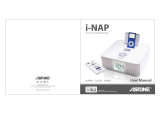Page is loading ...

Owner's Manual / Manual del propietario / Manuel de I'utilisateur
Serial No.
CUSTOMER NOTICE
Please retain this booklet and write in the serial number of your AVN4430/AVN4400 for
identification.
The serial number is labeled or stamped on the chassis.
NOTIFICATION CLIENT
Veuillez conserver ce manuel et y inscrire le numéro de série du modèle AVN4430/AVN4400 pour
identification.
Le numéro de série est apposé ou gravé sur le châssis.
AVISO AL CLIENTE
Guarde este folleto y apunte el número de serie de su AVN4430/AVN4400 para identificarlo.
El número de serie aparece como etiqueta o sello en el chasis.
090002-31740700
0812 (D)
Owner's Manual
"ECLIPSE" is a registered trademark of
FUJITSU TEN LIMITED in 54 countries.
"ECLIPSE" est une marque déposée de
FUJITSU TEN LIMITED dans 54 pays.
"ECLIPSE" es una marca registrada de
FUJITSU TEN LIMITED en 54 países.
FUJITSU TEN LIMITED
Contact:FUJITSU TEN CORP. OF AMERICA
19600 So. Vermont Avenue, Torrance, CA 90502
Call:1-800-55-ECLIPSE(Dealer Locator)
:1-800-233-2216(Information)
Fujitsu Ten (Australia) PTY LTD.
89 Cook Street Port Melbourne, Victoria 3207 Australia
Call: 1800 211 411
Fax: 03 9646 8084
www.eclipse-web.com
www.eclipse-web.com.au
DVD-Video / USB Multi-Source
Receiver / 4.3" Portable
Navigation /RDS-TMC / Built-in
Bluetooth
®
wireless technology
4400
DVD-Video / USB Multi-Source
Receive
r / 4.3" Portable
Navigation / Built-in
Bluetooth
®
wireless technology
4430
4430 4400
Nous vous remercions d'avoir choisi cet appareil.
Veuillez lire ce manuel afin d'utiliser le récepteur de manière correcte.
Après la lecture, nous vous suggérons de conserver ce manuel
dans un endroit sûr afin de pouvoir vous y référer ultérieurement.
Le agradecemos la adquisici
ó
n de esta unidad principal.
Lea atentamente este manual para un correcto funcionamiento.
Le sugerimos que tras leer el manual, lo guarde en un lugar seguro para futura referencia.
We appreciate your purchase of this main unit.
Please read through this manual for correct operation.
We suggest that after reading it you keep this manual
in a safe place for future reference.

2
Read the following prior
to using this device
1
For the safe usage of this device
The symbols described below are found in this instruction manual as well
as on the device itself to insure its proper and safe usage and to prevent
injury or damage to property. Make sure you understand the meaning of
these symbols before reading the rest of this manual.
The following symbols will precede information useful for preventing
damage to the main unit as well as for its smooth operation.
• Please read all materials such as manuals and warranties that have come with the product.
• ECLIPSE will not be responsible for unsatisfactory product performance due to failure to
follow these instructions.
• Changes to product specifications may result in differences between content of the manual
and features of the product.
This sign indicates a situation in which incorrect handling
through disregard of a sign might result in death or serious
personal injury.
This sign indicates a situation in which incorrect handling
through disregard of a sign might result in personal injury or
may result solely in damage to property.
Follow this advice to prevent malfunctions or damage to the
main unit. Perform the indicated action in the event of a
malfunction.
Useful information for smooth operation.
Facts to keep in mind when operating.
Please use care in handling the manual.
Forcefully spreading or pulling on pages may result in falling out of the binding.
Use the manual carefully.

3
Read the following prior
to using this device
Read the following prior to using this device
2 Safety precautions
• Do not modify this system for use other than that specified herein. Also, do not
deviate from the installation procedures described herein; ECLIPSE will not be held
liable for damages including, but not limited to serious injury, death or property
damage resulting from installations that enable unintended operation.
• Some devices require the use of batteries. Never install main unit where young
children can get access to batteries. If a battery is swallowed, seek immediate
medical attention.
• When the vehicle is in motion, never take your eyes off the road to make
adjustments to the main unit. You must pay attention to the road to avoid accidents,
do not let the operation or adjustment of the main unit distract you from proper
vehicle operation.
• The driver should not look at the screen while driving. Accidents may occur as a
result of not paying attention to your driving.
• Do not place foreign objects in the disc insertion slot or USB input terminal. Fires or
shocks may result.
• Do not disassemble or alter this main unit. Accidents, fires or shocks may result.
• Do not let water or foreign objects enter the internal parts of this main unit. Smoke,
fires or shocks may result.
• Do not use when main unit is malfunctioning (the screen is not lit or no sound comes
out). Accidents, fires or shocks may result.
• Always replace fuses with fuses of identical capacity and characteristics. Never use
a higher capacity fuse than the original. Using the wrong type of fuse may cause a
fire or severe damage.
• If foreign objects or water enters the main unit, smoke comes out, or there is a
strange odor, stop using it immediately, and contact your dealer. Accidents, fires, or
shocks may result if you continue to use it in these conditions.
• The driver should not change the disc or USB memory while driving. Accidents may
occur as a result of not paying attention to your driving, you must first stop or park
your car in a safe location and then proceed to remove or insert the disc and/or
USB.
• Plastic bags and wrappings may cause suffocation and death. Keep away from
babies and children. Never place bags or wrappings over anyone's head or mouth.
• Make sure to park the vehicle in a safe place and set the parking brake before
watching DVDs or videos. For safety reasons, only the sound of DVDs or videos will
be emitted while the vehicle is in motion.
Go to the next page

4
Read the following prior
to using this device
• Wiring and installing this main unit requires expertise and experience. Professional
installation is recommended. Consult with your dealer or a professional installer.
Incorrect wiring may damage the main unit or interfere with safe vehicle operation.
• Use only the accessory parts as specified. Using other parts may cause damage to
the main unit or cause parts to dislodge and fall or fly off the main unit.
• Do not impede the air flow of the heat sink or vents of this main unit. Impeding the air
flow will cause the interior of the main unit to overheat, and fires may result.
• Connect as specified in the installation manual. If not connected correctly, fires or
accidents may result.
• Keep volume to a reasonable level so that you can hear sounds from outside the
vehicle, including warning sounds, voices, and sirens. Failure to do so may cause
an accident.
• Be careful that hands and fingers are not pinched when adjusting the tilting angle or
closing display. Injuries may result.
• Do not touch heat dissipating parts of the main unit as burns may result.
• Volume should be set at a moderate level to avoid hearing damage when the main
unit is powered on.
• Do not operate when the sound is not being emitted properly such as distortion.
• This main unit uses invisible laser light. Do not disassemble or alter this main unit. If
trouble occurs, contact the dealer where you bought the main unit.
Altering this main unit may cause exposure to laser emissions (worsening eyesight),
or result in accidents, fires or shocks.
• If the main unit is dropped or the cosmetics appear broken, turn off the power to the
main unit and contact your dealer. If used in this condition, fires or shocks may
result.
• Using the vehicle speed pulse signal, you can use the route guidance function even
in the locations where usually no guidance is given (example: in a tunnel). However,
the accuracy of the guidance is not guaranteed since the guidance is performed
using the information about road surface condition and vehicle speed.
• This device complies with part 15 of the FCC Rules. Operation is subject to the
condition that this device does not cause harmful interference.
FCC WARNING
Changes or modifications not expressly approved by the party responsible for
compliance could void the user's authority to operate the equipment.
This Category II radio communication device complies with Industry Canada
Standard RSS-310.

5
Read the following prior to using this device
• When there is a lot of vibration – when driving on a bad road for example – the main
unit may become unable to operate normally because it cannot read data from the
disc.
• Condensation may accumulate on the lens, with the function requiring reading of
CDs and DVDs, immediately after turning ON the heater in cold temperatures. Wait
about 1 hour for the condensation to evaporate and the main unit will operate
normally. Contact the store of purchase if normal operation does not resume after
several hours.
• If using this main unit immediately after having purchased it or after having stored it
disconnected from the vehicle battery, the present location may not be accurately
displayed. Wait a moment and the GPS positioning will correct the displayed
position.
• This main unit is precision equipment and the information that you record on it after
purchase can be lost as a result of static electricity, electrical noise, vibration and
other influences. You are recommended to keep a separate record of the
information you store in the main unit.
• Note that the following events are not covered by the warranty.
1) Corruption or loss of the data stored in the main unit by the purchaser resulting
from failure or incorrect operation of the main unit or trouble with it, or due to the
effects of electrical noise or other influences.
2) Corruption of loss of the data stored in the main unit by the purchaser resulting
from misuse of the main unit by the purchaser or a third party.
3) Corruption or loss of the data stored in the main unit by the purchaser resulting
from failure / repair of the main unit.
* Please note that by installing or using the main unit, you are regarded as having
consented to the points above.

6
Read the following prior
to using this device
3 Table of Contents
Read the following prior to using this device
For the safe usage of this device ................................................... 2
Safety precautions ........................................................................... 3
Table of Contents ............................................................................. 6
Introduction
Name of parts ................................................................................... 8
Panel buttons ......................................................................................................... 8
About the screens ............................................................................ 9
How to switch screens ........................................................................................... 9
Detaching the PND .............................................................................................. 10
About Hands-free Microphone and Light sensor ................................................. 11
Basic operation .............................................................................. 12
Basic operation .................................................................................................... 12
Inserting the disc ........................................................................... 13
How to insert/eject a disc (CD, DVD) ................................................................... 13
Display angle adjustment .............................................................. 16
Adjust the angle of the display ............................................................................. 16
General settings ............................................................................. 17
Main unit settings ................................................................................................. 17
Operational conditions .................................................................. 18
Each operation condition for device functions ..................................................... 18
Audio/Video operation
Switching audio control modes .................................................... 19
Switching audio control modes ............................................................................ 19
Picture adjustment ......................................................................... 22
Adjusting the picture ............................................................................................ 22

7
Read the following prior to using this device
Switch the screen display size ......................................................23
Switch the DVD/VTR or iPod-video display screen size .......................................23
AM/FM radio operation ..................................................................24
How to listen to the AM/FM radio ..........................................................................24
Satellite radio (SIRIUS/XM) operation (North America only) ...... 26
How to listen to the satellite radio .........................................................................26
CD·MP3/WMA player operations ...................................................30
How to listen to a CD·MP3/WMA ..........................................................................30
Operating the USB music file player ............................................ 33
How to listen to a USB music file ..........................................................................33
iPod
®
operation .............................................................................. 35
How to use the iPod ..............................................................................................35
DVD player operation .....................................................................38
How to watch a DVD .............................................................................................38
External device operation ..............................................................40
Using external devices .........................................................................................40
For reference
Specifications .................................................................................41
* For more details, refer to the "Full Manual" which can be downloaded
from our website.

8
Introduction
1 Name of parts
The main unit can be operated by pressing buttons on the frame of the
panel (panel buttons) and by touching buttons displayed on the screen
(touch switches).
* Operation procedures are explained for AVN4430. These procedures can also be applied
for AVN4400.
Panel buttons
Press the panel buttons to operate the device.
SRC button Short press: Switches SOURCE.
Long press (more than one second): Turns the audio mode OFF.
Long press (more than 5 seconds): Turns the power completely OFF.
MUTE button Short press: Turns MUTE on or off.
Long press: Turns PND screen off.
CTRL button Short press: Switches the audio controls.
Long press: Displays picture quality adjustment screen. Switches the
setting mode when the PND is connected and the power is OFF.
VOL rotary knob Adjusts volume.
SCREEN AV/NAV button Short press: Switches between the NAVI screen and AV screen.
When the PND screen is set to OFF, the PND screen is set to ON.
Long press: Displays the camera screen when a camera is connected.
BAND button Changes the bands, or switches the playback format between CD-DA and
MP3 (WMA).
SELECT (Right/Left)
button
Short press: Selects radio stations, CD songs, MP3/WMA files, iPod songs,
USB files, and DVD chapters.
Long press: Selects preset radio channels, and fast forwards/rewinds CD/
MP3/WMA tracks (files), iPod songs, USB files, and DVDs.
SELECT (Upper/Lower)
button
Short press: Selects radio stations by SEEK UP/DOWN, or changes folders
in the CD (MP3/WMA) mode.
Long press: Continues SEEK UP/DOWN of radio stations.
Long press (Lower): Returns to the route directory when MP3/WMAs are
being played.
TEXT button Short press: Switches the title or display when the PND is docked.*
Indicates current setting mode when the PND is undocked.
(OPEN/EJECT)
button
Short press: Ejects the disc or opens and closes the front panel.
Long press: Tilts the front panel step by step or forcibly ejects the disc.
Release button Removes the right side of the PND from the main unit.
*: The Sub-Display is usually not displayed when the PND is docked. Press the TEXT button to display information.
Microphone
Sub-display
Light sensor
PND display

9
Introduction
Introduction
2 About the screens
How to switch screens
Each time you press the display switches between
the audio screen and the navigation screen.
Press and hold .
• The camera screen is displayed.
Press and hold while the PND display is ON.
• The PND display will go OFF.
Press while the PND display is OFF.
• The PND display turns ON.
The camera screen will only be displayed when a Rear View camera (optionally-
available) is connected.
Switching Between the Audio and Navigation Screen
SCREEN AV/NAV
Switching to the camera screen
SCREEN AV/NAV
Turning the PND Display ON and OFF
MUTE
SCREEN AV/NAV

10
Introduction
Detaching the PND
The navigation function can also be used even if the PND is detached
from the main unit.
Press .
Remove the PND.
Insert the left end of the PND into the main unit.
Insert the PND.
Precautions for PND Operation
Do not remove the SD card while operating the PND. Turn off the power to the PND,
and wait at least 3 seconds after the display goes off, before removing the SD card.
Failure to do so may cause data in the SD card to be lost or damaged.
• When the PND is removed, do not touch the connector on the back of the PND.
• When attaching the PND, do not press the monitor display.
• If the PND gets wet, do not attach it to the main unit.
• After removing the PND from the main unit, it is recommended that you use the
Audio Cover for the main unit.
Using the PND
How to detach the PND from the main unit
Release
How to Insert the PND

11
Introduction
About Hands-free Microphone and Light sensor
The PND is equipped with a built-in hands-free microphone and light
sensor. For details on using hands-free calling and setting the light sensor,
refer to the operation manual of the PND.
Pushing the hands-free microphone and light sensor with a sharp object may damage
them.
Built-in hands-free microphone
Light sensor

12
Introduction
3 Basic operation
Basic operation
Press to switch the audio source in the
following sequence:
•FM/AM → Sirius*
1
*
6
→ XM*
1
*
6
→ DISC (DVD or CD)*
2
→
USB*
1
*
4
→ AUX*
3
→ iPod*
1
*
4
→ VTR*
5
→ FM/AM → ...
When the power is turned on, the state used when the power was turned
off such as CD and tuner playback is restored. When the vehicle has no
ACC position on the ignition switch, care is needed when turning off the
main unit. Follow Step 2 or Step 3 when turning off the power.
When power is OFF, press .
• The power will come ON.
When power is ON, press for more than
one second.
• All audio sources will be turned OFF.
When power is ON, press for more than 5 seconds.
• The power will go completely OFF.
*1: Cannot be selected if the corresponding device is
not connected to the main unit.
*2: Cannot be selected if no disc is inserted.
*3: Cannot be selected if the AUX setting is set to OFF.
*4: If the PND is not connected to the main unit, you
cannot select the USB mode or iPod mode.
*5: Cannot be selected when the VTR setting is set to
OFF.
*6: North America only
Switching the audio source (mode)
SRC
SRC
How to turn the power ON or OFF
SRC
SRC
SRC
SRC

13
Introduction
Introduction
4 Inserting the disc
How to insert/eject a disc (CD, DVD)
Insert an audio CD to listen to music.
To play DVD videos, insert a DVD into the disc insert slot.
Press .
Insert the desired disc into the slot.
• When a music CD is inserted, playback starts.
• As soon as a DVD is inserted, playback starts.
• If the vehicle's automatic transmission shift lever is in the "P" position or manual
transmission lever is in the 1, 3, 5 or position, or if a bottle or other container is
in the cup holder, this could interfere with the opening and closing of the display.
When it is safe to do so, move the shift lever to the "N" or "Neutral" position or remove
the container from the cup holder before opening or closing the display. Prior to this
operation, the parking brake should be set and the foot brake should be properly
depressed to prevent the vehicle from moving which may cause damage to
property and/or injury.
• Do not place cups or cans on the display when it is opened. The display may be
damaged.
• Quickly wipe away any liquid spilled on the display. Otherwise, damage may result.
• To protect the display from heat or dust, keep it closed at all times except when
inserting or ejecting a disc.
• Do not press while inserting a disc.
• Do not use an adapter when inserting 8cm CDs. Ejecting may be rendered
inoperable.
• Do not close the display by hand. This could damage the display.
How to insert a disc (CD, DVD)
CD,MP3/WMA,DVD disc
Go to the next page

14
Introduction
■ DVD
• DVDs labeled with the marks shown in the right
can be used with this device. When using DVD-
R/RW (DVD-Recordable/ReWritable) and
DVD+R/RW (DVD+Recordable/ReWritable)
discs, note that only those whose contents were
recorded in the video mode can be played.
Discs whose contents were recorded in the
video recording (VR) mode cannot be played.
• Some functions cannot be used depending on
the type of DVD.
• When handling a DVD, hold it by placing one finger on its center rim and another
finger on its outer edge with the label up.
• It is possible that a DVD-R/RW (DVD-Recordable/ReWritable) or DVD+R/RW
(DVD+Recordable/ReWritable) disc will not play on the main unit due to the
circumstances of the recording, special disc characteristics, scratches, dirt or
deterioration caused by long storage in the vehicle. DVD-R/RW or DVD+R/RW discs
that have not been finalized will not play on the main unit. It may not be possible to
play a disc that has been recorded on a personal computer, depending on the
application setting and the environment.
• Discs that are compatible with Dolby Digital and bear the indication below can be
used.
Manufactured under license from Dolby Laboratories, Inc. "Dolby" and the double-D
symbol are trademarks of Dolby Laboratories.
■ CD
• Audio CDs, CD-Rs (CD-Recordable)
and CD-RWs (CD-Rewritable)
labeled with the marks shown in the
right can be used with this unit. Refer
to the web manual for details.
• It is possible that a CD-R (CD-Recordable) or CD-RW (CD-ReWritable) disc will not
play on the main unit due to the circumstances of the recording, special disc
characteristics, scratches, dirt or deterioration caused by long storage in the
vehicle. CD-R/RW discs that have not been finalized will not play on the main unit. It
may not be possible to play a disc that has been recorded on a personal computer,
depending on the application setting and the environment.

15
Introduction
Press .
• The display opens and the disc is ejected.
Press after removing the disc.
When the disc cannot be removed (e.g. when it is stuck), hold down for more
than five seconds.
• Be careful of the following items while a disc is being ejected.
<Automatic transmission vehicle>
If the shift lever in the "P" position causes interference with disc ejection, switch the
lever to the "N" position to eject discs. (Steering column mounted shift levers allow the
main unit operation while lever is in either "P" or "N" position.)
<Manual transmission vehicle>
If the shift lever in the 1, 3, 5 or position causes interference with disc ejection,
switch the lever to the Neutral position to eject discs.
How to eject a CD or DVD

16
Introduction
5 Display angle adjustment
Adjust the angle of the display
The screen viewing angle can be adjusted to any of 6 tilt positions when
the light from outside the vehicle makes viewing difficult.
Hold down for more than one
second.
• Each press changes the degree of the slope in
stages. The degree of the slope changes by 5
°
each time, up to a maximum of 30°.
• Be careful not to pinch your hands or other objects when adjusting the angle of the
display. This could cause an injury or damage to the display.
• When the display is in the TILT status, do not insert a disc or anything else into the
gap at the top. This may damage the main unit and the disc.
• Observe the following cautions when adjusting the angle of the display.
<Automatic transmission vehicle>
When setting the tilt, make sure there is no interference generated from your hand or
other obstructions setting when either in Park, Reverse or Neutral. (If there is
interference when in Drive, do not set the tilt.)
<Manual transmission vehicle>
When setting the tilt, make sure there is no interference generated from your hand or
other obstructions when either in 1st, 3rd, 5th or (Reverse) gear. (If there is
interference, do not set a tilt position.)

17
Introduction
Introduction
6 General settings
Main unit settings
You can perform various settings for this unit.
Hold down the button for more than one second to turn
off the audio mode.
Hold down the button for more than one second.
Carry out settings for the various items.
Touch .
Items Contents
Enable guide tone Turns the guide tone setting ON/OFF.
Enable AUX Turns the AUX setting ON/OFF.
Enable VTR Turns the VTR setting ON/OFF.
Dim sub-display If "Enable" has been set and the car lights (side lights, tail lights, license
plate light) are turned ON, the brightness of the sub-display can be
adjusted.
Link night view to headlight If "Enable" has been set, the PND display switches to the night view mode
when the car lights come ON.
Illumination Illumination colors can be selected from "Blue" or "Red".
Voice guidance The voice guidance of the navigation system can be selected to come
from either the left or right speaker.
Camera setting Camera setting can be selected from "AUTO" or "MANUAL".
For AUTO: Switches to the camera image when shifted into reverse gear.
For MANUAL: The camera image is displayed only by pressing
for at least one second.
Radio area
(North American models only)
Radio broadcast can be selected from "US", "Latin" or "Asia".
*
*: This operation only switches the settings of the main unit. The PND map will not
be switched.
With regards to Radio Area, please ensure that you set the system for your area.
SRC
CTRL
Touch .
Next
Setting screen1
Setting screen2
SCREEN AV/NAV
Done

18
Introduction
7 Operational conditions
Each operation condition for device functions
Depending on the following conditions (engine switch positions), the
device functions may or may not be operable.
: Operable : Inoperable
Engine switch
OFF (LOCK)
ACC/ON With
parking brake set
ACC/ON With parking
brake released
Display opened
Audio
function
Some functions are
inoperable for safety
reasons.
The navigation
system’s voice
prompts will continue.
Video
function
For safety reasons, only
the navigation system’s
voice prompts and
music are emitted.*
The navigation
system’s voice
prompts will continue.
*DVD, iPod-video, and VTR images are not displayed while the vehicle is in
motion.
When installing this device to vehicles, please be sure to connect the parking brake
signal. If the parking brake signal is not connected, this device will not operate
normally.

19
Audio/Video operation
Audio/Video operation
1 Switching audio control modes
Switching audio control modes
Press .
• Each press of switches the modes as follows.
BASS → MID → TREB → BAL → FAD → NON-F → NON-FP
→ LPF → LOUD → SVC → VOL → BASS → ...
You can adjust the bass level.
Turn the VOL rotary knob to adjust the bass level.
You can adjust the middle level.
Turn the VOL rotary knob to adjust the middle level.
You can adjust the treble level.
Turn the VOL rotary knob to adjust the treble level.
You can adjust the balance of the left and right speakers.
Turn the VOL rotary knob to adjust the balance of the left and
right speakers.
You can adjust the balance of the front and rear speakers.
Turn the VOL rotary knob to adjust the balance of the front and
rear speakers.
The adjustment value can be confirmed on the PND screen (when docked) or the
sub-display (when undocked).
CTRL
CTRL
CTRL
To adjust the bass level (BASS)
To adjust the middle level (MIDDLE)
To adjust the treble level (TREBLE)
To adjust the balance of the left and right speakers (BALANCE)
To adjust the balance of the front and back speakers (FADER)

20
Audio/Video operation
You can adjust the non-fader level (for connected sub-woofer).
Turn the VOL rotary knob to adjust the non-fader level.
The merger of sound between the front and rear speakers and the woofer
can be improved by selecting the phase. Switch the phase which lets the
speakers combine without any disharmony.
Turn the VOL rotary knob to choose the phase.
• Right:
NORMAL
Make the output timing of the front/rear speakers and the woofer the same.
Left:
REVERSE
Change the phase of the output timing of the woofer.
You can adjust the frequency filtering settings.
Turn the VOL rotary knob to adjust the frequency filtering
settings.
• Right:
LPF ON
Only allow lower frequencies (low range) through.
Left:
LPF OFF
Allow all frequencies through regardless if the frequencies are low or high.
Accentuate low and high frequencies when the volume is low.
When loudness is ON, the apparent deficiency in the high sounds is
compensated for.
Turn the VOL rotary knob to set the loudness ON/OFF.
To adjust the non-fader level (NON-FADER LEVEL)
To choose the phase (NON-FADER PHASE)
To adjust the frequency filtering settings (Low Pass Filter for Sub-Woofer output)
To set the loudness ON/OFF (LOUDNESS)
/