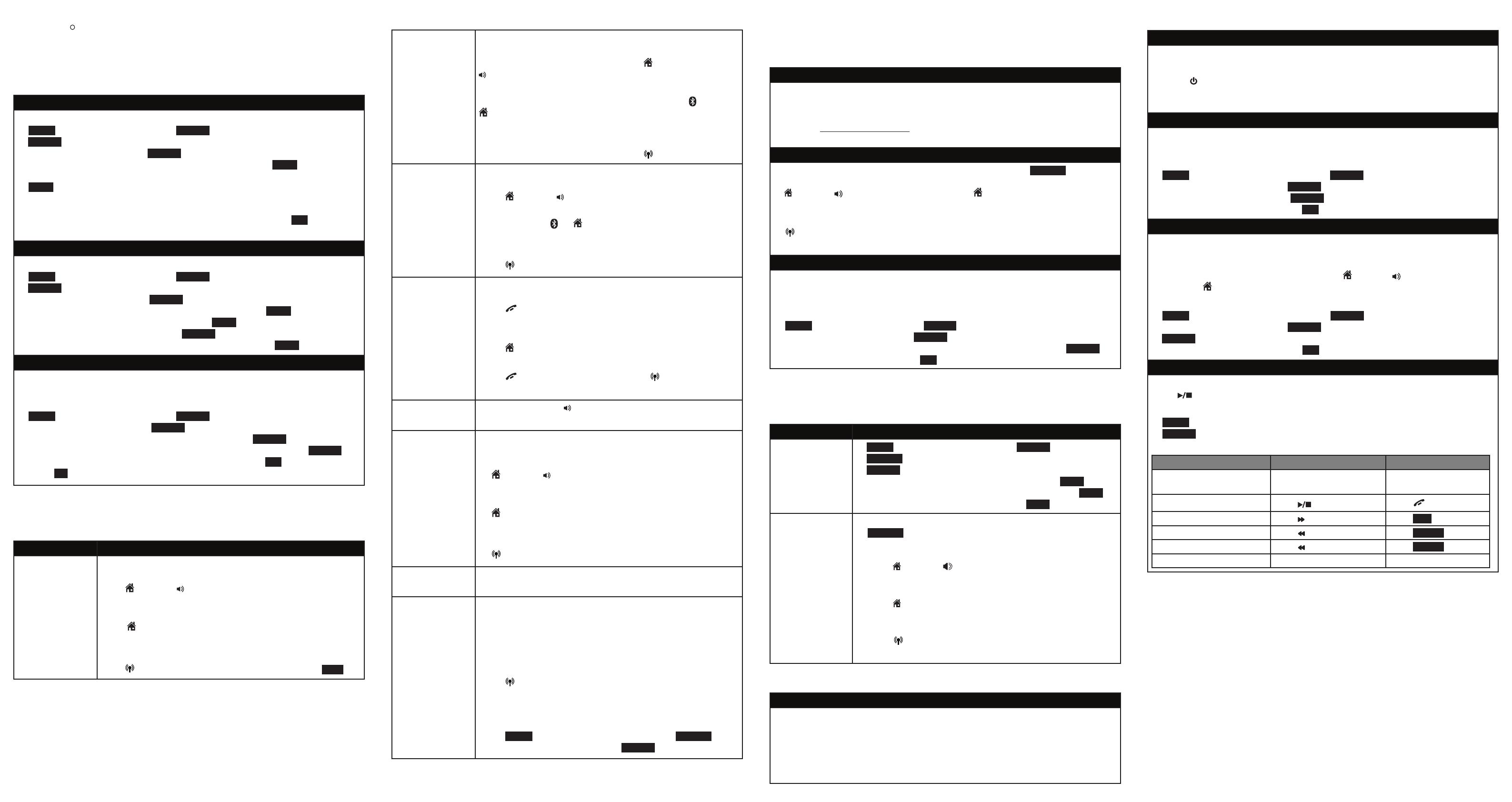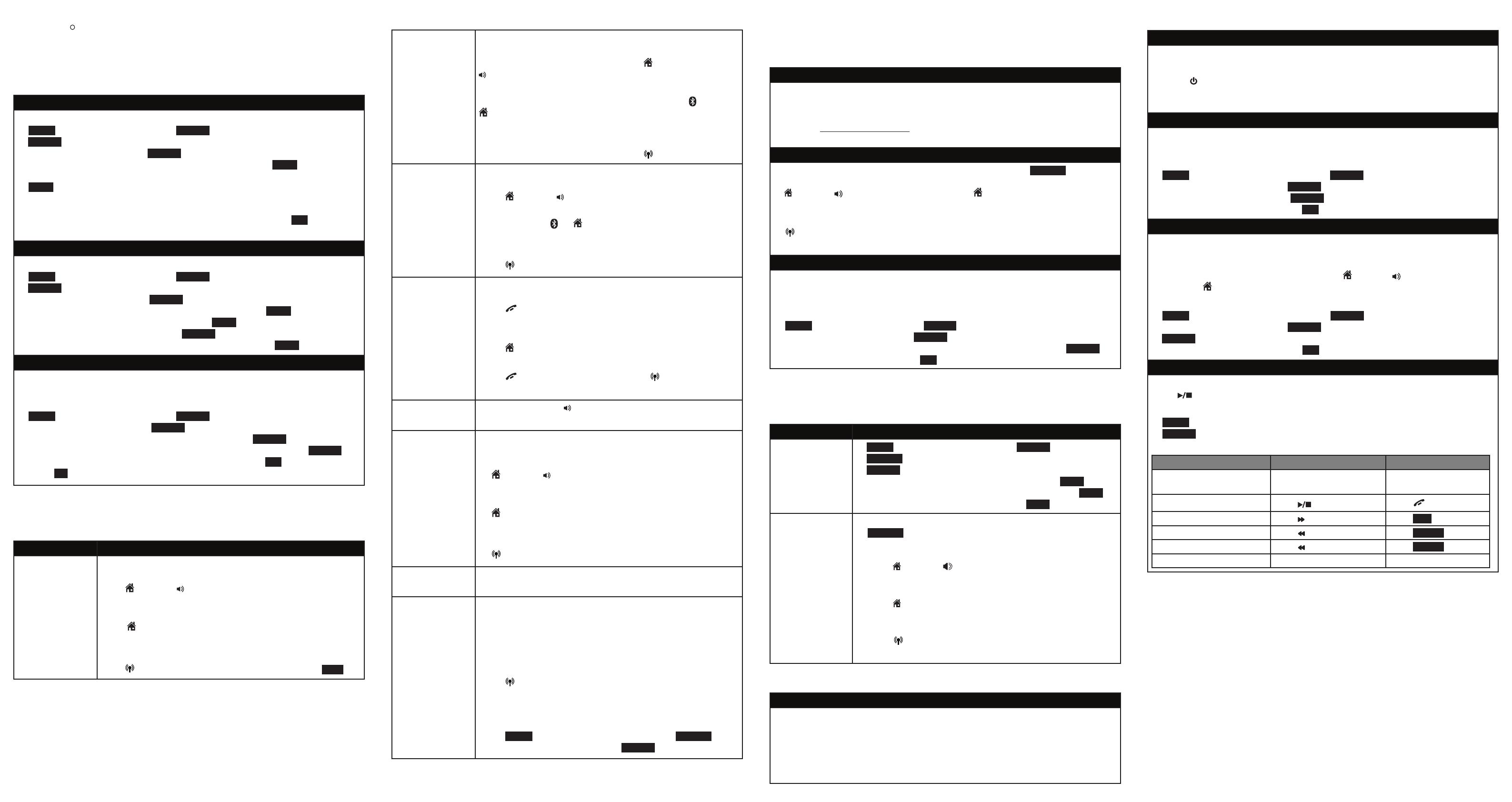
Telephone operation
Operation Steps
Making a call To make a home call
Using a cordless handset:
Press HOME or /SPEAKER -> Enter the telephone
number.
Using the telephone base:
Press HOME -> Enter the telephone number.
To make a cell call
Using a handset or the telephone base:
Press CELLULAR -> Enter the telephone number -> DIAL .
Answering system
About answering system and voicemail
Your telephone has separate indicators for two different types of voice messages:
those left on the built-in answering system and those left at your telephone
service provider’s voicemail. To listen to messages recorded on the built-in
answering system, refer to the Message playback section on the following
page; to listen to voicemail, contact your telephone service provider for more
information.
For more detailed instructions, please refer to the TL96151/TL96271/TL96371/
TL96451/TL96471 DECT 6.0 cordless telephone/answering system with
BLUETOOTH® wireless technology user’s manual provided in your package, or
see the online user’s manual at www.telephones.att.com/manuals.
For customer service or product information, visit our website at
www.telephones.att.com or call 1 (800) 222-3111. In Canada, dial
1 (866) 288-4268.
The Bluetooth® word mark and logos are owned by Bluetooth SIG, Inc. and any use of such marks
by Advanced American Telephones and its parent, VTech Holdings Limited, is under license. VTech
Holdings Limited is a member of Bluetooth SIG, Inc. Other trademarks and trade names are those of
their respective owners.
© 2011-2014 Advanced American Telephones. All Rights Reserved.
AT&T and the AT&T logo are trademarks of AT&T Intellectual Property licensed to
Advanced American Telephones, San Antonio, TX 78219.
Printed in China. Issue 6.1 AT&T 02/14.
Caller ID
This product supports caller ID services offered by most telephone service providers.
The telephone stores caller ID information of the last 50 incoming calls in the
telephone base. This information is common to all devices.
Missed call indicator
When a handset or the telephone base is in idle mode and has new or missed
calls, its screen shows XX Missed calls.
You can erase the missed call indicator either by reviewing the call log one by
one, or by pressing and holding CANCEL on the handset or the telephone base
in idle mode.
Review and dial a number in the call log
1. CID in idle mode -> q or p to select the desired line -> REVIEW.
2. q or p to scroll through the list.
3.
HOME
or
/SPEAKER
on the handset or HOME on the telephone base
to dial with the home line.
-OR-
CELLULAR on the handset or the telephone base to dial with the cell
line.
Caller ID announce
When this feature is on and you have an incoming call, the handset and/or
base speaks “Call from...” and the name of the caller based on the directory
or caller ID information. You can turn this feature off for the base or each
individual handset.
1. MENU -> q or p -> Settings -> SELECT.
2. q or p -> Caller ID Annc -> SELECT.
If you are using a handset, q or p to choose Handset or Base -> SELECT.
3. q or p -> choose On or Off -> SET.
Directory
The home directory can store up to 200 entries, which are shared by all system
devices.
Operation Steps
Adding an entry
in the home
directory
1. MENU -> q or p -> Directory -> SELECT.
3. OPTION to select Home.
4. SELECT to select Add contact.
5. Enter a telephone number up to 30 digits -> NEXT.
6. q or p to select Home, Cell, Work or Other -> NEXT.
7. Enter a name up to 15 characters -> SAVE.
Searching/dialing
an entry
1. DIR in idle mode -> q or p to select the desired line ->
REVIEW.
2. Press q or p to browse through the directory, or press
the dialing keys (0-9) to start a name search.
3. Press HOME or /SPEAKER on a handset to call using
the home line.
-OR-
Press HOME on the telephone base to call using the
home line.
-OR-
Press CELLULAR on the handset or on the telephone
base to call using the cell line.
Turn answering system on/off
The answering system must be turned on to answer and record messages.
Using the telephone base:
Press
/ANS ON
to turn the answering system on or off. If the answering
system is turned on, it announces, “Calls will be answered.” If the answering
system is turned off, it announces, “Calls will not be answered.”
•
Message alert tone
When this feature is on, and there is at least one new message, the telephone
base beeps every 10 seconds.
Using a cordless handset or the telephone base:
1. MENU -> q or p -> Answering sys -> SELECT.
2. q or p -> Ans sys setup -> SELECT.
3. q or p -> Msg alert tone -> SELECT.
4. q or p -> choose On or Off -> SET.
Call screening
Use this feature to choose whether incoming messages can be heard over at
telephone base when they are being recorded. If you turn call screening on, you
hear the incoming message at the telephone base. While monitoring an incoming
message, you can answer the call by pressing HOME or /SPEAKER on the
handset, or HOME on the telephone base.
Using a cordless handset or the telephone base:
1. MENU -> q or p -> Answering sys -> SELECT.
2. q or p -> Ans sys setup -> SELECT.
3. SELECT to select Call screening.
4. q or p -> choose On or Off -> SET.
Message playback
Using the telephone base:
Press /PLAY when the telephone base is in idle mode.
Using a handset:
1. MENU.
2. SELECT to select Play messages.
Options during playback
Feature On the telephone base On a handset
Adjust playback volume
Press q/VOLUME/p
Press qVOLUME or
pVOLUME
Stop playback
Press /STOP
Press OFF
Skip to the next message Press /SKIP Press SKIP
Repeat the message Press /REPEAT Press REPEAT
Play the previous message Press /REPEAT twice Press REPEAT twice
Delete the message Press DELETE/X Press DELETE
Answering system (continued)
Bluetooth
R
setup
The following are a few common Bluetooth features to set. Refer to the Bluetooth
setup section in the user’s manual provided in the package for more details.
When you pair a Bluetooth cell phone or Bluetooth headset to the telephone base,
keep the device within 15 feet of the telephone base for optimal performance.
Add a cell phone
To pair and connect a cell phone using the telephone base:
1. MENU -> q or p -> Bluetooth -> SELECT.
2. SELECT to select Add device.
3. q or p -> Add cellular -> SELECT.
4. Disconnect the cell phone from any Bluetooth device -> NEXT.
5. Place the cell phone next to the telephone base.
6. NEXT to turn on the telephone base discoverable mode.
7. Turn on the Bluetooth feature of your cell phone and search for or add new
advices.
8. Enter the cell phone passcode (typically 0000) if required -> SET.
9. Enter the PIN (default PIN: 0000) of the telephone base into your cell phone.
Add a headset
To pair and connect a headset using the telephone base:
1. MENU -> q or p -> Bluetooth -> SELECT.
2. SELECT to select Add device.
3. q or p -> Add headset -> SELECT.
4. Disconnect your headset from any Bluetooth device -> NEXT.
5. Set your headset to discoverable mode -> NEXT.
6. q or p to choose your headset -> SELECT.
7. Enter the PIN (typically 0000) of your headset and press NEXT.
Download directory
Before downloading a directory, make sure the cell phone is paired, active, and
connected to your TL96151/TL96271/TL96371/TL96451/TL96471.
To download a cell phone directory using the telephone base:
1. MENU -> q or p -> Bluetooth -> SELECT.
2. q or p -> Download dir -> SELECT.
3. q or p to select the desired device if necessary -> SELECT.
4. q or p -> Phone memory, SIM card only or Phone and SIM -> SELECT.
5. Enter the cell phone passcode if necessary, then press SET.
6. Press OK to return to the Bluetooth menu when the download is complete.
On-hook dialing
(predialing)
To predial a home call
Using a cordless handset:
Enter the telephone number -> Press HOME or
/SPEAKER to call.
Using the telephone base:
Enter the telephone number -> Press HEADSET or
HOME to call.
To predial a cell call
Using a handset or the telephone base:
Enter the telephone number -> Press CELLULAR to call.
Answering a call To answer a home call
Using a cordless handset:
Press HOME or /SPEAKER.
Using the telephone base:
Press HEADSET or HOME.
To answer a cell call
Using a handset or the telephone base:
Press CELLULAR.
Ending a call To end a home call
Using a cordless handset:
Press OFF or return the handset to the telephone base
or charger.
Using the telephone base:
Press HOME.
To end a cell call
Press OFF on a cordless handset or CELLULAR on the
telephone base.
Handset
speakerphone
During a call, press /SPEAKER to switch between
handsfree speakerphone and normal handset use.
Redial To dial a redial entry using the home line
Using a cordless handset:
Press REDIAL repeatedly to select the desired entry
-> HOME or /SPEAKER to call.
Using the telephone base:
Press REDIAL repeatedly to select the desired entry
-> HOME to call.
To dial a redial entry using the cell line
Press REDIAL repeatedly to select the desired entry
->
CELLULAR
on the handset or telephone base to call.
Volume control
Press VOLUMEq to decrease or press VOLUMEp to
increase the listening volume during a call.
Call waiting
(Requires subscription
from telephone
service provider)
On home line
Press FLASH on the handset or on the telephone base to
put current call on hold and to take the new call; press
again to switch back and forth between calls.
On cell line
Using a handset
Press CELLULAR to put current call on hold and to take
the new call; press again to switch back and forth between
calls.
Using the telephone base
Press SWAP to switch. To switch back, press OPTION
-> q or p to highlight Swap -> SELECT.
Telephone operation (continued)