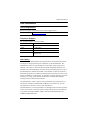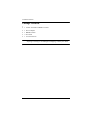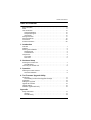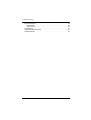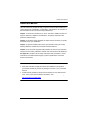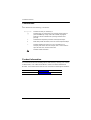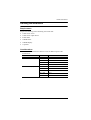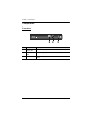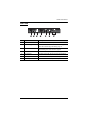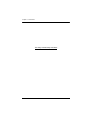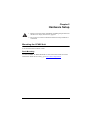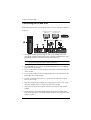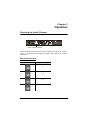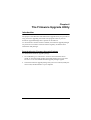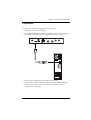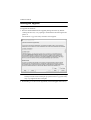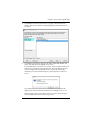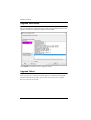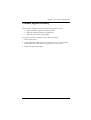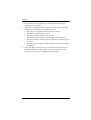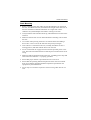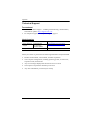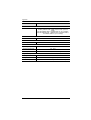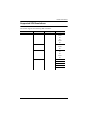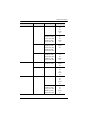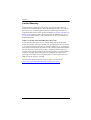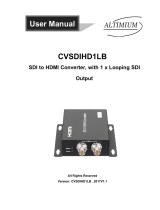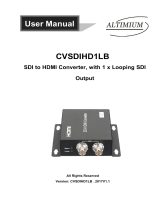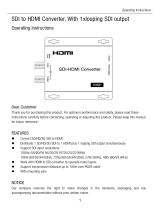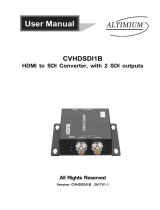ATEN VC486 is a 12G-SDI to HDMI converter that allows you to seamlessly integrate SDI sources into HDMI displays, making it an ideal solution for a wide range of applications, including broadcast, post-production, and professional A/V installations. With support for resolutions up to 4K@60Hz (4:4:4), HDR (High Dynamic Range), and embedded audio, the VC486 delivers superior video and audio quality for the most demanding applications.
ATEN VC486 is a 12G-SDI to HDMI converter that allows you to seamlessly integrate SDI sources into HDMI displays, making it an ideal solution for a wide range of applications, including broadcast, post-production, and professional A/V installations. With support for resolutions up to 4K@60Hz (4:4:4), HDR (High Dynamic Range), and embedded audio, the VC486 delivers superior video and audio quality for the most demanding applications.



















-
 1
1
-
 2
2
-
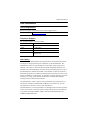 3
3
-
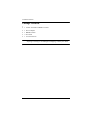 4
4
-
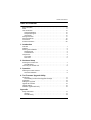 5
5
-
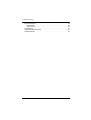 6
6
-
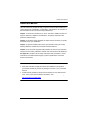 7
7
-
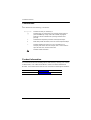 8
8
-
 9
9
-
 10
10
-
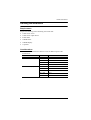 11
11
-
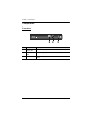 12
12
-
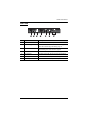 13
13
-
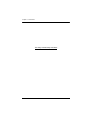 14
14
-
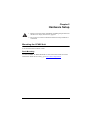 15
15
-
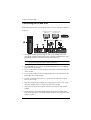 16
16
-
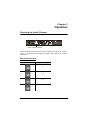 17
17
-
 18
18
-
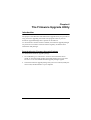 19
19
-
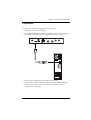 20
20
-
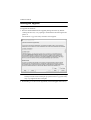 21
21
-
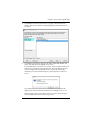 22
22
-
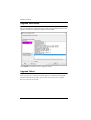 23
23
-
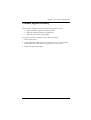 24
24
-
 25
25
-
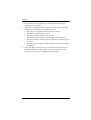 26
26
-
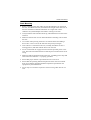 27
27
-
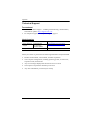 28
28
-
 29
29
-
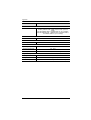 30
30
-
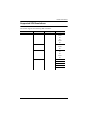 31
31
-
 32
32
-
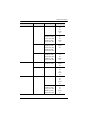 33
33
-
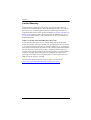 34
34
ATEN VC486 is a 12G-SDI to HDMI converter that allows you to seamlessly integrate SDI sources into HDMI displays, making it an ideal solution for a wide range of applications, including broadcast, post-production, and professional A/V installations. With support for resolutions up to 4K@60Hz (4:4:4), HDR (High Dynamic Range), and embedded audio, the VC486 delivers superior video and audio quality for the most demanding applications.
Ask a question and I''ll find the answer in the document
Finding information in a document is now easier with AI
Related papers
Other documents
-
Kramer Electronics FC-321 Datasheet
-
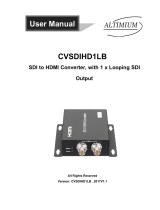 Altimium CVSDIHD1LB User manual
Altimium CVSDIHD1LB User manual
-
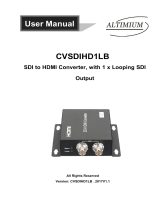 Altimium CVSDIHD1LB User manual
Altimium CVSDIHD1LB User manual
-
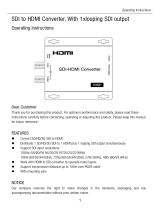 LINK-MI LM-SDH3 User manual
LINK-MI LM-SDH3 User manual
-
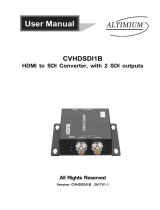 Altimium CVHDSDI1B User manual
Altimium CVHDSDI1B User manual
-
 Portta AN3DCSH User manual
Portta AN3DCSH User manual
-
Kanex EXT-SDI3GX Datasheet
-
Ensemble Designs BrightEye 81-F User manual
-
Ocean Matrix OMX-04SISI0001 User manual
-
Digital View DVC?3GTx User manual