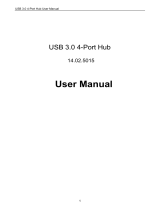Page is loading ...

1
04-0657C
Introduction
The USB 3.0 & 2.0 Hub Card Reader is designed to
provide 6 additional USB 3.0 & 2.0 ports and a
multi-port card reader that supports the latest
SD and Memory Stick memory cards.
Key Features and Benefits
• Provides 3 USB 3.0, 3 USB 2.0 ports and a
USB 2.0 multi-port SD/MS card reader
• Works with high-bandwidth SuperSpeed
USB 3.0 devices, such as external hard
disks, memory card readers, high resolution
webcams, camcorders, digital video
cameras, multi-channel audio and more
• Compliant with Universal Serial Bus 3.0
Specification
• Comes with 5V/4A adapter to support
power hungry USB devices (JU-H60111-
S2 only)
USB 3.0 & 2.0 Hub Card
Reader
Quick Installation Guide

2
Figure 1: Front Layout
System Requirements
• Desktop or notebook PC with an available
USB port (USB 3.0 recommended)
• Windows
®
8 (32-/64-bit) / Windows 7 (32-
/64-bit) / Vista (32-/64-bit) / XP (32-/64-
bit) / Server 2008 & 2003 (32-/64-bit) /
Server 2008 R2
Package Contents
• USB 3.0 & 2.0 Hub Card Reader
• USB 3.0 cable (Type A/B)
• Power adapter
• Quick installation guide
Layout
Power
LED
Micro SD /
Micro SDHC
SD / SDHC / SDXC
USB 3.0 downstream
ports (Type-A)
MSHG / MS Pro

3
USB 2.0 downstream
ports (Type-A)
Upstream port
(Root port, Type-B)
Power
adapter jack
Figure 2: Rear Layout
USB 3.0 Connectors
Type-A connector Type-B connector
Figure 3: USB 3.0 Connectors
Installation
Important: The USB 3.0 & 2.0 Hub Card Reader
only works at USB 3.0 speed when connected to
a USB 3.0 host controller. Otherwise it will work
as a USB 2.0 or USB 1.1 hub when connected to
USB 2.0 or USB 1.1 host controller, respectively.

4
In order for the USB 3.0 & 2.0 Hub Card Reader to
work as a USB 3.0 hub, the driver for your
existing USB 3.0 host controller has to be properly
installed. This hub will automatically be detected
and installed when connected to the USB 3.0
port.
1. Connect the Type-B connector of the
included USB 3.0 cable to the Upstream
port (Root Port, Type-B) of the USB 3.0 &
2.0 Hub Card Reader.
2. Connect the Switching power adapter into
the Power jack of the USB 3.0 & 2.0 Hub
Card Reader, then plug the power adapter
into a reliable power source.
3. Plug the Type-A connector of the included
USB 3.0 cable into an available USB port
(USB 3.0 recommended), and the driver
will install automatically.
4. The USB 3.0 & 2.0 Hub Card Reader is ready
for use.

5
To Verify Successful Installation
1. Check in Device Manager.
For Windows 8 / Windows 7 / XP / Server 2008
R2 & 2003: Right click Computer or My
Computer, click Manage, click Device
Manager.
For Windows Vista: Right click Computer,
click Manage, Continue, and Device
Manager.
For Server 2008: Right click Computer,
click Manage, double click Diagnostics,
and click Device Manager.
2. Double click Universal Serial Bus
controllers.
For Windows 8
When connected to a USB 3.0 host adapter:
Generic SuperSpeed USB Hub should be
listed.
When connected to a USB 2.0 host adapter:
Generic USB Hub should be listed twice.

6
For Windows 7 / Server 2008 R2 / Vista / XP
/ Server 2008 & 2003
When connected to a USB 3.0 host adapter:
NEC Electronics USB Hub will be listed
three times or Renesas Electronics USB
3.0 Hub will be listed one time and
Renesas Electronics USB 2.0 Hub will be
listed twice.
When connected to a USB 2.0 host adapter:
Generic USB Hub should be listed twice.

7
Inserting Memory Cards
MSHG / MS Pro: Insert memory card with the
top facing up and the gold pins facing down.
SD / SDHC / SDXC: Insert memory card with the
top facing down and the gold pins facing up.
Micro SD / Micro SDHC: Insert memory card
with the top facing down and the gold pins
facing up. Make sure you hear a click sound for
proper connection.
Accessing Memory Cards
When the USB 3.0 & 2.0 Hub Card Reader is
successfully installed, four Removable Disk icons
appear in Computer or My Computer. To access
any one drive, double click the icon that
corresponds to the memory card.

8
Card Reader Drive Icon Utility
SIIG offers an optional software utility that hides
unnecesary drive icons and only displays and
labels the drive icons of inserted memory cards.
This handy utility is available on SIIG's website.
Download Drive Icon Utility
1. Go to www.siig.com.
2. Click on the Support tab found along the
top of the screen.
3. Click Downloads. Select Driver, in the
search box, type in the part number
JU-H60012-S2 or JU-H60111-S2, then click
Search.
4. Click on the download link to save the file.
Install Drive Icon Utility
1. Use an extraction utility to extract the drivers
to your computer's hard drive.
2. Go to the location of the extracted files and
double click the file Setup.exe to start the
installation.
3. Follow the on-screen instructions to
complete the software utility installation.

9
Removing Memory Cards
Memory cards can be removed at any time.
However, to prevent data loss, data corruption,
or memory card failure, DO NOT remove memory
cards while it is copying or transferring data.
Unplugging the Hub Card Reader
Please follow the steps below to safely remove the
USB 3.0 & 2.0 Hub Card Reader from the computer.
Windows Vista / XP / Server 2003 & 2008
1. Click the Safely Remove Hardware icon
located in the taskbar by the system clock.
2. Click Safely Remove USB Mass Storage
Device....
3. When the Safe To Remove Hardware box
pops up, the USB 3.0 & 2.0 Hub Card Reader
can be unplugged from the computer.
Note: Windows 8 / Windows 7 / Server
2008 R2 don't have this option in the
taskbar. Unplug the Hub from the USB
port at anytime. DO NOT unplug it while
copying or transferring data.

10
Blank Page

11
Technical Support and Warranty
QUESTIONS? SIIG’s Online Support has answers! Simply visit our web site at
www.siig.com and click Support. Our online support database is updated daily with
new drivers and solutions. Answers to your questions could be just a few clicks away.
You can also submit questions online and a technical support analyst will promptly
respond.
SIIG offers a 5-year manufacturer warranty with this product. This warranty covers the
original purchaser and guarantees the product to be free of any defects in materials or
workmanship for five (5) years from the date of purchase of the product.
SIIG will, at our discretion, repair or replace (with an identical product or product
having similar features and functionality) the product if defective in materials or
workmanship. This warranty gives you specific legal rights, and you may also have other
rights which vary from state to state. Please see our web site for more warranty details.
If you encounter any problems with this product, please follow the procedures below.
A) If it is within the store's return policy period, please return the product to the store
where you purchased from.
B) If your purchase has passed the store's return policy period, please follow the steps
below to have the product repaired or replaced.
Step 1: Submit your RMA request.
Go to www.siig.com, click Support, then REQUEST A PRODUCT REPLACEMENT
to submit a request to SIIG RMA or fax a request to 510-657-5962. Your RMA request
will be processed, if the product is determined to be defective, an RMA number will
be issued.
Step 2: After obtaining an RMA number, ship the product.
• Properly pack the product for shipping. All accessories that came with the
original package must be included.
• Clearly write your RMA number on the top of the returned package. SIIG will
refuse to accept any shipping package, and will not be responsible for a product
returned without an RMA number posted on the outside of the shipping
carton.
• You are responsible for the cost of shipping to SIIG. Ship the product to the
following address:
SIIG, Inc.
6078 Stewart Avenue
Fremont, CA 94538-3152, USA
RMA #:
• SIIG will ship the repaired or replaced product via Ground in the U.S. and
International Economy outside of the U.S. at no cost to the customer.

About SIIG, Inc.
Founded in 1985, SIIG, Inc. is a leading manufacturer of IT connectivity
solutions (including Serial ATA and Ultra ATA Controllers, FireWire, USB,
and legacy I/O adapters) that bridge the connection between Desktop/
Notebook systems and external peripherals. SIIG continues to grow by adding
A/V and Digital Signage connectivity solutions to our extensive portfolio.
SIIG products offer comprehensive user manuals, many user-friendly features,
and are backed by an extensive manufacturer warranty. High quality control
standards are evident by the overall ease of installation and compatibility of
our products, as well as one of the lowest defective return rates in the industry.
SIIG products can be found in computer retail stores, mail order catalogs,
through major distributors, system integrators, and VARs in the Americas and
the UK, and through e-commerce sites.
USB 3.0 & 2.0 Hub Card Reader is a trademark of SIIG, Inc. SIIG and the SIIG logo are
registered trademarks of SIIG, Inc. All other names used in this publication are for identification
only and may be trademarks of their respective owners.
August , 2012 Copyright © 2012 by SIIG, Inc. All rights reserved.
PRODUCT NAME
USB 3.0 & 2.0 Hub Card Reader
FCC RULES: TESTED TO COMPLY WITH FCC PART 15, CLASS B
OPERATING ENVIRONMENT: FOR HOME OR OFFICE USE
FCC COMPLIANCE STATEMENT:
This device complies with part 15 of the FCC Rules. Operation is subject
to the following two conditions: (1) This device may not cause harmful
interference, and (2) this device must accept any interference received,
including interference that may cause undesired operation.
THE PARTY RESPONSIBLE FOR PRODUCT COMPLIANCE
SIIG, Inc.
6078 Stewart Avenue
Fremont, CA 94538-3152, USA
Phone: 510-657-8688
/