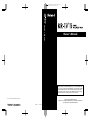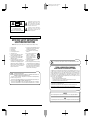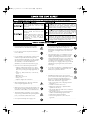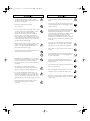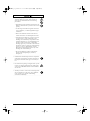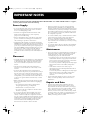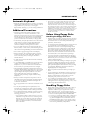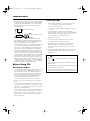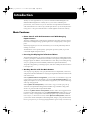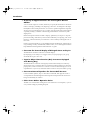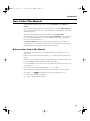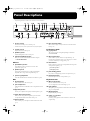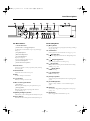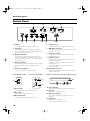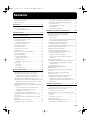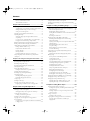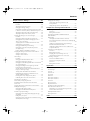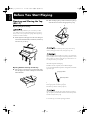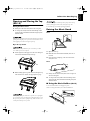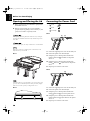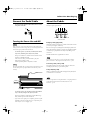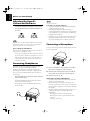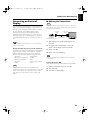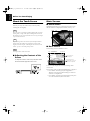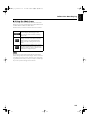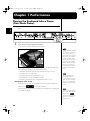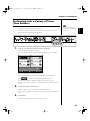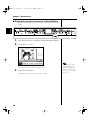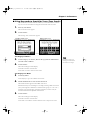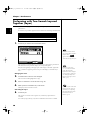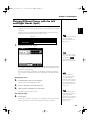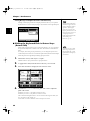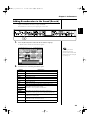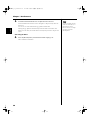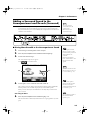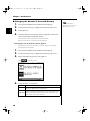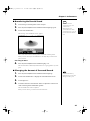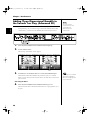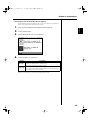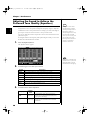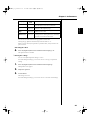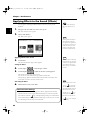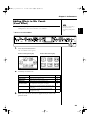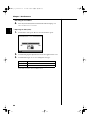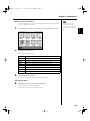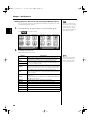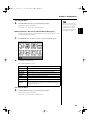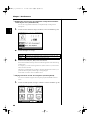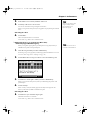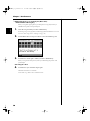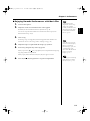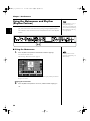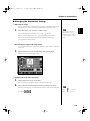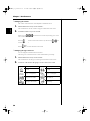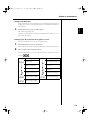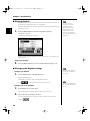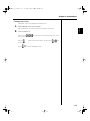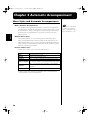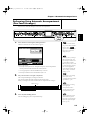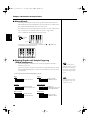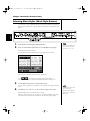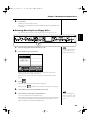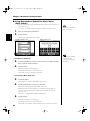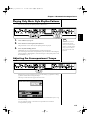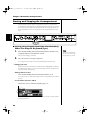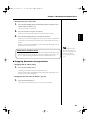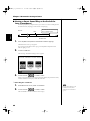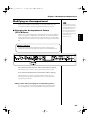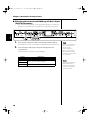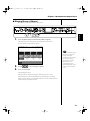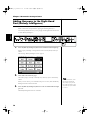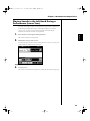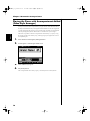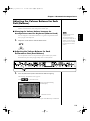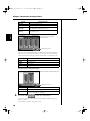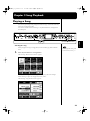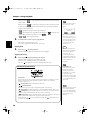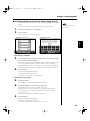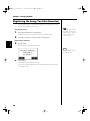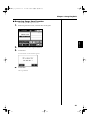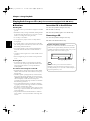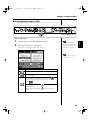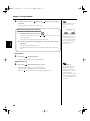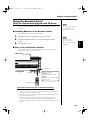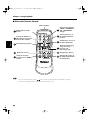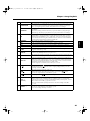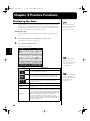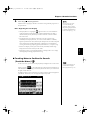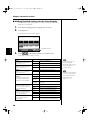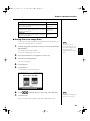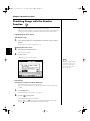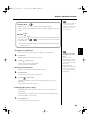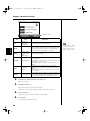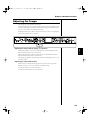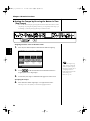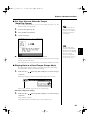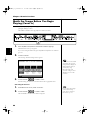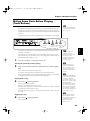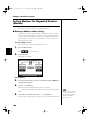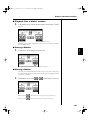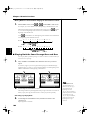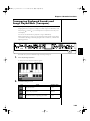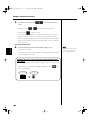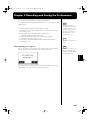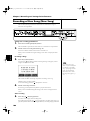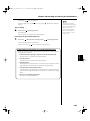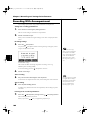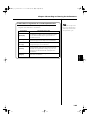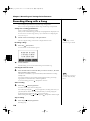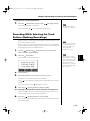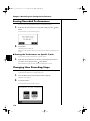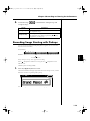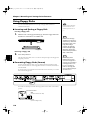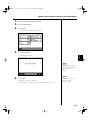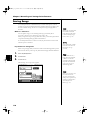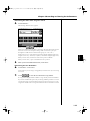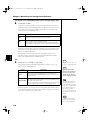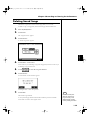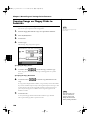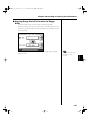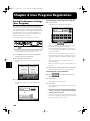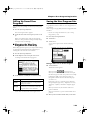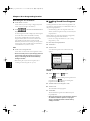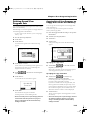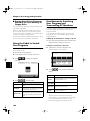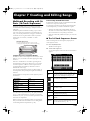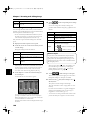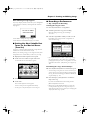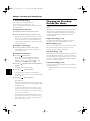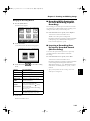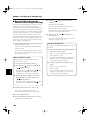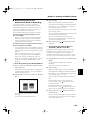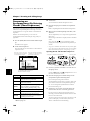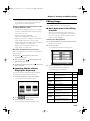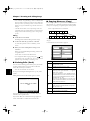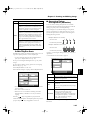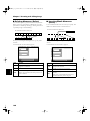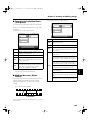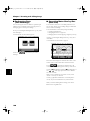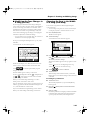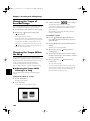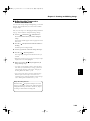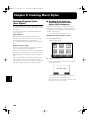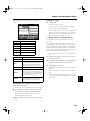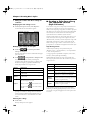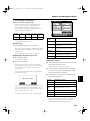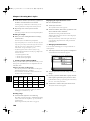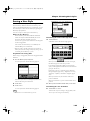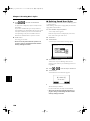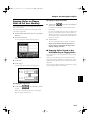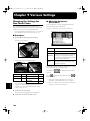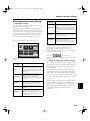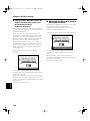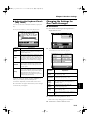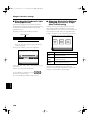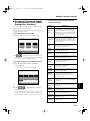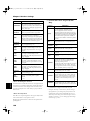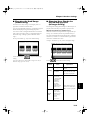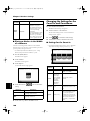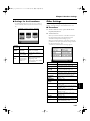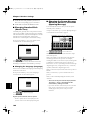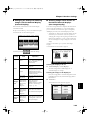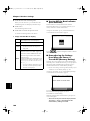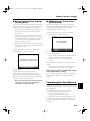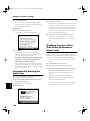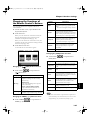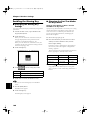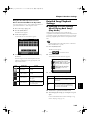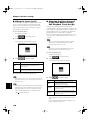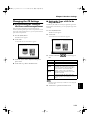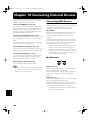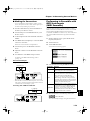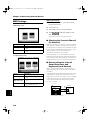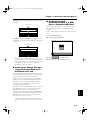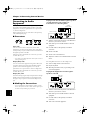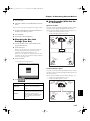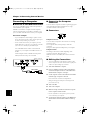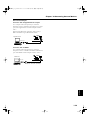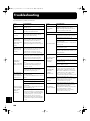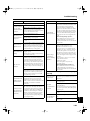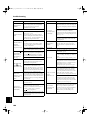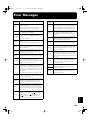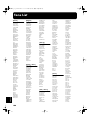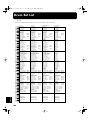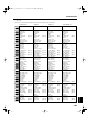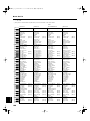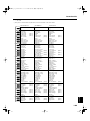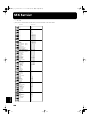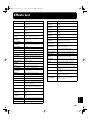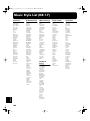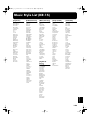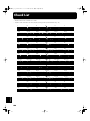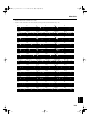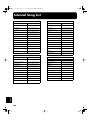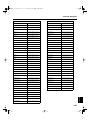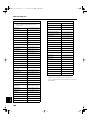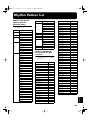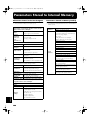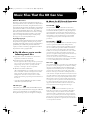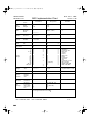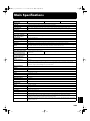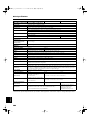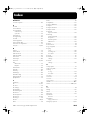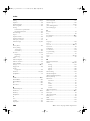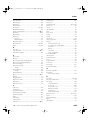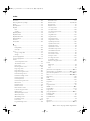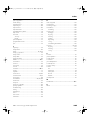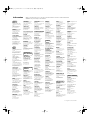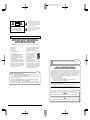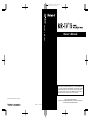/
Owner’s Manual
03126190 ’04-12-6N
Owner’s Manual
To resize thickness, move all items on the front cover
and center registration marks to left or right
Before using this unit, carefully read the sections entitled: “IMPORTANT SAFETY
INSTRUCTIONS” (p. 2), “USING THE UNIT SAFELY” (p. 3, 4, 5), and “IMPORTANT NOTES”
(p. 6, 7, 8). These sections provide important information concerning the proper operation
of the unit. Additionally, in order to feel assured that you have gained a good grasp of
every feature provided by your new unit, Owner’s Manual should be read in its entirety.
The manual should be saved and kept on hand as a convenient reference
Copyright © 2003 ROLAND CORPORATION
All rights reserved. No part of this publication may be reproduced in any form without
the written permission of ROLAND CORPORATION.
This owner’s manual is printed on recycled paper.

2
To resize thickness, move all items on the front cover
and center registration marks to left or right.
This product complies with the requirements of European Directives EMC 89/336/EEC and LVD 73/23/EEC.
For EU Countries
For Canada
This Class B digital apparatus meets all requirements of the Canadian Interference-Causing Equipment Regulations.
Cet appareil numérique de la classe B respecte toutes les exigences du Règlement sur le matériel brouilleur du Canada.
NOTICE
AVIS
For the USA
FEDERAL COMMUNICATIONS COMMISSION
RADIO FREQUENCY INTERFERENCE STATEMENT
This equipment has been tested and found to comply with the limits for a Class B digital device, pursuant to Part 15 of the
FCC Rules. These limits are designed to provide reasonable protection against harmful interference in a residential
installation. This equipment generates, uses, and can radiate radio frequency energy and, if not installed and used in
accordance with the instructions, may cause harmful interference to radio communications. However, there is no guarantee
that interference will not occur in a particular installation. If this equipment does cause harmful interference to radio or
television reception, which can be determined by turning the equipment off and on, the user is encouraged to try to correct the
interference by one or more of the following measures:
– Reorient or relocate the receiving antenna.
– Increase the separation between the equipment and receiver.
– Connect the equipment into an outlet on a circuit different from that to which the receiver is connected.
– Consult the dealer or an experienced radio/TV technician for help.
This device complies with Part 15 of the FCC Rules. Operation is subject to the following two conditions:
(1) This device may not cause harmful interference, and
(2) This device must accept any interference received, including interference that may cause undesired operation.
Unauthorized changes or modification to this system can void the users authority to operate this equipment.
This equipment requires shielded interface cables in order to meet FCC class B Limit.
CAUTION
RISK OF ELECTRIC SHOCK
DO NOT OPEN
ATTENTION: RISQUE DE CHOC ELECTRIQUE NE PAS OUVRIR
CAUTION: TO REDUCE THE RISK OF ELECTRIC SHOCK,
DO NOT REMOVE COVER (OR BACK).
NO USER-SERVICEABLE PARTS INSIDE.
REFER SERVICING TO QUALIFIED SERVICE PERSONNEL.
The lightning flash with arrowhead symbol, within an
equilateral triangle, is intended to alert the user to the
presence of uninsulated “dangerous voltage” within the
product’s enclosure that may be of sufficient magnitude to
constitute a risk of electric shock to persons.
The exclamation point within an equilateral triangle is
intended to alert the user to the presence of important
operating and maintenance (servicing) instructions in the
literature accompanying the product.
INSTRUCTIONS PERTAINING TO A RISK OF FIRE, ELECTRIC SHOCK, OR INJURY TO PERSONS.
IMPORTANT SAFETY INSTRUCTIONS
SAVE THESE INSTRUCTIONS
WARNING - When using electric products, basic precautions should always be followed, including the following:
1. Read these instructions.
2. Keep these instructions.
3. Heed all warnings.
4. Follow all instructions.
5. Do not use this apparatus near water.
6. Clean only with a dry cloth.
7. Do not block any of the ventilation openings. Install in
accordance with the manufacturers instructions.
8. Do not install near any heat sources such as radiators,
heat registers, stoves, or other apparatus (including
amplifiers) that produce heat.
9. Do not defeat the safety purpose of the polarized or
grounding-type plug. A polarized plug has two blades with
one wider than the other. A grounding type plug has two
blades and a third grounding prong. The wide blade or the
third prong are provided for your safety. When the provided
plug does not fit into your outlet, consult an electrician for
replacement of the obsolete outlet.
WARNING:
IMPORTANT:
As the colours of the wires in the mains lead of this apparatus may not correspond with the coloured markings identifying
the terminals in your plug, proceed as follows:
The wire which is coloured GREEN-AND-YELLOW must be connected to the terminal in the plug which is marked by the
letter E or by the safety earth symbol or coloured GREEN or GREEN-AND-YELLOW.
The wire which is coloured BLUE must be connected to the terminal which is marked with the letter N or coloured BLACK.
The wire which is coloured BROWN must be connected to the terminal which is marked with the letter L or coloured RED.
THIS APPARATUS MUST BE EARTHED
THE WIRES IN THIS MAINS LEAD ARE COLOURED IN ACCORDANCE WITH THE FOLLOWING CODE.
GREEN-AND-YELLOW: EARTH, BLUE: NEUTRAL, BROWN: LIVE
For the U.K.
10. Protect the power cord from being walked on or pinched
particularly at plugs, convenience receptacles, and the
point where they exit from the apparatus.
11. Only use attachments/accessories specified by the
manufacturer.
12. Never use with a cart, stand, tripod, bracket,
or table except as specified by the
manufacturer, or sold with the apparatus.
When a cart is used, use caution when
moving the cart/apparatus combination to
avoid injury from tip-over.
13. Unplug this apparatus during lightning storms or when
unused for long periods of time.
14. Refer all servicing to qualified service personnel. Servicing
is required when the apparatus has been damaged in any
way, such as power-supply cord or plug is damaged, liquid
has been spilled or objects have fallen into the apparatus,
the apparatus has been exposed to rain or moisture, does
not operate normally, or has been dropped.

3
USING THE UNIT SAFELY
001
• Before using this unit, make sure to read the
instructions below, and the Owner’s Manual.
..........................................................................................................
002a
• Do not open or perform any internal modifica-
tions on the unit.
..........................................................................................................
003
• Do not attempt to repair the unit, or replace parts
within it (except when this manual provides
specific instructions directing you to do so). Refer
all servicing to your retailer, the nearest Roland
Service Center, or an authorized Roland
distributor, as listed on the “Information” page.
..........................................................................................................
004
• Never use or store the unit in places that are:
• Subject to temperature extremes (e.g., direct
sunlight in an enclosed vehicle, near a heating
duct, on top of heat-generating equipment); or
are
• Damp (e.g., baths, washrooms, on wet floors);
or are
• Humid; or are
• Exposed to rain; or are
• Dusty; or are
• Subject to high levels of vibration.
..........................................................................................................
Add
• When installing the piano, be sure to fasten the
caster using the supplied caster cup.
..........................................................................................................
007
• Make sure you always have the unit placed so it is
level and sure to remain stable. Never place it on
stands that could wobble, or on inclined surfaces.
..........................................................................................................
008a
• The unit should be connected to a power supply
only of the type described in the operating instruc-
tions, or as marked on the bottom of unit.
..........................................................................................................
008e
• Use only the attached power-supply cord.
..........................................................................................................
009
• Do not excessively twist or bend the power cord,
nor place heavy objects on it. Doing so can
damage the cord, producing severed elements and
short circuits. Damaged cords are fire and shock
hazards!
..........................................................................................................
010
• This unit, either alone or in combination with an
amplifier and headphones or speakers, may be
capable of producing sound levels that could
cause permanent hearing loss. Do not operate for
a long period of time at a high volume level, or at
a level that is uncomfortable. If you experience
any hearing loss or ringing in the ears, you should
immediately stop using the unit, and consult an
audiologist.
..........................................................................................................
011
• Do not allow any objects (e.g., flammable material,
coins, pins); or liquids of any kind (water, soft
drinks, etc.) to penetrate the unit.
..........................................................................................................
012a:***
• Immediately turn the power off, remove the
power cord from the outlet, and request servicing
by your retailer, the nearest Roland Service
Center, or an authorized Roland distributor, as
listed on the “Information” page when:
• The power-supply cord, or the plug has been
damaged; or
• If smoke or unusual odor occurs
• Objects have fallen into, or liquid has been
spilled onto the unit; or
• The unit has been exposed to rain (or otherwise
has become wet); or
• The unit does not appear to operate normally or
exhibits a marked change in performance.
• If abnormal sound are produced.
• If error messages (Error.61, Error.62) have
appeared.
..........................................................................................................
Used for instructions intended to alert
the user to the risk of injury or material
damage should the unit be used
improperly.
* Material damage refers to damage or
other adverse effects caused with
respect to the home and all its
furnishings, as well to domestic
animals or pets.
Used for instructions intended to alert
the user to the risk of death or severe
injury should the unit be used
improperly.
The ● symbol alerts the user to things that must be
carried out. The specific thing that must be done is
indicated by the design contained within the circle. In
the case of the symbol at left, it means that the power-
cord plug must be unplugged from the outlet.
The symbol alerts the user to important instructions
or warnings.The specific meaning of the symbol is
determined by the design contained within the
triangle. In the case of the symbol at left, it is used for
general cautions, warnings, or alerts to danger.
The symbol alerts the user to items that must never
be carried out (are forbidden). The specific thing that
must not be done is indicated by the design contained
within the circle. In the case of the symbol at left, it
means that the unit must never be disassembled.
KR-17_15_e.book 3 ページ 2004年12月6日 月曜日 午後1時54分

4
013
• In households with small children, an adult
should provide supervision until the child is
capable of following all the rules essential for the
safe operation of the unit.
..........................................................................................................
014
• Protect the unit from strong impact.
(Do not drop it!)
..........................................................................................................
015
• Do not force the unit’s power-supply cord to share
an outlet with an unreasonable number of other
devices. Be especially careful when using
extension cords—the total power used by all
devices you have connected to the extension
cord’s outlet must never exceed the power rating
(watts/amperes) for the extension cord. Excessive
loads can cause the insulation on the cord to heat
up and eventually melt through.
..........................................................................................................
016
• Before using the unit in a foreign country, consult
with your retailer, the nearest Roland Service
Center, or an authorized Roland distributor, as
listed on the “Information” page.
..........................................................................................................
019
• Batteries must never be recharged, heated, taken
apart, or thrown into fire or water.
..........................................................................................................
023
• DO NOT play a CD-ROM disc on a conventional
audio CD player. The resulting sound may be of a
level that could cause permanent hearing loss.
Damage to speakers or other system components
may result.
..........................................................................................................
Add
• Be careful not to touch the keys while the
automatic keyboard is functioning, as this may
sprain your fingers or damage the keyboard.
..........................................................................................................
026
• Do not put anything that contains water (e.g.,
flower vases) on this unit. Also, avoid the use of
insecticides, perfumes, alcohol, nail polish, spray
cans, etc., near the unit. Swiftly wipe away any
liquid that spills on the unit using a dry, soft cloth.
..........................................................................................................
001-50
• Connect mains plug of this model to a mains
socket outlet with a protective earthing
connection.
..........................................................................................................
101a
• The unit should be located so that its location or
position does not interfere with its proper venti-
lation.
..........................................................................................................
102b
• Always grasp only the plug on the power-supply
cord when plugging into, or unplugging from, an
outlet or this unit.
..........................................................................................................
103a:
• At regular intervals, you should unplug the power
plug and clean it by using a dry cloth to wipe all
dust and other accumulations away from its
prongs. Also, disconnect the power plug from the
power outlet whenever the unit is to remain
unused for an extended period of time. Any
accumulation of dust between the power plug and
the power outlet can result in poor insulation and
lead to fire.
..........................................................................................................
104
• Try to prevent cords and cables from becoming
entangled. Also, all cords and cables should be
placed so they are out of the reach of children.
..........................................................................................................
106
• Never climb on top of, nor place heavy objects on
the unit.
..........................................................................................................
107b
• Never handle the power cord or its plugs with wet
hands when plugging into, or unplugging from,
an outlet or this unit.
..........................................................................................................
108a
• Before moving the unit, disconnect the power
plug from the outlet, and pull out all cords from
external devices.
..........................................................................................................
108c
• Disconnect all cords coming from external devices
before moving the unit.
..........................................................................................................
109a
• Before cleaning the unit, turn off the power and
unplug the power cord from the outlet (p. 20).
..........................................................................................................
110a
• Whenever you suspect the possibility of lightning
in your area, pull the plug on the power cord out
of the outlet.
..........................................................................................................
KR-17_15_e.book 4 ページ 2004年12月6日 月曜日 午後1時54分

5
111: Selection
• If used improperly, batteries may explode or leak
and cause damage or injury. In the interest of
safety, please read and observe the following
precautions.
1
• Carefully follow the installation instructions for
batteries, and make sure you observe the correct
polarity.
2
• Avoid using new batteries together with used
ones. In addition, avoid mixing different types
of batteries.
3
• Remove the batteries whenever the unit is to
remain unused for an extended period of time.
5
• If a battery has leaked, use a soft piece of cloth
or paper towel to wipe all remnants of the
discharge from the battery compartment. Then
install new batteries. To avoid inflammation of
the skin, make sure that none of the battery
discharge gets onto your hands or skin. Exercise
the utmost caution so that none of the discharge
gets near your eyes. Immediately rinse the
affected area with running water if any of the
discharge has entered the eyes.
6
• Never keep batteries together with metallic
objects such as ballpoint pens, necklaces,
hairpins, etc.
..........................................................................................................
112
• Used batteries must be disposed of in compliance
with whatever regulations for their safe disposal
that may be observed in the region in which you
live.
..........................................................................................................
116
• Be careful when opening/closing the lid so you do
not get your fingers pinched (p. 20). Adult super-
vision is recommended whenever small children
use the unit.
..........................................................................................................
118
• Should you remove screws and cord cramp, make
sure to put them in a safe place out of children’s
reach, so there is no chance of them being
swallowed accidentally.
..........................................................................................................
KR-17_15_e.book 5 ページ 2004年12月6日 月曜日 午後1時54分

6
IMPORTANT NOTES
291b
In addition to the items listed under “IMPORTANT SAFETY INSTRUCTIONS” and “USING THE UNIT SAFELY” on pages 2,
3, 4 and 5, please read and observe the following:
Power Supply
301
• Do not use this unit on the same power circuit with any
device that will generate line noise (such as an electric
motor or variable lighting system).
306b
•A batteries are supplied with the unit. The life of this
battery may be limited, however, since its primary
purpose was to enable testing.
307
• Before connecting this unit to other devices, turn off the
power to all units. This will help prevent malfunctions
and/or damage to speakers or other devices.
308
• Although the LCD and LEDs are switched off when the
POWER switch is switched off, this does not mean that the
unit has been completely disconnected from the source of
power. If you need to turn off the power completely, first
turn off the POWER switch, then unplug the power cord
from the power outlet. For this reason, the outlet into
which you choose to connect the power cord’s plug
should be one that is within easy reach and readily acces-
sible.
.
Placement
351
• Using the unit near power amplifiers (or other equipment
containing large power transformers) may induce hum.
To alleviate the problem, change the orientation of this
unit; or move it farther away from the source of inter-
ference.
352a
• This device may interfere with radio and television
reception. Do not use this device in the vicinity of such
receivers.
352b
• Noise may be produced if wireless communications
devices, such as cell phones, are operated in the vicinity of
this unit. Such noise could occur when receiving or initi-
ating a call, or while conversing. Should you experience
such problems, you should relocate such wireless devices
so they are at a greater distance from this unit, or switch
them off.
353
• Observe the following when using the unit’s floppy disk
drive. For further details, refer to “Before Using Floppy
Disks” (p. 7).
• Do not place the unit near devices that produce a
strong magnetic field (e.g., loudspeakers).
• Install the unit on a solid, level surface.
• Do not move the unit or subject it to vibration while
the drive is operating.
354b
• Do not expose the unit to direct sunlight, place it near
devices that radiate heat, leave it inside an enclosed
vehicle, or otherwise subject it to temperature extremes.
Also, do not allow lighting devices that normally are used
while their light source is very close to the unit (such as a
piano light), or powerful spotlights to shine upon the
same area of the unit for extended periods of time.
Excessive heat can deform or discolor the unit.
355b
• When moved from one location to another where the
temperature and/or humidity is very different, water
droplets (condensation) may form inside the unit. Damage
or malfunction may result if you attempt to use the unit in
this condition. Therefore, before using the unit, you must
allow it to stand for several hours, until the condensation
has completely evaporated.
356
• Do not allow rubber, vinyl, or similar materials to remain
on the unit for long periods of time. Such objects can
discolor or otherwise harmfully affect the finish.
• Do not allow objects to remain on top of the keyboard.
This can be the cause of malfunction, such as keys ceasing
to produce sound.
359
• Do not paste stickers, decals, or the like to this instrument.
Peeling such matter off the instrument may damage the
exterior finish.
Maintenance
401b
• Since your piano has a polished finish that is as delicate as
that found on finely crafted wooden furniture, it needs
careful, periodic care. A few important suggestions
concerning the proper care of the unit follow.
• For dusting, using a soft, clean cloth and/or piano-use
feather duster. Be sure to wipe gently. Even the tiniest
grains of sand or grit can leave scratches on the surface
if too much force is applied while wiping.
Do not use any cleaners or detergents, since they might
deteriorate the surface of the cabinet, and produce
cracks.
• If the cabinet’s surface loses its luster, wipe it
thoroughly with a soft cloth dampened with a little of
the polishing liquid.
Do not use any cleaners or detergents, since they might
deteriorate the surface of the cabinet, and produce
cracks. Do not use dusting cloths that contain
chemicals.
402
• Never use benzine, thinners, alcohol or solvents of any
kind, to avoid the possibility of discoloration and/or
deformation.
Repairs and Data
452
• Please be aware that all data contained in the unit’s
memory may be lost when the unit is sent for repairs.
Important data should always be backed up on a floppy
disk, or written down on paper (when possible). During
repairs, due care is taken to avoid the loss of data.
However, in certain cases (such as when circuitry related
to memory itself is out of order), we regret that it may not
be possible to restore the data, and Roland assumes no
liability concerning such loss of data.
KR-17_15_e.book 6 ページ 2004年12月6日 月曜日 午後1時54分
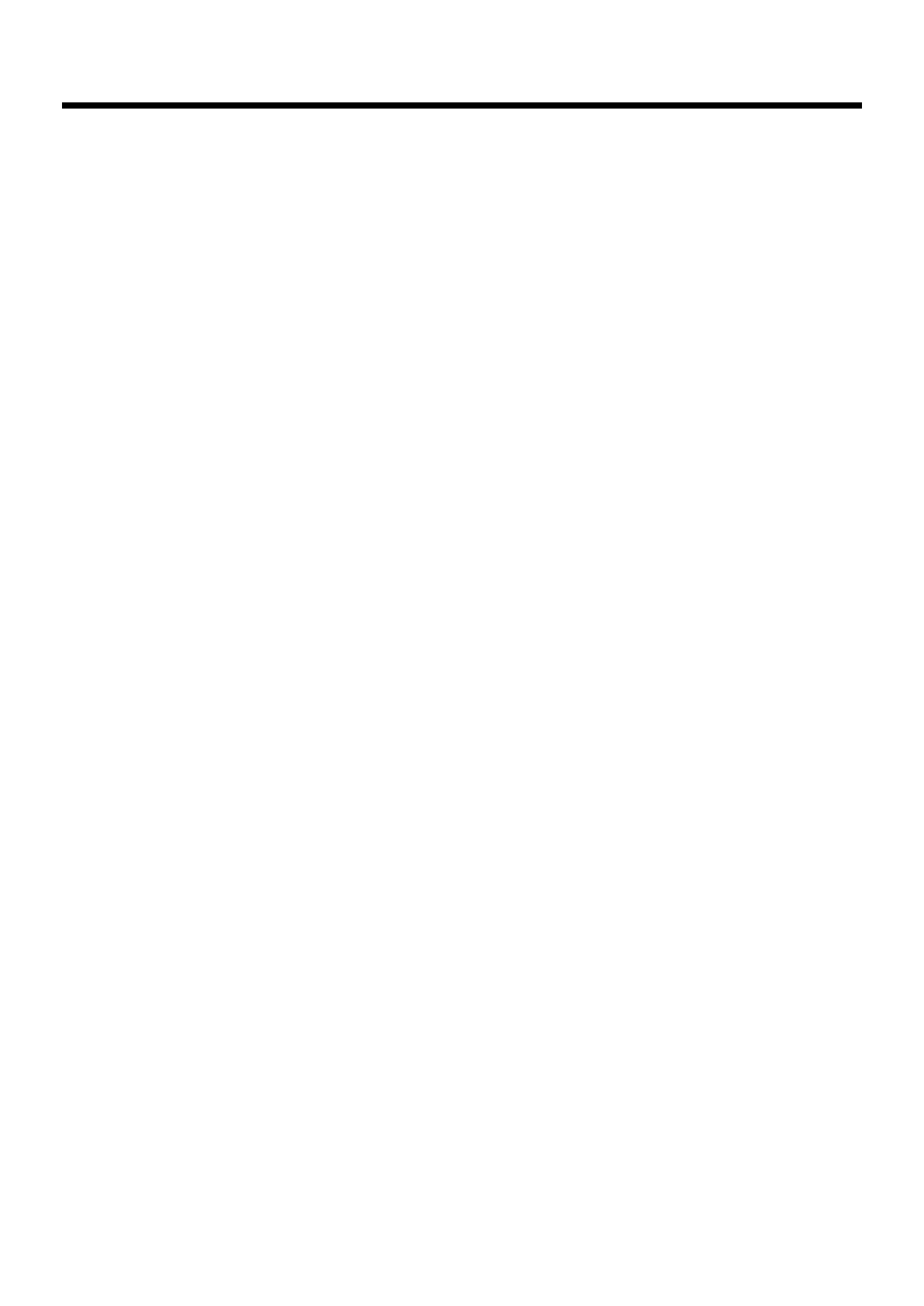
7
IMPORTANT NOTES
Automatic Keyboard
Add
• While the automatic keyboard is in operation, avoid doing
anything that could hamper the action of the keys, such as
using undue force to press a key, or forcing up a
depressed key. By doing so, you risk causing malfunction.
Additional Precautions
551
• Please be aware that the contents of memory can be
irretrievably lost as a result of a malfunction, or the
improper operation of the unit. To protect yourself against
the risk of loosing important data, we recommend that
you periodically save a backup copy of important data
you have stored in the unit’s memory on a floppy disk.
552
• Unfortunately, it may be impossible to restore the contents
of data that was stored on a floppy disk and the unit
memory once it has been lost. Roland Corporation
assumes no liability concerning such loss of data.
553
• Use a reasonable amount of care when using the unit’s
buttons, sliders, or other controls; and when using its jacks
and connectors. Rough handling can lead to malfunctions.
554
• Never strike or apply strong pressure to the display.
556
• When connecting / disconnecting all cables, grasp the
connector itself—never pull on the cable. This way you
will avoid causing shorts, or damage to the cable’s
internal elements.
557
•A small amount of heat will radiate from the unit during
normal operation.
558a
• To avoid disturbing your neighbors, try to keep the unit’s
volume at reasonable levels. You may prefer to use
headphones, so you do not need to be concerned about
those around you (especially when it is late at night).
558d
• This instrument is designed to minimize the extraneous
sounds produced when it’s played. However, since sound
vibrations can be transmitted through floors and walls to
a greater degree than expected, take care not to allow
these sounds to become a nuisance to neighbors,
especially when performing at night and when using
headphones.
559b
• When you need to transport the unit, pack it in shock-
absorbent material. Transporting the unit without doing
so can cause it to become scratched or damaged, and
could lead to malfunction.
560
• Do not apply undue force to the music stand while it is in
use.
561
• Use only the specified expression pedal (EV-5; sold
separately). By connecting any other expression pedals,
you risk causing malfunction and/or damage to the unit.
562
• Use a cable from Roland to make the connection. If using
some other make of connection cable, please note the
following precautions.
• Some connection cables contain resistors. Do not use
cables that incorporate resistors for connecting to this
unit. The use of such cables can cause the sound level
to be extremely low, or impossible to hear. For infor-
mation on cable specifications, contact the manufac-
turer of the cable.
565
•
Before opening or closing the keyboard lid, always make sure
that no pets or other small animals are located on top of the
instrument (in particular, they should be kept away from the
keyboard and its lid). Otherwise, due to the structural design of
this instrument, small pets or other animals could end up getting
trapped inside it. If such a situation is encountered, you must
immediately switch off the power and disconnect the power cord
from the outlet. You should then consult with the retailer from
whom the instrument was purchased, or contact the nearest
Roland Service Center.
Before Using Floppy Disks
Handling the Floppy Disk Drive
602
• Install the unit on a solid, level surface in an area free from
vibration. If the unit must be installed at an angle, be sure
the installation does not exceed the permissible range:
upward, 0°; downward, 0°.
603
• Avoid using the unit immediately after it has been moved
to a location with a level of humidity that is greatly
different than its former location. Rapid changes in the
environment can cause condensation to form inside the
drive, which will adversely affect the operation of the
drive and/or damage floppy disks. When the unit has
been moved, allow it to become accustomed to the new
environment (allow a few hours) before operating it.
604
• To insert a disk, push it gently but firmly into the drive—
it will click into place. To remove a disk, press the EJECT
button firmly. Do not use excessive force to remove a disk
which is lodged in the drive.
605b***
• Never eject a disk while reading or writing is in progress,
since that can damage the magnetic surface of the disk,
rendering it unusable. (The disk drive’s indicator will
light up at full brightness when the drive is busy reading
or writing data. Ordinarily, the indicator will be less
brightly lighted, or be extinguished.)
606
• Remove any disk from the drive before powering up or
down.
607
• To prevent damage to the disk drive’s heads, always try to
hold the floppy disk in a level position (not tilted in any
direction) while inserting it into the drive. Push it in
firmly, but gently. Never use excessive force.
608
• To avoid the risk of malfunction and/or damage, insert
only floppy disks into the disk drive. Never insert any
other type of disk. Avoid getting paper clips, coins, or any
other foreign objects inside the drive.
Handling Floppy Disks
651
• Floppy disks contain a plastic disk with a thin coating of
magnetic storage medium. Microscopic precision is
required to enable storage of large amounts of data on
such a small surface area. To preserve their integrity,
please observe the following when handling floppy disks:
• Never touch the magnetic medium inside the disk.
• Do not use or store floppy disks in dirty or dusty areas.
• Do not subject floppy disks to temperature extremes
(e.g., direct sunlight in an enclosed vehicle). Recom-
mended temperature range: 10 to 50° C (50 to 122° F).
• Do not expose floppy disks to strong magnetic fields,
such as those generated by loudspeakers.
KR-17_15_e.book 7 ページ 2004年12月6日 月曜日 午後1時54分

8
IMPORTANT NOTES
652
• Floppy disks have a “write protect” tab which can protect
the disk from accidental erasure. It is recommended that
the tab be kept in the PROTECT position, and moved to
the WRITE position only when you wish to write new
data onto the disk.
653
• The identification label should be firmly affixed to the
disk. Should the label come loose while the disk is in the
drive, it may be difficult to remove the disk.
654
• Store all disks in a safe place to avoid damaging them, and
to protect them from dust, dirt, and other hazards. By
using a dirty or dust-ridden disk, you risk damaging the
disk, as well as causing the disk drive to malfunction.
655
• Disks containing performance data for this unit should
always be locked (have their write protect tab slid to the
“Protect” position) before you insert them into the drive
on some other unit (except the PR-300, or a product in the
HP-G, MT, KR, or Atelier families), or into a computer’s
drive. Otherwise (if the write protect tab remains in the
“Write” position), when you perform any disk operations
using the other device’s disk drive (such as checking the
contents of the disk, or loading data), you risk rendering
the disk unreadable by this unit’s disk drive.
Before Using CDs
Handling the CD Drive
Add
• Avoid using the unit immediately after it has been moved
to a location with a level of humidity that is greatly
different than its former location. Rapid changes in the
environment can cause condensation to form inside the
drive, which will adversely affect the operation of the
drive and/or damage discs. When the unit has been
moved, allow it to become accustomed to the new
environment (allow a few hours) before operating it.
Add
• Remove any disc from the drive before powering up or
down.
Add
• To avoid the risk of malfunction and/or damage, insert
only discs with into the CD drive. Never insert any other
type of disc. Avoid getting paper clips, coins, or any other
foreign objects inside the drive.
Add
• Do not subject to vibrations or physical shock during use,
and do not move the unit while the power is turned on.
Add
• The pickup is of dust-resistant construction. Do not use
pickup cleaners or other such materials, as they may
damage the pickup.
Handling the CDs
Add
• When handling the discs, please observe the following.
• Do not touch the recorded surface of the disc.
• Do not use in dusty areas.
• Do not leave the disc in direct sunlight or an enclosed
vehicle.
801
• Avoid touching or scratching the shiny underside
(encoded surface) of the disc. Damaged or dirty CD-ROM
discs may not be read properly. Keep your discs clean
using a commercially available CD cleaner.
Add
• Keep the disc in the case.
Add
• Do not keep the disc in the CD drive for a long time.
Add
• Do not put a sticker on the label of the disc.
Add
• Wipe the disc with a soft and dry cloth radially from
inside to outside. Do not wipe along circumference.
Add
• Do not use benzine, record cleaner spray or solvents of
any kind.
Add
• Do not bend the disc. Bending discs may prevent proper
reading and writing of data, and may further result in
malfunction.
203
* GS ( ) is a registered trademark of Roland Corpo-
ration.
* XG lite ( ) is a registered trademark of Yamaha Corpo-
ration.
207
* Apple and Macintosh are registered trademark of Apple
Computer, Inc.
210
* IBM and IBM PC are registered trademark of International
Business Machines Corporation.
220
* All product names mentioned in this document are trade-
marks or registered trademarks of their respective owners.
Rear side of the disk
Write
(can write new data onto disk)
Protect
(prevents writing to disk)
Write Protect Tab
KR-17_15_e.book 8 ページ 2004年12月6日 月曜日 午後1時54分

9
Introduction
Thank you, and congratulations on your choice of the Roland KR Intelligent Piano.
While the KR Intelligent Piano certainly allows you to achieve authentic piano
performances, it also features easy-to-use Automatic Accompaniment and numerous
other useful functions. In order to enjoy reliable performance of your new keyboard for
many years to come, please take the time to read through this manual in its entirety.
Main Features
❍
Piano Sounds with Rich Resonance and Wide-Ranging
Expressiveness
The stereo sampling piano sound generator realistically reproduces even the sound of
the hammers striking the strings, producing the tones of a high-quality concert grand
piano.
Maximum polyphony of 128 notes ensures that you can use the pedal freely without
running out of notes.
The KR features a new speaker system, “grand piano presence system,” to provide
sounds with depth and spatial realism.
❍
Pursuing the Playing Feel of a Grand Piano
These instruments feature a progressive hammer action keyboard, which duplicates the
touch of a grand piano, with a heavier touch in the lower register, and a lighter touch in
the upper register. In addition, even the distinctive “click” that you feel when pressing
a key on a grand piano has been faithfully simulated (escapement mechanism).
The pedal is designed for good-feeling response, and allows subtle performance nuances
to be expressed.
❍
Get Easy Results with the Main Buttons
You can play songs, display scores, play the Automatic Accompaniment, select Tones,
and perform other main KR functions easily by pressing the main buttons found on both
sides of the screen.
With the
[Select/Listen to a Song] button
, you can select over 150 internal songs, from
songs for piano practice to the latest hits. Pressing the
[Score Display] button
lets you
display not only the score for any of the internal songs, but for your own recorded songs
and songs on floppy disks.
With the
[Music Assistant] button
you can select a song you want to play, call up
Automatic Accompaniment settings that match that song, and while looking at the
chord score, perform with accompaniment added.
Thanks to the
[Select Various Tones] button
, which is used to select suggested Tones
from the more than 600 internal Tones; the
[Song Stylist] button
, which allows you to
listen to a variety of arrangements of the internal popular songs, and transform them
into rock, jazz, or other forms of music; and the
[Session Partner] button
, which lets
you leave the chords and rhythm to the backing band, and give your performances the
feel of a group session, you can enjoy playing the KR in a great variety of creative ways.
KR-17_15_e.book 9 ページ 2004年12月6日 月曜日 午後1時54分

10
Introduction
❍
A Variety of Support Functions for Fostering Rich Musical
Abilities
You can use the “DigiScore” feature, which lets you specify the information to be shown
in the score display, including notes, fingerings, and even a “bouncing ball” that keeps
the rhythm for the current performance. You can have specified segments be repeated,
allowing you to practice the part over as you like, easily play back and record each hand
separately, and enjoy a number of other handy practice features available only with
digital pianos.
Other useful practice features include a “Replay” pedal that you can press to stop the
performance and go back when you have trouble with what you’re playing, and “Touch
the Note,” a function that lets you confirm how a note sounds by touching the note on
the screen.
Features geared specifically for young children include “Wonderland,” where kids can
enjoy touching a variety of instruments; and the “Game,” an ear-training feature which
helps build their listening abilities with all the fun of a game.
❍
Connector for External Display of Enlarged Scores and Lyrics
The KR features a built-in connector for external displays.
By displaying scores and lyrics on a bigger screen, everyone playing in your group
should be able to get a clear view.
❍
Superior Player Piano Function (Only Instrument Equipped
with Moving Key)
The KR includes an automatic “Moving Key” function that actually moves the keys
while playing songs. Use the CD drive to play the enclosed CD and CDs for automatic
player pianos, as well as audio CDs. You can also connect an external display for a more
expanded view of your work, and use the remote control to select, start and stop songs.
❍
Connect to External Speakers for Concert Hall Presence
Connect external speakers, amps or other devices to the KR. Then play the reverb or
accompaniment sounds through the external speaker and experience the sensation of
being surrounded by an orchestra.
❍
Color Screen Makes Operation Easier
The KR’s color screen makes viewing easier. It also functions as a touch panel, so you can
carry out tasks simply by touching the panel.
KR-17_15_e.book 10 ページ 2004年12月6日 月曜日 午後1時54分

11
Introduction
How To Use This Manual
The KR Owner’s Manual consists of two volumes,
Quick Start
and the
Owner’s
Manual
.
Please start out by reading “Before You Start Playing” (p. 18) in the
Owner’s Manual
(this volume). This explains how to connect the KR’s power cord and how to turn on the
instrument’s power.
After turning on the KR’s power, please continue by reading
Quick Start
.
By trying out the various procedures while reading the
Quick Start
, you can easily learn
how to play the KR and make use of its major functions (especially procedures that
involve use of the “main buttons”).
The
Owner’s Manual
describes procedures, from basic operation to procedures for
special applications (for example, using the KR as an accompanist and creating songs),
that will help you master the KR’s many performance functions.
■
Conventions Used in This Manual
This manual uses the following conventions in the interest of simpler, more concise
instructions.
• Button names are enclosed in square brackets “[ ]”, as in One Touch Program [Piano]
button.
• The text incorporates KR-17 screen shots and panel diagrams. Thus, there will be some
portions where the information differs from that for the KR-15.
• For easier readability, some screens and colors used here may differ in part from actual
screens and colors.
• On screen text is enclosed in angled brackets “< >”, as in <Exit>.
• The act of lightly contacting the Touch Screen with your finger is called “touching.”
• An asterisk (*) or a at the beginning of a paragraph indicates a note or
precaution. These should not be ignored.
• (p. **) refers to pages within the manual.
NOTE
KR-17_15_e.book 11 ページ 2004年12月6日 月曜日 午後1時54分

12
Panel Descriptions
* The panel diagrams shown in this owner’s manual are those of the KR-17.
1. [Power] switch
Pressed to switch the power on and off (p. 21).
* The KR-15’s [Power] switch is positioned to the left of the keyboard.
2. [Volume] knob
Adjusts the overall volume (p. 22).
3. [Brilliance] knob
Adjusts the brightness of the sound (p. 22).
4. [Wonderland/Game] button
Here you can learn about instruments while having fun.
→
See the Quick Start
Balance
5. [Part Balance] button
This adjusts the relative volume levels of each of the
performance parts (p. 75).
6. [Balance] knob
Changes the volume balance for sounds played with the
keyboard and for songs and accompaniments (p. 75).
7. [User Program] button
Stores the selected functions and states of the buttons (p. 122).
DSP
8. [Reverb] button
Adds reverberation to the sound (p. 33).
9. [Surround] button
Adds three-dimensional breadth to the accompaniment sounds
(p. 38).
10. [Equalizer] button
Allows you to adjust the tone quality with the equalizer (p. 40).
11. [Style Orchestrator] button
This is used to change the arrangement type for automatic
accompaniment with the Performance Pads (p. 70).
12. [Phrase] Button
This is used to play a short phrase with the Performance Pads
(p. 71).
13. [User Function] Button
This is used to assign a variety of functions to the Performance
Pads (p. 157).
Performance Pads
14. [1]–[4] buttons
The operation of each is changed depending on the buttons
numbered
11
–
13
.
15. Music Style buttons
Selects a Music Style for automatic accompaniment (p. 62).
Pressing the [User] button selects a User Style that you’ve made
yourself or a Music Style on floppy disk (p. 63).
16. Fill In buttons
Inserts a fill-in in an automatic accompaniment and changes the
accompaniment pattern (p. 69).
[To Variation] button
[To Original] button
17. [Intro/Ending] button
Play an intro or ending during automatic accompaniment (p. 66).
18. [Start/Stop] button
Starts and stops automatic accompaniment (
p. 66
).
Rhythm Partner
19. [Metronome] button
Activates the built-in metronome (p. 52).
You can change the count sound settings (p. 160).
20. Beat Indicator
This lights up in correspondence with the beat of the selected
song or accompaniment.
21. [Rhythm] button
Plays the Rhythm pattern (p. 56).
22. Tempo [-] [+] buttons
Adjusts the tempo.
Press the [-] and [+] buttons at the same time to return to the
original tempo.
Power
2 3 6 72317 1814
4
1 5 11 1213 159 108 19 2120
16 22
KR-17_15_e.book 12 ページ 2004年12月6日 月曜日 午後1時54分

13
Panel Descriptions
23. Main Buttons
→
See the Quick Start
[Select/Listen to a Song], [Disk] button
Use this button to select internal songs or songs from floppy
disk (p. 77).
[Song Stylist] button
[Music Assistant] button
[Score Display] button
Displays scores (p. 88).
You can use the practice function (p. 92).
[Session Partner] button
[Select Various Tones] button
24. Touch Screen
This lets you perform a variety of operations just by touching
the screen (p. 24).
25. Contrast knob
Adjusts the contrast of the screen (p. 24).
26. Dial
Use this to change on-screen values.
27. [-] [+] buttons
Allow you to change on-screen values.
28. One Touch Program button
[Piano] button
Makes the optimal settings for a piano performance (p. 26).
[Arranger] button
Makes the optimal settings for playing with automatic
accompaniment (p. 59).
29. [Melody Intelligence] Button
Adds harmony to the sounds played with the keyboard (p. 72).
30. [Tone] buttons
Select the Tones that will be played from the keyboard (p. 27).
Record/Playback
31. [Menu] button
You can select functions for playing back, recording or editing a
song (p. 127, p. 144).
32. Track buttons
Used to play back or record each track of a song (p. 99, p. 111).
33. [ (Reset)] button
Resets the song playback-start location to the beginning of the
song.
34. [ (Play/Stop)] button
Starts and stops playback or recording a song.
35. [ (Rec)] button
When pressed, this button places the instrument in recording
standby (p. 106, p. 127).
36. [ (Bwd)] button
Rewinds the song.
37. [ (Fwd)] button
Fast-forwards the song.
38. [Transpose] button
Transposes the pitch of the keyboard or the song being played
(p. 103).
39. [Vocal Effect] Button
Applies a variety of effects to vocals from the microphone
(p. 43).
40. Disk Drive
You can insert a floppy disk for playing back or saving songs
(p. 77, p. 116).
41. Eject Button
Ejects a floppy disk from the disk drive (p. 114).
29 33 34 35 3637 39
30 32 40 4131 3824 25
26 27 28
KR-17_15_e.book 13 ページ 2004年12月6日 月曜日 午後1時54分

14
Panel Descriptions
Bottom Panel
1. AC Inlet
Connect the included power cable to this inlet (p. 20).
2. Input jacks
These jacks can be connected to another sound generating
device or an audio device, so that the sound of that device will
be output from the KR’s speakers (p. 176).
3. Output jacks (Main)
These jacks can be connected to your audio system to enjoy
more powerful sound. They can also be connected to a tape
recorder or similar device in order to record your performance
on a cassette tape (p. 176).
4. Output jacks (Aux)
You can connect an amp or external speaker to the Aux jack and
play the accompaniment and reverb sounds through it
(p. 35).
5. Expression Pedal jack
You can connect an expression pedal to the KR.
6. Pedal connector
Connect the pedal cable of the stand to this connector (p. 20).
7. MIDI Out/In connectors
These can be connected to an external MIDI device to exchange
performance data (p. 172).
8. Computer connector
You can connect a computer to this connector to exchange
performance data (p. 178).
9. Computer switch
The setting for this switch made depending on the computer
connected – Mac/PC-1/PC-2.
Switches the connections for the MIDI connectors and the
computer port (p. 178).
* You can’t use the MIDI Out/In connector and the Computer
connector at the same time.
10. Ext Display connector
Connect an external display. You can put scores on the screen
and display lyrics (p. 23).
Bottom Panel (Front Left) Bottom Panel (Front Right)
11. Phones jacks
A set of headphones can be connected here (p. 22).
12. Mic In jack
Used for connecting microphones (p. 22).
13. Mic Volume knob
Adjusts the volume level for the microphone (p. 22).
Right Side of Bottom Panel (Instrument with Moving Key)
14. Access Indicator
This indicator will light when the inserted CD is being read.
15. Disc Tray
Place the CD to be loaded on this tray.
16. Emergency eject hole
This hole allows the disc tray to be opened in case of an
emergency.
17. Eject Button
Press this button to eject the CD.
* You cannot eject the CD unless the power is on.
5 6 8 1097
1 2 43
13
12
11
15
1714 16
KR-17_15_e.book 14 ページ 2004年12月6日 月曜日 午後1時54分

15
Contents
USING THE UNIT SAFELY...............................................................3
IMPORTANT NOTES.........................................................................6
Introduction ...............................................................9
Main Features.......................................................................................9
How To Use This Manual ................................................................11
Conventions Used in This Manual............................................11
Panel Descriptions..................................................12
Before You Start Playing ........................................18
Opening and Closing the Top (KR-17)...........................................18
Opening and Closing the Top (KR-15)...........................................19
Raising the Music Stand ...................................................................19
Using the Music Holders (KR-15)..............................................19
Opening and Closing the Lid...........................................................20
Connecting the Power Cord.............................................................20
Connect the Pedal Cable...................................................................21
Turning the Power On and Off........................................................21
About the Pedals................................................................................21
Adjusting the Sound’s Volume and Brilliance ..............................22
Connecting Headphones ..................................................................22
Connecting a Microphone................................................................22
Connecting an External Display......................................................23
Making the Connections .............................................................23
About the Touch Screen ...................................................................24
Adjusting the Contrast of the Screen ........................................24
Main Screens ......................................................................................24
Piano Screen..................................................................................24
Basic Screen...................................................................................24
Using the Main Icons...................................................................25
Chapter 1 Performance...........................................26
Playing the Keyboard Like a Piano (One-Touch Piano) ..............26
Performing with a Variety of Tones (Tone Buttons) ....................27
Playing Percussion Instruments or Sound Effects ..................28
Using Keywords to Search for Tones (Tone Search) ..............29
Performing with Two Sounds Layered Together (Layer) ...........30
Playing Different Tones with the Left and Right Hands (Split) .31
Shifting the Keyboard Pitch in Octave Steps (Octave Shift)..32
Adding Reverberation to the Sound (Reverb)...............................33
Adding a Surround Sound to the Accompaniment and Reverb
(Surround) ..........................................................................................35
Giving More Breadth to the Accompaniment Sound.............35
Changing the Amount of Surround Accomp ..........................36
Broadening the Reverb Sound ...................................................37
Changing the Amount of Surround Reverb ............................37
Adding Three-Dimensional Breadth to the Sounds You Play
(Advanced 3D)...................................................................................38
Adjusting the Sound to Achieve the Preferred Tone Quality
(Equalizer) ..........................................................................................40
Applying Effects to the Sound (Effects) .........................................42
Adding Effects to Mic Vocals (Vocal Effect)..................................43
Enjoying Karaoke Performances with Music Files .................51
Using the Metronome and Rhythm (Rhythm Partner)................52
Using the Metronome..................................................................52
Changing the Metronome Settings............................................53
Playing Rhythm............................................................................56
Changing the Rhythm settings ..................................................56
Chapter 2 Automatic Accompaniment ................. 58
Music Styles and Automatic Accompaniment..............................58
Performing Using Automatic Accompaniment
(One-Touch Arranger) ......................................................................59
About Chords ...............................................................................60
Playing Chords with Simple Fingering (Chord Intelligence)60
Viewing Chord Fingerings (Chord Finder)..............................61
Selecting Music Styles (Music Style Buttons) ................................62
Selecting Music Styles on Floppy Disks ...................................63
Using Keywords to Search for Music Styles (Style Search) ...64
Playing Only Music Style Rhythm Patterns ..................................65
Adjusting the Accompaniment Tempo ..........................................65
Starting and Stopping the Accompaniment ..................................66
Having the Accompaniment Start Simultaneously
When You Play the Keyboard (Sync)........................................66
Stopping Automatic Accompaniment ......................................67
Having a Count Sound Play at the End of the Intro
(Countdown) ................................................................................68
Modifying an Accompaniment........................................................69
Changing the Accompaniment Pattern (Fill In Buttons)........69
Changing the Instrumental Makeup of Music Styles
(Style Orchestrator)......................................................................70
Playing Phrases (Phrase).............................................................71
Adding Harmony to the Right-Hand Part
(Melody Intelligence) ........................................................................72
Playing Sounds in the Left Hand During a Performance
(Lower Tone) ......................................................................................73
Playing the Piano with Accompaniment Added
(Piano Style Arranger) ......................................................................74
Adjusting the Volume Balance for Each Part (Balance)...............75
Changing the Volume Balance between the
Accompaniment and the Keyboard (Balance Knob) ..............75
Adjusting the Volume Balance for Each Performance Part
(Part Balance)................................................................................75
Chapter 3 Song Playback ...................................... 77
Playing a Song....................................................................................77
Using Keywords to Search for Songs (Song Search)...............79
Registering the Songs You Like (Favorites)...................................80
Removing Songs from Favorites................................................81
Playing Back Songs on CDs (Only for Instrument Equipped
with CD Drive)...................................................................................82
Cautions ........................................................................................82
Playing Back Songs on CDs........................................................83
Using the Remote Control
(Only for Instrument Equipped with CD Drive) ..........................85
Installing Batteries in the Remote Control ...............................85
KR-17_15_e.book 15 ページ 2004年12月6日 月曜日 午後1時54分

16
Contents
How to Use the Remote Control................................................85
About the Remote Control .........................................................86
Chapter 4 Practice Functions ................................88
Displaying the Score .........................................................................88
Touching Notes to Confirm the Sounds (Touch the Notes) ..89
Making Detailed Settings for the Score Display......................90
Saving Scores as Image Data......................................................91
Practicing Songs with the Practice Function ................................92
Adjusting the Tempo ........................................................................95
Setting the Tempo by Pressing the Button in Time
(Tap Tempo) .................................................................................96
Use Your Voice to Select the Tempo (Vocal Tap Tempo) ......97
Playing Back at a Fixed Tempo (Tempo Mute) .......................97
Match the Tempo Before You Begin Playing (Count In) .............98
Muting Some Parts Before Playing (Track Buttons).....................99
Setting Markers for Repeated Practice (Marker).........................100
Placing a Marker within a Song...............................................100
Playback from a Marker Location ...........................................101
Erasing a Marker........................................................................101
Moving a Marker .......................................................................101
Playing Back the Same Passage Over and Over....................102
Transposing Keyboard Sounds and Songs Played Back
(Transpose) .......................................................................................103
Chapter 5 Recording and Saving the Performance.....105
Recording a New Song (New Song) .............................................106
Recording With Accompaniment..................................................108
Recording Along with a Song........................................................110
Recording While Selecting the Track Buttons
(Redoing Recordings) .....................................................................111
Erasing Recorded Performances ...................................................112
Erasing the Performance on Specific Tracks..........................112
Changing How Recording Stops...................................................112
Recording Songs Starting with Pickups.......................................113
Using Floppy Disks .........................................................................114
Inserting and Ejecting a Floppy Disk......................................114
Formatting Floppy Disks (Format)..........................................114
Saving Songs ....................................................................................116
Deleting Saved Songs......................................................................119
Copying Songs on Floppy Disks to Favorites .............................120
Copying Songs Saved in Favorites to Floppy Disks.............121
Chapter 6 User Program Registration.................122
Saving Performance Settings (User Program).............................122
Calling Up Saved User Programs .................................................123
Changing the Way User Programs Are Called Up...............123
Saving the User Program Sets........................................................123
Loading Saved User Program Sets ..........................................124
Deleting Saved User Program Sets ...............................................125
Copying Sets of User Programs on Floppy Disks to
the User Memory.............................................................................125
Coping Sets of User Programs Stored in the User Memory
to Floppy Disks ..........................................................................126
Using the Pedal to Switch User Programs ...................................126
Simultaneously Switching User Program and Transmitting
PC Numbers .....................................................................................126
Chapter 7 Creating and Editing Songs .............. 127
Multitrack Recording with 16 Parts (16-Track Sequencer)........127
The 16-Track Sequencer Screen................................................127
Modifying the Settings of Each Part........................................128
Getting the Most Suitable Part Tones for the Musical Genre
(Tone Set).....................................................................................129
Recording a Performance..........................................................129
Changing the Recording Method (Rec Mode).............................130
Recording While Erasing the Previous Recording
(Replace Recording)...................................................................131
Layering a Recording Over Previously Recorded Sounds
(Mix Recording) .........................................................................131
Repeated Recording at the Same Location
(Loop Recording) .......................................................................132
Re-Recording Part of Your Performance
(Punch-in Recording) ................................................................133
Composing an Accompaniment By Entering Chords
(Chord Sequencer)...........................................................................134
Inputting Chords without Playing the Keyboard.................135
Editing Songs ...................................................................................135
Basic Operation of the Editing Functions...............................135
Undoing Edits (Undo)...............................................................136
Copying Measures (Copy)........................................................136
Copying Rhythm Patterns to Create Rhythm Parts..............137
Correcting Timing Discrepancies (Quantize) ........................137
Deleting Measures (Delete) ......................................................138
Inserting Blank Measures (Insert)............................................138
Transposing Individual Parts (Transpose).............................139
Making Measures Blank (Erase) ..............................................139
Exchanging Parts (Part Exchange)...........................................140
Correcting Notes One by One (Note Edit) .............................140
Modifying the Tone Changes in a Song (PC Edit) ................141
Changing the Beat in the Middle of a Song (Beat Map).............141
Changing the Tempo of Recorded Songs.....................................142
Changing the Tempo Within the Song.........................................142
Adjusting the Tempo While Listening to a Song ..................142
Adjusting the Tempo at a Particular Measure.......................143
Chapter 8 Creating Music Styles ........................ 144
Creating Original Styles (User Styles) ..........................................144
Creating New Styles by Combining Internal Music Styles
(Style Composer)........................................................................144
Creating a Style from a Song You Composed Yourself
(Style Converter) ........................................................................146
Saving a User Style..........................................................................149
Deleting Saved User Styles.......................................................150
Copying Styles on Floppy Disks to the User Memory...............151
Copying Styles Saved in the User Memory to
Floppy Disks...............................................................................151
KR-17_15_e.book 16 ページ 2004年12月6日 月曜日 午後1時54分

17
Contents
Chapter 9 Various Settings ..................................152
Changing the Settings for One-Touch Piano...............................152
Procedure ....................................................................................152
Adjusting Resonance (Resonance) ..........................................152
Changing the Tuning (Tuning)................................................153
Changing How Rapidly Sounds Are Expressed According
to the Force Used to Play the Keys (Hammer Response).....154
Adjusting the Resonant Sounds (String Resonance) ............154
Adjusting the Keyboard Touch (Key Touch).........................155
Changing the Settings for One-Touch Arranger.........................155
Procedure ....................................................................................155
Changing the Keyboard’s Split Point (Split Point) ...............156
Changing Music Styles Without Changing the Tone or
Tempo (One Touch Setting) .....................................................156
Assigning Functions to Pedals and Performance Pads
(Pedal Setting/User Functions) ...............................................157
Changing the Bend Range (Pedal Setting) .............................159
Changing How Chords Are Played and Specified
(Arranger Config) ......................................................................159
Placing a Marker in the Middle of a Measure .......................160
Changing the Settings for the Count-In and Countdown .........160
Settings for the Count-In...........................................................160
Settings for the Countdown .....................................................161
Other Settings...................................................................................161
Procedure ....................................................................................161
Changing Standard Pitch (Master Tune)................................162
Changing the Language (Language).......................................162
Changing the Screen Message When the Power Is Turned
On (Opening Message) .............................................................162
Changing the Settings for Showing Images with the
External Display (External Display)........................................163
Selecting Images To Be Shown on the KR and External
Displays (User Image Display) ................................................163
Turning Off the Beat Indicator (Beat Indicator) ....................164
Remembering the Settings Even When the Power is
Turned Off (Memory Backup) .................................................164
Restoring the Factory Settings (Factory Reset)......................165
Calibrating the Touch Screen (Touch Screen)........................165
Formatting the User Memory ........................................................165
Automatically Starting the Quick Tour........................................166
Disabling Functions Other Than Piano Performance
(Panel Lock)......................................................................................166
Changing the Functions of the Remote Control’s Buttons........167
Enabling the Moving Key...............................................................168
Changing the Moving Key Settings ........................................168
Changing the Part That Makes the Keys Move.....................168
Detailed Song Playback Settings ...................................................169
Changing the Tone Settings When Playing Back Songs
(Play Mode).................................................................................169
Hiding the Lyrics (Lyrics).........................................................170
Changing the Parts Assigned to the Track Buttons During
SMF Playback (Track Assign) ..................................................170
Changing the CD Settings ..............................................................171
Synchronizing the Timing of the Piano and
Accompaniment .........................................................................171
Setting the Type of CD To Be Played Back.............................171
Chapter 10 Connecting External Devices .......... 172
Connecting MIDI Devices ..............................................................172
Connectors ..................................................................................172
Making the Connections ...........................................................173
Performing in Ensemble with MIDI Instruments
(MIDI Ensemble)..............................................................................173
MIDI Settings ...................................................................................174
Selecting the Transmit Channel (Tx Channel).......................174
Disconnecting the Internal Sound Generator and Keyboard
(Local Control)............................................................................174
Sending Tone Change Messages (Program Change/
Bank Select MSB/Bank Select LSB) .........................................175
Sending Recorded Performance Data to a MIDI Device
(Composer MIDI Out)...............................................................175
Connecting to Audio Equipment ..................................................176
Connectors ..................................................................................176
Making the Connections ...........................................................176
Changing the Aux Jack Settings (Aux Out) ...........................177
Setup Examples With Aux Set to “Surround”.......................177
Connecting a Computer..................................................................178
Connect to the MIDI Connectors .............................................178
Connect to the Computer Connector ......................................178
Connectors ..................................................................................178
Making the Connections ...........................................................178
Appendices........................................................... 180
Troubleshooting...............................................................................180
Error Messages.................................................................................183
Tone List............................................................................................184
Drum Set List....................................................................................186
SFX Set List .......................................................................................190
Effects List.........................................................................................191
Music Style List (KR-17) .................................................................192
Music Style List (KR-15) .................................................................193
Chord List .........................................................................................194
Internal Song List.............................................................................196
Rhythm Pattern List ........................................................................199
Parameters Stored to Internal Memory........................................200
Music Files That the KR Can Use ..................................................201
The KR allows you to use the following music files.............201
About the KR Sound Generator...............................................201
MIDI Implementation Chart ..........................................................202
Main Specifications..........................................................................203
Index...................................................................... 205
KR-17_15_e.book 17 ページ 2004年12月6日 月曜日 午後1時54分

18
Before You
Start Playing
Before You Start Playing
Opening and Closing the Top
(KR-17)
Opening only the front top
Children must not be permitted to open or close the top on their
own—adult supervision is required. Because the top is very heavy,
always use two or more people when opening and closing the top,
and be sure to handle it carefully.
1.
Lift the right front (the upper note side: A in the figure)
of the board with both hands, fold it back, and then lay
it down slowly on the top.
fig.
Opening both the front top and the top
2.
Follow Step 1 to open the front top. Then lift the right
front (the upper note side B: in the figure) of the board
with both hands.
fig.
3.
While holding up the top with one hand, lift up the top
stick and insert its end into the appropriate top slip.
fig.
Do not move the piano with the top in the open position. The top
stick may disengage from the socket, causing the top to fall.
When opening the top, be careful not to open it too far. Opening the
top at an angle in excess of 30 degrees may damage the unit, or cause
the top to drop. Also, before opening the top, make sure that no one
is in the path of the top as it is opened.
About the Topsticks and Topslip
The KR-17 has two topsticks, each a different length.
You can use the different topsticks to change the amount the
top is left open.
fig.
The topsticks and topslip work together as illustrated below.
The long top stick: for inner top slip (C)
The short top stick: for outer top slip (D)
If you use the wrong top slip, the top stick could slip out of the top
slip, causing the top to fall. Make sure that the end of the top stick is
inserted securely into the top slip.
To close the top, reverse the opening procedure.
A
B
C
D
Long top stick
Short top stick
KR-17_15_e.book 18 ページ 2004年12月6日 月曜日 午後1時54分

19
Before You Start Playing
Before You
Start Playing
Opening and Closing the Top
(KR-15)
Raising the Music Stand
1.
Gently raise the music stand, then secure it in place.
2.
To collapse the stand, fold in the metal fittings while
supporting the stand with both hands and gently fold
down the stand.
Always be sure to put the music stand in the upright position before
opening and raising the piano top. Be sure to leave the music stand
in the upright position before closing the piano top.
Open the Top board
Children must not be permitted to open or close the top on their
own—adult supervision is required.
3.
Lift the right front (the upper note side: A in the figure)
of the board with both hands, fold it up.
fig.
4.
While holding up the top with one hand, lift up the top
stick and insert its end into the appropriate top slip.
fig.
When opening the top, be careful not to open it too far. Opening the
top at an angle in excess of 20 degrees may damage the unit, or cause
the top to drop. Also, before opening the top, make sure that no one
is in the path of the top as it is opened.
Do not move the piano with the top in the open position. The top
stick may disengage from the socket, causing the top to fall.
To close the top, reverse the opening procedure.
Raising the Music Stand
KR-17
fig.
1.
Open the front top.
2.
Hold the music stand with both hands, then raise it
forward.
3.
Place the music stand prop, at the rear of the music
stand, into a slot.
KR-15
fig.
1.
Gently raise the music stand, then secure it in place as
shown in the figure.
2.
To collapse the stand, fold in the metal fittings while
supporting the stand with both hands and gently fold
down the stand.
■
Using the Music Holders
(KR-15)
You can use the holders to hold pages in place.
When not using the holders, leave them folded down.
fig.mu_stand4
A
(2)
(2)
(1)
KR-17_15_e.book 19 ページ 2004年12月6日 月曜日 午後1時54分

20
Before You Start Playing
Before You
Start Playing
Opening and Closing the Lid
1.
When opening the lid, use both hands to gently lift the
lid and slide it inward.
2.
When closing the lid, be sure to use both hands to
grasp the lid, slowly pulling it down towards you, and
gently lower it until it stops (fully closed).
When opening and closing the lid, be careful not to let your fingers
get caught. Small children should use it only under the supervision
of an adult.
When moving the piano, for safety’s sake be sure to close the lid first.
NOTE
Make sure you don’t have anything (such as sheet music) on the
keyboard when you close the lid.
KR-17
fig.
Although the KR-17’s cover is designed to close slowly when you let
go of it, it will close immediately if it has been opened only slightly.
Take care not to catch or pinch your fingers in the cover.
KR-15
fig.
Connecting the Power Cord
→
KR-17
1.
Connect the supplied power cord to the AC inlet jack.
2.
Connect the pedal cord to the Pedal jack.
3.
Cramp the power cord and pedal cord with Cord
Cramp and screw at A and B (see the picture
above).
4.
Cramp the power cord and pedal cord with Cord
Cramp and screw at C, D and E (see the picture
above).
5.
Plug the power cord into an AC outlet.
KR-15
1.
Connect the supplied power cord to the AC inlet jack.
2.
Connect the pedal cord to the Pedal jack.
3.
Cramp the power cord and pedal cord with Cord
Cramp and screw at A (see the picture above).
4.
Cramp the power cord and pedal cord with Cord
Cramp and screw at B, C and D (see the picture
above).
5.
Plug the power cord into an AC outlet.
b
c
e
Screw
Screw
Cord Cramp
A
C
D
E
B
e
b
e
c
A
B
C
D
e
b
e
c
KR-17_15_e.book 20 ページ 2004年12月6日 月曜日 午後1時54分
Page is loading ...
Page is loading ...
Page is loading ...
Page is loading ...
Page is loading ...
Page is loading ...
Page is loading ...
Page is loading ...
Page is loading ...
Page is loading ...
Page is loading ...
Page is loading ...
Page is loading ...
Page is loading ...
Page is loading ...
Page is loading ...
Page is loading ...
Page is loading ...
Page is loading ...
Page is loading ...
Page is loading ...
Page is loading ...
Page is loading ...
Page is loading ...
Page is loading ...
Page is loading ...
Page is loading ...
Page is loading ...
Page is loading ...
Page is loading ...
Page is loading ...
Page is loading ...
Page is loading ...
Page is loading ...
Page is loading ...
Page is loading ...
Page is loading ...
Page is loading ...
Page is loading ...
Page is loading ...
Page is loading ...
Page is loading ...
Page is loading ...
Page is loading ...
Page is loading ...
Page is loading ...
Page is loading ...
Page is loading ...
Page is loading ...
Page is loading ...
Page is loading ...
Page is loading ...
Page is loading ...
Page is loading ...
Page is loading ...
Page is loading ...
Page is loading ...
Page is loading ...
Page is loading ...
Page is loading ...
Page is loading ...
Page is loading ...
Page is loading ...
Page is loading ...
Page is loading ...
Page is loading ...
Page is loading ...
Page is loading ...
Page is loading ...
Page is loading ...
Page is loading ...
Page is loading ...
Page is loading ...
Page is loading ...
Page is loading ...
Page is loading ...
Page is loading ...
Page is loading ...
Page is loading ...
Page is loading ...
Page is loading ...
Page is loading ...
Page is loading ...
Page is loading ...
Page is loading ...
Page is loading ...
Page is loading ...
Page is loading ...
Page is loading ...
Page is loading ...
Page is loading ...
Page is loading ...
Page is loading ...
Page is loading ...
Page is loading ...
Page is loading ...
Page is loading ...
Page is loading ...
Page is loading ...
Page is loading ...
Page is loading ...
Page is loading ...
Page is loading ...
Page is loading ...
Page is loading ...
Page is loading ...
Page is loading ...
Page is loading ...
Page is loading ...
Page is loading ...
Page is loading ...
Page is loading ...
Page is loading ...
Page is loading ...
Page is loading ...
Page is loading ...
Page is loading ...
Page is loading ...
Page is loading ...
Page is loading ...
Page is loading ...
Page is loading ...
Page is loading ...
Page is loading ...
Page is loading ...
Page is loading ...
Page is loading ...
Page is loading ...
Page is loading ...
Page is loading ...
Page is loading ...
Page is loading ...
Page is loading ...
Page is loading ...
Page is loading ...
Page is loading ...
Page is loading ...
Page is loading ...
Page is loading ...
Page is loading ...
Page is loading ...
Page is loading ...
Page is loading ...
Page is loading ...
Page is loading ...
Page is loading ...
Page is loading ...
Page is loading ...
Page is loading ...
Page is loading ...
Page is loading ...
Page is loading ...
Page is loading ...
Page is loading ...
Page is loading ...
Page is loading ...
Page is loading ...
Page is loading ...
Page is loading ...
Page is loading ...
Page is loading ...
Page is loading ...
Page is loading ...
Page is loading ...
Page is loading ...
Page is loading ...
Page is loading ...
Page is loading ...
Page is loading ...
Page is loading ...
Page is loading ...
Page is loading ...
Page is loading ...
Page is loading ...
Page is loading ...
Page is loading ...
Page is loading ...
Page is loading ...
Page is loading ...
Page is loading ...
Page is loading ...
Page is loading ...
Page is loading ...
Page is loading ...
Page is loading ...
Page is loading ...
Page is loading ...
Page is loading ...
Page is loading ...
Page is loading ...
Page is loading ...
Page is loading ...
-
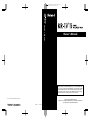 1
1
-
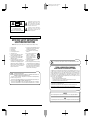 2
2
-
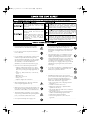 3
3
-
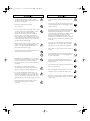 4
4
-
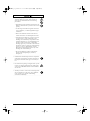 5
5
-
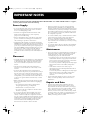 6
6
-
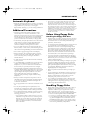 7
7
-
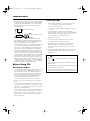 8
8
-
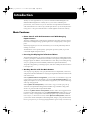 9
9
-
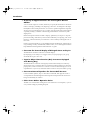 10
10
-
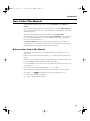 11
11
-
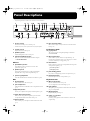 12
12
-
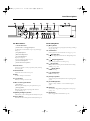 13
13
-
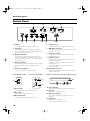 14
14
-
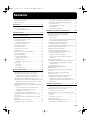 15
15
-
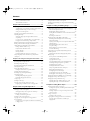 16
16
-
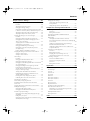 17
17
-
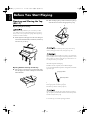 18
18
-
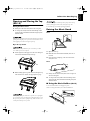 19
19
-
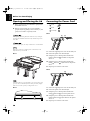 20
20
-
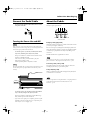 21
21
-
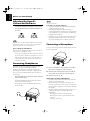 22
22
-
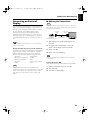 23
23
-
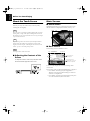 24
24
-
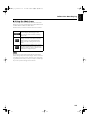 25
25
-
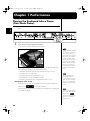 26
26
-
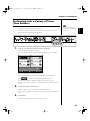 27
27
-
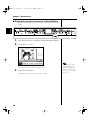 28
28
-
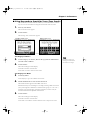 29
29
-
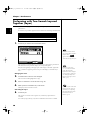 30
30
-
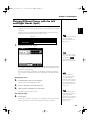 31
31
-
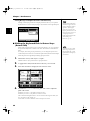 32
32
-
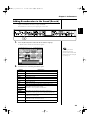 33
33
-
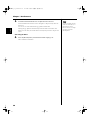 34
34
-
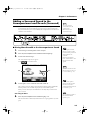 35
35
-
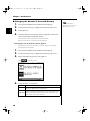 36
36
-
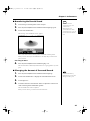 37
37
-
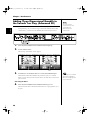 38
38
-
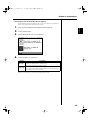 39
39
-
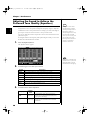 40
40
-
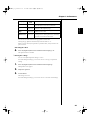 41
41
-
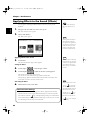 42
42
-
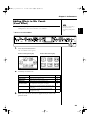 43
43
-
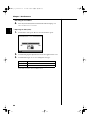 44
44
-
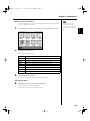 45
45
-
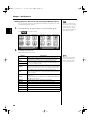 46
46
-
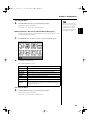 47
47
-
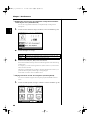 48
48
-
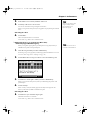 49
49
-
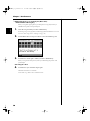 50
50
-
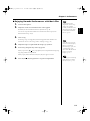 51
51
-
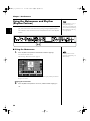 52
52
-
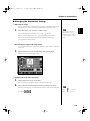 53
53
-
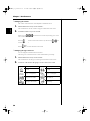 54
54
-
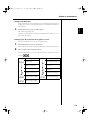 55
55
-
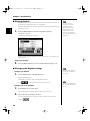 56
56
-
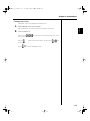 57
57
-
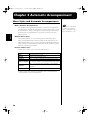 58
58
-
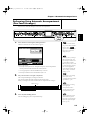 59
59
-
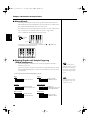 60
60
-
 61
61
-
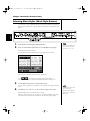 62
62
-
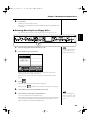 63
63
-
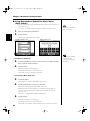 64
64
-
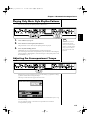 65
65
-
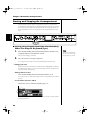 66
66
-
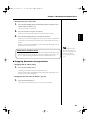 67
67
-
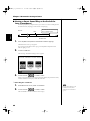 68
68
-
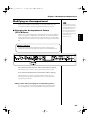 69
69
-
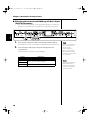 70
70
-
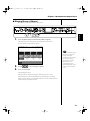 71
71
-
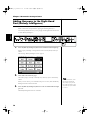 72
72
-
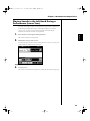 73
73
-
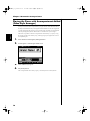 74
74
-
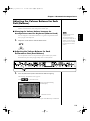 75
75
-
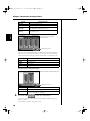 76
76
-
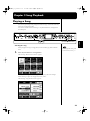 77
77
-
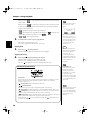 78
78
-
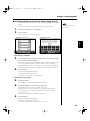 79
79
-
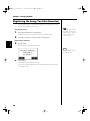 80
80
-
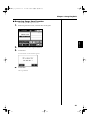 81
81
-
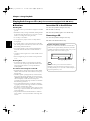 82
82
-
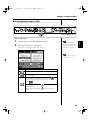 83
83
-
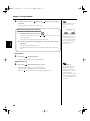 84
84
-
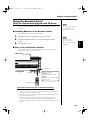 85
85
-
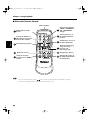 86
86
-
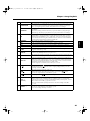 87
87
-
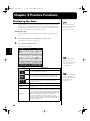 88
88
-
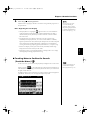 89
89
-
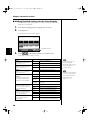 90
90
-
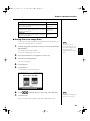 91
91
-
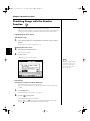 92
92
-
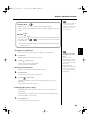 93
93
-
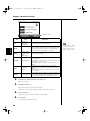 94
94
-
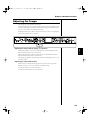 95
95
-
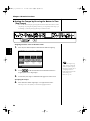 96
96
-
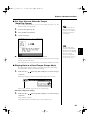 97
97
-
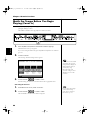 98
98
-
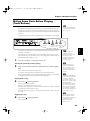 99
99
-
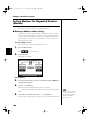 100
100
-
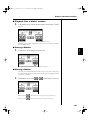 101
101
-
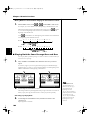 102
102
-
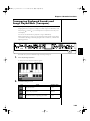 103
103
-
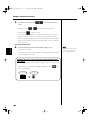 104
104
-
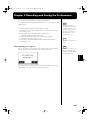 105
105
-
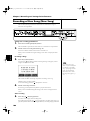 106
106
-
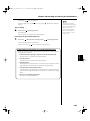 107
107
-
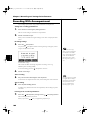 108
108
-
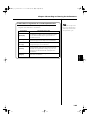 109
109
-
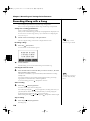 110
110
-
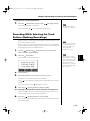 111
111
-
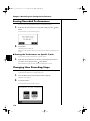 112
112
-
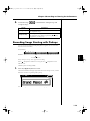 113
113
-
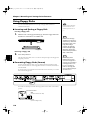 114
114
-
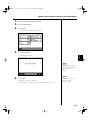 115
115
-
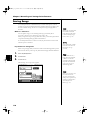 116
116
-
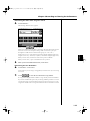 117
117
-
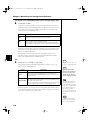 118
118
-
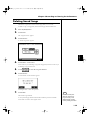 119
119
-
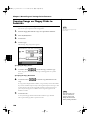 120
120
-
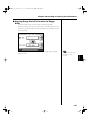 121
121
-
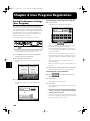 122
122
-
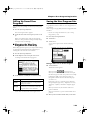 123
123
-
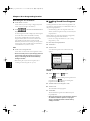 124
124
-
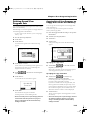 125
125
-
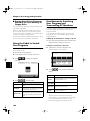 126
126
-
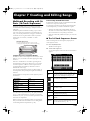 127
127
-
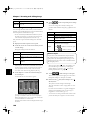 128
128
-
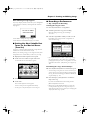 129
129
-
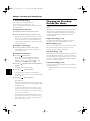 130
130
-
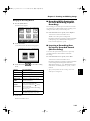 131
131
-
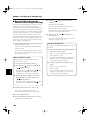 132
132
-
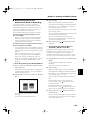 133
133
-
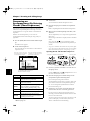 134
134
-
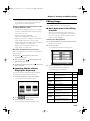 135
135
-
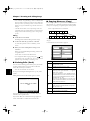 136
136
-
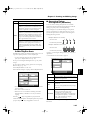 137
137
-
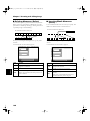 138
138
-
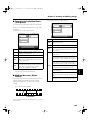 139
139
-
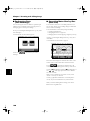 140
140
-
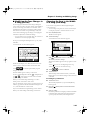 141
141
-
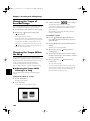 142
142
-
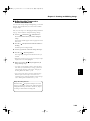 143
143
-
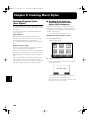 144
144
-
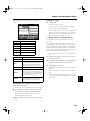 145
145
-
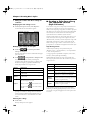 146
146
-
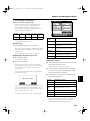 147
147
-
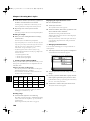 148
148
-
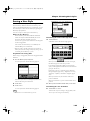 149
149
-
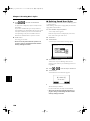 150
150
-
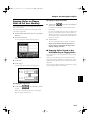 151
151
-
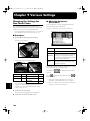 152
152
-
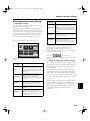 153
153
-
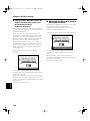 154
154
-
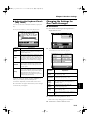 155
155
-
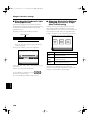 156
156
-
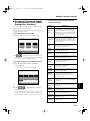 157
157
-
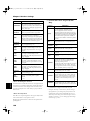 158
158
-
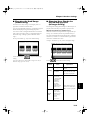 159
159
-
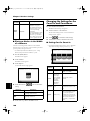 160
160
-
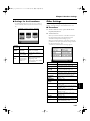 161
161
-
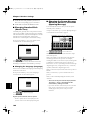 162
162
-
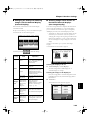 163
163
-
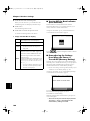 164
164
-
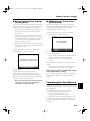 165
165
-
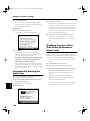 166
166
-
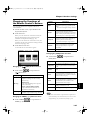 167
167
-
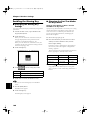 168
168
-
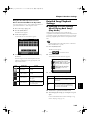 169
169
-
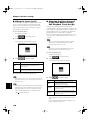 170
170
-
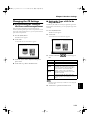 171
171
-
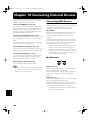 172
172
-
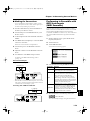 173
173
-
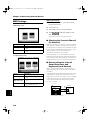 174
174
-
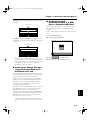 175
175
-
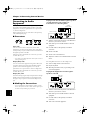 176
176
-
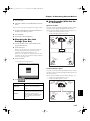 177
177
-
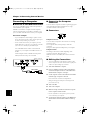 178
178
-
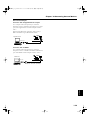 179
179
-
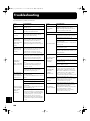 180
180
-
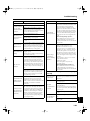 181
181
-
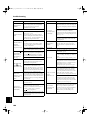 182
182
-
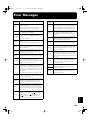 183
183
-
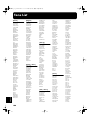 184
184
-
 185
185
-
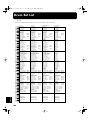 186
186
-
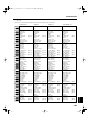 187
187
-
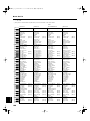 188
188
-
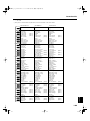 189
189
-
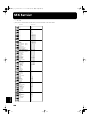 190
190
-
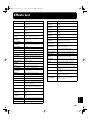 191
191
-
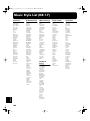 192
192
-
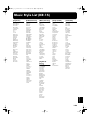 193
193
-
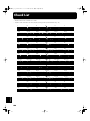 194
194
-
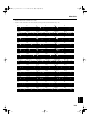 195
195
-
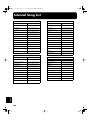 196
196
-
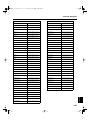 197
197
-
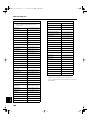 198
198
-
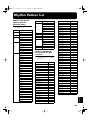 199
199
-
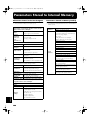 200
200
-
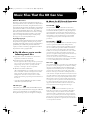 201
201
-
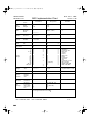 202
202
-
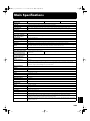 203
203
-
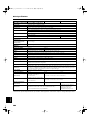 204
204
-
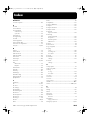 205
205
-
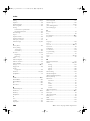 206
206
-
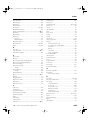 207
207
-
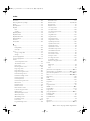 208
208
-
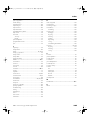 209
209
-
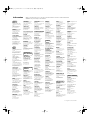 210
210
-
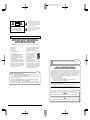 211
211
-
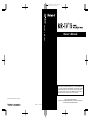 212
212
Roland KR-17M User manual
- Category
- Musical Equipment
- Type
- User manual
Ask a question and I''ll find the answer in the document
Finding information in a document is now easier with AI
Related papers
Other documents
-
Korg EK-50 Owner's manual
-
 Sanchez SS-100 Owner's manual
Sanchez SS-100 Owner's manual
-
Suzuki Micro Grand Digital Piano Owner's manual
-
Seiko DM-51 Metronome Silver User manual
-
Yamaha PSR1000/2000 User manual
-
Panasonic SXKN501 Owner's manual
-
Boss DB-30 Owner's manual
-
 Artesia AP-8 Owner's manual
Artesia AP-8 Owner's manual
-
Suzuki S-350 Owner's manual
-
Suzuki Duality Owner's manual