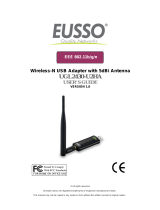17
uses the same IP address every time it reboots and logs on to the
network, unless it is manually changed.
Temporal Key Integrity Protocol (TKIP)
The Temporal Key Integrity Protocol, pronounced tee-kip, is part of the
IEEE 802.11i encryption standard for wireless LANs. TKIP is the next
generation of WEP, the Wired Equivalency Protocol, which is used to
secure 802.11 wireless LANs. TKIP provides per-packet key mixing, a
message integrity check and a re-keying mechanism, thus fixing the
flaws of WEP.
Transmission Control Protocol / Internet Protocol (TCP/IP)
TCP/IP is the protocol suite developed by the Advanced Research
Projects Agency (ARPA). It is widely used in corporate Internet works,
because of its superior design for WANs. TCP governs how packet is
sequenced for transmission the network. The term “TCP/IP” is often
used generically to refer to the entire suite of related protocols.
Transmit / Receive
The wireless throughput in Bytes per second averaged over two seconds.
Wi-Fi Alliance
The Wi-Fi Alliance is a nonprofit international association formed in 1999
to certify interoperability of wireless Local Area Network products based
on IEEE 802.11 specification. The goal of the Wi-Fi Alliance’s members is
to enhance the user experience through product interoperability. The
organization is formerly known as WECA.
Wi-Fi Protected Access (WPA)
The Wi-Fi Alliance put together WPA as a data encryption method for
802.11 wireless LANs. WPA is an industry-supported, pre-standard version
of 802.11i utilizing the Temporal Key Integrity Protocol (TKIP),
which fixes the problems of WEP, including using dynamic keys.
Wide Area Network (WAN)
A WAN consists of multiple LANs that are tied together via telephone
services and / or fiber optic cabling. WANs may span a city, a state, a
country, or even the world.
Wired Equivalent Privacy (WEP)
Now widely recognized as flawed, WEP was a data encryption method
used to protect the transmission between 802.11 wireless clients and
APs. However, it used the same key among all communicating devices.
WEP’s problems are well-known, including an insufficient key length and
no automated method for distributing the keys. WEP can be easily