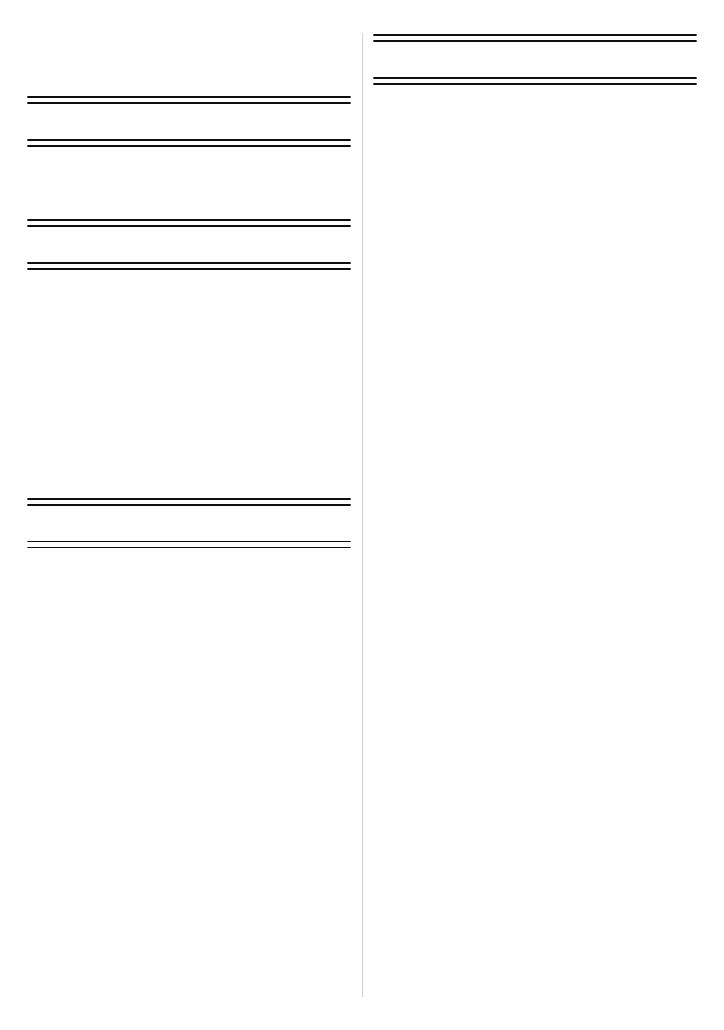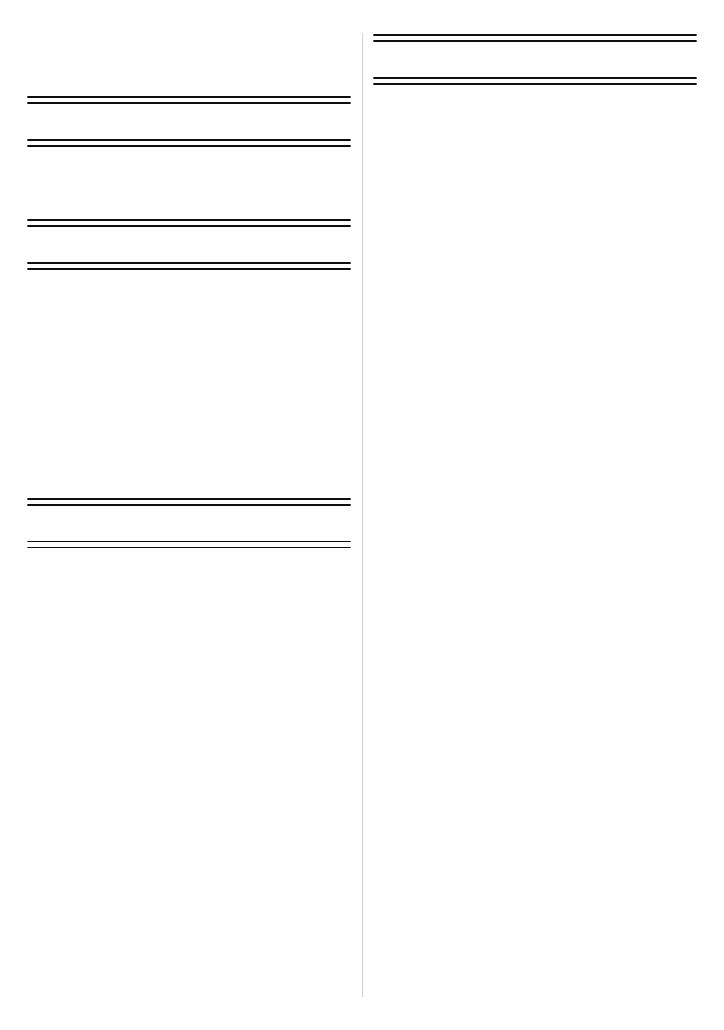
- 2 -
Contents
Before Use
Care of the camera ...................................4
Standard Accessories ...............................5
Names of the Components .......................6
Preparation
Charging the Battery .................................9
• Charging .............................................9
• Approximate operating time and
number of recordable pictures ..........11
Inserting and Removing the Card
(optional)/the Battery...............................13
About the Built-in Memory/the Card ........16
• Approximate number of recordable
pictures and available recording
time...................................................18
Setting Date/Time (Clock Set).................19
• Changing the Clock Setting ..............20
Basic
Selecting the [Rec] Mode........................21
Taking pictures using the automatic
function (Intelligent Auto Mode) ..............22
• Tips for taking good pictures.............23
• Changing the settings .......................23
• Scene Detection................................24
Taking pictures with your favourite
settings (Normal Picture Mode)...............25
• Preventing jitter (camera shake) .......25
Focusing..................................................26
Playing Back Pictures ([Normal Play]) ....28
Motion Picture Mode ...............................30
Playing Back Motion Pictures..................32
Deleting Pictures .....................................33
• To delete a single picture..................33
• To delete multiple pictures (up to 50)
or all the pictures ..............................33
Setting the Menu.....................................35
• Setting menu items ...........................35
• Using the Quick Menu.......................36
About the Setup Menu ............................37
Recording
About the LCD Monitor............................42
Taking Pictures with the Zoom................43
• Using the Optical Zoom/
Using the Extra Optical Zoom (EZ)/
Using the Intelligent zoom/
Using the Digital Zoom......................43
• Using the Easy zoom (DMC-FS35) ...45
Taking Pictures Using the Built-in
Flash........................................................47
• Switching to the appropriate flash
setting ...............................................47
Taking Close-up Pictures ([AF Macro]/
[Macro Zoom]).........................................51
Taking Pictures with the Self-timer..........52
Compensating the Exposure ...................53
Taking pictures that match the scene
being recorded (Scene Mode).................54
• Selecting Scene Mode for each
recording (Scene Mode) ...................54
• Registering frequently used Scene
Modes (My Scene Mode)..................55
• [Portrait]............................................56
• [Soft Skin].........................................56
• [Transform].......................................56
• [Self Portrait] ....................................57
• [Scenery] ..........................................57
• [Panorama Assist] ............................58
• [Sports].............................................59
• [Night Portrait] ..................................59
• [Night Scenery].................................59
• [Food] ...............................................60
• [Party]...............................................60
• [Candle Light] ...................................60
• [Baby1]/[Baby2]................................61
• [Pet]..................................................62
• [Sunset] ............................................62
• [High Sens.]......................................62
• [Hi-Speed Burst]...............................63
• [Flash Burst] .....................................64
• [Starry Sky].......................................64
• [Fireworks]........................................65
• [Beach] .............................................65
• [Snow] ..............................................65
• [Aerial Photo]....................................65
• [Pin Hole]..........................................66
• [Film Grain].......................................66
• [High Dynamic].................................66
• [Photo Frame] ..................................67
Useful Functions at Travel
Destinations.............................................68