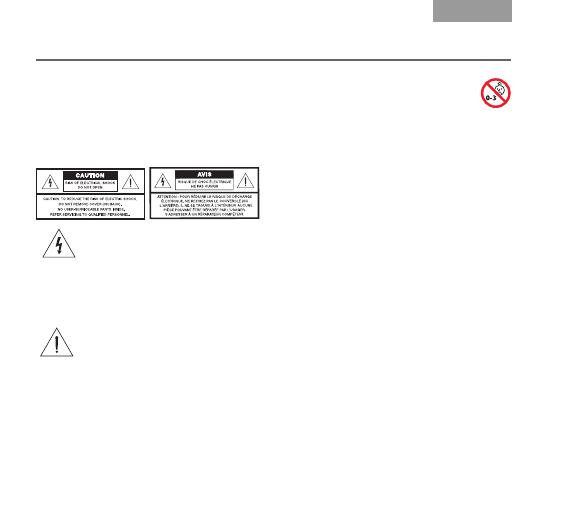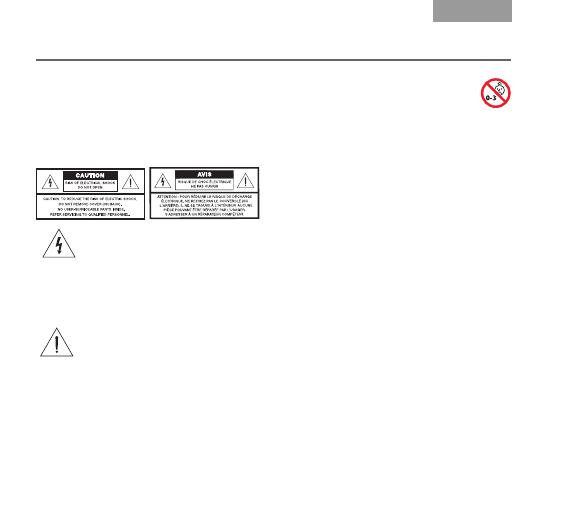
ii
English
Tab 6, 12 Tab 5, 11 Tab 4, 10, 16 Tab 3, 9, 15 Tab 2, 8, 14
Safety Information
Please read this guide
Please take the time to follow the
instructions in this owner’s guide carefully.
It will help you set up and operate your
product properly and enjoy its advanced
features. Please save this owner’s guide
for future reference.
The lightning flash with arrowhead
symbol, within an equilateral
triangle, alerts the user to the
presence of uninsulated
dangerous voltage within the
system enclosure that may be
of sufficient magnitude of
constitute a risk of electric shock.
The exclamation point within an
equilateral triangle alerts the user
to the presence of important
operating and maintenance
instructions in this owner’s guide.
WARNINGS:
• Contains small parts, which may be
a choking hazard. Not suitable for
children under age 3.
• To reduce the risk of fire or electrical
shock, do not expose the product to
rain or moisture.
• Do not expose this apparatus to dripping
or splashing and do not place objects
filled with liquids on the apparatus. As with
any electronic product, use care not to
spill liquids into any part of the system.
Liquids can cause a failure and/or a fire
hazard.
• Do not place naked flame sources,
such as lighted candles, on or near
the apparatus.
• This product is intended to be used only
with the power supply provided.
• Where the mains plug is used as the
disconnect device, such disconnect
device shall remain readily operable.
• Do not disassemble, heat above 100º C
(212º F), or incinerate.
• Do not use your headset while it is con-
nected to the charger.
• Do not use the headset at high volume for
an extended period of time. Doing so can
cause hearing loss. Always listen at mod-
erate levels.
VincentOG.book Page ii Wednesday, June 9, 2010 12:05 PM