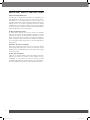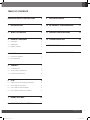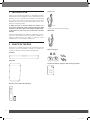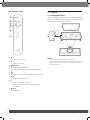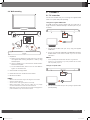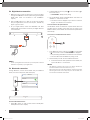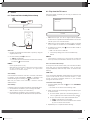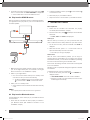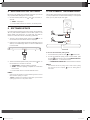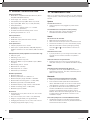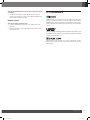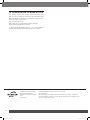Harman Bar 2.1 Deep Bass Owner's manual
- Category
- Subwoofers
- Type
- Owner's manual

BAR 2.1 DEEP BASS
OWNER’S MANUAL
JBL_SB_Bar 2.1_OM_V3.indd 1 7/4/2019 3:26:40 PM

2
IMPORTANT SAFETY INSTRUCTIONS
Verify Line Voltage Before Use
The JBL Bar 2.1 Deep Bass (soundbar and subwoofer) has
been designed for use with 100-240 volt, 50/60 Hz AC current.
Connection to a line voltage other than that for which your
product is intended can create a safety and re hazard and may
damage the unit. If you have any questions about the voltage
requirements for your specic model or about the line voltage in
your area, contact your retailer or customer service representative
before plugging the unit into a wall outlet.
Do Not Use Extension Cords
To avoid safety hazards, use only the power cord supplied
with your unit. We do not recommend that extension cords be
used with this product. As with all electrical devices, do not run
power cords under rugs or carpets, or place heavy objects on
them. Damaged power cords should be replaced immediately
by an authorized service center with a cord that meets factory
specications.
Handle the AC Power Cord Gently
When disconnecting the power cord from an AC outlet, always
pull the plug; never pull the cord. If you do not intend to use this
speaker for any considerable length of time, disconnect the plug
from the AC outlet.
Do Not Open the Cabinet
There are no user-serviceable components inside this product.
Opening the cabinet may present a shock hazard, and any
modication to the product will void your warranty. If water
accidentally falls inside the unit, disconnect it from the AC power
source immediately, and consult an authorized service center.
JBL_SB_Bar 2.1_OM_V3.indd 2 7/4/2019 3:26:40 PM

www.jbl.com
English
3
TABLE OF CONTENTS
IMPORTANT SAFETY INSTRUCTIONS 2
1 INTRODUCTION 4
2 WHAT’S IN THE BOX 4
3 PRODUCT OVERVIEW 5
3.1 SOUNDBAR 5
3.2 SUBWOOFER 5
3.3 REMOTE CONTROL 6
4 PLACE 6
4.1 DESKTOP PLACEMENT 6
4.2 WALL-MOUNTING 7
5 CONNECT 7
5.1 TV CONNECTION 7
5.2 DIGITAL DEVICE CONNECTION 8
5.3 BLUETOOTH CONNECTION 8
6 PLAY 9
6.1 POWER-ON/AUTO STANDBY/AUTO WAKEUP 9
6.2 PLAY FROM THE TV SOURCE 9
6.3 PLAY FROM THE HDMI IN SOURCE 10
6.4 PLAY FROM THE BLUETOOTH SOURCE 10
7 SOUND SETTINGS 10
8 RESTORE FACTORY SETTINGS 11
9 SOFTWARE UPDATE 11
10 RE-CONNECT THE SUBWOOFER 11
11 PRODUCT SPECIFICATIONS 12
12 TROUBLESHOOTING 12
13 TRADEMARKS 13
14 OPEN SOURCE LICENSE NOTICE 14
JBL_SB_Bar 2.1_OM_V3.indd 3 7/4/2019 3:26:40 PM

4
1 INTRODUCTION
Thank you for purchasing the JBL Bar 2.1 Deep Bass (soundbar
and subwoofer) which is designed to bring an extraordinary sound
experience to your home entertainment system. We encourage
you to take a few minutes to read through this manual, which
describes the product and includes step-by-step instructions for
setting up and getting started.
To make the most of product features and support, you
may need to update the product software through the USB
connector in the future. Refer to the software update section
in this manual to ensure that your product has the latest
software.
Designs and specications are subject to change without notice.
If you have any questions about the soundbar, installation or
operation, please contact your retailer or customer service
representative, or visit our website: www.jbl.com.
2 WHAT’S IN THE BOX
Unpack the box carefully and ensure that the following parts are
included. If any part is damaged or missing, do not use it and
contact your retailer or customer service representative.
Soundbar
Subwoofer
Remote control (with 2 AAA batteries)
Power cord*
x 2
* Power cord and plug type vary region.
HDMI cable
Wall-mounting kit
Product information quantity & wall-mounting template
JBL_SB_Bar 2.1_OM_V3.indd 4 7/4/2019 3:26:40 PM

www.jbl.com
English
5
3 PRODUCT OVERVIEW
3.1 Soundbar
Controls
4
1 32
1. (Power)
• Switch on or to standby
2. -/+ (Volume)
• Decrease or increase the volume
• Press and hold to decrease or increase the volume
continuously
• Press the two buttons together to mute or unmute
3. (Source)
• Select a sound source: TV (default), Bluetooth or HDMI
IN
4. Status display
Connectors
1 2 3 4 5
1. POWER
• Connect to power
2. OPTICAL
• Connect to the optical output on your TV or digital device
3. USB
• USB connector for software update
• Connect to a USB storage device for audio play (for US
version only)
4. HDMI IN
• Connect to the HDMI output on your digital device
5. HDMI OUT (TV ARC)
• Connect to the HDMI ARC input on your TV
3.2 Subwoofer
1
2
1.
• Connection status indicator
Solid white Connected to the soundbar
Flashing white Pairing mode
Solid amber Standby mode
2. POWER
• Connect to power
JBL_SB_Bar 2.1_OM_V3.indd 5 7/4/2019 3:26:40 PM

6
3.3 Remote control
1
2
3
5
4
6
7
1.
• Switch on or to standby
2. TV
• Select the TV source
3. (Bluetooth)
• Select the Bluetooth source
• Press and hold to connect another Bluetooth device
4.
• Select the bass level for subwoofer: low, middle, or high
5. HDMI
• Select the HDMI IN source
6. + / -
• Increase or decrease the volume
• Press and hold to increase or decrease the volume
continuously
7. (Mute)
• Mute/unmute
4 PLACE
4.1 Desktop placement
Place the soundbar and subwoofer on a at and stable surface.
Make sure that the subwoofer is at least 3 ft (1 m) away from the
soundbar, and 4” (10 cm) away from a wall.
> 10cm/4”
1m/3ft
NOTES:
− The power cord shall be properly connected to power.
− Do not place any objects on the top of the soundbar or subwoofer.
− Make sure that the distance between the subwoofer and the soundbar
is less than 20 ft (6 m).
JBL_SB_Bar 2.1_OM_V3.indd 6 7/4/2019 3:26:41 PM

www.jbl.com
English
7
4.2 Wall-mounting
1
4
3
2
≤8 mm/
0.31"
4mm/
0.16"
≥30 mm/1.18"
1. Preparation:
a) With a minimum distance of 2” (50mm) from your TV, stick
the supplied wall-mounting template to a wall by using
adhesive tapes.
b) Use your ballpen tip to mark the screw holder location.
Remove the template.
c) On the marked location, drill a 4 mm/0.16” hole. Refer to
Figure 1 for the screw size.
2. Install the wall-mounting bracket.
3. Fasten the screw onto the back of the soundbar.
4. Mount the soundbar.
NOTES:
− Make sure that the wall can support the weight of the soundbar.
− Install on a vertical wall only.
− Avoid a location under high temperature or humidity.
− Before wall-mounting, make sure that cables can be properly
connected between the soundbar and external devices.
− Before wall-mounting, make sure that the soundbar is unplugged from
power. Otherwise, it may cause an electric shock.
5 CONNECT
5.1 TV connection
Connect the soundbar with your TV through the supplied HDMI
cable or an optical cable (sold separately).
Through the supplied HDMI cable
An HDMI connection supports digital audio and video with a
single connection. HDMI connectivity is the best option for your
soundbar.
HDMI
(ARC)
HDMI OUT
(TV ARC)
1. Connect the soundbar with your TV by using the supplied
HDMI cable.
2. On your TV, check that HDMI-CEC and HDMI ARC have been
enabled. Refer to the owner’s manual of your TV for more
information.
NOTES:
− Full compatibility with all HDMI-CEC devices is not guaranteed.
− Contact your TV manufacturer if you have problems with the HDMI-
CEC compatibility of your TV.
Through an optical cable
OPTICAL
OPTICAL
• Connect the soundbar with your TV by using an optical cable
(sold separately).
JBL_SB_Bar 2.1_OM_V3.indd 7 7/4/2019 3:26:41 PM

8
5.2 Digital device connection
1. Make sure that you have connected your TV to the soundbar
through the HDMI ARC connection (See “Through the supplied
HDMI cable” under “TV connection” in the “CONNECT”
chapter).
2. Use an HDMI cable (V1.4 or later) to connect the soundbar
with your digital device, such as a set-top box, DVD/Blu-ray
player or game console.
3. On your digital device, check that HDMI-CEC has been
enabled. Refer to the owner’s manual of your digital device for
more information.
HDMI IN
HDMI OUT
.
.
.
NOTES:
− Contact your digital device manufacturer if you have problems with the
HDMI-CEC compatibility of your digital device.
5.3 Bluetooth connection
Through Bluetooth, connect the soundbar with your Bluetooth
device, such as a smartphone, tablet and laptop.
Settings Bluetooth
Bluetooth
DEVICES
JBL Bar 2.1
Now Discoverable
Connected
< 10 m / 33 ft
Connect a Bluetooth device
1. Press to switch on (See “Power-on/Auto standby/Auto
wakeup” in the “PLAY” chapter).
2. To select Bluetooth source, press on the soundbar or on
the remote control.
→ “BT PAIRING”: Ready for BT pairing
3. On your Bluetooth device, enable Bluetooth and search for
“JBL Bar 2.1” within three minutes.
→ The device name is displayed if your device is named in
English. A conrmation tone is heard.
To reconnect the last paired device
Your Bluetooth device is retained as a paired device when the
soundbar goes to standby mode. Next time you switch to the
Bluetooth source, the soundbar reconnects the last paired device
automatically.
To connect to another Bluetooth device
3S
1. In the Bluetooth source, press and hold on the soundbar
or on the remote control until “BT PAIRING” is displayed.
→ The previously paired device is cleared from the soundbar.
→ The soundbar enters the Bluetooth pairing mode.
2. Follow the Step 3 under “Connect a Bluetooth device”.
• If the device has ever been paired with the soundbar, rst
unpair “JBL Bar 2.1” on the device.
NOTES:
− The Bluetooth connection will be lost if the distance between the
soundbar and Bluetooth device exceeds 33 ft (10 m).
− Electronic devices may cause radio interference. Devices that generate
electromagnetic waves must be kept away from the Soundbar, such
as microwaves and wireless LAN devices.
JBL_SB_Bar 2.1_OM_V3.indd 8 7/4/2019 3:26:41 PM

www.jbl.com
English
9
6 PLAY
6.1 Power-on/Auto standby/Auto wakeup
POWER
POWER
Switch on
1. Connect the soundbar and subwoofer to power by using the
supplied power cords.
2. On the soundbar, press to switch on.
→ “HELLO” is displayed.
→ The subwoofer is connected to the soundbar automatically.
Connected: turns solid white.
NOTES:
− Use the supplied power cord only.
− Before switching on the soundbar, make sure that you have completed
all other connections (See “TV connection” and “Digital device
connection” in the “Connect” chapter).
Auto standby
If the soundbar is inactive for more than 10 minutes, it will switch
to standby mode automatically. “STDBY” is displayed. The
subwoofer also goes to standby, and turns solid amber.
Next time you switch on the soundbar, it returns to the last
selected source.
Auto wakeup
In standby mode, the soundbar will wake up automatically when
• the soundbar is connected to your TV through the HDMI
ARC connection and your TV is switched on;
• the soundbar is connected to your TV through an optical
cable and audio signals are detected from the optical cable.
6.2 Play from the TV source
With the soundbar connected, you can enjoy TV audio from the
soundbar speakers.
HDMI ARC
OPTICAL
1. Make sure that your TV is set to support external speakers
and the built-in TV speakers are disabled. Refer to the owner’s
manual of your TV for more information.
2. Make sure that the soundbar has been properly connected
to your TV (See “TV connection” in the “CONNECT” chapter).
3. To select the TV source, press on the soundbar or TV on
the remote control.
→ “TV”: The TV source is selected.
• In the factory settings, the TV source is selected by
default.
NOTES:
− If the soundbar is connected to your TV through both an HDMI cable
and an optical cable, the HDMI cable is selected for the TV connection.
6.2.1 TV remote control setup
To use your TV remote control for both your TV and the soundbar,
check that your TV supports HDMI-CEC. If your TV does not
support HDMI-CEC, follow the steps under “TV remote control
learning”.
HDMI-CEC
If your TV supports HDMI-CEC, enable the functions as instructed
in your TV user manual. You can control the volume +/-, mute/
unmute, and power on/standby functions on your soundbar
through the TV remote control.
TV remote control learning
1. On the soundbar, press and hold and + until “LEARNING”
is displayed.
→ You enter the TV remote control learning mode.
2. Within 15 seconds, do the following on the soundbar and your
TV remote control:
a) On the soundbar: press one of the following buttons +, -,
+ and - together (for the mute/unmute function), and .
b) On your TV remote control: press the desired button.
→ “WAIT” is displayed on the soundbar.
→ “DONE”: The function of the soundbar button is learnt
by your TV remote control button.
3. Repeat Step 2 to complete the button learning.
JBL_SB_Bar 2.1_OM_V3.indd 9 7/4/2019 3:26:41 PM

10
4. To exit the TV remote control learning mode, press and hold
and + on the soundbar until “EXIT LEARNING” is displayed.
→ The soundbar returns to the last selected source.
6.3 Play from the HDMI IN source
With the soundbar connected as shown in the following diagram,
your digital device can play video on your TV and audio from the
soundbar speakers.
1
HDMI IN
HDMI OUT
(TV ARC)
HDMI OUT
2
.
.
.
HDMI
(ARC)
1. Make sure that the soundbar has been properly connected to
your TV and digital device (See “TV connection” and “Digital
device connection” in the “CONNECT” chapter).
2. Switch on your digital device.
→ Your TV and the soundbar wake up from standby mode
and switch to the input source automatically.
• To select the HDMI IN source on the soundbar, press
on the soundbar or HDMI on the remote control.
3. Switch your TV to standby mode.
→ The soundbar and source device are switched to standby
mode.
NOTES:
− Full compatibility with all HDMI-CEC devices is not guaranteed.
6.4 Play from the Bluetooth source
Through Bluetooth, stream audio play on your Bluetooth device
to the soundbar.
1. Check that the soundbar has been properly connected to
your Bluetooth device (See “Bluetooth connection” in the
“CONNECT” chapter).
2. To select the Bluetooth source, press on the soundbar or
on the remote control.
3. Start audio play on your Bluetooth device.
4. Adjust the volume on the soundbar or your Bluetooth device.
7 SOUND SETTINGS
Bass adjustment
1. Check that the soundbar and subwoofer are properly
connected (See the “INSTALL” chapter).
2. On the remote control, press repeatedly to switch between
bass levels.
→ “LOW”, “MID” and “HIGH” are displayed.
Audio sync
With the audio sync function, you can synchronize audio and
video to make sure that no delay is heard from your video content.
1. On the remote control, press and hold TV until “SYNC” is
displayed.
2. Within ve seconds, press + or - on the remote control to
adjust the audio delay and match with video.
→ The audio sync timing is displayed.
Smart mode
With the smart mode enabled by default, you can enjoy TV
programs with rich sound effects. For TV programs such as news
and weather forecasts, you can reduce sound effects by disabling
the smart mode and switching to the standard mode.
Smart mode: EQ settings and JBL Surround Sound are applied
for rich sound effects.
Standard mode: The preset EQ settings are applied for standard
sound effects.
To disable the smart mode, do the following:
• On the remote control, press and hold until “TOGGLE” is
displayed. Press +.
→ “OFF SMART MODE”: The smart mode is disabled.
→ Next time you switch on the soundbar, the smart mode is
enabled again automatically.
JBL_SB_Bar 2.1_OM_V3.indd 10 7/4/2019 3:26:42 PM

www.jbl.com
English
11
8 RESTORE FACTORY SETTINGS
By restoring the default settings dened at factories. you remove
all your personalized settings from the soundbar.
• On the soundbar, press and hold and for more than 10
seconds.
→ “RESET” is displayed.
→ The soundbar switches on and then, to standby mode.
9 SOFTWARE UPDATE
For optimal product performance and your best user experience,
JBL may offer software updates for the soundbar system in the
future. Please visit www.jbl.com or contact JBL call center to
receive more information about downloading update les.
1. To check current software version, press and hold and - on
the soundbar until the software version is displayed.
2. Check that you have saved the software update le to the root
directory of a USB storage device. Connect the USB device
to the soundbar.
USB
3. To enter the software update mode, press and hold and - on
the soundbar for more than 10 seconds.
→ “UPGRADING”: software updating underway.
→ “DONE”: software updating completed. A conrmation
tone is heard.
→ The soundbar returns to the last selected source.
NOTES:
− Keep the soundbar powered on and the USB storage device mounted
before software updating is complete.
− “FAILED” is displayed if the software updating failed. Try the software
updating again or return to the previous version.
10 RE-CONNECT THE SUBWOOFER
The soundbar and subwoofer are paired at factories. After power-
on, they are paired and connected automatically. In some special
cases, you may need to pair them again.
POWER
POWER
To re-enter the subwoofer pairing mode
1. On the subwoofer, press and hold until ashes white.
2. To enter the subwoofer pairing mode on the soundbar, press
and hold on the remote control until “SUBWOOFER SPK”
is displayed. Press - on the remote control.
→ “SUBWOOFER CONNECTED”: The subwoofer is connected.
NOTES:
− The subwoofer will exit the pairing mode in three minutes if pairing
and connection are not completed. turns from flashing white to
solid amber.
JBL_SB_Bar 2.1_OM_V3.indd 11 7/4/2019 3:26:42 PM

12
11 PRODUCT SPECIFICATIONS
General specication:
• Model: Bar 2.1 Deep Bass CNTR (Soundbar Unit), Bar 2.1
Deep Bass SUB (Subwoofer Unit)
• Power supply: 100 - 240V AC, ~ 50/60 Hz
• Total speaker power output (Max. @THD 1%): 300 W
• Output power (Max. @THD 1%): 2 x 50 W (Soundbar)
• 200 W (Subwoofer)
• Transducer: 4 x racetrack drivers + 2 x 1” tweeter
(Soundbar); 6.5” (subwoofer)
• Soundbar and Subwoofer standby power: <0.5 W
• Operating temperature: 0°C - 45 °C
Video specication:
• HDMI Video input: 1
• HDMI Video output (With Audio return channel): 1
• HDMI version: 1.4
Audio specication:
• Frequency response: 40 Hz - 20 KHz
• Audio inputs: 1 Optical, Bluetooth, USB (USB playback is
available in US version. For other versions, USB is for Service
only.)
USB specication (Audio playback is for US version only):
• USB port: Type A
• USB rating: 5 V DC / 0.5 A
• Supporting le format: mp3, wav
• MP3 Codec: MPEG 1 Layer 2/3, MPEG 2 Layer 3, MPEG
2.5 Layer 3
• MP3 sampling rate: 16 - 48 KHz
• MP3 bitrate: 80 - 320 kbps
• WAV sample rate: 16 - 48 KHz
• WAV bitrate: Up to 3000 kbps
Wireless specication:
• Bluetooth version: 4.2
• Bluetooth prole: A2DP V1.3, AVRCP V1.5
• Bluetooth frequency range: 2402 MHz - 2480 MHz
• Bluetooth Max. transmitting power: < 10 dBm (EIRP)
• Modulation Type: GFSK, π/4 DQPSK, 8DPSK
• 5G Wireless frequency range: 5736.35 - 5820.35 MHz
• 5G Max. transmitting power: < 9 dBm (EIRP)
• Modulation Type: π/4 DQPSK
Dimensions
• Dimensions (W x H x D): 965 x 58 x 85 mm / 38” x 2.28” x
3.35”(Soundbar);
• 240 x 240 x 379 (mm) /8.9” x 8.9” x 14.6” (Subwoofer)
• Weight: 2.16 kg (Soundbar); 5.67 kg (Subwoofer)
• Packaging dimensions (W x H x D): 1045 x 310 x 405 mm
• Packaging weight (Gross weight): 10.4 kg
12 TROUBLESHOOTING
Never try to repair the product yourself. If you have problems
using this product, check the following points before you request
services.
System
The unit will not turn on.
• Check if the power cord is plugged into power and the
soundbar.
The soundbar has no response to button pressing.
• Restore the soundbar to factory settings (See the
“RESTORE FACTORY SETTINGS” chapter).
Sound
No sound from the soundbar
• Make sure that the soundbar is not muted.
• Select the correct audio input source on the remote control.
• Connect the soundbar to your TV or other devices properly
• Restore the soundbar to its factory settings by pressing
and holding and on the soundbar for more than 10
seconds.
Distorted sound or echo
• If you play audio from your TV through the soundbar, make
sure that your TV is muted or the built-in TV speaker is
disabled.
Audio and video are not synchronized.
• Enable the audio sync function to synchronize audio and
video (See “Audio sync” in the “SOUND SETTINGS” chapter).
Video
Distorted pictures streamed through Apple TV
• The Apple TV 4K format requires HDMI V2.0 and is not
supported by this product. As a result, a distorted picture or
black TV screen may occur.
Bluetooth
A device cannot be connected with the soundbar.
• Check if you have enabled Bluetooth on the device.
• If the soundbar has been paired with another Bluetooth
device, reset Bluetooth (see “To connect to another device”
under “Bluetooth connection” in the “CONNECT” chapter).
• If your Bluetooth device has ever been paired with the
soundbar, reset Bluetooth on the soundbar, unpair the
soundbar on the Bluetooth device, and then, pair the
Bluetooth device with the soundbar again (see “To connect
to another device” under “Bluetooth connection” in the
“CONNECT” chapter).
Poor audio quality from a connected Bluetooth device
• The Bluetooth reception is poor. Move the source device
closer to the soundbar, or remove any obstacle between the
source device and the soundbar.
JBL_SB_Bar 2.1_OM_V3.indd 12 7/4/2019 3:26:42 PM

www.jbl.com
English
13
The connected Bluetooth device connects and disconnects
constantly.
• The Bluetooth reception is poor. Move the source device
closer to the soundbar, or remove any obstacle between the
source device and the soundbar.
Remote control
The remote control does not work.
• Check if the batteries are drained. If so, replace them with
new ones.
• Reduce the distance and angle between the remote control
and the main unit.
13 TRADEMARKS
The Bluetooth
®
word mark and logos are registered trademarks
owned by the Bluetooth SIG, Inc. and any use of such marks by
HARMAN International Industries, Incorporated is under license.
Other trademarks and trade names are those of their respective
owners.
The terms HDMI, HDMI High-Denition Multimedia Interface, and
the HDMI Logo are trademarks or registered trademarks of HDMI
Licensing Administrator, Inc.
Manufactured under license from Dolby Laboratories. Dolby,
Dolby Audio and the double-D symbol are trademarks of Dolby
Laboratories.
JBL_SB_Bar 2.1_OM_V3.indd 13 7/4/2019 3:26:42 PM

14
HARMAN International Industries,
Incorporated 8500 Balboa
Boulevard, Northridge, CA 91329
USA
www.jbl.com
© 2019 HARMAN International Industries, Incorporated.
All rights reserved.
JBL is a trademark of HARMAN International Industries, Incorporated, registered in
the United States and/or other countries. Features, specications and appearance are
subject to change without notice.
14 OPEN SOURCE LICENSE NOTICE
This product contains open source software licensed under
GPL. For your convenience, the source code and relevant build
instruction are also available at
http://www.jbl.com/opensource.html
.
Please feel free to contact us at:
Harman Deutschland Gmb
HATT: Open Source, Gregor Krapf-Gunther, Parkring 3
85748 Garching bei Munchen, Germany
question regarding the open source software in the product.
JBL_SB_Bar 2.1_OM_V3.indd 14 7/4/2019 3:26:42 PM
-
 1
1
-
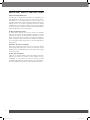 2
2
-
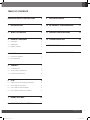 3
3
-
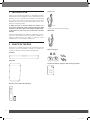 4
4
-
 5
5
-
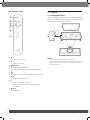 6
6
-
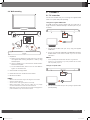 7
7
-
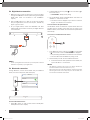 8
8
-
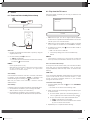 9
9
-
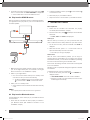 10
10
-
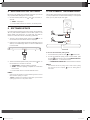 11
11
-
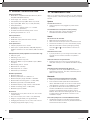 12
12
-
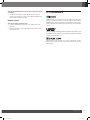 13
13
-
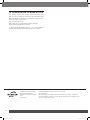 14
14
Harman Bar 2.1 Deep Bass Owner's manual
- Category
- Subwoofers
- Type
- Owner's manual
Ask a question and I''ll find the answer in the document
Finding information in a document is now easier with AI
Related papers
Other documents
-
JBL Bar 2.0 User manual
-
Philips HTL1520B Soundbar User manual
-
JBL Bar 2.0 All In one MK2 User manual
-
JBL Bar 5.1 SURROUND Owner's manual
-
JBL Bar 5.1 Owner's manual
-
JBL BAR 9.1 Owner's manual
-
JBL BAR 9.1 Owner's manual
-
JBL BAR 5.0 MULTIBEAM Owner's manual
-
JBL BAR 5.0 MULTIBEAM Owner's manual
-
JBL Cinema SB350 User manual