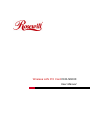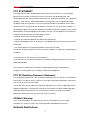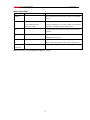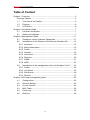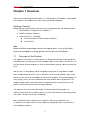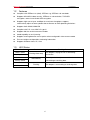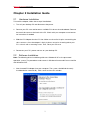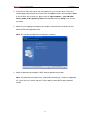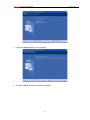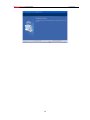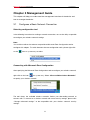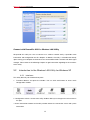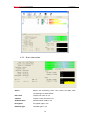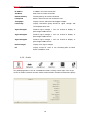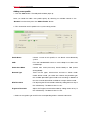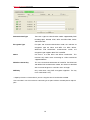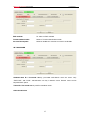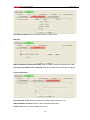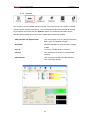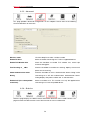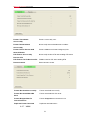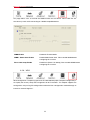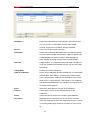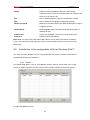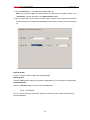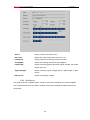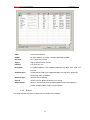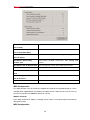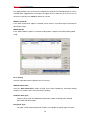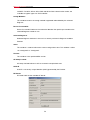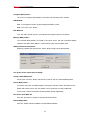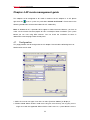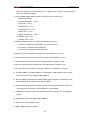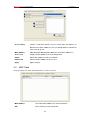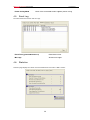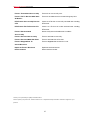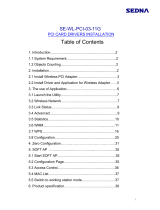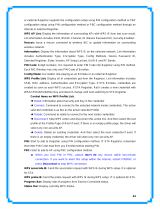Rosewill RNX-N300X User manual
- Category
- Networking cards
- Type
- User manual
Rosewill RNX-N300X is a draft 802.11n client device that provides high-speed wireless performance for your notebook. With speeds of up to 300Mbps, you can enjoy faster downloads, gaming, and video streaming. It supports WEP, WPA, and WPA2 encryption to keep your personal information secure and also features good anti-jamming capability. Easy to install and manage, the RNX-N300X is a great choice for adding or upgrading wireless connectivity to your laptop.
Rosewill RNX-N300X is a draft 802.11n client device that provides high-speed wireless performance for your notebook. With speeds of up to 300Mbps, you can enjoy faster downloads, gaming, and video streaming. It supports WEP, WPA, and WPA2 encryption to keep your personal information secure and also features good anti-jamming capability. Easy to install and manage, the RNX-N300X is a great choice for adding or upgrading wireless connectivity to your laptop.




















-
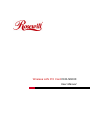 1
1
-
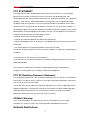 2
2
-
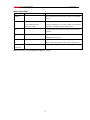 3
3
-
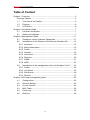 4
4
-
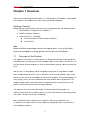 5
5
-
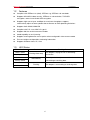 6
6
-
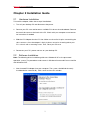 7
7
-
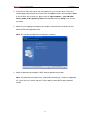 8
8
-
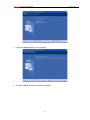 9
9
-
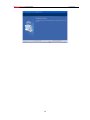 10
10
-
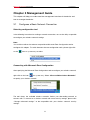 11
11
-
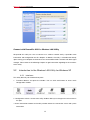 12
12
-
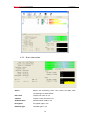 13
13
-
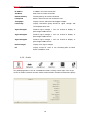 14
14
-
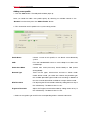 15
15
-
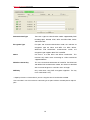 16
16
-
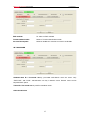 17
17
-
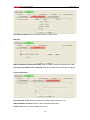 18
18
-
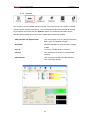 19
19
-
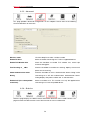 20
20
-
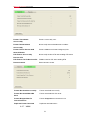 21
21
-
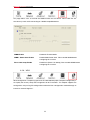 22
22
-
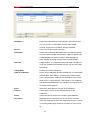 23
23
-
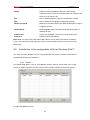 24
24
-
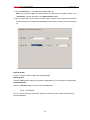 25
25
-
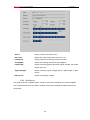 26
26
-
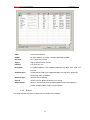 27
27
-
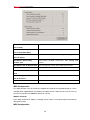 28
28
-
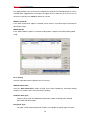 29
29
-
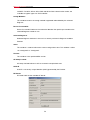 30
30
-
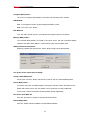 31
31
-
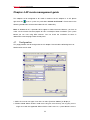 32
32
-
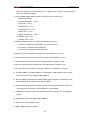 33
33
-
 34
34
-
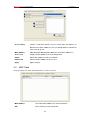 35
35
-
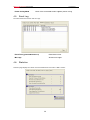 36
36
-
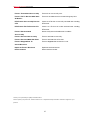 37
37
Rosewill RNX-N300X User manual
- Category
- Networking cards
- Type
- User manual
Rosewill RNX-N300X is a draft 802.11n client device that provides high-speed wireless performance for your notebook. With speeds of up to 300Mbps, you can enjoy faster downloads, gaming, and video streaming. It supports WEP, WPA, and WPA2 encryption to keep your personal information secure and also features good anti-jamming capability. Easy to install and manage, the RNX-N300X is a great choice for adding or upgrading wireless connectivity to your laptop.
Ask a question and I''ll find the answer in the document
Finding information in a document is now easier with AI
Related papers
-
Rosewill RNX-N250UBE User manual
-
Rosewill RNX-AC600PCEv3 Dual Band Wi-Fi Adapter Quick Installation Guide
-
Rosewill RNX-AC1200UBv2 User manual
-
Rosewill RNX-N250PCe User manual
-
Rosewill RNX-N150NUBv2 Wireless Nano USB Wi-Fi Adapter Quick Installation Guide
-
Rosewill Network Card RNX-MiniN2 User manual
-
Rosewill RNX-N180UBEv3 High Gain Wi-Fi Adapter User manual
-
Rosewill RNX-N360PC User manual
-
Rosewill Wireless Adapter RNX-EasyN1 User manual
-
Rosewill Network Card User manual
Other documents
-
Abocom WUG2700 User manual
-
Abocom Systems MQ4WCU5102 User manual
-
Lindy 52058 User manual
-
Abocom Systems WU5214 User manual
-
Abocom WU5214 User manual
-
Abocom Systems WU5205 User manual
-
 Panda Wireless LGPAU0A User manual
Panda Wireless LGPAU0A User manual
-
Abocom WCP5102 User manual
-
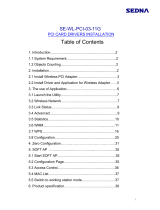 Sedna SE-WL-PCI03-11G User manual
Sedna SE-WL-PCI03-11G User manual
-
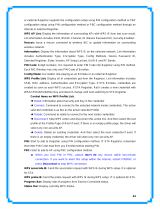 Pro-Nets Technology TUI-WP-1000N User manual
Pro-Nets Technology TUI-WP-1000N User manual