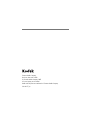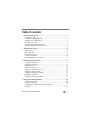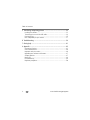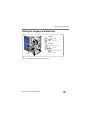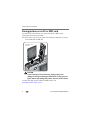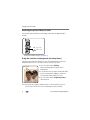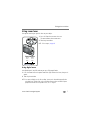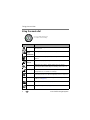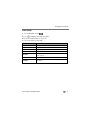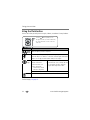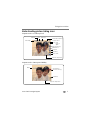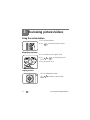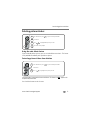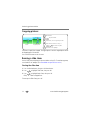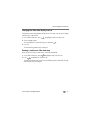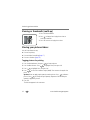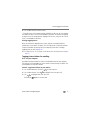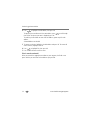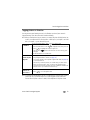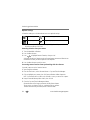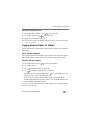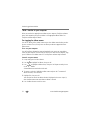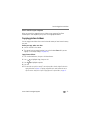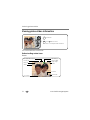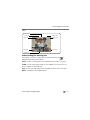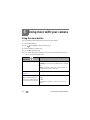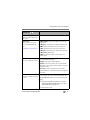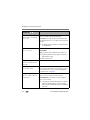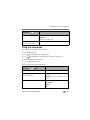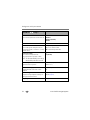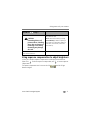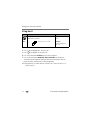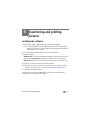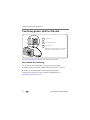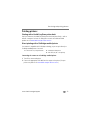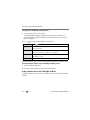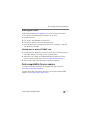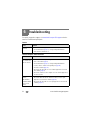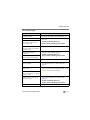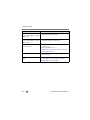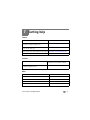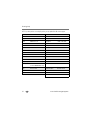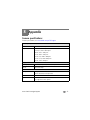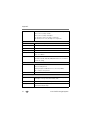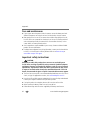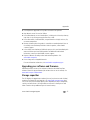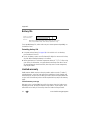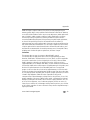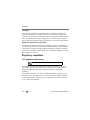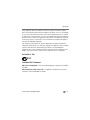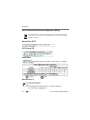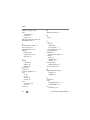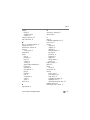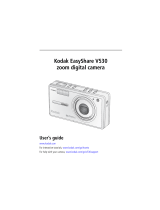Kodak C763 - EASYSHARE Digital Camera User manual
- Category
- Security cameras
- Type
- User manual
This manual is also suitable for

Eastman Kodak Company
Rochester, New York 14650
© Eastman Kodak Company, 2007
All screen images are simulated.
Kodak and EasyShare are trademarks of Eastman Kodak Company.
P/N 4J6157_en

Product features
www.kodak.com/go/support
i
Front view
1 Shutter button
2 On/Off button
3Flash
4 Self-timer/Video light
5Lens
6USB
7 Microphone
8 Zoom lever
5
4
1
6
2
3
7
8

ii www.kodak.com/go/support
Product features
Back view
1
2
3
4
5
6
LCD
Speaker
Mode dial
DC-In (5V) for AC adapter
Review button
Strap post
7
Flash (in Capture modes)
Multi-up (in Review mode)
Display/Info
OK button
8 Menu button
9 Slot for optional SD or MMC card
10 Battery compartment
11 Tripod socket
12 Dock connector
7
4
8
3
2
1
11
12
5
6
10
9

www.kodak.com/go/support iii
Table of contents 1
1 Setting up your camera .........................................................................1
Attaching the strap .......................................................................................1
Charging the KLIC-7005 battery ....................................................................1
Loading the KLIC-7005 battery......................................................................2
Turning on the camera ..................................................................................2
Setting the language and date/time...............................................................3
Storing pictures on an SD or MMC card .........................................................4
2 Taking pictures/videos ...........................................................................5
Taking a picture ............................................................................................5
Using zoom lever ..........................................................................................7
Using the mode dial......................................................................................8
Using the flash button.................................................................................10
Understanding picture-taking icons .............................................................11
3 Reviewing pictures/videos ...................................................................12
Using the review button..............................................................................12
Deleting pictures/videos ..............................................................................13
Cropping pictures........................................................................................14
Running a slide show ..................................................................................14
Viewing as thumbnails (multi-up) ................................................................16
Sharing your pictures/videos........................................................................16
Tagging pictures/videos for albums..............................................................21
Copying pictures/videos...............................................................................23
Viewing picture/video information ...............................................................24
4 Doing more with your camera .............................................................26
Using the menu button ...............................................................................26
Using the setup menu .................................................................................29
Using exposure compensation to adjust brightness ......................................31
Using burst ................................................................................................. 32

iv www.kodak.com/go/support
Table of contents
5 Transferring and printing pictures .......................................................33
Installing the software.................................................................................33
Transferring pictures with the USB cable......................................................34
Printing pictures..........................................................................................35
Dock compatibility for your camera.............................................................. 37
6 Troubleshooting ..................................................................................38
7 Getting help ........................................................................................41
8 Appendix .............................................................................................43
Camera specifications .................................................................................43
Care and maintenance ................................................................................46
Important safety instructions .......................................................................46
Upgrading your software and firmware........................................................47
Storage capacities.......................................................................................47
Battery life ..................................................................................................48
Limited warranty .........................................................................................48
Regulatory compliance ................................................................................50

www.kodak.com/go/support 1
1 Setting up your camera
Attaching the strap
Charging the KLIC-7005 battery
Full charge = approx. 2.5 hours
1
2
3

4 www.kodak.com/go/support
Setting up your camera
Storing pictures on an SD or MMC card
Your camera has internal memory. You can purchase an SD or MMC card to
conveniently store more pictures/videos.
NOTE: When using the card for the first time, format it in this camera before taking pictures (see page 29).
We recommend Kodak SD or MMC cards.
CAUTION:
A card can only be inserted one way; forcing it may cause
damage. Inserting or removing a card while it is being accessed
by the camera may damage the pictures, the card, or the camera.
Purchase SD or MMC cards at a dealer of Kodak products or at
www.kodak.com/go/c763accessories.
SD or MMC card
(optional)

www.kodak.com/go/support 5
2 Taking pictures/videos
Taking a picture
Taking a video
1 2
Press the Shutter
button halfway to
focus and set
exposure.
When the framing
marks turn green,
press the Shutter
button completely
3
Framing marks
1 2
Press the Shutter
button completely
down and release.
To stop recording,
press and release
the Shutter button
again.
3

6 www.kodak.com/go/support
Taking pictures/videos
Reviewing the picture/video just taken
After you take a picture/video, the LCD displays a quickview for approximately 5
seconds.
To review pictures/videos anytime, see page 12.
Using the auto-focus framing marks (to take pictures)
Framing marks indicate the camera focus area. The camera attempts to focus on
foreground subjects, even if the subjects are not centered in the scene.
1 Press the Shutter button halfway.
When the framing marks turn green, focus is
accomplished.
2 If the camera is not focusing on the desired subject
(or if the framing marks disappear), release the
Shutter button and recompose the scene.
3 Press the Shutter button completely down to
take the picture.
NOTE: Framing marks do not appear in Landscape, Fireworks, or Video mode. When you use Focus
Zone (see page 26) and set Center Zone, the framing marks are fixed at Center Wide.
Play a video
Adjust volume
OK
Framing marks

Taking pictures/videos
www.kodak.com/go/support
7
Using zoom lever
Use optical zoom to get up to 3X closer to your subject.
1 Press the Zoom lever to zoom in or out.
The zoom indicator shows zoom status.
2 Take the picture/video.
NOTE: For focus ranges, see page 43.
Using digital zoom
Use digital zoom in any Still mode to get up to 15X magnification.
1 Press the Zoom lever to the optical zoom limit (3X). Release the lever, then press it
again.
2 Take the picture/video.
NOTE: You cannot use digital zoom for video recording. You may notice decreased image quality when
using digital zoom. The blue slider on the zoom indicator pauses and turns red when the picture
quality reaches the limit for an acceptable 4 x 6-in. (10 x 15 cm) print.
Zoom indicator
Optical
zoom
range
Digital
zoom
range
WTD

8 www.kodak.com/go/support
Taking pictures/videos
Using the mode dial
Use this mode For
Auto General picture taking—offers an excellent balance of image quality
and ease of use.
Digital
Image
Stabilization
Reducing blur caused by camera shake or subject motion.
Portrait Full-frame portraits of people. Subject is sharp and the background is
indistinct.
Night
Portrait
Reduces red eye of people in night scenes or low-light conditions.
Sports
Subjects that are in motion. Shutter speed is fast. The camera
pre-settings are Multi-Pattern Exposure Metering, Multi-Zone Focus.
Landscape Far-away scenes. The camera uses infinity auto-focus. Auto-focus
framing marks are not available in Landscape.
Close-up Close range. Use available light instead of flash if possible. The camera
automatically sets the focus distance depending on the zoom position.
Scene Point-and-shoot simplicity when taking pictures under special
conditions. (See page 9.)
Video Capturing video with sound. (See page 5.)
Favorites
Viewing favorite pictures. (See page 19.)
Choose the mode that best suits
your subjects and surroundings.
SCN

Taking pictures/videos
www.kodak.com/go/support
9
Scene modes
1 Turn the Mode dial to Scene .
2 Press to display Scene mode descriptions.
NOTE: If the Scene mode description turns off, press OK.
3 Press OK to choose a Scene mode.
Use this SCN mode For
Children
Action pictures of children in bright light.
Party People indoors. Minimizes red eye.
Beach Bright beach scenes.
Snow Bright snow scenes.
Fireworks
Flash does not fire. Place the camera on a flat, steady surface
or use a tripod.
Self-portrait Pictures of yourself.
Backlight
Subjects that are in shadow or “backlit” (when light is behind
the subject).

10 www.kodak.com/go/support
Taking pictures/videos
Using the flash button
Use the flash when you take pictures at night, indoors, or outdoors in heavy shadows.
For flash ranges, see page 44.
Flash modes Flash fires
Auto
Flash
When the lighting conditions require it.
Fill Every time you take a picture, regardless of the lighting conditions. Use
when the subject is in shadow or is “backlit” (when the light is behind the
subject). In low light, hold the camera steady or use a tripod.
Red-
eye
If the Red-eye Pre-flash
feature is turned off:
■ The flash fires once.
■ The camera then
automatically corrects
red-eye in the picture.
If the Red-eye Pre-flash feature is turned on:
■ The flash fires once so the eyes become
accustomed to the flash, then fires
again when the picture is taken.
To turn the Red-eye Pre-flash feature on/off, see see page 30.
Off Never
Press the
The current flash mode is shown in the LCD
through flash modes (see Flash modes below).
status area.
button repeatedly to scroll

Taking pictures/videos
www.kodak.com/go/support
11
Understanding picture-taking icons
In capture mode—no buttons pressed
In capture mode—shutter pressed halfway
Picture size
Pictures/time remaining
Storage
location
Exposure metering
White balance
Low battery
Camera
mode
Exposure compensation
Zoom:
Date stamp
Self-timer Flash
ISO speed
wide
digital
telephoto
Exposure compensation
Low battery
Auto Exposure/
Auto Focus warning
Album

12 www.kodak.com/go/support
3 Reviewing pictures/videos
Using the review button
1 Press the Review button.
2 Press for previous/next picture/video.
Magnifying a picture
1 Press the Zoom lever to magnify 1X–8X.
2 Press to view other parts of a
picture.
3 Press OK to return to 1X.
Playing a video
Press OK to play/pause a video.
Press to adjust the volume during
playback.

Reviewing pictures/videos
www.kodak.com/go/support
13
Deleting pictures/videos
Using the undo delete feature
If you accidentally delete a picture, you can use Undo Delete to retrieve it. This feature
is only available immediately after you delete a picture.
Protecting pictures/videos from deletion
The picture/video is protected and cannot be deleted. The Protect icon
appears with
the protected picture/video.
Press the Menu button to exit the menu.
2
4
3
Follow the screen prompts.
to highlight Delete, then press OK.
Press Menu.
Press Review. then press
Press
1
for previous/next picture/video.
1
2
3
Press Menu.
Press
to highlight Protect, then press OK.
Press Review. then press
for previous/next picture/video.

14 www.kodak.com/go/support
Reviewing pictures/videos
Cropping pictures
The picture is copied, then cropped. The original picture is saved. A cropped picture cannot
be cropped again on the camera.
Press the Menu button to exit the menu.
Running a slide show
Use the Slide Show to display your pictures/videos on the LCD. To save battery power,
use a Kodak 5V AC adapter. (Visit www.kodak.com/go/c763accessories.)
Starting the slide show
1 Press the Review button, then press the Menu button.
2 Press to highlight Slide Show, then press OK.
3 Press to highlight Begin Show, then press OK.
Each picture/video is displayed once.
To interrupt the Slide Show, press OK.
1
2
3
Follow the screen prompts.
Press Menu, choose Crop, then press OK.
for previous/next.
Press
Review.
Press the Zoom lever to zoom in, or
to move the crop box.
Picture
Cropped picture
5
4
Page is loading ...
Page is loading ...
Page is loading ...
Page is loading ...
Page is loading ...
Page is loading ...
Page is loading ...
Page is loading ...
Page is loading ...
Page is loading ...
Page is loading ...
Page is loading ...
Page is loading ...
Page is loading ...
Page is loading ...
Page is loading ...
Page is loading ...
Page is loading ...
Page is loading ...
Page is loading ...
Page is loading ...
Page is loading ...
Page is loading ...
Page is loading ...
Page is loading ...
Page is loading ...
Page is loading ...
Page is loading ...
Page is loading ...
Page is loading ...
Page is loading ...
Page is loading ...
Page is loading ...
Page is loading ...
Page is loading ...
Page is loading ...
Page is loading ...
Page is loading ...
Page is loading ...
Page is loading ...
Page is loading ...
Page is loading ...
Page is loading ...
-
 1
1
-
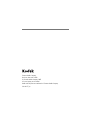 2
2
-
 3
3
-
 4
4
-
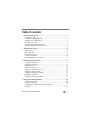 5
5
-
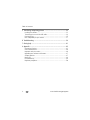 6
6
-
 7
7
-
 8
8
-
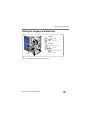 9
9
-
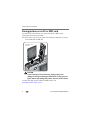 10
10
-
 11
11
-
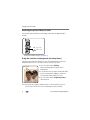 12
12
-
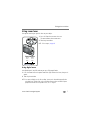 13
13
-
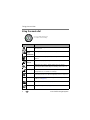 14
14
-
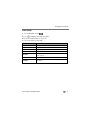 15
15
-
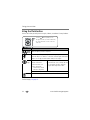 16
16
-
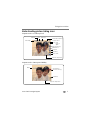 17
17
-
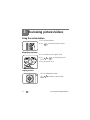 18
18
-
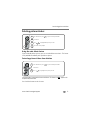 19
19
-
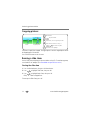 20
20
-
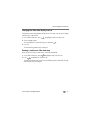 21
21
-
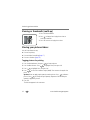 22
22
-
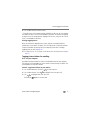 23
23
-
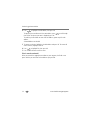 24
24
-
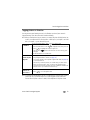 25
25
-
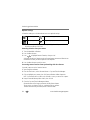 26
26
-
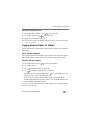 27
27
-
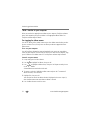 28
28
-
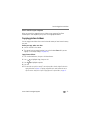 29
29
-
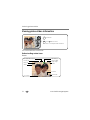 30
30
-
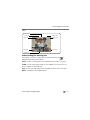 31
31
-
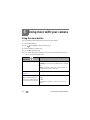 32
32
-
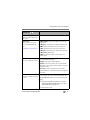 33
33
-
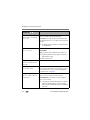 34
34
-
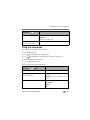 35
35
-
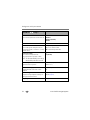 36
36
-
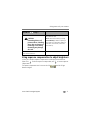 37
37
-
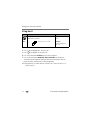 38
38
-
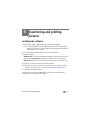 39
39
-
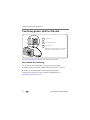 40
40
-
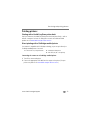 41
41
-
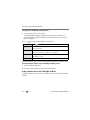 42
42
-
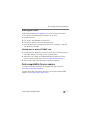 43
43
-
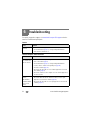 44
44
-
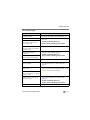 45
45
-
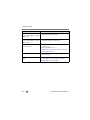 46
46
-
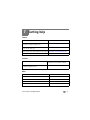 47
47
-
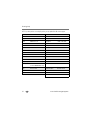 48
48
-
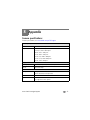 49
49
-
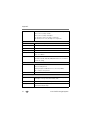 50
50
-
 51
51
-
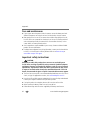 52
52
-
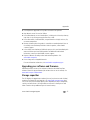 53
53
-
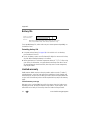 54
54
-
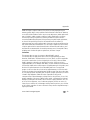 55
55
-
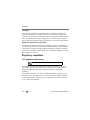 56
56
-
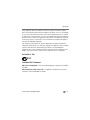 57
57
-
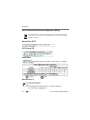 58
58
-
 59
59
-
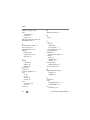 60
60
-
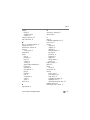 61
61
-
 62
62
-
 63
63
Kodak C763 - EASYSHARE Digital Camera User manual
- Category
- Security cameras
- Type
- User manual
- This manual is also suitable for
Ask a question and I''ll find the answer in the document
Finding information in a document is now easier with AI
Related papers
-
Kodak ADVANTIX C300 User manual
-
Kodak ADVANTIX C300 User manual
-
Zoom CW330 - 4MP 3x Optical/5x Digital Zoom Camera User manual
-
Zoom C330 User manual
-
Kodak C360 User manual
-
Kodak EasyShare C340 User manual
-
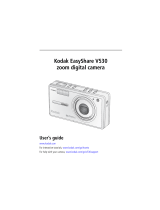 U-Reach EasyShare V530 User manual
U-Reach EasyShare V530 User manual
-
Kodak EasyShare V530 User manual
-
Kodak DC3800 User manual
-
Kodak EasyShare V570 User manual