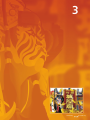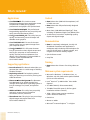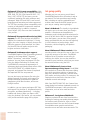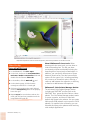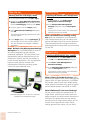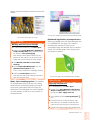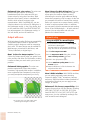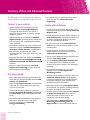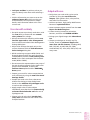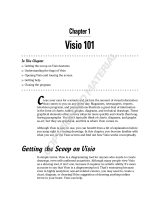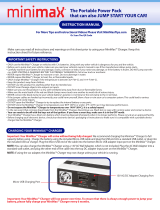Corel CDHSX5IT Owner's manual
- Category
- Software licenses/upgrades
- Type
- Owner's manual

Reviewer’s Guide
®

Contents
1 | Introducing CorelDRAW Graphics Suite X5 ....................................................... 2
2 | Customer Profiles ............................................................................................... 4
Graphics professionals .................................................................................................................... 4
Graphics non-professionals .............................................................................................................4
3 | What’s Included?................................................................................................ 6
4 | Top New and Enhanced Features....................................................................... 8
Connect to your content..................................................................................................................8
Get going quickly..........................................................................................................................10
Create with confidence .................................................................................................................11
Use color with certainty ................................................................................................................15
Output with ease .......................................................................................................................... 18
5 | Summary of New and Enhanced Features ....................................................... 20

1
Created by Pedro Júnior

Reviewer’s Guide [ 2 ]
Introducing CorelDRAW
®
Graphics Suite X5
CorelDRAW
®
Graphics Suite X5 is trusted
illustration and design software. Its intuitive and
content-rich environment fits seamlessly into your
workflow to help you express your creative ideas
compellingly. You can get started immediately,
learn as you go, and design with confidence for
any medium.
Connect to your content
With an abundance of new content chosen to
inspire you and provide a springboard for your
own designs, CorelDRAW Graphics Suite X5
makes sure you can easily connect to your
content. The new Corel
®
CONNECT is a full-screen
browser that synchronizes with both CorelDRAW
®
and Corel PHOTO-PAINT
®
to provide quick access
to content on a computer, network, or disc. In
addition, industry-leading support for more than
100 commonly used file formats ensures that you
can collaborate and exchange files with clients
and colleagues.
Get going quickly
It’s never been easier to get started with
CorelDRAW Graphics Suite X5, regardless of your
experience level. The stunning new guidebook
will inspire you to do more than you thought
possible. It provides techniques and tips for users
of all skill levels and provides a unique
opportunity to learn from professional designers
who use the suite in such industries as fashion
and jewelry design, book illustration, vehicle
wrapping, and product packaging.
What’s more, Corel
®
PowerTRACE
™
X5 lets you
create high-quality vector images from bitmaps
and produces the best trace results yet. In
addition, more than 2 hours of video tutorials are
included to help you learn how to get more out
of the suite.
Create with confidence
CorelDRAW has an undeniable 20-year legacy in
design innovation and has long been trusted by
professional and aspiring designers alike. With
CorelDRAW Graphics Suite X5, the introduction
of significant new and enhanced features help
you create with confidence.
A collection of new and enhanced drawing tools
includes a B-Spline tool, scalable arrowheads,
enhanced Connector and Dimension tools, and
the new Segment Dimension tool. In addition,
the Mesh Fill tool has been significantly improved
to help you design multi-colored filled objects
with more fluid color transitions.
Use color with certainty
This version of the suite represents a complete
change in approach to color management,
assuring you accurate color representation
regardless of your level of expertise. Whether
you’re importing a client’s mock-up, working
with previous designs, or sending a project to a
print shop or manufacturing facility, you can be
certain that your colors are true.
The new Document (CorelDRAW) and Image
(Corel PHOTO-PAINT) palettes help you to save
project-specific colors and to reuse colors from a
previous project. In addition, eyedroppers have
been added to several color dialog boxes, color
palettes, and color pickers, providing you with
more convenient color sampling opportunities.
Output with ease
With its industry-leading file format compatibility,
CorelDRAW Graphics Suite X5 provides the
flexibility today’s designers need for outputting
their work. The same design may be needed for
Web banners, printed ads or brochures, and
T-shirts, billboards, or digital signs. In addition,
the inclusion of SWiSH miniMax helps you create
Web graphics and animations easier than ever.

2
Created by
(Aleksey Oglushevich)

Reviewer’s Guide [ 4 ]
Customer Profiles
Graphics professionals
Graphics professionals in advertising and
printing industries spend much of their time
creating and editing graphics, working with text,
and retouching photos. With time-saving features
such as interactive layout tables, live text
formatting, and independent page layers,
CorelDRAW Graphics Suite X5 gives them
innovative design tools that optimize their
workflow.
Other
graphics professionals focus primarily on
sign making, screen printing, and engraving.
These users frequently repurpose and combine
such content as graphic designs, scanned logos,
clipart images, and fonts. With powerful image-
editing capabilities, specialized fonts, tracing
software that turns bitmaps into editable vector
graphics, and high-quality content,
CorelDRAW Graphics Suite X5 gives them a
comprehensive, versatile, and affordable solution.
Creative professionals focus primarily on
graphic design for print and for the Web. In
addition to its intuitive page-layout and design
tools, CorelDRAW Graphics Suite X5 gives them
market-leading compatibility with commonly
used file formats. The suite also provides several
features developed specifically for creating Web
graphics, such as the new Pixels view, support for
hex color values, and more.
Graphics non-professionals
For entrepreneurs and small to medium-size
businesses interested in creating marketing
materials in-house, CorelDRAW Graphics Suite X5
provides powerful text and page-layout tools that
ensure professional-looking results. Self-taught in
graphic design, these
occasional users can
confidently turn to CorelDRAW Graphics Suite X5
to modify existing designs, to retouch photos,
and to create ads, flyers, and other marketing
collateral.
Business users in medium-size to large
enterprises value the ability to work with more
than 100 file formats as well as create
professional, graphically rich projects — from
sales presentations to Web graphics.
Hobbyists use graphic design software
occasionally to create projects — such as
newsletters, calendars, banners, and photo
layouts — for personal or community use. With
an extensive collection of learning tools,
CorelDRAW Graphics Suite X5 makes it easy to
create impressive results without professional
training.

3
Created by (Po-Hua Lin)

Reviewer’s Guide [ 6 ]
What’s Included?
Applications
• CorelDRAW
®
X5: This intuitive vector-
illustration and page-layout application meets
the demands of today’s busy graphics
professionals and graphics non-professionals.
• Corel PHOTO-PAINT
®
X5: This professional
image-editing application lets you quickly and
easily retouch and enhance photos.
• Corel
®
PowerTRACE
™
X5: This utility lets you
quickly and accurately convert bitmaps into
editable vector graphics.
• Corel CAPTURE
™
X5: This one-click screen-
capture utility lets you capture images from
your computer screen.
• Corel
®
CONNECT: This full-screen browser
lets you peruse the suite’s digital content and
search your computer or local network to
quickly find the perfect complement for a
design. Fully integrated, it is also available as
a docker in both CorelDRAW and
Corel PHOTO-PAINT.
Supporting applications
• Barcode wizard: The Barcode wizard lets you
generate bar codes in a wide range of industry-
standard formats.
• Duplexing wizard: The Duplexing wizard
helps you optimize your work for printing two-
sided documents.
• Bitstream
®
Font Navigator
®
: The Bitstream
Font Navigator is an award-winning font
manager for the Windows
®
operating system. It
lets you manage, find, install, and preview
fonts.
• SWiSH miniMax: This utility lets you quickly
and easily create stunning interactive
animations, banners, and more.
• PhotoZoom Pro: This plug-in lets you enlarge
digital images and export them from
Corel PHOTO-PAINT X5.
Content
• New! More than 2,000 vehicle templates, half
of which are new
• New! More than 350 professionally designed
templates
• More than 1,000 additional OpenType
®
fonts,
including 75 Windows Glyph List 4 (WGL4) fonts
• A collection of more than 10,000 high-quality
clipart and digital images
Documentation
• New! A completely redesigned, visually rich
Guidebook introduces each application’s
workspace and includes tips and techniques for
users of all skill levels, in-depth tutorials, and
insights from various industry experts
• Quick-reference card
•Help files
Training
• New! More than 2 hours of training videos on
DVD
Minimum system requirements
• Microsoft
®
Windows
®
7, Windows Vista
®
, or
Windows
®
XP, with latest service packs installed
(32-bit or 64-bit editions)
•Intel
®
Pentium
®
4, AMD Athlon
™
64 or AMD
Opteron
™
• 512 MB of RAM (1 GB recommended)
• 750 MB of hard disk space (1 GB for typical
installation without content)
• 1024 × 768 or better monitor resolution
(768 × 1024 on a Tablet PC)
• DVD drive
• Mouse or tablet
• Microsoft
®
Internet Explorer
®
7 or higher

4
Created by Michal Milkowski

Reviewer’s Guide [ 8 ]
Top New and Enhanced Features
CorelDRAW
®
Graphics Suite X5 is trusted
illustration and design software. Its intuitive and
content-rich environment fits seamlessly into your
workflow to help you express your creative ideas
compellingly. You can get started immediately,
learn as you go, and design with confidence for
any medium.
Connect to your content
Content is central to any project. Whether it’s the
perfect font, clipart, photo, a previous project, or
a client’s mock-up, CorelDRAW Graphics Suite X5
helps you quickly access content so that you can
focus on your design.
New!
Corel
®
CONNECT: This full-screen
browser lets you peruse the suite’s digital content
and search your computer, local network, or an
external storage device to quickly find the perfect
complement for a design. You can browse
content by category or search for content by
using a keyword. This handy utility is also
available as a docker within both CorelDRAW and
Corel PHOTO-PAINT.
What’s more, you can keep a collection of
content in the tray, which is synchronized
between the browser and the dockers. This
provides quick access so that you can experiment
with concepts for a project.
Corel CONNECT is available as a docker in CorelDRAW and Corel PHOTO-PAINT, as well as a separate application.

Reviewer’s Guide [ 9 ]
New & Enhanced! Content: A wealth of
content is included to inspire you and provide a
springboard for your own designs. With an array
of clipart images, photos, photo objects, bitmap
and full-color vector fills, artistic media presets,
brushes, spraylists, customizable templates, and
fonts, you have boundless creative options.
The staggering collection of content makes
CorelDRAW Graphics Suite X5 an exceptional
value. Among the notable highlights are more
than 2,000 vehicle templates, more than 350
professionally designed templates, and more than
10,000 high-quality clipart and digital images.
A wealth of outstanding new content is included with CorelDRAW Graphics Suite X5.
Give it a try
Using Corel® CONNECT
1 From the Start menu, choose Programs `
CorelDRAW Graphics Suite X5 ` Corel
CONNECT
.
2 Insert the
CorelDRAW Graphics Suite X5
disc
in a DVD drive.
Keep the DVD in the drive, you will need it for
subsequent procedures.
3 Browse to the
Clipart folder.
4 Drag an assortment of images to the tray.
5 Select an image and click the
Open in Corel
PHOTO-PAINT
button.

Reviewer’s Guide [ 10 ]
Enhanced! File format compatibility: With
support for more than 100 file formats, including
JPEG, PNG, TIFF, RIF, CGM, AutoCAD DXF
™
, PLT,
Visio
®
, DOC, DOCX, RTF, and more, you can
confidently exchange files with customers and
colleagues. With DOC and DOCX, text from all
languages and formatting are better supported.
The TIFF filter provides greater compatibility with
a variety of standard file compression methods
and multipage files. In addition, imported
Corel
®
Painter
™
(RIF) files now retain embedded
color profiles.
Enhanced!
Encapsulated PostScript
®
(EPS)
support:
The EPS filter has been enhanced to
support files created with PostScript
®
3. During
export, the color integrity of objects that use the
RGB color space are now preserved. You’ll also
find that EPS files will export and print with
brighter and more vivid colors.
Enhanced!
Adobe
®
product support:
CorelDRAW Graphics Suite X5 provides enhanced
support for the latest Adobe
®
Illustrator
®
,
Adobe
®
Photoshop
®
, and Adobe
®
Acrobat
®
products. You can import and export PSD files
using the Adobe Photoshop file format, and
CorelDRAW X5 preserves the appearance of
adjustment layers and Masks palette effects. With
Corel PHOTO-PAINT X5, editable vibrance,
grayscale, and camera filter lenses of imported
and exported PSD files are preserved.
You can also import and export files using the
Adobe Illustrator file format, with support for
multiple artboards, preservation of gradient
transparency, blob brush strokes, and a new
Preflight section.
In addition, you can import and export PDF files,
with support for Acrobat
®
9, heightened security
encryption, and Bates Numbering — including
headers and footers. When you export a PDF
using the Acrobat 9 file format, you can embed
color profiles and define page size by object.
Get going quickly
Whether you’re a new user or an old hand,
CorelDRAW Graphics Suite X5 makes it easy to
get started. The suite provides many learning
aids, including an inspiring guidebook and
creative video tutorials that will propel you on
your way to creating stunning designs.
New!
Guidebook: The visually rich guidebook
will inspire you to do more than you thought
possible. It introduces each application’s
workspace, and includes tips and techniques for
users of all skill levels. With the popular Insights
from the Experts, you can learn from graphic
design professionals who use the suite regularly
in such industries as jewelry design, book
illustration, vehicle wrapping, and product
packaging.
New & Enhanced!
Video tutorials: Video
tutorials provide a fast and fun way to learn how
to get the most out of the suite. CorelDRAW
Graphics Suite X5 provides a new utility for
watching the videos. You can also install the
tutorials to your hard drive, which lets you access
the tutorials without using the DVD.
New & Enhanced!
Create a New
Document/Image dialog boxes:
CorelDRAW
X5 introduces a Create a New Document dialog
box, which provides a selection of presets for
page size, document resolution, preview mode,
color mode, and color profiles. For new users, the
Description area clarifies the function of the
available controls and settings.
With Corel PHOTO-PAINT X5, the Create a New
Image dialog box has been updated to match its
CorelDRAW counterpart. It also provides color
information, such as color mode and color
profile.
Enhanced!
Corel
®
PowerTRACE
™
X5:
Graphics professionals are often faced with the
challenge of reusing poor-quality bitmap images
for business cards, brochures, signs, or other
promotional items. You can now convert bitmaps
into editable vector graphics and achieve
smoother curves and more accurate results. This

Reviewer’s Guide [ 11 ]
version of Corel PowerTRACE produces the best
trace results yet.
Corel PowerTRACE X5 provides greatly
improved trace results.
New! VSTA integration: For increased
automation flexibility, you can now use
Microsoft
®
Visual Studio
®
Tools for Applications
to create macros and add-ins.
New!
Macro Manager docker: This new
docker makes it easier than ever to record,
organize, view, and play macros.
Enhanced!
Tooltips: For new users, the
formatting of tooltips has been enhanced to
improve readability and provide more information
about each tool’s purpose.
Create with confidence
With a 20-year legacy in design innovation,
CorelDRAW Graphics Suite X5 has long been
trusted by professional and aspiring designers.
The suite provides significant new and enhanced
features to help you create with confidence.
New & Enhanced!
Drawing tools: A
collection of new and enhanced drawing tools
includes a B-Spline tool, an Object Coordinates
docker, scalable arrowheads, enhanced
Connector and Dimension tools, and the new
Segment Dimension tool. The B-Spline tool lets
you create smooth curves with fewer nodes than
curves drawn by using freehand paths. For
maximum precision, the Object Coordinates
docker lets you specify both the size of a new
object and its location on the page.
New drawing tools provide additional
flexibility and precision.
Enhanced! Mesh Fill tool: The vastly
improved Mesh Fill tool lets you design multi-
colored filled objects with more fluid color
transitions. With the new Smooth Mesh Color
option on the property bar, you can achieve color
transitions that retain color richness. The property
bar now contains an eyedropper and a color
picker that make it easier to select or sample color
for the mesh. In addition, any colors added to the
mesh nodes now blend seamlessly with the rest
of the object. The number of nodes per mesh
object has also been greatly reduced to make the
objects easier to manipulate. And, with the new
Transparency Per Node option, you can now
reveal objects behind individual nodes or patches
in a mesh.
Give it a try
Using Corel® PowerTRACE™
1 In CorelDRAW X5, click File ` Open.
2 On the DVD, browse to the
Press Materials `
Reviewer’s Guide ` Sample Files folder and
double-click the filename
leaf - to trace.cdr.
3 In the toolbox, click the
Pick tool and then
click the leaf graphic.
4 Click
Bitmaps ` Outline Trace ` Logo.
5 Explore the various settings in the dialog box,
particularly the
Smoothing and Corner
smoothness
sliders.
Note the smooth curves in the resultant trace.

Reviewer’s Guide [ 12 ]
Improved interpolation and new node transparency extend the possibilities of the Mesh Fill tool.
New & Enhanced! Curve tools: When
drawing with the curve tools, you can show or
hide the bounding box. This lets you draw
continuously without accidentally selecting the
bounding box of a previously created object. In
addition, you can specify the amount of space
between joined curves. You also have multiple
options for the type of join, including extending
the curves to an intersection point, defining a
radius to add between the segments, or defining
a chamfer to add between the segments.
Enhanced!
Color Palette Manager docker:
The enhanced Color Palette Manager docker
includes new PANTONE
®
profiles such as the
PANTONE
®
Goe
™
system and the Fashion+Home
palette. The Color Palette Manager makes it easier
to create, organize, and show or hide both
default and custom color palettes. You can create
Web-specific RGB palettes or print-specific CMYK
palettes. For optimal color consistency, you can
also add third-party color palettes when working
with multiple applications.
Artwork by Ariel Garaza Diaz
Based on photography by Rikk Flohr
Give it a try
Using the Mesh Fill tool
1 In CorelDRAW X5, click File ` Open.
2 On the DVD, browse to the
Press Materials `
Reviewer’s Guide ` Sample Files folder and
double-click the filename
mesh.cdr.
3 In the toolbox, click the
Mesh Fill tool.
4 On the drawing page, click the bottom
rectangle to reveal the 3 × 3 mesh grid.
5 Click one of the nodes on the mesh grid and
move the
Transparency slider on the property
bar to the right.
6 Repeat
step 5 for several other nodes on the
mesh grid until you have revealed most of the
image behind the mesh fill.

Reviewer’s Guide [ 13 ]
The enhanced Color Palette Manager docker lets you
create and organize custom palettes.
New! Pixels view: The new Pixels view lets you
create drawings in actual pixel units, providing a
more accurate representation of how a design
will appear on the Web. Accessible from the View
menu, the Pixels view mode helps you align
objects more accurately. In addition, CorelDRAW
now lets you snap objects, nodes, and guidelines
to pixels.
The new Pixels view lets you create objects with precision.
Enhanced! Round corners: You can now
create chamfered, scalloped, or round corners
from the Rectangle property bar. When you
stretch a rectangle, rounded corners are
preserved without distortion, and the original
radius of a corner is maintained during scaling. In
addition, corners are now expressed in units of
true radii, which makes them easier to work with.
You can stretch rectangles with scalloped, chamfered, and
round corners without distorting the corners.
Give it a try
Working with pixels
1 In CorelDRAW X5, click File ` New.
2 In the
New Document dialog box, choose
Web from the Preset destination list box
and click
OK.
3 On the toolbar, choose
1600% from the Zoom
levels
list box.
4 Click
View and ensure that Snap to Pixels is
not enabled.
A check mark beside the
Snap to Pixels
command indicates that it is enabled.
5 Draw an object.
6 Click
View ` Snap to Pixels.
7 Draw another object.
As you move around the grid, notice how you
are presented with snap points, such as pixel
edge, pixel corner, and pixel center.

Reviewer’s Guide [ 14 ]
New! Photo effects: You can experiment with
exciting new photo effects included with
Corel PHOTO-PAINT X5 for modifying your
photos. The Vibrance effect is great for balancing
color saturation. It adds richness to colors with
low saturation while maintaining colors with high
saturation. The Grayscale effect is ideal for
removing the saturation of an object, layer, or
region of a photo. It also lets you choose the
colors used in the grayscale conversion. The
Photo Filter effect lets you simulate the result of
having a camera lens filter installed when a
picture was taken.
Corel PHOTO-PAINT X5 includes exciting new photo effects.
Enhanced! Objects docker: The improved
Objects docker in Corel PHOTO-PAINT X5 helps
you achieve greater workflow efficiency by
enabling hierarchical organization of design
elements and by making commonly used features
more accessible. You can now use nested
grouping when organizing a complex image,
which facilitates round-tripping between multiple
applications.
Thumbnails of objects and masks have been
improved and are easily adjusted at any time. The
reorganized docker also better exposes many of
the most commonly used operations. You can
now lock objects, which prevents them from
being accidentally selected, edited, or moved.
The vastly improved Objects docker enables
better organization of design elements.
Give it a try
Working with round corners
1 In CorelDRAW X5, click File ` New, and then
click
OK in the New Document dialog box.
2 In the toolbox, click the
Rectangle tool and
drag on the drawing page to create a
rectangle.
3 On the property bar, click the
Round Corner
button and enable the
Edit Corners
Together
button.
4 Type
0.5 in one of the boxes in the Corner
radius
area and press Enter.
5 Click the
Relative corner scaling button
and then drag one of the corner handles to
resize the rectangle.
The corner radius is preserved.
6 In the toolbox, click the
Shape tool.
7 Drag any node on the rectangle to adjust the
radius of the corners.
Press
Ctrl and drag to adjust a single corner.

Reviewer’s Guide [ 15 ]
New! Convert to Grayscale dialog box:
Corel PHOTO-PAINT X5 provides greater control
when converting images to grayscale by letting
you choose the range of colors used in the
conversion. This eliminates results that appear
washed out because of predominant blues or
reds in the original photo. The new dialog box
provides a preview window, which lets you adjust
the colors to create a more realistic conversion.
New!
Brushes and nibs: You can choose from
a variety of new brushes and nibs that are
included with Corel PHOTO-PAINT X5.
New!
Lock Toolbars option: Toolbars are
now locked in position by default so that you do
not accidentally move them while selecting a tool.
You can still choose to unlock them at any time
and reposition them on the screen.
New!
Windows
®
Touch support: The suite
looks right at home on Windows 7 — you can
navigate each application workspace by using
finger gestures. Support for taskbar thumbnails
lets you switch between open documents quickly.
CorelDRAW Graphics Suite X5 supports Windows Touch.
Use color with certainty
CorelDRAW Graphics Suite X5 makes it easier
than ever to achieve accurate color representation
every step of the way. Whether you’re importing
a client’s mock-up, working with previous
designs, or sending a project to a print shop or
manufacturing facility, you can be certain that
your colors are true.
New!
Document/Image palettes: With both
CorelDRAW X5 and Corel PHOTO-PAINT X5, a
custom color palette is automatically created on
the fly for each design project. The palette is
saved with the file, which gives you quick access
to this project’s colors in the future.
A custom color palette is created on the fly for each project.
Give it a try
Using the Objects docker
1 In Corel PHOTO-PAINT X5, click File ` Open.
2 On the DVD, browse to the
Press Materials `
Reviewer’s Guide ` Sample Files folder and
double-click the filename
objects docker.cpt.
3 Click
Window ` Dockers ` Objects.
A check mark beside
Objects indicates that the
docker is already opened.
4 In the
Objects docker, click both of the Group
arrow buttons
to expand each group.
5 Click
object 4, press Shift and select objects
5, 6, and 7, and then click the New Group
button.
6 Click
Group 1, and press the Lock button.
7 Use the
Zoom slider to adjust the size of the
thumbnails in the docker.
8 Click the
Thumbnail Extents Mode
button, which switches the thumbnail mode
from Full to Relative to the Canvas.

Reviewer’s Guide [ 16 ]
New! Default Color Management Settings
dialog box:
For CorelDRAW Graphics Suite X5,
the color management engine has been
completely redesigned. The new Default Color
Management Settings dialog box lets you set
default color profiles, policies, and rendering
intents for each application. This new approach
helps you easily achieve accurate color
representation while also providing greater
control for more advanced users.
CorelDRAW Graphics Suite X5 features a completely
redesigned color management engine.
New! Document Color Settings dialog
box:
With the introduction of the Document
Color Settings dialog box, you can adjust color
settings that apply only to the current document.
These document-specific settings override the
default application settings while you are working
on that file.
New!
Primary Color Mode setting: While
continuing to support RGB, CMYK, and grayscale
objects within the same document, CorelDRAW
X5 provides a new Primary Color Mode setting,
which governs the default color mode on export
and the default palette colors (RGB or CMYK).
New & Enhanced!
Color Proof Settings:
All color proof settings are grouped within a
single docker, which lets you save presets and
prepare artwork for various output devices more
efficiently. The docker helps you save time by
providing a list of output devices which you can
choose from to preview the output. When
seeking approval from clients, you can easily
Give it a try
Working with the new Image palette
1 In Corel PHOTO-PAINT X5, click File ` Open.
2 Browse to the
Press Materials ` Reviewer’s
Guide
` Sample Files folder, double-click the
filename
butterfly.jpg, and then press Enter.
3 Drag the graphic onto the
Image palette.
4 In the
Add Colors From Bitmap dialog box,
click
OK.
The palette automatically populates with colors
from the graphic.
5 In the
Image palette, click the Eyedropper
tool, and then click a color from the graphic.
The color that you have sampled is added to
the palette.
Give it a try
Exploring the default color management
settings
1 In CorelDRAW X5, click Tools ` Color
Management
` Default Settings.
2 In the
Default Color Management
Settings
dialog box, note the Description
section.
As you point to each control, new information
about that control is provided.
Give it a try
Exploring the document color settings
1 In CorelDRAW X5, click File ` New, and then
click
OK in the New Document dialog box.
2 Click
Tools ` Color Management `
Document Settings.
3 In the
Document Color Settings dialog box,
note the
Description section.
As you point to each control, new information
about that control is provided.

Reviewer’s Guide [ 17 ]
export soft proofs and print hard proofs from the
docker.
You can now proof colors as you go.
New! Color sampling options: The addition
of the Eyedropper tool to various color dialog
boxes lets you conveniently sample and match
colors from a document without closing the
dialog box. The Eyedropper tool is also available
on color palettes, as well as in color pickers on
the property bar.
You can now sample color from within certain dialog boxes.
Enhanced! Application of sampled color:
When you sample color with the Eyedropper tool
in CorelDRAW X5, the Apply Color mode is
automatically activated so that you can
immediately apply the sampled color to another
object. You can also drag a color directly from
one object to another.
You can now apply color immediately after sampling.
Give it a try
Working with color proof settings
1 In Corel PHOTO-PAINT X5, click File ` Open.
2 Browse to the
Press Materials ` Reviewer’s
Guide
` Sample Files folder and double-click
the filename
color proofing.jpg.
Note that the colors appear natural. For the
purpose of this example, you are printing this
image and want to preview the color output.
3 Click
Window ` Dockers ` Color Proof
Settings
.
4 Choose
Japan 2002 Newspaper from the
Simulate environment list box.
This is a color standard for newspaper printing.
5 Enable the
Proof Colors check box.
Note how the colors shift instantly, previewing
how the image will print.
Give it a try
Applying sampled color
1 In CorelDRAW X5, click File ` Open.
2 Browse to the
Press Materials ` Reviewer’s
Guide
` Sample Files folder and double-click
the filename
leaf - apply color.cdr.
3 In the toolbox, click the
Color Eyedropper
tool.
4 Click anywhere on the leaf to select a color.
Note how the new tooltip includes the color
values for the color that you’re hovering over.
5 Click another object to apply the sampled color.

Reviewer’s Guide [ 18 ]
Enhanced! Hex color values: The suite now
provides multiple options for viewing
hexadecimal (hex) color values and lets you
choose colors by using their hex value. Web
designers often specify colors in standard hex
format, which ensures consistent color
representation. With CorelDRAW X5, you can
view hex values in the Uniform Fill dialog box, in
the Eyedropper tooltip, in the Color docker, and
on the status bar. With Corel PHOTO-PAINT X5,
hex values appear in the Eyedropper tooltip, in
the Info docker, and on the status bar.
Output with ease
With its industry-leading file format compatibility,
CorelDRAW Graphics Suite X5 provides the
flexibility today’s designers need for outputting
their work. The same design may be needed for
Web banners, printed ads or brochures, and
T-shirts, billboards, or digital signs.
New!
Collect for Output option: The new
Collect for Output option helps you gather fonts,
color profiles, and other file information, making
it easier to share your work with a print service
provider.
Enhanced!
Web graphics: The suite now
provides optimization filters that produce
consistent, high-quality Web output. In addition,
more comprehensive transparency controls let
you easily manipulate transparency on the fly.
You can fine-tune your Web output while
previewing the changes in real time.
New! Export for Web dialog box: The new
Export for Web dialog box provides a single
access point for common export controls,
eliminating the need to open additional dialog
boxes when preparing a file for export. It also lets
you compare the results of various filter settings
before you commit to an output format, making
it easier to achieve optimal results. In addition,
you can specify object transparencies and matting
colors for anti-aliased edges — all with real-time
preview. You can also select and edit color
palettes for indexed formats.
New!
SWiSH miniMax: With SWiSH miniMax,
you can quickly and easily create stunning
interactive Adobe
®
Flash
®
animations, banners,
and more. SWiSH miniMax includes hundreds of
multimedia effects that you can apply to text,
images, or sounds.
Enhanced!
File format compatibility: With
support for more than 100 file formats, including
JPEG, PNG, TIFF, RIFF, AI, PDF, PSD, EPS, CGM,
AutoCAD DXF, PLT, Visio, DOC, DOCX, RTF, and
many more, you can confidently exchange files
with customers and colleagues.
Give it a try
Using the Export for Web dialog box
1 In Corel PHOTO-PAINT X5, click File ` Open,
and choose a photograph.
For best results, the photograph should be a
large TIFF that can be optimized for the Web.
2 Click
File ` Export For Web.
3 In the
Export For Web dialog box, click the
Two vertical previews button.
4 Click in the right preview pane.
5 Choose
Medium quality JPEG from the
Presets list box.
6 Note the difference in file size between the
original and the JPEG.
Page is loading ...
Page is loading ...
Page is loading ...
Page is loading ...
Page is loading ...
-
 1
1
-
 2
2
-
 3
3
-
 4
4
-
 5
5
-
 6
6
-
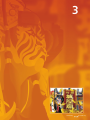 7
7
-
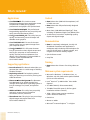 8
8
-
 9
9
-
 10
10
-
 11
11
-
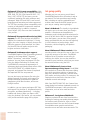 12
12
-
 13
13
-
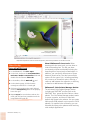 14
14
-
 15
15
-
 16
16
-
 17
17
-
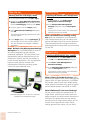 18
18
-
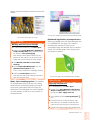 19
19
-
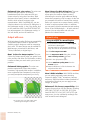 20
20
-
 21
21
-
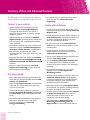 22
22
-
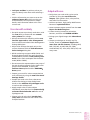 23
23
-
 24
24
-
 25
25
Corel CDHSX5IT Owner's manual
- Category
- Software licenses/upgrades
- Type
- Owner's manual
Ask a question and I''ll find the answer in the document
Finding information in a document is now easier with AI
Related papers
-
Corel Draw Graphics Suite X5 User guide
-
Corel Premium Suite X5, EDU, 2000-9999u User guide
-
Corel Photo Paint 2022 Windows User manual
-
Corel Photo Paint 2023 Windows User manual
-
Corel Draw Graphics Suite X3 Owner's manual
-
Corel Draw Graphics Suite X8 User guide
-
Corel Photo Paint 2020 Windows User manual
-
Corel CDGSX5CZPLHBB Datasheet
-
Corel LCCDGSX6MLUG1 User manual
-
Corel Photo Paint 2019 Windows User manual
Other documents
-
 kuman 8541612321 User manual
kuman 8541612321 User manual
-
 kuman SC06 User manual
kuman SC06 User manual
-
 kuman MB-102-US User manual
kuman MB-102-US User manual
-
Novus 220+0200+000 Datasheet
-
Novus 220+0190+000 Datasheet
-
 flashbay JUNIOR Operating instructions
flashbay JUNIOR Operating instructions
-
flashbay Lizzard Operating instructions
-
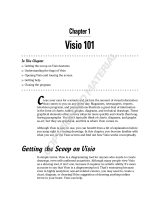 Wiley 978-0-470-08983-5 Datasheet
Wiley 978-0-470-08983-5 Datasheet
-
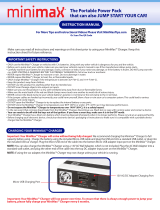 MiniMax MA041118 Installation guide
MiniMax MA041118 Installation guide
-
Adobe 16001500 - Illustrator CS2 - Mac User manual