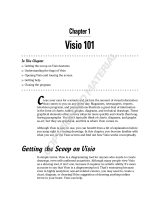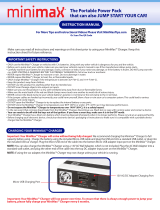Reviewer’s Guide [ 10 ]
Enhanced! File format compatibility: With
support for more than 100 file formats, including
JPEG, PNG, TIFF, RIF, CGM, AutoCAD DXF
™
, PLT,
Visio
®
, DOC, DOCX, RTF, and more, you can
confidently exchange files with customers and
colleagues. With DOC and DOCX, text from all
languages and formatting are better supported.
The TIFF filter provides greater compatibility with
a variety of standard file compression methods
and multipage files. In addition, imported
Corel
®
Painter
™
(RIF) files now retain embedded
color profiles.
Enhanced!
Encapsulated PostScript
®
(EPS)
support:
The EPS filter has been enhanced to
support files created with PostScript
®
3. During
export, the color integrity of objects that use the
RGB color space are now preserved. You’ll also
find that EPS files will export and print with
brighter and more vivid colors.
Enhanced!
Adobe
®
product support:
CorelDRAW Graphics Suite X5 provides enhanced
support for the latest Adobe
®
Illustrator
®
,
Adobe
®
Photoshop
®
, and Adobe
®
Acrobat
®
products. You can import and export PSD files
using the Adobe Photoshop file format, and
CorelDRAW X5 preserves the appearance of
adjustment layers and Masks palette effects. With
Corel PHOTO-PAINT X5, editable vibrance,
grayscale, and camera filter lenses of imported
and exported PSD files are preserved.
You can also import and export files using the
Adobe Illustrator file format, with support for
multiple artboards, preservation of gradient
transparency, blob brush strokes, and a new
Preflight section.
In addition, you can import and export PDF files,
with support for Acrobat
®
9, heightened security
encryption, and Bates Numbering — including
headers and footers. When you export a PDF
using the Acrobat 9 file format, you can embed
color profiles and define page size by object.
Get going quickly
Whether you’re a new user or an old hand,
CorelDRAW Graphics Suite X5 makes it easy to
get started. The suite provides many learning
aids, including an inspiring guidebook and
creative video tutorials that will propel you on
your way to creating stunning designs.
New!
Guidebook: The visually rich guidebook
will inspire you to do more than you thought
possible. It introduces each application’s
workspace, and includes tips and techniques for
users of all skill levels. With the popular Insights
from the Experts, you can learn from graphic
design professionals who use the suite regularly
in such industries as jewelry design, book
illustration, vehicle wrapping, and product
packaging.
New & Enhanced!
Video tutorials: Video
tutorials provide a fast and fun way to learn how
to get the most out of the suite. CorelDRAW
Graphics Suite X5 provides a new utility for
watching the videos. You can also install the
tutorials to your hard drive, which lets you access
the tutorials without using the DVD.
New & Enhanced!
Create a New
Document/Image dialog boxes:
CorelDRAW
X5 introduces a Create a New Document dialog
box, which provides a selection of presets for
page size, document resolution, preview mode,
color mode, and color profiles. For new users, the
Description area clarifies the function of the
available controls and settings.
With Corel PHOTO-PAINT X5, the Create a New
Image dialog box has been updated to match its
CorelDRAW counterpart. It also provides color
information, such as color mode and color
profile.
Enhanced!
Corel
®
PowerTRACE
™
X5:
Graphics professionals are often faced with the
challenge of reusing poor-quality bitmap images
for business cards, brochures, signs, or other
promotional items. You can now convert bitmaps
into editable vector graphics and achieve
smoother curves and more accurate results. This