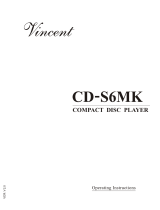15
RQT7436
Convenient functions
See below for details.
(Only when the elapsed play time can be displayed
[JPEG]: Works with all JPEG content.)
During play
Press [SHIFT]i[REPEAT]
several times to select an item to
be repeated.
[RAM]: PG REPEAT>ALL REPEAT (Entire disc)>REPEAT OFF
≥
During play list play: SCENE REPEAT
>
PL REPEAT
>
REPEAT OFF
[DVD-A]: TRACK REPEAT>GROUP REPEAT
§
>REPEAT OFF
[DVD-V]
: CHAPTER REPEAT>TITLE REPEAT
§
>REPEAT OFF
[VCD]
[CD] (There is no on-screen display.)
TRACK REPEAT>ALL REPEAT (Entire disc)>REPEAT OFF
[WMA]
[MP3]
(There is no on-screen display.)
CONTENT REPEAT
>
GROUP REPEAT
§
>
REPEAT OFF
[JPEG] (There is no on-screen display.)
GROUP REPEAT
§
>REPEAT OFF
§
During all group ([DVD-A]), program and random play “ALL REPEAT”
is displayed.
∫ All group play
[DVD-A]
Press [1] (play).
∫ Random play
[VCD] [CD]
(There is no on-screen display.)
1-DISC: You can play all the items on a disc in the play position in
random order.
ALL-
DISC
: You can play all the items on all the discs in random order.
[DVD-A] [DVD-V] [WMA] [MP3] [JPEG]
You can play selected item(s) on a disc in the play position in random order.
1 [DVD-A] [DVD-V] [WMA] [MP3] [JPEG]
Press the numbered
buttons to select a title
or a group (
[WMA]
[MP3]
[JPEG]
then press
[ENTER]).
[DVD-A]
≥
To enter all groups, press [
21
] to select “All” and press [ENTER].
≥To deselect a group, press the numbered buttons
corresponding to the group you want to clear.
2 Press [1] (play).
≥You can play a maximum of 999 audio/picture contents in
random order.
∫ Program play (up to 24 items)
[VCD] [CD] (There is no on-screen
display.)
You can program all the items on discs.
[DVD-A] [DVD-V] [WMA] [MP3] [JPEG]
You can program all the items on a
disc in the play position.
1 [VCD] [CD]
Press [SHIFT]i([DISC1]–[DISC5]).
2 Press the numbered buttons to select the
items (
[WMA] [MP3] [JPEG] then press [ENTER]).
≥To select a 2-digit number
e.g.To select 25: [S10]‹[2]‹[5]
[WMA] [MP3] [JPEG] [2]‹[5]‹[ENTER]
≥Repeat this step to program other items.
≥[VCD] [CD] Step 1 is unnecessary when programming tracks
on the same disc.
≥[DVD-A] [DVD-V] [WMA] [MP3] [JPEG]
To select an item using the cursor buttons
Press [ENTER] and [34] to select an item, then press
[ENTER] again to register. All the items in the selected disc,
title or group are selected when you select “ALL”.
3 Press [1] (play).
To add or change the program
[VCD] [CD] (Add only): Repeat steps 1 and 2.
[DVD-A] [DVD-V] [WMA] [MP3] [JPEG]
Press [34] to select an item, then repeat step 2.
≥Press [SHIFT] + [PAGE] to skip 8 lines at a time.
To clear an item
[VCD] [CD] Press [CANCEL].
[DVD-A] [DVD-V] [WMA] [MP3] [JPEG]
1Press [34] to select an item.
2 Press [CANCEL] (or press [3421] to select “Clear” and
press [ENTER]).
To clear the whole program
[VCD] [CD] Press [∫] so “CLEAR” is displayed.
[DVD-A] [DVD-V] [WMA] [MP3] [JPEG]
Press [3421] to select “Clear all” and press [ENTER].
[Note]
≥
[DVD-V]
[WMA]
[MP3]
[JPEG]
Times are not displayed while programming.
≥[VCD] [CD] Items which the unit cannot find can be programmed but
are canceled during play. This is also the case if you program
DVD-RAM, DVD-Audio, DVD-Video, WMA, MP3 and JPEG.
≥The program is cleared when you switch the unit to standby, select
another source, exit program mode by pressing [PLAY MODE] or
move the disc out of the play position.
[VCD] [CD] The program is retained in memory.
Repeat play
All group, random and program play
Each time you press the button while stopped:
[DVD-A] [DVD-V] [WMA] [MP3] [JPEG]
All group ([DVD-A])>Program> Random>off (Normal play)
^-----------------------------------------------------------------------------}
[VCD]
[CD]
(There is no on-screen display.)
Program
>
1-DISC random
>
ALL
-
DISC random
>
off (Normal play)
^-----------------------------------------------------------------------------}
To exit all group, program and random mode
Press [PLAY MODE] several times while stopped.
≥
Disable HighMAT disc play to use random and program play.
Select “Play as Data Disc” in Other Menu (
‹
page 19).
≥
[DVD-A]
Some discs contain bonus groups. If a password screen
appears after selecting a group, enter the password with the
numbered buttons to play the bonus group. Refer also to the
disc’s jacket.
VOLUME
123
456
78
0
9
CH
CANCEL
SKIP
SLOW/SEARCH
MENU
ENTER
DIRECT
NAVIGATOR
TOP MENU
RETURN
DISPLAY
DISC 1 DISC 2 DISC 3
DISC 4 DISC 5
S10
PLAY
LIST
TV VOL
TV VOL
SUBWOOFER
LEVEL
SFC
C.FOCUS
SUPER SRND
MIX 2CH
PL
SLEEP
C.S.M
POSITION
MEMORY
ZOOM
AUDIO
SETUP
MUTING
FL DISPLAY
PA GE
GROUP
AV EFFECT
CD MODE
REPEAT
PLAY MODE
TEST
CH SELECT
QUICK REPLAY
SUBTITLE
SHIFT
-/--
CANCEL
REPEAT
PLAY MODE
3421
ENTER
SHIFT
PAGE
Numbered
buttons
SHIFT
REPEAT
PLAY MODE
r
REPEAT
PLAY MODE
Repeat play
All group, random and program play
Menu
Repeat Off
All Group Playback
Press PLAY to start
Random Playback
Title
Choose a title.
1
to select
PLAY
to start
PLAY
0 ~ 9
e.g. [DVD-V]
1
TitleNo. Chapter Time
Program Play
ENTER
PLAY
to select and press
to exit
Play
Clear
Clear all
Choose a title and chapter.
e.g. [DVD-V]
TUNED
MP3
ST L R PTY
DISC
SLEEP
TTL GRP
D.MIX
PROG.
WMA CSM RND
HDCD SFC SEQ
DVD-
S.SRND
R
TRCK C.F
CHAP DTS
PL
DIGITAL
PGM
AVRCD
MONO RDS PS
S
RS
LFE
LS
L C
e.g. [CD]
Disc No. Track No. Program No.