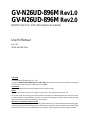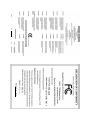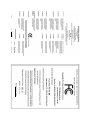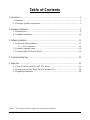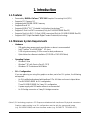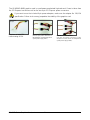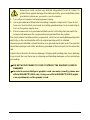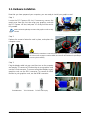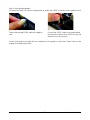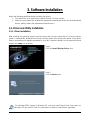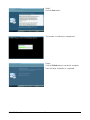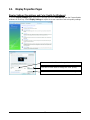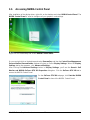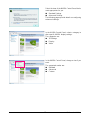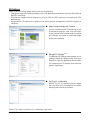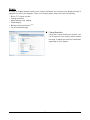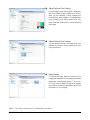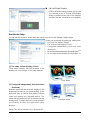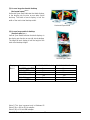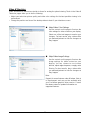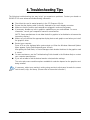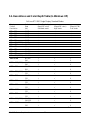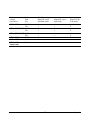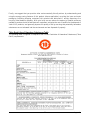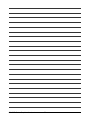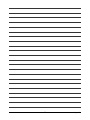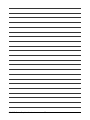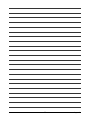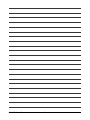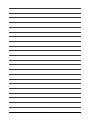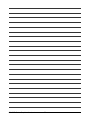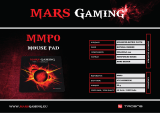Gigabyte GV-N26UD-896M User manual
- Category
- Graphics cards
- Type
- User manual
This manual is also suitable for

GV-N26UD-896M Rev1.0
GV-N26UD-896M Rev2.0
NVIDIA
®
GeForce
TM
GTX 260 Graphics Accelerator
User's Manual
Rev. 102
12MM-N26U8M-102R
Copyright
© 2011 GIGABYTE TECHNOLOGY CO., LTD
Copyright by GIGA-BYTE TECHNOLOGY CO., LTD. ("GBT"). No part of this manual may be reproduced or transmitted
in any form without the expressed, written permission of GBT.
Trademarks
Third-party brands and names are the properties of their respective owners.
Notice
Please do not remove any labels on this graphics card. Doing so may void the warranty of this card.
Due to rapid change in technology, some of the specifications might be out of date before publication of this this manual.
The author assumes no responsibility for any errors or omissions that may appear in this document nor does the author
make a commitment to update the information contained herein.
Macrovision corporation product notice:
This product incorporates copyright protection technology that is protected by U.S. patents and other intellectual property rights.
Use of this copyright protection technology must be authorized by Rovi Corporation, and is intended for home and other limited
viewing uses only unless otherwise authorized by Rovi Corporation. Reverse engineering or disassembly is prohibited.

VGA Card
GV-N26UD-896M Rev1.0
Mar.02, 2011
VGA Card
GV-N26UD-896M Rev1.0
Mar. 02, 2011

VGA Card
GV-N26UD-896M Rev2.0
Mar.02, 2011
VGA Card
GV-N26UD-896M Rev2.0
Mar. 02, 2011

- 4 -GV-N260 Series Graphics Accelerator
Table of Contents
1. Introduction ................................................................................................................ 5
1.1. Features ......................................................................................................................... 5
1.2. Minimum System Requirements .................................................................................... 5
2. Hardware Installation.................................................................................................. 6
2.1. Board Layout ................................................................................................................. 6
2.2. Hardware Installation.................................................................................................... 10
3. Software Installation.................................................................................................. 13
3.1. Driver and Utility Installation......................................................................................... 13
3.1.1. Driver Installation ......................................................................................................... 13
3.2. Display Properties Pages ............................................................................................ 15
3.3. Accessing NVIDIA Control Panel ............................................................................... 16
4. Troubleshooting Tips................................................................................................ 24
5. Appendix ................................................................................................................. 25
5.1. How to Reflash the BIOS in MS-DOS Mode.............................................................. 25
5.2. Resolutions and Color Depth Table (In Windows XP) ................................................... 26
5.3. Regulatory Statements ................................................................................................. 28
(Note) This item will show up when you connect two monitors.

- 5 - Introduction
1. Introduction
1.1. Features
• Powered by NVIDIA
®
GeForce
TM
GTX 260 Graphics Processing Unit (GPU)
• Supports PCI Express 2.0
• Integrated with 896 MB GDDR3 memory
• Supports DirectX 10
• Supports NVIDIA
®
SLI
TM
(Scalable Link Interface) technology
(Note 1)
• Supports 2 Dual-Link DVI-I connectors(Only for GV-N26UD-896M Rev1.0)
• Supports Dual-Link DVI-I / D-Sub / HDMI connectors(Only for GV-N26UD-896M Rev2.0)
• Supports HDCP (High-Bandwidth Digital Content Protection) technology
1.2. Minimum System Requirements
• Hardware
- 550-watt system power supply specification or above is recommended.
- Intel
®
Pentium
®
4 or AMD Athlon
TM
XP class
- 1 GB of system memory; 2 GB or more for best performance
- Optical drive for software installation (CD-ROM or DVD-ROM drive)
• Operating System
- Windows
®
Vista
- Windows
®
XP with Service Pack 2 (SP2)
- Windows
®
XP Professional x64 Edition
• SLI
TM
Configuration
If you are planning on using this graphics card as part of an SLI system, the following
are required:
- An SLI certified motherboard with two/three PCIe x16 slots and correct chipset driver
- Two GV-N26UD-896M for SLI configuration;
Three GV-N26UD-896M for 3-way SLI configuration
- A power supply with 900-watt or above is recommended
- An SLI bridge connector or 3-way SLI bridge connector
(Note 1) SLI technology requires a PCI Express motherboard with two/three x16 physical connectors.
Graphics cards working in an SLI configuration must be with the same model name
(e.g. GV-N26UD-896M) and from the same vendor (e.g. GIGABYTE TECHNOLOGY).

- 6 -GV-N260 Series Graphics Accelerator
SLI Connector
2. Hardware Installation
2.1. Board Layout
DVI-I
Connector 1
DVI-I
Connector 2
Analog LCD Monitor Analog Monitor
or
DVI-I to D-Sub
Adapter
(optional)
Digital LCD Monitor
DVI Output
D-Sub
Output
DVI-I Connector 1
DVI-I Connector 2
GV-N26UD-896M Rev1.0
Power Connectors

- 7 - Hardware Installation
SLI Connector
GV-N26UD-896M Rev2.0
DVI-I Connector
D-Sub monitor Connector
(15-pin)
HDMI Connector
DVI-I
Connector
Analog LCD Monitor Analog Monitor
or
Digital LCD Monitor
DVI Output
D-Sub
Output
DVI-I to D-Sub
Adapter(optional)
HDMI TV
Analog LCD Monitor Analog Monitor
or
HDMI Connector
D-Sub monitor
Connector
(15-pin)
Power Connectors

- 8 -GV-N260 Series Graphics Accelerator
If you want to use the included 6-pin power adapters, make sure the adapter fits 12V/15A
specification. Failure to do so may jeopardize the stability of the graphics card.
Incorrect Connection
(The two 4-pin power connectors on
the adapter are connected to the same
system power supply cable.)
Correct Connection
(The two 4-pin power connectors on the
adapter are connected to two independent
system power supply cables.)
6-pin Power
Adapter
The GV-N26UD-896M graphics card is a performance optimized high-end card. Power is taken from
the PCI Express host bus as well as the two 6-pin PCI Express power connectors.
Requires at least 12V
corrent rating of 15A
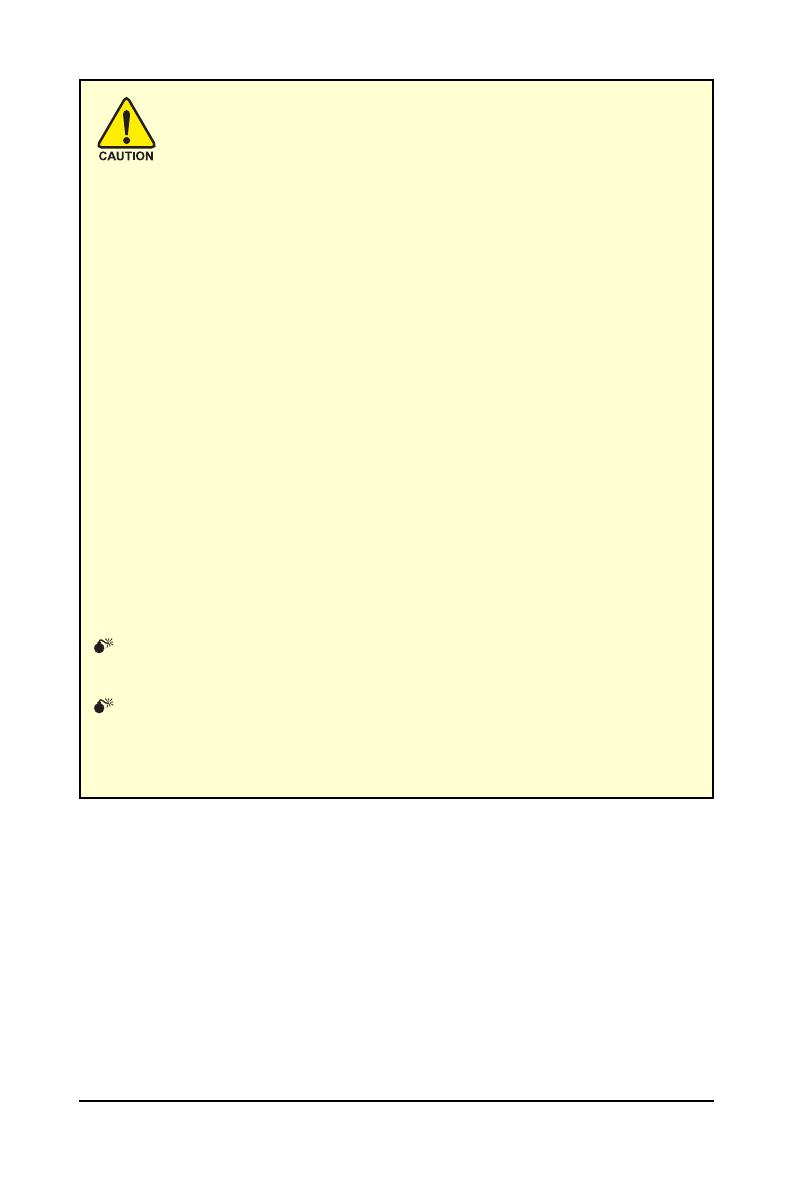
- 9 - Hardware Installation
Expansion cards contain very delicate Integrated Circuit (IC) chips. To
protect them against damage from static electricity, you should follow some
precautions whenever you work on your computer.
1. Turn off your computer and unplug power supply.
2. Use a grounded wrist strap before handling computer components. If you do not
have one, touch both of your hands to a safely grounded object or to a metal object,
such as the power supply case.
3. Place components on a grounded antistatic pad or on the bag that came with the
components whenever the components are separated from the system.
The card contains sensitive electric components, which can be easily damaged by static
electricity, so the card should be left in its original packing until it is installed.
Unpacking and installation should be done on a grounded anti-static mat. The operator
should be wearing an anti-static wristband, grounded at the same point as the anti-static
mat.
Inspect the card carton for obvious damage. Shipping and handling may cause damage
to your card. Be sure there are no shipping and handling damages on the card before
proceeding.
DO NOT APPLY POWER TO YOUR SYSTEM IF THE GRAPHICS CARD IS
DAMAGED.
In order to ensure that your graphics card can work correctly, please use
official GIGABYTE BIOS only. Using non-official GIGABYTE BIOS might
cause problem(s) on the graphics card.

- 10 -GV-N260 Series Graphics Accelerator
2.2. Hardware Installation
Now that you have prepared your computer, you are ready to install your graphics card.
Step 1.
Locate the PCI Express x16 slot. If necessary, remove the
metal cover from this slot; then align your graphics card with
the PCI Express x16 slot, and press it in firmly until the card is
fully seated.
Make sure that the gold edge connector of the graphics card is securely
inserted.
Step 2.
Replace the screw to fasten the card in place, and replace the
computer cover.
After installation, remember to connect the power cable to your graphics card, or the system
will not boot (refer to page 6 to see the details). Do not touch the card when it's operating to
prevent system instability.
Step 3.
Plug the display cable into your card; then turn on the computer
and monitor. To connect a D-Sub monitor to your graphics card,
use the D-Sub connector. To connect a flat panel display to your
graphics card, use the DVI-I connector. To connect an HDMI
monitor to your graphics card, use the HDMI connector.
Connect a flat panel
Connect a D-Sub monitor via DVI-I to D-Sub adapter
To Flat Panel DisplayTo D-Sub MonitorTo HDMI Monitor

- 11 - Hardware Installation
You are now ready to proceed with the installation of the graphics card driver. Please refer to next
chapter for detailed instructions.
Step 4. (with optional adapter)
To connect an HDMI TV, follow the steps below to enable the S/PDIF in function for the graphics card.
1.
Connect the provided S/PDIF cable to the graphics
card.
2.
Connect the S/PDIF cable to the motherboard.
(the red wire connects to the S/PDIF out pin and
the black to the Ground pin)

- 12 -GV-N260 Series Graphics Accelerator
How NVIDIA
®
SLI
TM
(Scalable Link Interface) technology works:
In an SLI configuration, two/three SLI-ready graphics cards of the same model and the same manufac-
turers are connected together via SLI bridge connector in a system that provides two/three x16 PCI
Express slots to scale graphics performance. The picture below shows that two and three graphics
cards are linked in parallel in an SLI configuration.
SLI bridge connector
(provided by motherboard manufacturer)
Two SLI-ready graphics
cards of the same type.
(Example:
GV-N28-1GH-B)
3-Way SLI bridge connector
(provided by motherboard manufacturer)
Three SLI-ready graphics
cards of the same type.
(Example:
GV-N28-1GH-B)
SLI Configuration:
3-Way SLI Configuration:

- 13 - Software Installation
3. Software Installation
Notice the following guidelines before installing the drivers:
1. First make sure your system has installed DirectX 9 or later version.
2. Make sure your system has installed the appropriate motherboard drivers (for the motherboard
drivers, please contact the motherboard manufacturer.)
3.1. Driver and Utility Installation
3.1.1. Driver Installation
After installing the operating system, insert the driver disk into your optical drive. The driver Autorun
screen is automatically displayed which looks like that shown in the screen shot below. (If the driver
Autorun screen does not appear automatically, go to My Computer, double-click the optical drive and
execute the setup.exe program.)
For software MPEG support in Windows XP, you must install DirectX first. Users who run
Windows XP with Service Pack 2 or above do not need to install DirectX separately.
Step 1:
Click the Install Display Driver item.
Step 2:
Click the Next button.

- 14 -GV-N260 Series Graphics Accelerator
The system is installing the components.
Step 4:
Click the Finish button to restart the computer.
Then the driver installation is completed.
Step 3:
Click the Yes button.

- 15 - Software Installation
You can move the slider to change the resolution.
You can click the item to change the color quality.
Click the Advanced button for advanced settings.
3.2. Display Properties Pages
Display Settings (Resolutions and Color Quality for Windows)
To access Display Settings page, right-click on desktop and select Personalize, then the Personalization
windows will show up. Select Display Settings to adjust the screen resolution and color quality settings.

- 16 -GV-N260 Series Graphics Accelerator
Or you can right-click on the desktop and select Personalize, and then the Control Panel\Appearance
Personalization\Personalization window will show up. Select Display Settings. When the Display
Settings dialog box appears, click Advanced Settings.
After clicking the Advanced Settings button in Display Settings, you'll see the Generic PnP
Monitor and NVIDIA GeForce GTX 260 Properties dialog box. Click the GeForce GTX 260 tab to
access the NVIDIA Control Panel.
3.3. Accessing NVIDIA Control Panel
After installation of the display driver, right-click on the desktop and select NVIDIA Control Panel. The
NVIDIA Control Panel is used to configure all your graphics card settings.
Right-click on the desktop and select NVIDIA Control Panel.
On the GeForce GTX 260 tab page, click Start the NVIDIA
Control Panel to launch the NVIDIA Control Panel.

- 17 - Software Installation
Select the view of the NVIDIA Control Panel that is
most appropriate for you.
Standard Settings
Advanced Settings
The following pages provide details on configuring
advanced settings.
In the NVIDIA Control Panel, select a category to
alter specific NVIDIA display settings.
The categories are:
3D Settings
Display
Video
In the NVIDIA Control Panel, change a view if you
want.
The supported modes are:
Standard
Advanced
Custom

- 18 -GV-N260 Series Graphics Accelerator
Adjust Image Settings with Preview
If you are unfamiliar with 3D technology or not
an advanced graphics user, use the Adjust
Image Settings with Preview page to preview
any changes you make for improved image
quality and rendering.
Manage 3D Settings
(Note 1)
The Manage 3D Settings page enables you to
establish default 3D settings to use for all your
Direct3D or OpenGL applications and to estab-
lish a unique set of 3D settings for a particular
game or application.
(Note 1) This item is present only in Advanced view mode.
3D Settings
Tasks in the 3D Settings pages allow you to do the following:
• Change the image and rendering settings of your 3D applications and games that utilize Direct3D and
OpenGL technology.
• Override the shipped clocked frequencies of your GPU and GPU memory to increase your GPU
performance.
• Assign specific 3D settings to a game so that these settings automatically load when a game is
launched.
Set PhysX confiquration
NVIDIA
®
PhysX
®
is a powerful physics engine
that can utilize GPU acceleration to provide
amazing real-time physics effects.

- 19 - Software Installation
Display
A variety of display features enable you to further manipulate and configure your display settings to
optimize the use of your displays. Tasks in the Display pages allow you to do the following:
• Move CRT screen position
• Change resolution
• Adjust desktop color settings
• Rotate display
• Manage custom resolutions
(Note)
• Set up multiple displays
Change Resolution
Using the Change Resolution controls, you
can change the color setting, reduce screen
flickering, or adjust the amount of information
appearing on your display.

- 20 -GV-N260 Series Graphics Accelerator
Adjust Desktop Color Settings
Use this page to set the contrast, sharpness,
and color depth (Digital Vibrance) of the im-
ages on your desktop. These changes will
not affect any video playback. To change video
color settings, go to Adjust Video Color Set-
tings under the Video and TV section from the
Start page.
Rotate Display
The NVIDIA Rotate features enable you to
change the orientation of your desktop to portrait,
landscape, and inverted modes. This is use-
ful if you have rotated your physical display
and need to rotate the desktop to match the
orientation of your display.
(Note) This item is present only in Advanced view mode.
Adjust Desktop Color Settings
You can adjust desktop color settings for your
displays or enhance picture quality if you are
using televisions.
Page is loading ...
Page is loading ...
Page is loading ...
Page is loading ...
Page is loading ...
Page is loading ...
Page is loading ...
Page is loading ...
Page is loading ...
Page is loading ...
Page is loading ...
Page is loading ...
Page is loading ...
Page is loading ...
Page is loading ...
Page is loading ...
-
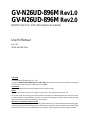 1
1
-
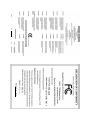 2
2
-
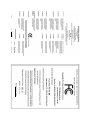 3
3
-
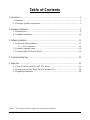 4
4
-
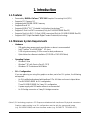 5
5
-
 6
6
-
 7
7
-
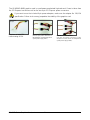 8
8
-
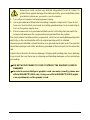 9
9
-
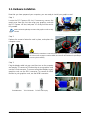 10
10
-
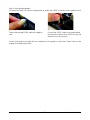 11
11
-
 12
12
-
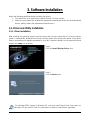 13
13
-
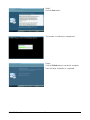 14
14
-
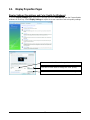 15
15
-
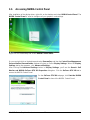 16
16
-
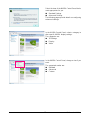 17
17
-
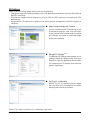 18
18
-
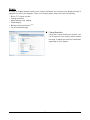 19
19
-
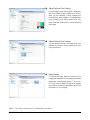 20
20
-
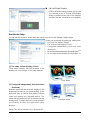 21
21
-
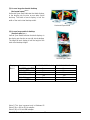 22
22
-
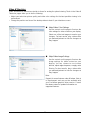 23
23
-
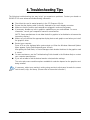 24
24
-
 25
25
-
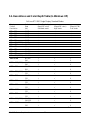 26
26
-
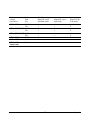 27
27
-
 28
28
-
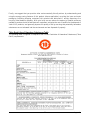 29
29
-
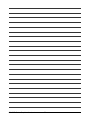 30
30
-
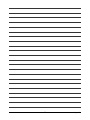 31
31
-
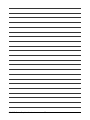 32
32
-
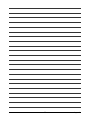 33
33
-
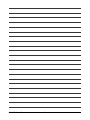 34
34
-
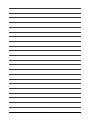 35
35
-
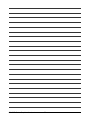 36
36
Gigabyte GV-N26UD-896M User manual
- Category
- Graphics cards
- Type
- User manual
- This manual is also suitable for
Ask a question and I''ll find the answer in the document
Finding information in a document is now easier with AI
Related papers
-
Gigabyte GV-N770WF3-4GD User manual
-
Gigabyte GV-N770WF3-4GD User manual
-
Gigabyte GV-NX76G256HI-RH User manual
-
Gigabyte GV-N275UD-896I User manual
-
Gigabyte GV-N98XPZL-1GH User manual
-
Gigabyte GV-N610D3-1GI User manual
-
Gigabyte GV-N75TWF2BK-2GI User manual
-
Gigabyte GV-N75TOC-2GL User manual
-
Gigabyte GV-N460OC-768I User manual
-
Gigabyte GV-N570SO-13I User manual
Other documents
-
 GALAX 4895147103358 Datasheet
GALAX 4895147103358 Datasheet
-
Fujitsu NVIDIA GeForce 8400 User manual
-
Nvidia NVIDIA Series Installation guide
-
HP 22cwa User guide
-
Nvidia Computer User manual
-
Nvidia GEFORCE GTX 560 Ti Installation guide
-
Nvidia geforce gtx 1080 User manual
-
EVGA 08G-P4-6178-KR User manual
-
Nvidia Windows XP Installation guide
-
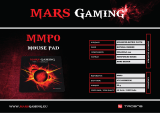 Tacens MMP0 Datasheet
Tacens MMP0 Datasheet