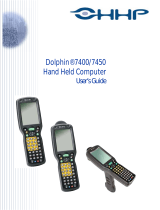ENGLISH
Medical
Mobile POS Tablet
BASIC OPERATION GUIDE
DT390MD
ENGLISH
8
DT Research, Inc.
2000 Concourse Drive, San Jose, CA 95131 hp://www.dtresearch.com
Copyright © 2012, DT Research, Inc. All Rights Reserved.
DT Research is a registered trademark of DT Research, Inc.
INTRODUCTION
Thank you for acquiring the latest addion to DT Research
’
s line of mobile tablets
—
the
DT
390MD. Featuring an IP64-rated, slim yet robust enclosure, the two-pound DT390MD
with 8.9
”
TFT display is powered by the Intel
®
Atom™ processor, offering opmal
co
mbinaons of performance and power savings. An external baery expansion opon
prov
ides approximately 3-4 hours of addional baery operaon for up to eight hours
of mobile usage
.
The DT390MD is available with Windows
®
Embedded Standard 7, Windows
®
XP
Embedded, W
indows
®
XP Pro for Embedded Systems, Windows
®
7 Pro or Linux operang
syste
ms. Each soware operang system features web browser, client/server compung
sowa
re, media player, accessories, and applicaons support.
PACKAGE CONTENTS
DT390MD with Internal Baery Pack, Stylus and Bumpers•
AC
-DC Power Adapter with Power Cord •
Basic Opera
on Guide •
Handst
rap•
Major opons, depending on configuraon:
Deskto
p Charging Cradle with DC-in Power Jack and Ethernet/ USB Ports•
X-
handstrap•
Exter
nal External Baery Pack and Baery Charger Kit•
Ve
hicle/ Wall Mount Cradle•
* If your DT390MD contains MSR, half-slot smart card reader, RFID reader, camera, 3G or scanner
module, please refer to the POS module operaon guide for detailed operaon.
BOG030612DT390MDENG
SPECIFICATIONS
System
Processor
Intel® Atom™ Z530, 1.6GHz
Memory (RAM)
2GB DDR2 533MHZ
Storage
2GB to 32GB Flash
Operang Systems
Microso® Windows® Embedded Standard 7, Windows® 7
Professional, Windows® XP Embedded; Windows® XP Pro
for Embedded Systems, or Linux
Display
8.9
”
LED-backlight screen with resisve touch; sunlight-
readable LCD opon
Display Resoluon
1024 x 600 (WSVGA)
Network Interface
Wi-Fi 802.11a/b/g/n, Bluetooth 2.1 with EDR
Trusted Plaorm Module
Yes, TPM 1.2 support
Control Switch and Buons
1 power buon, 7 front buons and 1 trigger buon
Indicator
1 power/ baery status LED and 1 WLAN acve LED
Speaker/Microphone
Built-in speaker; built-in internal microphone
Input/Output Ports
1 DC-in Jack; 1 USB 2.0 ports; 1 Headphone-out Jack
combined with microphone, 1 Full Slot Smart Card Reader
Full Slot Smart Card Reader
Reads ISO 7816 T=0, T=1; EMV 2000 certified, 1.8/3/5V
smart card
Power
AC
/DC Adapter
Input: 100 – 240V AC; Output: 18.5V DC, 3.89A
Baery Pack
Internal 7.4V, 3760mAh/
Oponal: External 7.4V, 3760mAh/ 7.2V, 3900mAh
Mechanical
Enclosure
ABS + PC plascs
Stylus
Non-electronic p
Protecve Bumpers
Rubber bumpers on each corner for handling protecon
Dimensions (H x W x D)
7.7 x 10 x 1.25 in/ 196 x 256 x 32 mm
Weight
2.43 lbs/ 1.1 kg
Environmental
Wate
r and Dust Resistance
IP64 * IP64 rang may not be applicable for units with module
op
ons
Vibraon and Shock Resistance
MIL-STD-810G
Regulatory
FCC Class B, CE, C-Tick, RoHS compliant
Temperature
Operaon: -20
°
C - 40
°
C
Storage: -20
°
C - 60
°
C
Humidity
0% - 90% non-condensing
* Specificaons subject to change without noce.