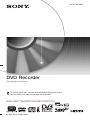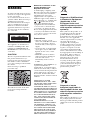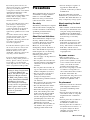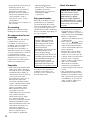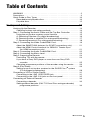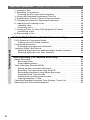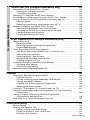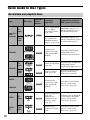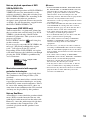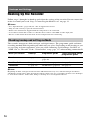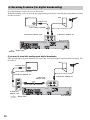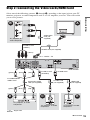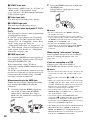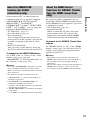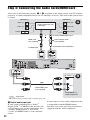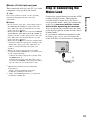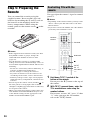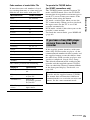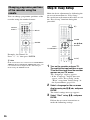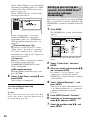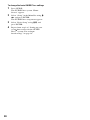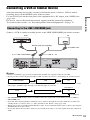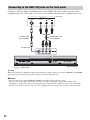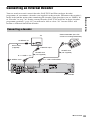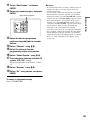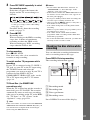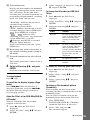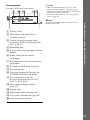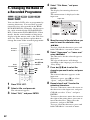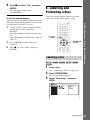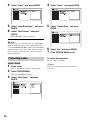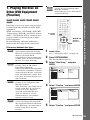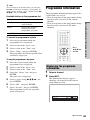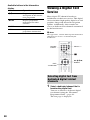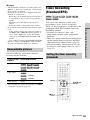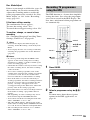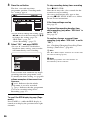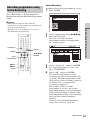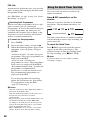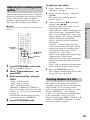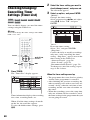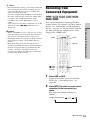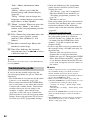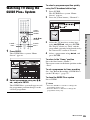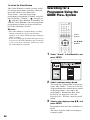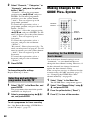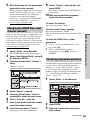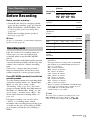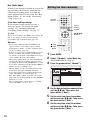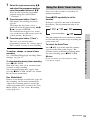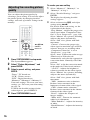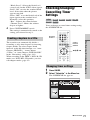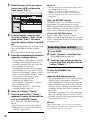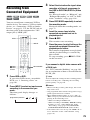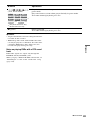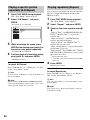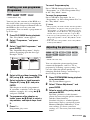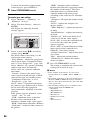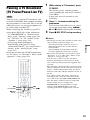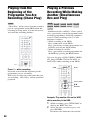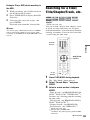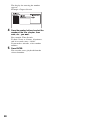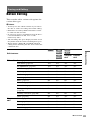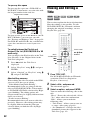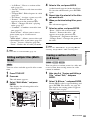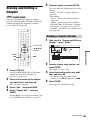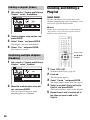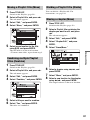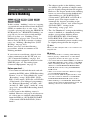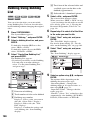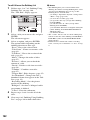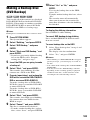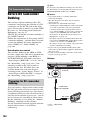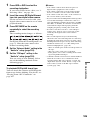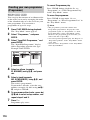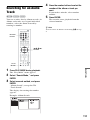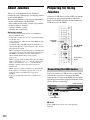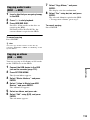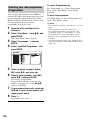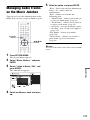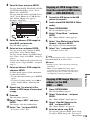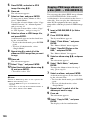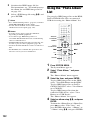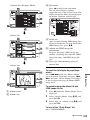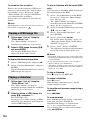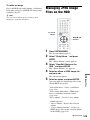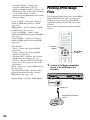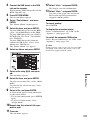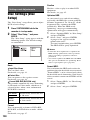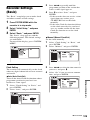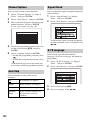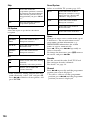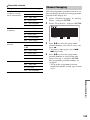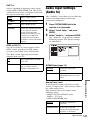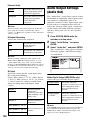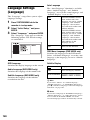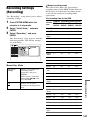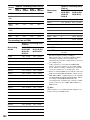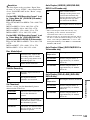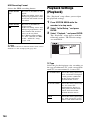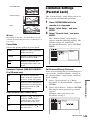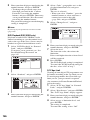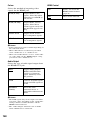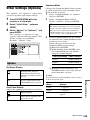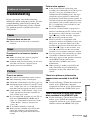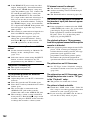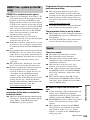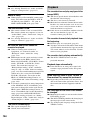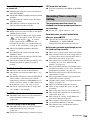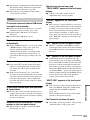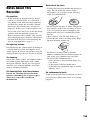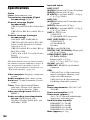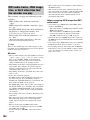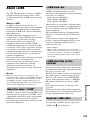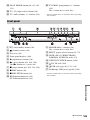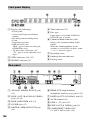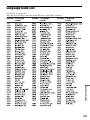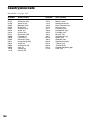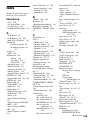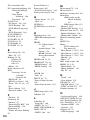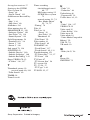3-113-760-12(1)
© 2007 Sony Corporation
RDR-HXD770/HXD870/HXD970/HXD1070
DVD Recorder
Operating Instructions
To find out useful hints, tips and information about Sony products and
services please visit: www.sony-europe.com/myproduct

2
WARNING
To reduce the risk of fire or electric
shock, do not expose this apparatus
to rain or moisture.
To avoid electrical shock, do not
open the cabinet. Refer servicing to
qualified personnel only.
The mains lead must be changed
only at a qualified service shop.
Batteries or batteries installed
apparatus shall not be exposed to
excessive heat such as sunshine,
fire or the like.
This appliance is classified as a
CLASS 1 LASER product. The
CLASS 1 LASER PRODUCT
MARKING is located on the rear
of the unit.
CAUTION
The use of optical instruments with
this product will increase eye
hazard. As the laser beam used in
this DVD recorder is harmful to
eyes, do not attempt to disassemble
the cabinet.
Refer servicing to qualified
personnel only.
This label is located on the laser
protective housing inside the
enclosure.
Notice for customers in the
United Kingdom and
Republic of Ireland
A molded plug complying with
BS1363 is fitted to this equipment
for your safety and convenience.
Should the fuse in the plug
supplied need to be replaced, a 5
AMP fuse approved by ASTA or
BSI to BS1362, (i.e., marked with
or mark) must be used.
If the plug supplied with this
equipment has a detachable fuse
cover, be sure to attach the fuse
cover after you change the fuse.
Never use the plug without the fuse
cover. If you should lose the fuse
cover, please contact your nearest
Sony service station.
Precautions
• This unit operates on 220 –
240 V AC, 50/60 Hz. Check that
the unit’s operating voltage is
identical with your local power
supply.
• To prevent fire or shock hazard,
do not place objects filled with
liquids, such as vases, on the
apparatus.
• Install this system so that the
mains lead can be unplugged
from the wall socket
immediately in the event of
trouble.
GUIDE Plus+ and G-LINK are (1)
registered trademarks or
trademarks of, (2) manufactured
under license from and (3) subject
of various international patents and
patent applications owned by, or
licensed to, Gemstar-TV Guide
International, Inc. and/or its related
affiliates.
GEMSTAR-TV GUIDE
INTERNATIONAL, INC. AND/
OR ITS RELATED AFFILIATES
ARE NOT IN ANY WAY
LIABLE FOR THE ACCURACY
OF THE PROGRAM SCHEDULE
INFORMATION PROVIDED BY
THE GUIDE PLUS+ SYSTEM. IN
NO EVENT SHALL GEMSTAR-
TV GUIDE INTERNATIONAL,
INC. AND /OR ITS RELATED
AFFILIATES BE LIABLE FOR
ANY AMOUNTS
REPRESENTING LOSS OF
PROFITS, LOSS OF BUSINESS,
OR INDIRECT, SPECIAL, OR
CONSEQUENTIAL DAMAGES
IN CONNECTION WITH THE
PROVISION OR USE OF ANY
INFORMATION, EQUIPMENT,
OR SERVICES RELATING TO
THE GUIDE PLUS+ SYSTEM.
Disposal of Old Electrical
& Electronic Equipment
(Applicable in the
European Union and
other European countries
with separate collection
systems)
This symbol on the product or on
its packaging indicates that this
product shall not be treated as
household waste. Instead it shall be
handed over to the applicable
collection point for the recycling of
electrical and electronic
equipment. By ensuring this
product is disposed of correctly,
you will help prevent potential
negative consequences for the
environment and human health,
which could otherwise be caused
by inappropriate waste handling of
this product. The recycling of
materials will help to conserve
natural resources. For more
detailed information about
recycling of this product, please
contact your local Civic Office,
your household waste disposal
service or the shop where you
purchased the product.
Disposal of waste
batteries (applicable in
the European Union and
other European countries
with separate collection
systems)
This symbol on the battery or on
the packaging indicates that the
battery provided with this product
shall not be treated as household
waste.

3
By ensuring these batteries are
disposed of correctly, you will help
prevent potentially negative
consequences for the environment
and human health which could
otherwise be caused by
inappropriate waste handling of the
battery. The recycling of the
materials will help to conserve
natural resources.
In case of products that for safety,
performance or data integrity
reasons require a permanent
connection with an incorporated
battery, this battery should be
replaced by qualified service staff
only.
To ensure that the battery will be
treated properly, hand over the
product at end-of-life to the
applicable collection point for the
recycling of electrical and
electronic equipment.
For all other batteries, please view
the section on how to remove the
battery from the product safely.
Hand the battery over to the
applicable collection point for the
recycling of waste batteries.
For more detailed information
about recycling of this product or
battery, please contact your local
Civic Office, your household
waste disposal service or the shop
where you purchased the product.
Precautions
This equipment has been tested
and found to comply with the
limits set out in the EMC
Directive using a connection
cable shorter than 3 metres.
On safety
Should any solid object or liquid
fall into the cabinet, unplug the
recorder and have it checked by
qualified personnel before
operating it any further.
About the hard disk drive
The hard disk has a high storage
density, which enables long
recording durations and quick
access to the written data.
However, it can easily be
damaged by shock, vibration or
dust, and should be kept away
from magnets. To avoid losing
important data, observe the
following precautions.
• Do not apply a strong shock to
the recorder.
• Do not place the recorder in a
location subject to mechanical
vibrations or in an unstable
location.
• Do not place the recorder on
top of a hot surface, such as a
VCR or amplifier (receiver).
• Do not use the recorder in a
place subject to extreme
changes in temperature
(temperature gradient less than
10 °C/hour).
• Do not move the recorder with
its mains lead connected.
• Do not disconnect the mains
lead while the power is on.
• When disconnecting the mains
lead, turn off the power and
make sure that the hard disk
drive is not operating (the
clock is displayed in the front
panel display for at least 30
seconds and all recording or
dubbing has stopped).
• Do not move the recorder for
one minute after you have
unplugged the mains lead.
• Do not attempt to replace or
upgrade the hard disk by
yourself, as this may result in
malfunction.
If the hard disk drive should
malfunction, you cannot recover
lost data. The hard disk drive is
only a temporary storage space.
About repairing the hard
disk drive
• The contents of the hard disk
drive may be checked in case
of repair or inspection during a
malfunction or modification.
However, the contents will not
be backed up or saved by
Sony.
• If the hard disk needs to be
formatted or replaced, it will
be done at the discretion of
Sony. All contents of the hard
disk drive will be erased,
including contents that violate
copyright laws.
On power sources
• The recorder is not
disconnected from the AC
power source (mains) as long
as it is connected to the wall
outlet, even if the recorder
itself has been turned off.
• If you are not going to use the
recorder for a long time, be
sure to disconnect the recorder
from the wall outlet. To
disconnect the AC power cord
(mains lead), grasp the plug
itself; never pull the cord.
On placement
• Place the recorder in a location
with adequate ventilation to
prevent heat build-up in the
recorder.
• Do not place the recorder on a
soft surface such as a rug that
might block the ventilation
holes.
• Do not place the recorder in a
confined space such as a
bookshelf or similar unit.
• Do not place the recorder in a
location near heat sources, or
in a place subject to direct
sunlight, excessive dust, or
mechanical shock.
The manufacturer of this
product is Sony Corporation,
1-7-1 Konan Minato-ku
Tokyo, 108-0075 Japan. The
Authorized Representative
for EMC and product safety
is Sony Deutschland GmbH,
Hedelfinger Strasse 61,
70327 Stuttgart, Germany.
For any service or guarantee
matters please refer to the
addresses given in separate
service or guarantee
documents.
,continued

4
• Do not place the recorder in an
inclined position. It is
designed to be operated in a
horizontal position only.
• Keep the recorder and discs
away from equipment with
strong magnets, such as
microwave ovens, or large
loudspeakers.
• Do not place heavy objects on
the recorder.
On recording
Make trial recordings before
making the actual recording.
On compensation for lost
recordings
Sony is not liable and will not
compensate for any lost
recordings or relevant losses,
including when recordings are
not made due to reasons
including recorder failure, or
when the contents of a recording
are lost or damaged as a result of
recorder failure or repair
undertaken to the recorder. Sony
will not restore, recover, or
replicate the recorded contents
under any circumstances.
Copyrights
• Television programmes, films,
video tapes, discs, and other
materials may be copyrighted.
Unauthorized recording of
such material may be contrary
to the provisions of the
copyright laws. Also, use of
this recorder with cable
television transmission may
require authorization from the
cable television transmitter
and/or programme owner.
• This product incorporates
copyright protection
technology that is protected by
U.S. patents and other
intellectual property rights.
Use of this copyright
protection technology must be
authorized by Macrovision,
and is intended for home and
other limited viewing uses
only unless otherwise
authorized by Macrovision.
Reverse engineering or
disassembly is prohibited.
• This Product includes
FontAvenue
®
fonts licenced
by NEC corporation.
FontAvenue is a registered
trademark of NEC
corporation.
Copy guard function
Since the recorder has a copy
guard function, programmes
received through an external
tuner (not supplied) may contain
copy protection signals (copy
guard function) and as such may
not be recordable, depending on
the type of signal.
If you have any questions or
problems concerning your
recorder, please consult your
nearest Sony dealer.
About this manual
• In this manual, the internal
hard disk drive is written as
“HDD,” and “disc” is used as a
general reference for the HDD,
DVDs, or CDs unless
otherwise specified by the text
or illustrations.
• Icons, such as , listed
at the top of each explanation
indicate what kind of media
can be used with the function
being explained.
• Instructions in this manual
describe the controls on the
remote. You can also use the
controls on the recorder if they
have the same or similar
names as those on the remote.
• The on-screen display
illustrations used in this
manual may not match the
graphics displayed on your TV
screen.
• The explanations regarding
DVDs in this manual refer to
DVDs created on this recorder.
The explanations do not apply
to DVDs that are created on
other recorders and played
back on this recorder.
IMPORTANT NOTICE
Caution: This recorder is
capable of holding a still
video image or on-screen
display image on your
television screen
indefinitely. If you leave the
still video image or on-
screen display image
displayed on your TV for an
extended period of time you
risk permanent damage to
your television screen.
Plasma display panels and
projection televisions are
especially susceptible to this.
Check your model name
The instructions in this
manual are for 4 models:
RDR-HXD770, RDR-
HXD870, RDR-HXD970
and RDR-HXD1070. Check
your model name by looking
at the front panel of the
recorder.
DVD

5
Table of Contents
WARNING . . . . . . . . . . . . . . . . . . . . . . . . . . . . . . . . . . . . . . . . . . . . . . . . . . .2
Precautions . . . . . . . . . . . . . . . . . . . . . . . . . . . . . . . . . . . . . . . . . . . . . . . . . . . 3
Quick Guide to Disc Types . . . . . . . . . . . . . . . . . . . . . . . . . . . . . . . . . . . . . . 10
Recordable and playable discs . . . . . . . . . . . . . . . . . . . . . . . . . . . . . . . . 10
Playable discs . . . . . . . . . . . . . . . . . . . . . . . . . . . . . . . . . . . . . . . . . . . . . 12
Hookups and Settings . . . . . . . . . . . . . . . . . . . . . . . . . . . . . . . .14
Hooking Up the Recorder . . . . . . . . . . . . . . . . . . . . . . . . . . . . . . . . . . . . . . .14
Checking hookup and setting methods . . . . . . . . . . . . . . . . . . . . . . . . . . 14
Step 1: Connecting the Aerial Cable and Set Top Box Controller . . . . . . . . 15
Using the set top box receiver control function . . . . . . . . . . . . . . . . . . . . 15
A: Receiving Freeview (For digital broadcasting) . . . . . . . . . . . . . . . . . . 16
B: Receiving cable or satellite (For analogue broadcasting) . . . . . . . . . . 17
C: Receiving terrestrial (For analogue broadcasting) . . . . . . . . . . . . . . . 18
Step 2: Connecting the Video Cords/HDMI Cord . . . . . . . . . . . . . . . . . . . . . 19
About the SMARTLINK features (for SCART connections only). . . . . . . 21
About the HDMI Control functions for ‘BRAVIA’ Theatre Sync
(for HDMI connections only) . . . . . . . . . . . . . . . . . . . . . . . . . . . . . . . 21
Step 3: Connecting the Audio Cords/HDMI Cord . . . . . . . . . . . . . . . . . . . . . 22
Step 4: Connecting the Mains Lead . . . . . . . . . . . . . . . . . . . . . . . . . . . . . . . 23
Step 5: Preparing the Remote . . . . . . . . . . . . . . . . . . . . . . . . . . . . . . . . . . . 24
Controlling TVs with the remote . . . . . . . . . . . . . . . . . . . . . . . . . . . . . . . 24
If you have a Sony DVD player or more than one Sony DVD
recorder . . . . . . . . . . . . . . . . . . . . . . . . . . . . . . . . . . . . . . . . . . . . . . . 25
Changing programme positions of the recorder using the remote . . . . . 26
Step 6: Easy Setup . . . . . . . . . . . . . . . . . . . . . . . . . . . . . . . . . . . . . . . . . . . . 26
Setting up your set top box receiver for the GUIDE Plus+
®
system
(For analogue broadcasting) . . . . . . . . . . . . . . . . . . . . . . . . . . . . . . . 28
Connecting a VCR or Similar Device . . . . . . . . . . . . . . . . . . . . . . . . . . . . . . 31
Connecting to the LINE 1/DECODER jack . . . . . . . . . . . . . . . . . . . . . . . 31
Connecting to the LINE 2 IN jacks on the front panel . . . . . . . . . . . . . . . 32
Connecting an External Decoder . . . . . . . . . . . . . . . . . . . . . . . . . . . . . . . . . 33
Connecting a decoder . . . . . . . . . . . . . . . . . . . . . . . . . . . . . . . . . . . . . . . 33
Setting external decoder (PAY-TV/Canal Plus analogue decoder)
programme positions. . . . . . . . . . . . . . . . . . . . . . . . . . . . . . . . . . . . . 34
,continued

6
1. Inserting a Disc . . . . . . . . . . . . . . . . . . . . . . . . . . . . . . . . . . . . . . . . . . . . 36
2. Recording a Programme . . . . . . . . . . . . . . . . . . . . . . . . . . . . . . . . . . . . . 36
Checking the disc status while recording . . . . . . . . . . . . . . . . . . . . . . . . 37
3. Playing the Recorded Programme (Title List) . . . . . . . . . . . . . . . . . . . . . 38
4. Displaying the Playing Time and Play Information . . . . . . . . . . . . . . . . . . 40
5. Changing the Name of a Recorded Programme . . . . . . . . . . . . . . . . . . . 42
6. Labelling and Protecting a Disc . . . . . . . . . . . . . . . . . . . . . . . . . . . . . . . . 43
Labelling a disc . . . . . . . . . . . . . . . . . . . . . . . . . . . . . . . . . . . . . . . . . . . . 43
Protecting a disc . . . . . . . . . . . . . . . . . . . . . . . . . . . . . . . . . . . . . . . . . . . 44
7. Playing the Disc on Other DVD Equipment (Finalise) . . . . . . . . . . . . . . . 45
Unfinalising a disc . . . . . . . . . . . . . . . . . . . . . . . . . . . . . . . . . . . . . . . . . . 46
8. Reformatting a Disc . . . . . . . . . . . . . . . . . . . . . . . . . . . . . . . . . . . . . . . . . 47
Guide to Digital Services (For Freeview users only) . . . . . . . . .48
EPG (Electronic Programme Guide) . . . . . . . . . . . . . . . . . . . . . . . . . . . . . . 48
Viewing a list of available channels. . . . . . . . . . . . . . . . . . . . . . . . . . . . . 48
Programme Information . . . . . . . . . . . . . . . . . . . . . . . . . . . . . . . . . . . . . . . . 49
Displaying the programme information . . . . . . . . . . . . . . . . . . . . . . . . . . 49
Viewing a Digital Text Service . . . . . . . . . . . . . . . . . . . . . . . . . . . . . . . . . . . 50
Selecting digital text from dedicated digital teletext channels. . . . . . . . . 50
Selecting digital text from other channels . . . . . . . . . . . . . . . . . . . . . . . . 51
Timer Recording (For Freeview users only) . . . . . . . . . . . . . . .52
Before Recording . . . . . . . . . . . . . . . . . . . . . . . . . . . . . . . . . . . . . . . . . . . . . 52
Recording mode . . . . . . . . . . . . . . . . . . . . . . . . . . . . . . . . . . . . . . . . . . . 52
Unrecordable pictures. . . . . . . . . . . . . . . . . . . . . . . . . . . . . . . . . . . . . . . 53
Timer Recording (Standard/EPG) . . . . . . . . . . . . . . . . . . . . . . . . . . . . . . . . 53
Setting the timer manually (Standard). . . . . . . . . . . . . . . . . . . . . . . . . . . 53
Recording TV programmes using the EPG. . . . . . . . . . . . . . . . . . . . . . . 55
Recording programmes using Series Recording . . . . . . . . . . . . . . . . . . 57
Using the Quick Timer function . . . . . . . . . . . . . . . . . . . . . . . . . . . . . . . . 58
Adjusting the recording picture quality . . . . . . . . . . . . . . . . . . . . . . . . . . 59
Creating chapters in a title . . . . . . . . . . . . . . . . . . . . . . . . . . . . . . . . . . . 59
Checking/Changing/Cancelling Timer Settings (Timer List) . . . . . . . . . . . . . 60
Recording from Connected Equipment . . . . . . . . . . . . . . . . . . . . . . . . . . . . 61
Eight Basic Operations — Getting to Know Your DVD Recorder
For Freeview users only

7
GUIDE Plus+ (For analogue broadcasting only) . . . . . . . . . . . .63
Introduction to the GUIDE Plus+ System . . . . . . . . . . . . . . . . . . . . . . . . . . . 63
Learning the common elements . . . . . . . . . . . . . . . . . . . . . . . . . . . . . . . 63
Troubleshooting guide. . . . . . . . . . . . . . . . . . . . . . . . . . . . . . . . . . . . . . . 64
Watching TV Using the GUIDE Plus+ System . . . . . . . . . . . . . . . . . . . . . . . 65
Searching for a Programme Using the GUIDE Plus+ System . . . . . . . . . . . 66
Listing Up Your Favourite Programme Information (My TV) . . . . . . . . . . . . 67
Setting a profile . . . . . . . . . . . . . . . . . . . . . . . . . . . . . . . . . . . . . . . . . . . . 67
Selecting and watching a programme from My TV . . . . . . . . . . . . . . . . . 68
Making Changes to the GUIDE Plus+ System . . . . . . . . . . . . . . . . . . . . . . . 68
Searching for the GUIDE Plus+ host channel . . . . . . . . . . . . . . . . . . . . . 68
Changing the GUIDE Plus+ host channel manually . . . . . . . . . . . . . . . .69
Checking programme positions. . . . . . . . . . . . . . . . . . . . . . . . . . . . . . . . 69
Disabling programme positions . . . . . . . . . . . . . . . . . . . . . . . . . . . . . . . . 70
Timer Recording (For analogue broadcasting only) . . . . . . . . .71
Before Recording . . . . . . . . . . . . . . . . . . . . . . . . . . . . . . . . . . . . . . . . . . . . .71
Recording mode . . . . . . . . . . . . . . . . . . . . . . . . . . . . . . . . . . . . . . . . . . . 71
Recording stereo and bilingual programmes. . . . . . . . . . . . . . . . . . . . . . 72
Unrecordable pictures . . . . . . . . . . . . . . . . . . . . . . . . . . . . . . . . . . . . . . . 72
Timer Recording (GUIDE Plus+/Manual) . . . . . . . . . . . . . . . . . . . . . . . . . . . 73
One Button Recording (GUIDE Plus+ (in the UK only)) . . . . . . . . . . . . . 73
Setting the timer manually. . . . . . . . . . . . . . . . . . . . . . . . . . . . . . . . . . . . 74
Using the Quick Timer function . . . . . . . . . . . . . . . . . . . . . . . . . . . . . . . . 75
Adjusting the recording picture quality. . . . . . . . . . . . . . . . . . . . . . . . . . . 76
Creating chapters in a title. . . . . . . . . . . . . . . . . . . . . . . . . . . . . . . . . . . .77
Checking/Changing/Cancelling Timer Settings . . . . . . . . . . . . . . . . . . . . . . 77
Changing timer settings. . . . . . . . . . . . . . . . . . . . . . . . . . . . . . . . . . . . . . 77
Cancelling timer settings . . . . . . . . . . . . . . . . . . . . . . . . . . . . . . . . . . . . . 78
Recording from Connected Equipment . . . . . . . . . . . . . . . . . . . . . . . . . . . . 79
Playback . . . . . . . . . . . . . . . . . . . . . . . . . . . . . . . . . . . . . . . . .80
Playing the Recorded Programme/DVD . . . . . . . . . . . . . . . . . . . . . . . . . . . . 80
Playback options . . . . . . . . . . . . . . . . . . . . . . . . . . . . . . . . . . . . . . . . . . . 82
Playing a specific portion repeatedly (A-B Repeat). . . . . . . . . . . . . . . . . 84
Playing repeatedly (Repeat) . . . . . . . . . . . . . . . . . . . . . . . . . . . . . . . . . . 84
Creating your own programme (Programme) . . . . . . . . . . . . . . . . . . . . . 85
Adjusting the picture quality. . . . . . . . . . . . . . . . . . . . . . . . . . . . . . . . . . . 85
Pausing a TV Broadcast (TV Pause/Pause Live TV) . . . . . . . . . . . . . . . . . . 87
Playing from the Beginning of the Programme You Are Recording
(Chase Play) . . . . . . . . . . . . . . . . . . . . . . . . . . . . . . . . . . . . . . . . . . . . . . 88
Playing a Previous Recording While Making Another
(Simultaneous Rec and Play) . . . . . . . . . . . . . . . . . . . . . . . . . . . . . . . . . 88
Searching for a Time/Title/Chapter/Track, etc. . . . . . . . . . . . . . . . . . . . . . . .89
Erasing and Editing . . . . . . . . . . . . . . . . . . . . . . . . . . . . . . . . . .91
Before Editing . . . . . . . . . . . . . . . . . . . . . . . . . . . . . . . . . . . . . . . . . . . . . . . . 91
Erasing and Editing a Title . . . . . . . . . . . . . . . . . . . . . . . . . . . . . . . . . . . . . . 92
Editing multiple titles (Multi-Mode). . . . . . . . . . . . . . . . . . . . . . . . . . . . . . 93
Erasing a section of a title (A-B Erase) . . . . . . . . . . . . . . . . . . . . . . . . . . 93
Dividing a title (Divide). . . . . . . . . . . . . . . . . . . . . . . . . . . . . . . . . . . . . . . 94
,continued
For analogue broadcasting only

8
Erasing and Editing a Chapter . . . . . . . . . . . . . . . . . . . . . . . . . . . . . . . . . . . 95
Dividing a chapter (Divide) . . . . . . . . . . . . . . . . . . . . . . . . . . . . . . . . . . . 95
Erasing a chapter (Erase) . . . . . . . . . . . . . . . . . . . . . . . . . . . . . . . . . . . . 96
Combining multiple chapters (Combine). . . . . . . . . . . . . . . . . . . . . . . . . 96
Creating and Editing a Playlist . . . . . . . . . . . . . . . . . . . . . . . . . . . . . . . . . . . 96
Moving a Playlist title (Move) . . . . . . . . . . . . . . . . . . . . . . . . . . . . . . . . . 97
Combining multiple Playlist titles (Combine). . . . . . . . . . . . . . . . . . . . . . 97
Dividing a Playlist title (Divide) . . . . . . . . . . . . . . . . . . . . . . . . . . . . . . . . 97
Moving a chapter (Move) . . . . . . . . . . . . . . . . . . . . . . . . . . . . . . . . . . . . 97
Dubbing (HDD y DVD) . . . . . . . . . . . . . . . . . . . . . . . . . . . . . . .98
Before Dubbing . . . . . . . . . . . . . . . . . . . . . . . . . . . . . . . . . . . . . . . . . . . . . . 98
HDD/DVD Dubbing . . . . . . . . . . . . . . . . . . . . . . . . . . . . . . . . . . . . . . . . . . . 99
Dubbing Using Dubbing List . . . . . . . . . . . . . . . . . . . . . . . . . . . . . . . . . . . . 100
Making a Backup Disc (DVD Backup) . . . . . . . . . . . . . . . . . . . . . . . . . . . . 103
DV Camcorder Dubbing . . . . . . . . . . . . . . . . . . . . . . . . . . . . . .104
Before DV Camcorder Dubbing . . . . . . . . . . . . . . . . . . . . . . . . . . . . . . . . . 104
Preparing for DV camcorder dubbing . . . . . . . . . . . . . . . . . . . . . . . . . . 104
Dubbing an Entire DV Format Tape (DV One Touch Dubbing) . . . . . . . . . 106
Dubbing Selected Scenes (Manual Dubbing) . . . . . . . . . . . . . . . . . . . . . . 106
Playing from a DV Camcorder . . . . . . . . . . . . . . . . . . . . . . . . . . . . . . . . . . 107
Audio Tracks . . . . . . . . . . . . . . . . . . . . . . . . . . . . . . . . . . . . . .108
Playing Audio Tracks from CD/DVD . . . . . . . . . . . . . . . . . . . . . . . . . . . . . 108
Playback options. . . . . . . . . . . . . . . . . . . . . . . . . . . . . . . . . . . . . . . . . . 108
Playing a specific portion repeatedly (A-B Repeat). . . . . . . . . . . . . . . . 109
Playing repeatedly (Repeat) . . . . . . . . . . . . . . . . . . . . . . . . . . . . . . . . . 109
Creating your own programme (Programme) . . . . . . . . . . . . . . . . . . . . 110
Searching for an Audio Track . . . . . . . . . . . . . . . . . . . . . . . . . . . . . . . . . . . 111
About Jukebox . . . . . . . . . . . . . . . . . . . . . . . . . . . . . . . . . . . . . . . . . . . . . . 112
Preparing for Using Jukebox . . . . . . . . . . . . . . . . . . . . . . . . . . . . . . . . . . . 112
Connecting the USB device . . . . . . . . . . . . . . . . . . . . . . . . . . . . . . . . . 112
Copying audio tracks (DISC t HDD) . . . . . . . . . . . . . . . . . . . . . . . . . 113
Copying an album (USB t HDD) . . . . . . . . . . . . . . . . . . . . . . . . . . . . 113
Playing Audio Tracks Using Jukebox/USB Device . . . . . . . . . . . . . . . . . . 114
Playback options. . . . . . . . . . . . . . . . . . . . . . . . . . . . . . . . . . . . . . . . . . 115
Playing repeatedly (Repeat) . . . . . . . . . . . . . . . . . . . . . . . . . . . . . . . . . 115
Creating your own programme (Programme) . . . . . . . . . . . . . . . . . . . . 116
Managing Audio Tracks on the Music Jukebox . . . . . . . . . . . . . . . . . . . . . 117
JPEG Image Files . . . . . . . . . . . . . . . . . . . . . . . . . . . . . . . . . .118
About the “Photo Album” Function . . . . . . . . . . . . . . . . . . . . . . . . . . . . . . . 118
Preparing for Using the “Photo Album” Function . . . . . . . . . . . . . . . . . . . . 118
Connecting the USB device . . . . . . . . . . . . . . . . . . . . . . . . . . . . . . . . . 118
Copying JPEG image files to the HDD (DISC/USB t HDD) . . . . . . . . 118
Copying all JPEG image files from the connected USB device
(USB t DVD-RW/DVD-R). . . . . . . . . . . . . . . . . . . . . . . . . . . . . . . 119
Copying JPEG image files or albums on the HDD (HDD y HDD) . . . 119
Copying JPEG image albums to a disc (HDD
t
DVD-RW/DVD-R)
. . . . 120
Copying JPEG image files to a disc (HDD t DVD-RW/DVD-R) . . . . . 121

9
Using the “Photo Album” List . . . . . . . . . . . . . . . . . . . . . . . . . . . . . . . . . . . 122
Viewing a JPEG image file . . . . . . . . . . . . . . . . . . . . . . . . . . . . . . . . . . 124
Playing a slideshow. . . . . . . . . . . . . . . . . . . . . . . . . . . . . . . . . . . . . . . . 124
Managing JPEG Image Files on the HDD . . . . . . . . . . . . . . . . . . . . . . . . . 125
Printing JPEG Image Files . . . . . . . . . . . . . . . . . . . . . . . . . . . . . . . . . . . . . 126
Settings and Adjustments . . . . . . . . . . . . . . . . . . . . . . . . . . . . . 128
Disc Settings (Disc Setup) . . . . . . . . . . . . . . . . . . . . . . . . . . . . . . . . . . . . . 128
Recorder Settings (Basic) . . . . . . . . . . . . . . . . . . . . . . . . . . . . . . . . . . . . . .129
Aerial Reception Settings (Digital Tuner) . . . . . . . . . . . . . . . . . . . . . . . . . . 131
Replace Channels . . . . . . . . . . . . . . . . . . . . . . . . . . . . . . . . . . . . . . . . . 131
Add New Channels . . . . . . . . . . . . . . . . . . . . . . . . . . . . . . . . . . . . . . . . 131
Channel Sort . . . . . . . . . . . . . . . . . . . . . . . . . . . . . . . . . . . . . . . . . . . . . 131
Channel Options . . . . . . . . . . . . . . . . . . . . . . . . . . . . . . . . . . . . . . . . . . 132
Auto Skip . . . . . . . . . . . . . . . . . . . . . . . . . . . . . . . . . . . . . . . . . . . . . . . . 132
Signal Check . . . . . . . . . . . . . . . . . . . . . . . . . . . . . . . . . . . . . . . . . . . . . 132
D.TV Language . . . . . . . . . . . . . . . . . . . . . . . . . . . . . . . . . . . . . . . . . . . 132
Aerial Reception Settings (Analog Tuner) . . . . . . . . . . . . . . . . . . . . . . . . . 133
Auto Channel Setting. . . . . . . . . . . . . . . . . . . . . . . . . . . . . . . . . . . . . . . 133
Manual CH Setting . . . . . . . . . . . . . . . . . . . . . . . . . . . . . . . . . . . . . . . . 133
Channel Swapping . . . . . . . . . . . . . . . . . . . . . . . . . . . . . . . . . . . . . . . . 135
Video Settings (Video In/Out) . . . . . . . . . . . . . . . . . . . . . . . . . . . . . . . . . . . 136
Audio Input Settings (Audio In) . . . . . . . . . . . . . . . . . . . . . . . . . . . . . . . . . . 137
Audio Output Settings (Audio Out) . . . . . . . . . . . . . . . . . . . . . . . . . . . . . . . 138
Language Settings (Language) . . . . . . . . . . . . . . . . . . . . . . . . . . . . . . . . . 140
Recording Settings (Recording) . . . . . . . . . . . . . . . . . . . . . . . . . . . . . . . . . 141
Playback Settings (Playback) . . . . . . . . . . . . . . . . . . . . . . . . . . . . . . . . . . . 144
Limitation Settings (Parental Lock) . . . . . . . . . . . . . . . . . . . . . . . . . . . . . . . 145
HDMI Settings (HDMI Output) . . . . . . . . . . . . . . . . . . . . . . . . . . . . . . . . . . 147
Other Settings (Options) . . . . . . . . . . . . . . . . . . . . . . . . . . . . . . . . . . . . . . . 149
Options . . . . . . . . . . . . . . . . . . . . . . . . . . . . . . . . . . . . . . . . . . . . . . . . . 149
Options 2 . . . . . . . . . . . . . . . . . . . . . . . . . . . . . . . . . . . . . . . . . . . . . . . . 150
Additional Information . . . . . . . . . . . . . . . . . . . . . . . . . . . . . . . 151
Troubleshooting . . . . . . . . . . . . . . . . . . . . . . . . . . . . . . . . . . . . . . . . . . . . . 151
Resetting the Recorder . . . . . . . . . . . . . . . . . . . . . . . . . . . . . . . . . . . . . . . . 158
Notes About This Recorder . . . . . . . . . . . . . . . . . . . . . . . . . . . . . . . . . . . .159
Specifications . . . . . . . . . . . . . . . . . . . . . . . . . . . . . . . . . . . . . . . . . . . . . . . 160
Notes on MP3 Audio Tracks, JPEG Image Files, and DivX Video
Files . . . . . . . . . . . . . . . . . . . . . . . . . . . . . . . . . . . . . . . . . . . . . . . . . . . 161
About i.LINK . . . . . . . . . . . . . . . . . . . . . . . . . . . . . . . . . . . . . . . . . . . . . . . . 163
Guide to Parts and Controls . . . . . . . . . . . . . . . . . . . . . . . . . . . . . . . . . . . . 164
Language Code List . . . . . . . . . . . . . . . . . . . . . . . . . . . . . . . . . . . . . . . . . . 167
Country/Area Code . . . . . . . . . . . . . . . . . . . . . . . . . . . . . . . . . . . . . . . . . . . 168
Index . . . . . . . . . . . . . . . . . . . . . . . . . . . . . . . . . . . . . . . . . . . . . . . . . . . . . . 169

10
Quick Guide to Disc Types
Recordable and playable discs
Type Disc Logo
Icon used
in this
manual
Formatting
(new discs)
Compatibility with other
DVD players (finalising)
Hard disk
drive
(internal)
VR
mode
Select “Video Mode
Off” in “HDD
Recording Format”
(page 144)
Dub HDD contents to a
DVD (VR mode) to play
on other DVD players
Video
mode
Select “Video Mode
On” (default) in
“HDD Recording
Format” (page 144)
Dub HDD contents to a
DVD (Video mode) to play
on other DVD players
DVD+RW
Automatically
formatted in +VR
mode (DVD+RW
VIDEO)
Playable on DVD+RW
compatible players
(automatically finalised)
DVD-RW
VR
mode
Format in VR mode
(page 36)
Playable only on VR mode
compatible players
(finalisation unnecessary)
Video
mode
Format in Video
mode
(page 36)
Playable on most DVD
players (finalisation
necessary) (page 45)
DVD+R
Automatically
formatted in +VR
mode (DVD+R
VIDEO)
Playable on most DVD
players (finalisation
necessary) (page 45)
DVD+R DL
DVD-R
VR
mode
Format in VR mode
(page 36)
*1
Formatting is
performed in the
“Format” setup
(page 47).
Playable only on DVD-R
in VR mode compatible
players (finalisation
necessary) (page 45)
DVD-R
DL
Video
mode
Automatically
formatted in Video
mode
Playable on most DVD
players (finalisation
necessary) (page 45)
HDD
+
RW
-
RWVR
-
RW
Video
+
R
-
RVR
-
R
Video

11
Usable disc versions (as of April 2007)
• 8x-speed or slower DVD+RWs
• 6x-speed or slower DVD-RWs (Ver.1.1,
Ver.1.2 with CPRM
*2
)
• 16x-speed or slower DVD+Rs
• 16x-speed or slower DVD-Rs (Ver.2.0,
Ver.2.1 with CPRM
*2
)
• 8x-speed or slower DVD+R DL (Double
Layer) discs
• 8x-speed or slower DVD-R DL (Dual
Layer) discs (Ver.3.0 with CPRM
*2
)
“DVD+RW,” “DVD-RW,” “DVD+R,” “DVD+R
DL,” “DVD-R,” and “DVD-R DL” are trademarks.
*1
When an unformatted DVD-R is inserted into
this recorder, it is automatically formatted in
Video mode. To format a new DVD-R in VR
mode, format in the “Format” setup (page 47).
*2
CPRM (Content Protection for Recordable
Media) is a coding technology that protects
copyrights for images.
Discs that cannot be recorded on
• DVD-RAMs
,continued

12
“DVD VIDEO” and “CD” are trademarks.
DivX, DivX Certified, and associated logos are
trademarks of DivX, Inc. and are used under
license.
DivX
®
is a video file compression technology,
developed by DivX, Inc.
* If the DVD-RAM has a removable cartridge,
remove the cartridge before playback.
Discs that cannot be played
• PHOTO CDs
• CD-ROMs/CD-Rs/CD-RWs that are
recorded in a format different from the
formats mentioned in the table above.
• Data part of CD-Extras
•BDs
• HD DVDs
• Discs recorded with an AVCHD-
compatible DVD video camera
• DVD-ROMs/DVD+RWs/DVD-RWs/
DVD+Rs/DVD-Rs that do not contain
DVD Video, DivX video, JPEG image
files, or MP3 audio tracks.
• DVD Audio discs
• Cartridge-only type DVD-RAMs.
• HD layer on Super Audio CDs
• DVD VIDEOs with a different region code
(page 13).
• DVDs that were recorded on a different
recorder and not correctly finalised.
Maximum recordable number of titles
* The maximum length for one title is 12 hours.
Playable discs
Type Disc Logo
Icon used in
this manual
Characteristics
DVD VIDEO
Discs such as movies that can be
purchased or rented
This recorder also recognises DVD-
RAMs* as DVD Video compatible
discs.
VIDEO CD
VIDEO CDs or CD-Rs/CD-RWs in
VIDEO CD/Super VIDEO CD format
CD
Music CDs or CD-Rs/CD-RWs in
music CD format
DATA DVD —
DVD+RWs/DVD+Rs/DVD-RAMs*
containing MP3 audio tracks or DivX
video files
DVD-RWs/DVD-Rs/DVD-ROMs
containing MP3 audio tracks, JPEG
image files or DivX video files
DATA CD —
CD-ROMs/CD-Rs/CD-RWs
containing either MP3 audio tracks,
JPEG image files or DivX video files
DVD
VCD
CD
DATA DVD
DATA CD
Disc Number of titles
HDD* 999
DVD-RW/DVD-R 99
DVD+RW/DVD+R 49
DVD+R DL 49
DVD-R DL 99

13
Note on playback operations of DVD
VIDEOs/VIDEO CDs
Some playback operations of DVD VIDEOs/
VIDEO CDs may be intentionally set by
software producers. Since this recorder plays
DVD VIDEOs/VIDEO CDs according to the
disc contents the software producers
designed, some playback features may not be
available. See the instructions supplied with
the DVD VIDEOs/VIDEO CDs.
Region code (DVD VIDEO only)
Your recorder has a region code printed on
the rear of the unit and will only play DVD
VIDEOs (playback only) labelled with
identical region codes. This system is used to
protect copyrights.
DVD VIDEOs labelled will also play
on this recorder.
If you try to play any other DVD VIDEO, the
message “Playback prohibited by region
code.” will appear on the TV screen.
Depending on the DVD VIDEO, no region
code indication may be labelled even though
playing the DVD VIDEO is prohibited by
area restrictions.
Music discs encoded with copyright
protection technologies
This product is designed to play back discs
that conform to the Compact Disc (CD)
standard.
Recently, various music discs encoded with
copyright protection technologies are being
marketed by some record companies. Please
be aware that among those discs, there are
some that do not conform to the CD standard
and may not be playable by this product.
Note on DualDiscs
A DualDisc is a two sided disc product which
mates DVD recorded material on one side
with digital audio material on the other side.
However, since the audio material side does
not conform to the Compact Disc (CD)
standard, playback on this product is not
guaranteed.
b Notes
• Some DVD+RWs/DVD+Rs, DVD-RWs/DVD-
Rs, DVD-RAMs, or CD-RWs/CD-Rs cannot be
played on this recorder due to the recording
quality or physical condition of the disc, or the
characteristics of the recording device and
authoring software. The disc will not play if it has
not been correctly finalised. For more
information, see the operating instructions for the
recording device.
• You cannot mix VR mode and Video mode on the
same DVD-RW. To change the disc’s format,
reformat the disc (page 47). Note that the disc’s
contents will be erased after reformatting.
• You cannot shorten the time required for
recording even with high-speed discs.
• It is recommended that you use discs with “For
Video” printed on their packaging.
• You cannot add new recordings to DVD+Rs,
DVD-Rs, or DVD-RWs (Video mode) that
contain recordings made on other DVD
equipment.
• In some cases, you may not be able to add new
recordings to DVD+RWs that contain recordings
made on other DVD equipment. If you do add a
new recording, note that this recorder will rewrite
the DVD menu.
• You cannot edit recordings on DVD+RWs,
DVD-RWs (Video mode), DVD+Rs, or DVD-Rs
that are made on other DVD equipment.
• If the disc contains PC data unrecognizable by
this recorder, the data may be erased.
• You may not be able to record, edit, or dub on
some recordable discs, depending on the disc.
• Do not insert any discs that cannot be recorded or
played on this recorder. This may cause the
recorder to malfunction.
ALL
Region code

14
Hookups and Settings
Hooking Up the Recorder
Follow steps 1 through 6 to hook up and adjust the settings of the recorder. Do not connect the
mains lead until you reach “Step 4: Connecting the Mains Lead” on page 23.
b Notes
• See “Specifications” (page 160) for a list of supplied accessories.
• Plug in cords securely to prevent unwanted noise.
• Refer to the instructions supplied with the components to be connected.
• You cannot connect this recorder to a TV that does not have a SCART or video input jack.
• Be sure to disconnect the mains lead of each component before connecting.
The recorder incorporates both analogue and digital tuners. The programme guide and timer
recording method differ depending on which one you select. Depending on the broadcasts you
are receiving and your equipment, select one of the following aerial hookups. Do NOT set
“LINE 1 In” to “Decoder” in the “Video In/Out” setup (page 137) when making connection B.
b Note
Beginning in 2008, analogue broadcasts in the UK will end area by area, with all analogue broadcasts
scheduled to end by 2012. After analogue broadcasts end in your area, you will not be able to use hookup C
to view TV broadcasts. At that time, change to hookup A to view digital broadcasts.
Checking hookup and setting methods
When you receive Hookup Programme guide Timer recording using
programme guide
Freeview A (page 16) Digital Service
(page 48)
See page 52.
Satellite, Cable B (page 17) GUIDE Plus+ (page 63) See page 71.
Terrestrial C (page 18) GUIDE Plus+ (page 63) See page 71.

15
Hookups and Settings
Step 1: Connecting the Aerial Cable and Set Top Box
Controller
If the set top box receiver can output RGB signals
This recorder accepts RGB signals. If the set top box receiver can output RGB signals, connect
the TV SCART connector on the set top box receiver to the LINE 1/DECODER jack, and set
“LINE 1 In” to “RGB” in the “Video In/Out” setup (page 137). See the instructions supplied
with the set top box receiver.
The set top box receiver control function can be used with hookup B. It allows the recorder to
control a set top box receiver via the supplied set top box controller. The recorder controls
programme positions on the set top box receiver for timer recording. You can also use the
recorder’s remote control to change programme positions on the set top box receiver whenever
the set top box receiver and recorder are turned on.
To use the set top box receiver control function, you need to connect the set top box controller
(page 17). After setting up the set top box receiver control, check that the recorder can correctly
control the set top box receiver (page 28).
b Notes
• If your aerial is a flat cable (300-ohm twin lead cable), use an external aerial connector (not supplied) to
connect the aerial to the recorder.
• If you have separate cables for AERIAL antennas, use an AERIAL UHF/VHF band mixer (not supplied)
to connect the aerial to the recorder.
• If you disconnect the recorder’s mains lead, you will not be able to view the signals from the connected
set top box receiver.
Using the set top box receiver control function
,continued

16
Use this hookup if you can receive Freeview.
With this hookup, you can record any programme position by selecting the programme position
on the recorder.
If you want to view both analogue and digital broadcasts
This recorder has separate built-in TV tuners for terrestrial digital and terrestrial analogue TV
broadcasts.
A: Receiving Freeview (For digital broadcasting)
DVD recorder
TV
to aerial input
to DIGITAL AERIAL INto DIGITAL AERIAL OUT
Aerial cable (supplied)
: Signal flow
Wall
DVD recorder
TV
to aerial input
to DIGITAL AERIAL IN
to DIGITAL
AERIAL OUT
Aerial cable (supplied)
: Signal flow
Wall
to ANALOG AERIAL IN
Aerial cable (not supplied)
to ANALOG
AERIAL OUT

17
Hookups and Settings
With this hookup, you can record any programme position on the set top box receiver.
To watch cable programmes, you need to match the programme position on the recorder to the
aerial output programme position on the set top box receiver.
*1
If your set top box receiver does not have an aerial output jack, connect the aerial to the recorder’s
ANALOG AERIAL IN jack.
*2
Connect only if your set top box receiver has a SCART connector.
B: Receiving cable or satellite (For analogue broadcasting)
ANT IN
TO TV
DVD recorder
: Signal flow
Set top box
receiver
to ANALOG
AERIAL OUT
to aerial input
SCART cord
*2
(not supplied)
Wall
TV
Set top box
controller
(page 15)
Place the set top box controller
near the remote sensor on the
set top box receiver.
to G-LINK
to ANALOG
AERIAL IN
Aerial cable
*1
(not supplied)
Aerial cable
(supplied)
,continued

18
Use this hookup if you watch cable programme positions without a set top box receiver. Also
use this hookup if you are only connecting an aerial antenna.
With this hookup, you can record any programme position by selecting the programme position
on the recorder.
C: Receiving terrestrial (For analogue broadcasting)
DVD recorder
TV
to aerial input
to ANALOG AERIAL IN
to ANALOG AERIAL OUT
Aerial cable (supplied)
: Signal flow
Wall

19
Hookups and Settings
Step 2: Connecting the Video Cords/HDMI Cord
Select one of the following patterns, A through E, according to the input jack on your TV
monitor, projector, or audio component such as an AV amplifier (receiver). This will enable
you to view pictures.
D
B
E
C
A
Audio/video
cord (not
supplied)
Component video
cord (not supplied)
(yellow)
TV, projector, or audio
component
TV, projector, or audio
component
(green)
S-video cord
(not supplied)
TV, projector, or
audio component
(red)(blue)
: Signal flow
to COMPONENT
VIDEO OUT
to LINE 2 OUT
(S VIDEO)
to LINE 2 OUT
(VIDEO)
SCART cord (not supplied)
to T LINE 3 – TV
DVD recorder
TV
HDMI cord
(not supplied)
TV, projector, or audio
component
to HDMI OUT
(green)
(red)(blue)
,continued

20
A SCART input jack
When setting “LINE 3 Out” to “S-Video” or
“RGB” in the “Video In/Out” setup
(page 136), use a SCART cord that conforms
to the selected signal.
B Video input jack
You will enjoy standard quality images.
C S VIDEO input jack
You will enjoy high quality images.
D Component video input jacks (Y, PB/CB,
P
R/CR)
You will enjoy accurate colour reproduction
and high quality images.
If your TV accepts progressive 525p/625p
format signals, use this connection and set
“Progressive” to “Compatible” in the “Easy
Setup” setup (page 26). Then set
“Component Video Out” to “Progressive” in
the “Video In/Out” setup to send progressive
video signals. For details, see “Component
Video Out” on page 136.
E HDMI input jack
Use a certified HDMI cord (not supplied) to
enjoy high quality digital picture and sound
through the HDMI OUT jack.
When connecting a Sony TV that is
compatible with the HDMI control function,
see page 21.
To see the signals from the connected set top
box receiver when the set top box receiver is
connected to the recorder using a SCART
cord only, turn the recorder on.
When connecting to the HDMI jack
Follow the steps below. Improper handling
may damage the HDMI jack and the
connector.
1 Carefully align the HDMI jack on the
rear of the recorder and the HDMI
connector by checking their shapes.
Make sure the connector is not upside
down or tilted.
2 Insert the HDMI connector straight into
the HDMI jack.
Do not bend or apply pressure to the
HDMI connector.
b Notes
• Be sure to disconnect the HDMI cord when
moving the recorder.
• Do not apply too much pressure to the cabinet
wall, if you place the recorder on the cabinet with
the HDMI cord connected. It may damage the
HDMI jack or the HDMI cord.
• Do not twist the HDMI connector while
connecting to or disconnecting from the HDMI
jack to avoid damaging the HDMI jack and
connector.
When playing “wide screen” images
Some recorded images may not fit your TV
screen. To change the picture size, see
page 144.
If you are connecting to a VCR
Connect your VCR to the LINE 1/
DECODER jack on the recorder (page 31).
b Notes
• Do not connect more than one type of video cord
between the recorder and your TV at the same
time.
• Do not make connections A and E at the same
time.
• When you connect the recorder to your TV via the
SCART jacks, the TV’s input source is set to the
recorder automatically when you start playback.
If necessary, press the TV t button on the
remote to return the input to the TV.
• If you connect the recorder to a TV with
SMARTLINK, set “LINE 3 Out” to “Video” in
the “Video In/Out” setup.
• You cannot connect the HDMI OUT jack
(connection E) to DVI jacks that are not HDCP
compliant (e.g., DVI jacks on PC displays).
• Component video and RGB signals are not output
when using the HDMI connection.
* This DVD recorder incorporates High-Definition
Multimedia Interface (HDMI™) technology.
HDMI, the HDMI logo and High-Definition
Multimedia Interface are trademarks or registered
trademarks of HDMI Licensing LLC.
Not straightConnector is upside down
Page is loading ...
Page is loading ...
Page is loading ...
Page is loading ...
Page is loading ...
Page is loading ...
Page is loading ...
Page is loading ...
Page is loading ...
Page is loading ...
Page is loading ...
Page is loading ...
Page is loading ...
Page is loading ...
Page is loading ...
Page is loading ...
Page is loading ...
Page is loading ...
Page is loading ...
Page is loading ...
Page is loading ...
Page is loading ...
Page is loading ...
Page is loading ...
Page is loading ...
Page is loading ...
Page is loading ...
Page is loading ...
Page is loading ...
Page is loading ...
Page is loading ...
Page is loading ...
Page is loading ...
Page is loading ...
Page is loading ...
Page is loading ...
Page is loading ...
Page is loading ...
Page is loading ...
Page is loading ...
Page is loading ...
Page is loading ...
Page is loading ...
Page is loading ...
Page is loading ...
Page is loading ...
Page is loading ...
Page is loading ...
Page is loading ...
Page is loading ...
Page is loading ...
Page is loading ...
Page is loading ...
Page is loading ...
Page is loading ...
Page is loading ...
Page is loading ...
Page is loading ...
Page is loading ...
Page is loading ...
Page is loading ...
Page is loading ...
Page is loading ...
Page is loading ...
Page is loading ...
Page is loading ...
Page is loading ...
Page is loading ...
Page is loading ...
Page is loading ...
Page is loading ...
Page is loading ...
Page is loading ...
Page is loading ...
Page is loading ...
Page is loading ...
Page is loading ...
Page is loading ...
Page is loading ...
Page is loading ...
Page is loading ...
Page is loading ...
Page is loading ...
Page is loading ...
Page is loading ...
Page is loading ...
Page is loading ...
Page is loading ...
Page is loading ...
Page is loading ...
Page is loading ...
Page is loading ...
Page is loading ...
Page is loading ...
Page is loading ...
Page is loading ...
Page is loading ...
Page is loading ...
Page is loading ...
Page is loading ...
Page is loading ...
Page is loading ...
Page is loading ...
Page is loading ...
Page is loading ...
Page is loading ...
Page is loading ...
Page is loading ...
Page is loading ...
Page is loading ...
Page is loading ...
Page is loading ...
Page is loading ...
Page is loading ...
Page is loading ...
Page is loading ...
Page is loading ...
Page is loading ...
Page is loading ...
Page is loading ...
Page is loading ...
Page is loading ...
Page is loading ...
Page is loading ...
Page is loading ...
Page is loading ...
Page is loading ...
Page is loading ...
Page is loading ...
Page is loading ...
Page is loading ...
Page is loading ...
Page is loading ...
Page is loading ...
Page is loading ...
Page is loading ...
Page is loading ...
Page is loading ...
Page is loading ...
Page is loading ...
Page is loading ...
Page is loading ...
Page is loading ...
Page is loading ...
Page is loading ...
Page is loading ...
Page is loading ...
Page is loading ...
Page is loading ...
Page is loading ...
Page is loading ...
Page is loading ...
-
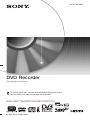 1
1
-
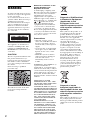 2
2
-
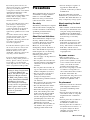 3
3
-
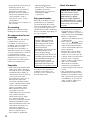 4
4
-
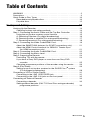 5
5
-
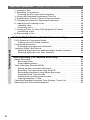 6
6
-
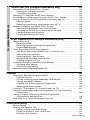 7
7
-
 8
8
-
 9
9
-
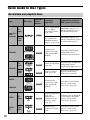 10
10
-
 11
11
-
 12
12
-
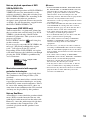 13
13
-
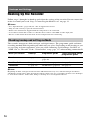 14
14
-
 15
15
-
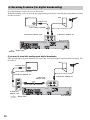 16
16
-
 17
17
-
 18
18
-
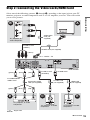 19
19
-
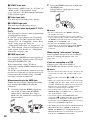 20
20
-
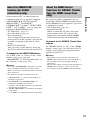 21
21
-
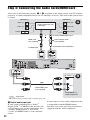 22
22
-
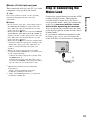 23
23
-
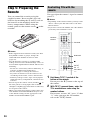 24
24
-
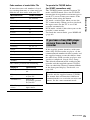 25
25
-
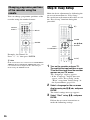 26
26
-
 27
27
-
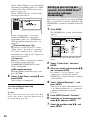 28
28
-
 29
29
-
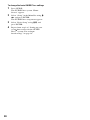 30
30
-
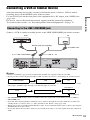 31
31
-
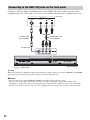 32
32
-
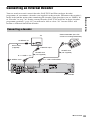 33
33
-
 34
34
-
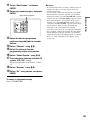 35
35
-
 36
36
-
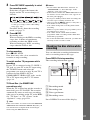 37
37
-
 38
38
-
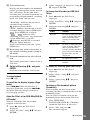 39
39
-
 40
40
-
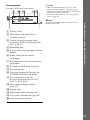 41
41
-
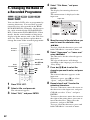 42
42
-
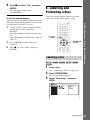 43
43
-
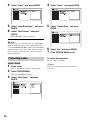 44
44
-
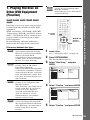 45
45
-
 46
46
-
 47
47
-
 48
48
-
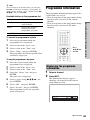 49
49
-
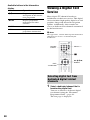 50
50
-
 51
51
-
 52
52
-
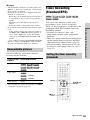 53
53
-
 54
54
-
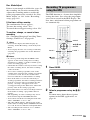 55
55
-
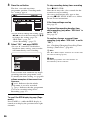 56
56
-
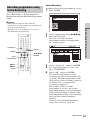 57
57
-
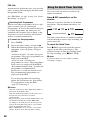 58
58
-
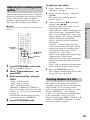 59
59
-
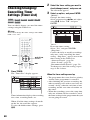 60
60
-
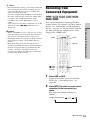 61
61
-
 62
62
-
 63
63
-
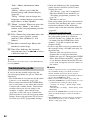 64
64
-
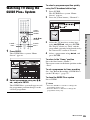 65
65
-
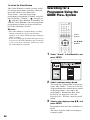 66
66
-
 67
67
-
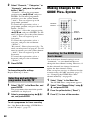 68
68
-
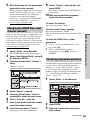 69
69
-
 70
70
-
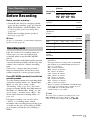 71
71
-
 72
72
-
 73
73
-
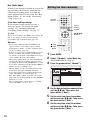 74
74
-
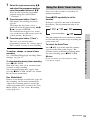 75
75
-
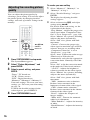 76
76
-
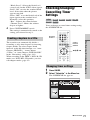 77
77
-
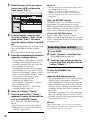 78
78
-
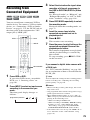 79
79
-
 80
80
-
 81
81
-
 82
82
-
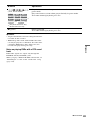 83
83
-
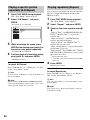 84
84
-
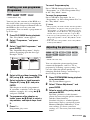 85
85
-
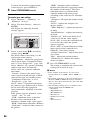 86
86
-
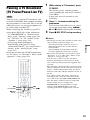 87
87
-
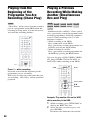 88
88
-
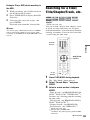 89
89
-
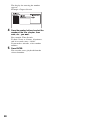 90
90
-
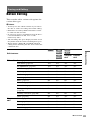 91
91
-
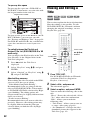 92
92
-
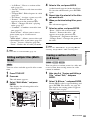 93
93
-
 94
94
-
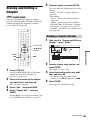 95
95
-
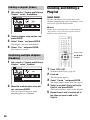 96
96
-
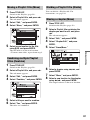 97
97
-
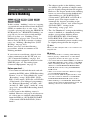 98
98
-
 99
99
-
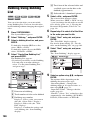 100
100
-
 101
101
-
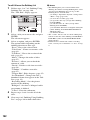 102
102
-
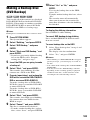 103
103
-
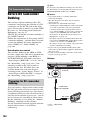 104
104
-
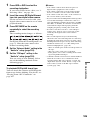 105
105
-
 106
106
-
 107
107
-
 108
108
-
 109
109
-
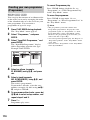 110
110
-
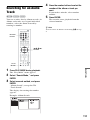 111
111
-
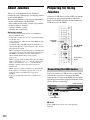 112
112
-
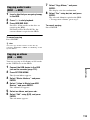 113
113
-
 114
114
-
 115
115
-
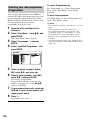 116
116
-
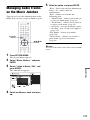 117
117
-
 118
118
-
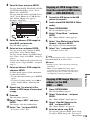 119
119
-
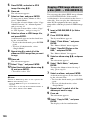 120
120
-
 121
121
-
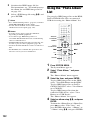 122
122
-
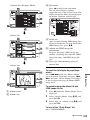 123
123
-
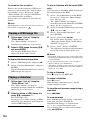 124
124
-
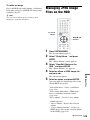 125
125
-
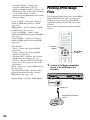 126
126
-
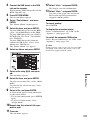 127
127
-
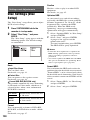 128
128
-
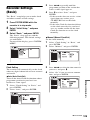 129
129
-
 130
130
-
 131
131
-
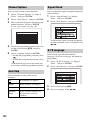 132
132
-
 133
133
-
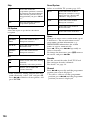 134
134
-
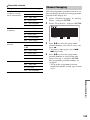 135
135
-
 136
136
-
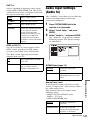 137
137
-
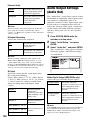 138
138
-
 139
139
-
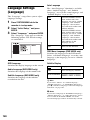 140
140
-
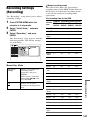 141
141
-
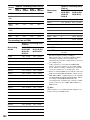 142
142
-
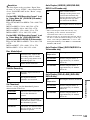 143
143
-
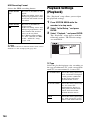 144
144
-
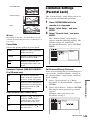 145
145
-
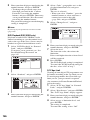 146
146
-
 147
147
-
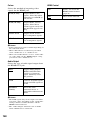 148
148
-
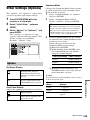 149
149
-
 150
150
-
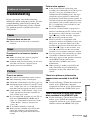 151
151
-
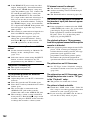 152
152
-
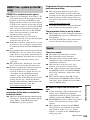 153
153
-
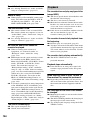 154
154
-
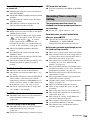 155
155
-
 156
156
-
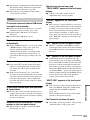 157
157
-
 158
158
-
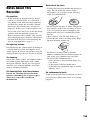 159
159
-
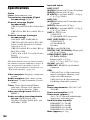 160
160
-
 161
161
-
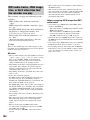 162
162
-
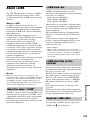 163
163
-
 164
164
-
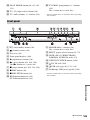 165
165
-
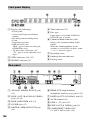 166
166
-
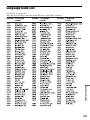 167
167
-
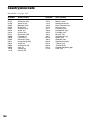 168
168
-
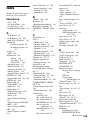 169
169
-
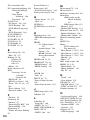 170
170
-
 171
171
-
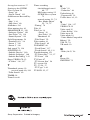 172
172
Ask a question and I''ll find the answer in the document
Finding information in a document is now easier with AI
Related papers
-
Sony RDR-HX1010 Operating instructions
-
Sony RDR-GXD310 User manual
-
Sony RDR-HX750 Operating instructions
-
Sony RDR-HXD562 User manual
-
Sony RDR-HXD1065 User manual
-
Sony RDR-HX950 Operating instructions
-
Sony 3-293-880-11(1) User manual
-
Sony RDR-HXD910 User manual
-
Sony RDR-HX820 Operating instructions
-
Sony RDR-HXD760 Operating instructions
Other documents
-
Samsung DVD-HR720 User manual
-
Hama RDR-HX900 User manual
-
Daewoo DG-M13E1D User manual
-
Philips DVDR5350H/05 Quick start guide
-
Pioneer DVR-RT501-S User manual
-
Funai HD-D2835HD-D2885 Owner's manual
-
Sanyo DVR-SD450 Operating Instructions Manual
-
Toshiba D-VR17KB User manual
-
Philips DVDR5350H/05 Quick start guide
-
Toshiba RD100KB Owner's manual