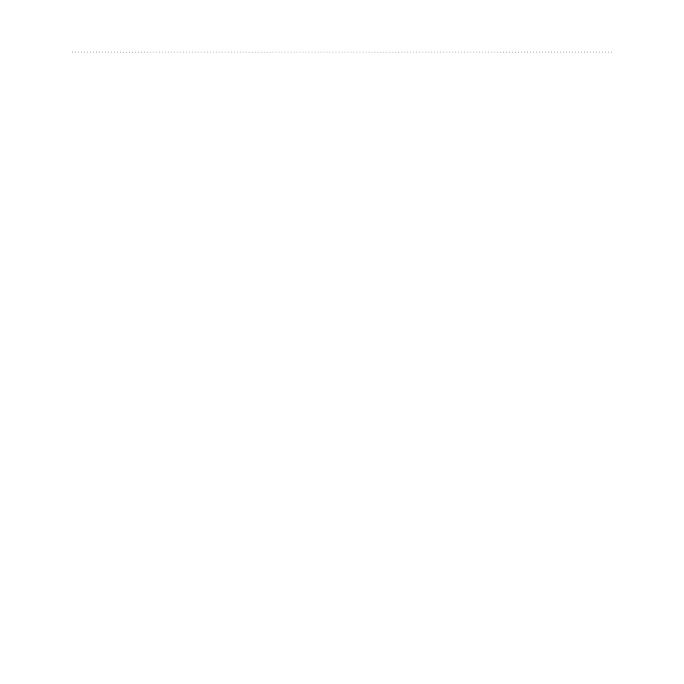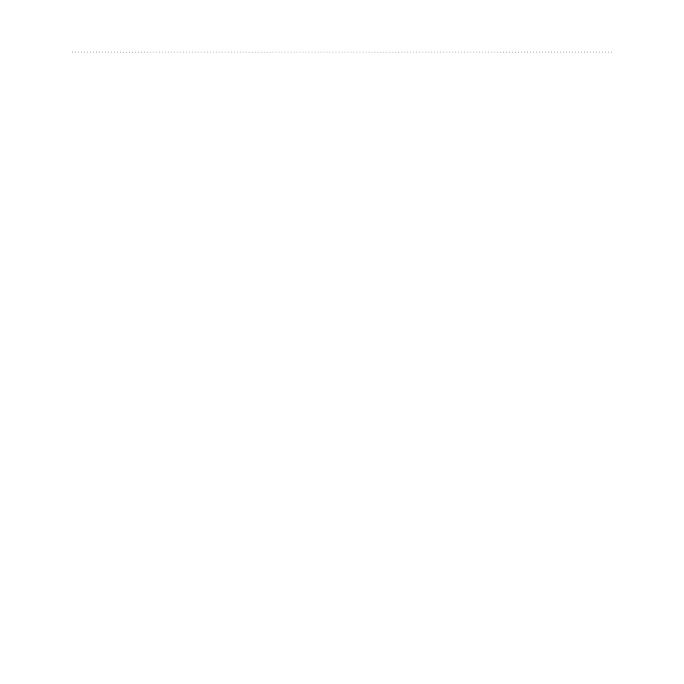
nüvi 1490TV Owner’s Manual 1
Table of Contents
Table of Contents
Getting Started .................... 4
Looking at Your nüvi .................. 4
Using the Main Menu................. 5
Setting Up Your nüvi .................. 5
Charging Your nüvi .................... 6
Using the Power Button ............. 8
Adjusting the Volume ................. 8
Navigating the Screens ............. 8
Finding Your Destination............ 9
Navigating in Pedestrian
Usage Mode .......................... 10
Adding a Stop ...........................11
Changing Destinations .............11
Stopping the Route ...................11
Where To? ......................... 12
Finding an Address .................. 12
Setting a Home Location ......... 12
Using the Go! Page ................. 13
Providing Feedback on Points
of Interest .............................. 14
Finding a Place by Spelling
the Name ............................. 14
Searching Near Another
Location ................................ 15
Finding Recently Found
Places ................................... 16
Finding a Place Using the
Map ....................................... 17
Entering Coordinates ............... 18
Using Photo Navigation ........... 18
Using the Map Pages ....... 19
Viewing the Trip Computer ..... 20
Viewing the Turn List .............. 20
Viewing the Next Turn Page .... 21
Viewing the Junction View
Page ...................................... 21
Using the Pedestrian Map
Page ...................................... 22
Making Hands-free Phone
Calls ................................... 23
Pairing Your Phone .................. 23
Receiving a Call ...................... 24