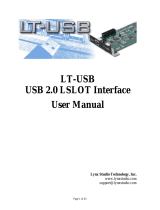Page is loading ...

Copyright 2022 — AES Corporation All Rights Reserved
Document Number: 40-8705 1-08-2024, Version 17.2
IntelliNet® Network Control Center (INCC)
Installation, Configuration, and Operations Manual
285 Newbury Street
Peabody, Massachusetts 01960 USA
Telephone: 1-978-535-7310
Fax: 978-535-7313
www.aes-corp.com

AES IntelliNet® Network Control Center (INCC) Installation, Configuration, and Operations Manual
Document Number: 40-8705 3-21-2023, Version 17 Page 2
Contents
1. Introduction ....................................................................................................................................... 6
2. Product Compliance Statements .................................................................................................... 7
3. Hardware and Software Requirements........................................................................................... 7
Server ................................................................................................................................................. 7
Software Requirements .............................................................................................................. 8
Virtual Machine ................................................................................................................................... 9
Other Hardware Considerations ......................................................................................................... 9
4. INCC Software Installation ............................................................................................................. 10
Prerequisites ..................................................................................................................................... 10
Software Distribution Media ...................................................................................................... 10
5. INCC Software Installation ............................................................................................................. 12
Installing Ubuntu Operation System ......................................................................................... 12
Installing the Package Files ...................................................................................................... 19
Logging in to the INCC Web Interface ...................................................................................... 25
Upgrade/Rollback Procedure .................................................................................................... 25
Troubleshooting ........................................................................................................................ 28
6. Exploring the IntelliNet Control Center ........................................................................................ 29
Overview ........................................................................................................................................... 29
Incoming Alarm ................................................................................................................................. 29
Sound Off Button .............................................................................................................................. 30
Software Receiver Identification ....................................................................................................... 30
System Status & Alerts ..................................................................................................................... 31
Alerts ......................................................................................................................................... 32
7. INCC Navigation Pane .................................................................................................................... 33
Dashboard ........................................................................................................................................ 33
Kiosk mode ....................................................................................................................................... 33
Business Units .................................................................................................................................. 35
Introduction ............................................................................................................................... 35
Create a Business Unit ............................................................................................................. 35
Business Units Dashboard ............................................................................................................... 38
Sorting and Filtering .................................................................................................................. 39
Viewing Individual Business Units ............................................................................................ 40
Faults Tab ................................................................................................................................. 40

AES IntelliNet® Network Control Center (INCC) Installation, Configuration, and Operations Manual
Document Number: 40-8705 3-21-2023, Version 17 Page 3
Dashboard Tab ......................................................................................................................... 41
General Info Tab ....................................................................................................................... 41
Subscribers Tab ........................................................................................................................ 42
Mesh Tab .................................................................................................................................. 45
IP Links Tab .............................................................................................................................. 45
Hybrids ...................................................................................................................................... 47
Non_AES Units ......................................................................................................................... 47
Import/Export Units ................................................................................................................... 48
IP Link/Hybrid Load ................................................................................................................... 50
Live Traffic ................................................................................................................................ 50
RF Settings ............................................................................................................................... 51
TTL Settings .............................................................................................................................. 52
NetCon Settings ........................................................................................................................ 54
Notifications .............................................................................................................................. 54
IP Links ............................................................................................................................................. 58
Faults Tab ................................................................................................................................. 59
General Tab .............................................................................................................................. 60
Events History Tab .................................................................................................................... 60
Notification Tab ......................................................................................................................... 61
Activating Notifications .............................................................................................................. 61
Subscribers ....................................................................................................................................... 62
Sorting and Filtering .................................................................................................................. 62
Faults Tab ................................................................................................................................. 64
General Tab .............................................................................................................................. 64
Settings Tab .............................................................................................................................. 67
Messages Tab .......................................................................................................................... 68
Live Traffic Tab ......................................................................................................................... 68
Zone Configuration Tab ............................................................................................................ 69
Event History ............................................................................................................................. 71
Hybrids .............................................................................................................................................. 71
Users................................................................................................................................................. 72
All Users Tab ............................................................................................................................ 72
Users History Tab ..................................................................................................................... 73
Import/Export Tab ..................................................................................................................... 73
Export Users ............................................................................................................................. 74
View User Details ...................................................................................................................... 75

AES IntelliNet® Network Control Center (INCC) Installation, Configuration, and Operations Manual
Document Number: 40-8705 3-21-2023, Version 17 Page 4
Create a User Account.............................................................................................................. 75
Edit a User Account .................................................................................................................. 77
Delete a User Account .............................................................................................................. 78
Dealers Page .................................................................................................................................... 78
To Add a Dealer Manually ........................................................................................................ 78
To Add a Dealer Using CSV ..................................................................................................... 79
To Add Subscribers to the Dealer ............................................................................................. 80
To Add Users ............................................................................................................................ 81
To Add Business Units.............................................................................................................. 81
To Add IP Links ......................................................................................................................... 82
Settings ............................................................................................................................................. 82
System Tab ............................................................................................................................... 82
Server Tab ................................................................................................................................ 82
Network Tab .............................................................................................................................. 83
Alarm Automation Tab .............................................................................................................. 84
Tech Options Tab ..................................................................................................................... 85
Subtools Tab ............................................................................................................................. 89
Check-in Grace Period.............................................................................................................. 90
Live Traffic ........................................................................................................................................ 91
Geography ........................................................................................................................................ 92
Configuration ............................................................................................................................. 93
Help ................................................................................................................................................... 94
Light mode ........................................................................................................................................ 94
Hide menu ........................................................................................................................................ 95
8. Processing Alarms ......................................................................................................................... 96
Clearing Alarms Manually ................................................................................................................. 96
Silencing Alarms ............................................................................................................................... 96
Onscreen Messages ................................................................................................................. 97
Exporting Reports ............................................................................................................................. 98
9. Glossary .......................................................................................................................................... 99
10. Version Control Schema .............................................................................................................. 105
NOTICE TO USERS, INSTALLERS, AUTHORITIES HAVING JURISDICTION, AND
OTHER INVOLVED PARTIES

AES IntelliNet® Network Control Center (INCC) Installation, Configuration, and Operations Manual
Document Number: 40-8705 3-21-2023, Version 17 Page 5
This product incorporates field-programmable software. In order for the product to comply with
the requirements in the Standard for Control Units and Accessories for Fire Alarm Systems,
UL 864, certain programming features or options must be limited to specific values or not used at
all as indicated below.
Program Feature or Option Permitted in
UL 864 (Y/N) Possible Settings Settings Permitted in
UL 864
Alarm Automation
(Heartbeat Signal
Frequency: Serial or IP)
Y 0–90 As configured by
UL 1981, Central-Station
Automation Systems
Requirements
Data Type Y Security, GPS, USDI
(others in pull-down
menu)
Security
Old Alarm Delivery Options Y All, Subscriber controlled,
Never All
Radio Packet Life Y 0–99 0 (No Time Out for Alarm,
Trouble or Restoral)
Software Version
The instructions in this manual correspond to version 10.00.01 of the INCC software. To verify
which version of the software you have, go to
Software Receiver Identification.
Notes
1. INCC operates with alarm mode and in manual mode.
2. For Alarm Automation references throughout this manual, Alarm Automation output must
be connected to a UL 1981 Listed Alarm Automation System. Automation system must
have a redundant system.
3. For UL Central Station Burglar Alarm applications, opening/closing signals shall be sent
using an alternate communication means that provides for premises acknowledgement
(ring back).
4. Alarm Automation is not allowed for proprietary monitoring centers, manual mode only.
(According to UL 2610.)
5. This product shall be installed in accordance with NFPA 72, NEC (NFPA 70 National
Electric Code), UL 827 and all applicable local codes.

AES IntelliNet® Network Control Center (INCC) Installation, Configuration, and Operations Manual
Document Number: 40-8705 3-21-2023, Version 17 Page 6
6. For compliance with UL Central Station Fire/ Burglar Alarm applications, a computer
workstation is required to be able to determine subscriber status. The workstation shall
be UL-listed ITE equipment.
1. Introduction
The AES IntelliNet is a patented two-way data radio network used for monitoring alarms and
transmitting specialized data packets. The system is faster and more reliable than telephone
and cellular systems, both of which are subject to tampering and general failure. Phone lines
may still be used for backup.
The system’s unique “smart” radio communicators, called subscriber units, are each connected
to an alarm panel or specialized data port. Alarm information or data is transmitted by radio to
the central receiver. If a subscriber unit is too far away to reach the central station directly, its
message is relayed by another subscriber unit closer to or in better communication with the
central station or other closer units. This unique built-in “repeater” capability creates a highly
rugged, adaptive security network. The system self-adjusts to ensure that messages are
forwarded via the shortest and best available route. This “smart routing” capability is
automated, requiring no special programming. Also, the AES system eliminates the need for
dedicated repeaters and towers, significantly reducing setup and operating costs.

AES IntelliNet® Network Control Center (INCC) Installation, Configuration, and Operations Manual
Document Number: 40-8705 3-21-2023, Version 17 Page 7
2. Product Compliance Statements
AES IntelliNet Network Control Center software, version 10.00.xx, meets UL 864 and UL 2610
when used with UL 60950 or UL 62368 listed ITE equipment, meeting the minimum hardware
requirements.
California State Fire Marshall Listing
Number 7300-1516:0505
City of New York Fire Department
Certificate of Acceptance Number (COA)
2023-TMCOAP-002520-CERT
All AES products are compatible with the INCC receiver, but applications that have been tested
to be compliant with UL 864 and UL 2610 are limited to the following:
Model Number Type
7744F Fire
7788F Fire
7706 ULF Fire
7707 Fire
7007 Burg
7177 Hybrid
7170 IP Link
3. Hardware and Software Requirements
Server
Minimum Hardware Requirements
The minimum hardware requirements for operating the AES software receiver system are as
follows:
• 512 GB disk drive storage
• Intel® Xeon® quad core microprocessor with minimum speed of 2.4 GHz, or similar
specification x64 Intel® compatible microprocessor
• 8 GB RAM
• USB Type-A or Type-C (USB 2.0/3.0)
• 100 Mb Ethernet connection

AES IntelliNet® Network Control Center (INCC) Installation, Configuration, and Operations Manual
Document Number: 40-8705 3-21-2023, Version 17 Page 8
• Operating System Ubuntu 20.04 (64 bit) *Note newer versions will not work
Other requirements that must be considered for the installation:
• Primary and secondary servers are redundant machines.
• All servers must be operating at all times, including monitors.
• Every workstation requires a keyboard, mouse, monitor, and network connected to the
primary/secondary server.
• Do not use a screen saver on any INCC server.
All network switches, routers, hubs, and the like, shall be Listed Information Technology
Equipment in accordance with UL 60950 and/or UL 62368.
Software Requirements
The customer is responsible for installing Ubuntu on either a server or virtual machine.
Install Ubuntu 20.04 LTS (64 bit), which is available at https://releases.ubuntu.com/20.04/.
Important: No other software other than the operating system software and anti-virus/security
protection software shall be installed on the primary and backup computer/servers.
Note: Customers can use a cloud server if it adheres to UL 872A, “Hosted Central Station
Services,” as shown below.

AES IntelliNet® Network Control Center (INCC) Installation, Configuration, and Operations Manual
Document Number: 40-8705 3-21-2023, Version 17 Page 9
Virtual Machine
The hardware requirements for each server installation are as follows:
• 8 GB RAM
• 512 GB Hard Drive
• 4 CPU’s per VM
• Intel® Xeon® quad core microprocessor with minimum speed of 2.4 GHz, or similar
specification x86 Intel® compatible microprocessor
The software requirements are as follows:
• Ubuntu server 20.04.4 (64 bit)
• Compatible software alarm automation system for signal processing
• Web-enabled device for browser access to the AES software receiver
INCC Does Not Support Internet Explorer
Other Hardware Considerations
• Supply line transient protection is required that complies with the Standard for Surge
Protective Devices, UL 1449, with a maximum marked rating of 330V. This applies to
120/220 V AC single-phase systems.
• The source of power for the equipment shall be within the rated voltage range of the
signal processing equipment.
• Network (Ethernet) cabling requires transient protection complying with the Standard for
Protectors for Data Communications and Fire Alarm Circuits, UL 497B, with a maximum
marked rating of 50V.
• The communication circuits and network components connected to the
telecommunications network must be protected by secondary protectors for
communication circuits. These protectors must comply with the Standard for Secondary
Protectors for Communications Circuits, UL 497A, with a marked rating of 150V or less.
These protectors must be used only in the protected side of the telecommunications
network.
• Supervising station processing control equipment or the enclosure housing the control
equipment be provided with a permanent means for connection to the branch-circuit
supply which shall include provision for installing the supply conductors in conduit.
• Any telecommunication interface lines must be protected by secondary protectors that
comply with the Standard for Secondary Protectors for Communications Circuits, UL
497A, with a maximum marked rating of 150V.
• The equipment used must be installed in a temperature-controlled environment that can
be maintained between 13–35°C (55–95°F) by the HVAC system. The monitoring station

AES IntelliNet® Network Control Center (INCC) Installation, Configuration, and Operations Manual
Document Number: 40-8705 3-21-2023, Version 17 Page 10
must have an HVAC maintenance contract for the equipment providing the controlled
environment.
• Twenty-four hours of standby power must be provided for the HVAC system, which may
be supplied by an engine-driven generator alone. A standby battery is not required to be
used.
• In addition to the main power supply and secondary power supply (120V AC/240V AC),
an uninterruptable power supply (UPS) with sufficient capacity to operate the computer
equipment for a minimum of 15 minutes is required. If more than 15 minutes is required
for the secondary power supply to supply the UPS input power, the additional UPS
required must be capable of providing input power for at least that amount of time.
• The UPS used must comply with the Standard for Uninterruptible Power Systems,
UL 1778, or the Standard for Control Units and Accessories for Fire Alarm Systems,
UL 864.
• To provide ability for maintenance and repair service, a means for disconnecting the
input to the UPS while maintaining continuity of power to the receiving equipment must
be provided.
• If a power conditioner is used, the receiving equipment must comply with the applicable
requirements in the Standard for Power Units Other Than Class 2, UL 1012.
• In order to perform maintenance and repair service, a means for disconnecting the input
to a power conditioner and output from a power conditioner while maintaining continuity
of power to the automation system shall be provided.
4. INCC Software Installation
The following instructions describe how to install a new AES central station system. Upgrades
and replacements are not covered in this document.
Important: AES customers are provided with a Linux installation package file only and are
required to build and prepare a virtual machine prior to the installation.
NOTE: Please pay attention to partition allocation when installing operating system. Need to
allocate all space to root partition. When checking LVM group is when you will modify this
allocation. (Let’s add screen shot of this process)
When changing IP address for INCC, please check IP addresses are not being used currently
and inside your network scope
Prerequisites
Software Distribution Media
NOTE: The INCC software is available from AES as a web download or USB.

AES IntelliNet® Network Control Center (INCC) Installation, Configuration, and Operations Manual
Document Number: 40-8705 3-21-2023, Version 17 Page 11
Note: Estimated completion time to install a new AES central station system is approximately
20–30 minutes, depending on the Internet service provider (ISP).
Before installing the INCC software, complete the following steps so that the virtual machine can
access the VNET PC transfer application:
1. Ensure that the software and hardware for the virtual machine meets the minimum
requirements specified in Section 3,
2. Hardware and Software Requirements are met from above criteria
3. Configure static IP addresses for both the primary and secondary servers, then run both
servers (https://en.wikipedia.org/wiki/Private_network).
4. Network connectivity between VMs must be configured.

AES IntelliNet® Network Control Center (INCC) Installation, Configuration, and Operations Manual
Document Number: 40-8705 3-21-2023, Version 17 Page 12
5. INCC Software Installation
Installing Ubuntu Operation System
1. Please select a language of your choice:
It is recommended that you continue without updating:
2. Select a keyboard language from the Layout and Variant dropdown lists:

AES IntelliNet® Network Control Center (INCC) Installation, Configuration, and Operations Manual
Document Number: 40-8705 3-21-2023, Version 17 Page 13
3. Configure at least one interface the server can use to communicate with other machines.
Start by clicking eth > Edit IPv4.

AES IntelliNet® Network Control Center (INCC) Installation, Configuration, and Operations Manual
Document Number: 40-8705 3-21-2023, Version 17 Page 14
4. Define the IP address by selecting Manual:
5. Add your static network values into the form, then click Save and Done:

AES IntelliNet® Network Control Center (INCC) Installation, Configuration, and Operations Manual
Document Number: 40-8705 3-21-2023, Version 17 Page 15
6. Keep the default proxy settings, then click Done:
7. Keep the default mirror values, then click Done:
8. In the Guided Storage section, set up the disk as an LMV group. Keep all other settings
in default mode.

AES IntelliNet® Network Control Center (INCC) Installation, Configuration, and Operations Manual
Document Number: 40-8705 3-21-2023, Version 17 Page 16
9. In the FILE SYSTEM SUMMARY section, you will need to define a maximum volume for
the server. Begin by selecting ubuntu-lv under USED DEVICES, then click Edit.
10. In the Size field, enter the maximum size, then click Save:

AES IntelliNet® Network Control Center (INCC) Installation, Configuration, and Operations Manual
Document Number: 40-8705 3-21-2023, Version 17 Page 17
11. Confirm the storage space and click Done. Then approve the format and click on
Continue.
12. On the Profile page, enter your VM profile information:

AES IntelliNet® Network Control Center (INCC) Installation, Configuration, and Operations Manual
Document Number: 40-8705 3-21-2023, Version 17 Page 18
13. On the SSH Setup page, check Install OpenSSH server and click Done:
14. Click Done without making any selections (the INCC does not have any additional
packages).

AES IntelliNet® Network Control Center (INCC) Installation, Configuration, and Operations Manual
Document Number: 40-8705 3-21-2023, Version 17 Page 19
15. Once the installation and update are finished for the Ubuntu Operating System, the
Reboot Now button will appear. When ready, click Reboot Now.
Installing the Package Files
Requirements for installing the INCC software are as follows:
• PuTTY or other third-party SSH client
• WinSCP or other file transfer client
• Install package file (File will be provided by AES in incc-instal-xx.xx.xx.xxxx-
vxx.run format.)
• Sudo user in Ubuntu — The sudo user should be created while the operating system is
installed, or you can create a new sudo user with the following command (you must replace
the bold text — aesadmin — with your new user):
USERNAME=aesadmin && sudo useradd -m -d /home/${USERNAME} ${USERNAME} &&
sudo usermod -aG sudo ${USERNAME} && sudo usermod -s /bin/bash ${USERNAME} &&
sudo passwd ${USERNAME}
Note: The INCC installation requires that the primary instance be installed first. Once the
primary instance has been successfully installed, the secondary instance can be installed.
Currently, the INCC supports only two instances—primary and secondary.

AES IntelliNet® Network Control Center (INCC) Installation, Configuration, and Operations Manual
Document Number: 40-8705 3-21-2023, Version 17 Page 20
1. Before starting the installation, update and upgrade Ubuntu using the following
commands on all Ubuntu operating systems:
sudo apt-get update && sudo apt-get upgrade –y
2. Transfer the install package file with WinSCP (or other tools) to the home folder of sudo
users for all instances (if you created aesadmin user, the folder will be
/home/aesadmin).
3. Make the install package file executable using the following command:
sudo chmod +x instal-xx.xx.xx.xxxx-vxx.run
4. Install the primary instance using the following command:
sudo ./ instal-xx.xx.xx.xxxx-vxx.run
While installing the primary instance, you will be asked the following questions:
• Do you accept AES Corp Software License Agreement? (yes/no):
Type yes and press the Enter key.
• Is this VM primary? (yes/no):
Type yes and press the Enter key.
• Is this VM replacement with old one? (yes/no): (syntax needs to be adjusted)
If you installed the INCC primary first, type no.
/