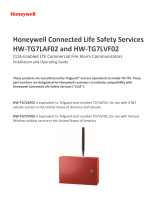Page is loading ...

STC200CN2-G
To customers:
Before using this product, please read this operating instruction carefully
to use it properly.
If you have any question, please contact your nearest distributor or
TOHNICHI MFG. CO., LTD.
This operating instruction should be stored in a safe place.

Calculation Function
Error Displays
Contents
Outline
Features
Specifications
Names of Parts
Setting Mode
Usage
Torque Range &
Remaining Battery Capacity Display
Measurement Data Output
Warning
Cautions
(1) Use only the specified battery.
(2) When not using the product for a long period of time, store it with the battery removed.
(3) Do not give vibrations or a shock to the product.
(4) Use the product only in the working environment mentioned in the operating instruction.
(5) Before use, carry out daily inspection to check the settings.
(6) Note that if the product is wetted with water or oil, it may result in trouble or burnout.
(7) Note that if the product is dropped or hit, it may result in damage and trouble.
(8) Use the product within the measurement range mentioned in the operating instruction.
(9) Be sure to conduct periodic inspection on the product.
If the product emits a foul odor or ignites during use, stop using it immediately,
move this measuring instrument to a safety place, and contact TOHNICHI MFG. CO., LTD.
Charging
External Output Specifications
Measurement Data Memory Clear

Model STC50CN2 STC200CN2 STC400CN2
Torque Range cN m/1digit 10 ~ 50 / 0.05 40 ~ 200 / 0.2 80 ~ 400 / 0.5
1 ~ 5 / 0.005 4 ~ 20 / 0.02 8 ~ 40 / 0.05
Accuracy ±1% +1digit
Direction
Measurement Mode
1000
Remaining Battery 4 steps
OK/NG Judgment Buzzer and LED when the upper and lower limits have been set
Other Functions Auto power off, Auto memory/reset, Auto zero
Power Source Lithium ion battery
Data Output USB
Continuous Use Approx. 30 hours
Battery Charge
AC adapter: Approx. 5 hours, PC (via USB): Approx. 10 hours
Operating Environment 0 t o 4 0 ° C , 8 5 % R H o r l e s s ( n o c o n d e n s a t i o n )
AC adapter, USB cable, lithium ion battery
Approx. 325 g
Outline
Features
Specifications
The operating instruction describes a digital torque screwdriver designed for tightening and inspection.
If the upper-limit and lower-limit values are preset in the tightening mode, you are informed of completion
of tightening by a LED and a buzzer.
If the upper-limit and lower-limit values are preset in the inspection mode, you are informed of OK/NG
judgment by a LED and a buzzer.
kgf m/1digit
lbf in/1digit
ozf 1n/1digit
1~ 4.4 / 0.005 4 ~ 17 / 0.02 8 ~ 35 / 0.05
15 ~ 71 / 0.05

Names of Parts
POWER(C) KEY
DOWN KEY
Display
POWER (C) Key
DOWN Key
MEM Key
LED Ring
Buzzer
Battery Cap
LED Ring
Communications/Charging
USB Port
(mini-B type)
Serial No
Ratchet
Display
Switch
Approx. 230
Approx. 90
Approx. 21
LED Ring
MEM Key
Buzzer
Display
Shows the torque values, counter, units, mode,
and remaining battery capacity.
Switches the power ON, and when held down for
2 seconds or longer, switches the power OFF
Decrements the counter value. When the key is held
down, the counter value will decrement in steps of 10.
If the POWER (C) key is pressed while holding down
the DOWN key, the counter value will increment.
Press this key when you want to save data
When upper-limit values and lower-limit values have
been set, indicates the OK/NG judgment and the
charging condition.
Gives notification of various conditions with a beeping
sound.

Setting the unit
Setting the measurement mode
Setting the upper limit
Setting the lower limit
Setting the tightening direction
Setting Mode
Press the key to turn on the power.
With a counter value of “0000” being displayed, hold down the key
for 2 seconds or longer to display the setting screen.To increment the
counter value, press the key together with the key.
The counter value is incremented in steps of 10; set to “0000”.
Further, by holding down the key, the counter value will decrement in
steps of 10 and will then stop at “0000”
Use thekey to select a unit. Press thekey to proceed to the
next step.
Press thekey to return to the measurement screen.
Use the key to select a measurement mode.
Press the key to proceed to the next step. Press the key to
return to the measurement screen.
1 => 2 => 1 (Mode 1: Inspection mode, Mode 2: Tightening mode)
If the mode is changed over, the data measured in the previous mode is
cleared. If all right, press the key to proceed to the next step.
To output the data, press the key to return to the measurement screen.
Then, output the data.
Use the key to select a value. Press the key to shift a digit, and press
the key to proceed to the next step.
If the upper-limit value has been changed, the data measured using the
previous upper-limit value will be cleared. If all right, press the key
to proceed to the next step. To output the data, press the key to return
to the measurement screen. Then, output the data.
Use the key to select a value. Press the key to shift a digit, and
press the key to proceed to the next step.
If the upper-limit and lower-limit values have been zeroed, proceed to
Setting the auto memory/reset.
If the lower-limit value has been changed, the data measured using the
previous lower-limit value will be cleared. If all right, press the key
to proceed to the next step. To output the data, press the key to return
to the measurement screen. Then, output the data.
Use the key to select the tightening direction. Press the key to
proceed to the next step. Press thekey to return to the measurement screen.
CW => CCW => CW (CW: Clockwise, CCW: Counterclockwise)

2400bps⇒19200bps⇒9600bps⇒4800bps⇒2400bps
7⇒8⇒7bit
Setting the auto memory/reset
Use the key to select a time. Press the key to proceed to
the next step.
Press the key to return to the measurement screen.
0.0 => 5.0 => 4.0 => 3.0 => 2.0 => 1.0 => 0.5 => 0.4 => 0.3 => 0.2 => 0.1 => 0.0 sec.
If any value other than 0.0 is set, “- - ” appears as shown in the left
figure, indicating that the auto memory/reset has been set.
Setting the buzzer
Use the key to select ON/OFF. Press the key to proceed to
the next step.
Press the key to return to the measurement screen.
ON => OFF => ON
Setting the auto power off
Use the key to select a time. Press the key to proceed to the
next step.
Press the key to return to the measurement screen.
3 minutes => nonE (no auto power off) => 30 minutes => 10 minutes => 3 minutes
Setting the baud rate
Use the key to select a baud rate. Press the key to proceed to
the next step.
Press the key to return to the measurement screen.
Setting the data length
Setting the parity
Setting the default
Use the key to select a data length. Press the key to proceed
to the next step.
Press the key to return to the measurement screen.
Use the key to select a parity. Press the key to proceed to the
next step.
Press the key to return to the measurement screen.
nonE (none) => odd (odd number) => EvEn (even number) => nonE (none)
Use the key to select a default. Press the key to proceed to the
next step.
Press the key to return to the measurement screen.
dFt-n => dFt-y (return to the factory default) => dFt-n

Usage
1
1
①M1:Inspection mode
⇔
①-1 Power-on
①-3 Retightening inspection
①-4 Data check
⇔
①-2 Reverse video display
Press the key to turn on the power.
If the counter value is “0000”, press the key to increment
it to “0001”.
To decrement the counter value, press the key.
Holding the key and press the key decrements it
in steps of 10.(When the key is held down, the counter value
will stop at “0000”.)
To increment the counter value, press the key while holding
down the key to increment it in steps of 10.
The unit and the counter value are displayed alternately in
the measurement screen.
To display in reverse video, press the and keys
at the same time.
Set the counter value to “0001”.
Implement retightening inspection and press the key. To clear the data, press the key.
If the auto memory/reset has been set, it is activated to increment the counter value by 1 after
a lapse of the setting time.
If upper and lower limit setting has been carried out, OK/NG judgment will be carried out when
the key is pressed or after an auto memory/reset. If the measured value is between the
lower-limit value and the upper-limit value, the LED ring will be illuminated in blue for 1 second
and the buzzer will make a continuous beep sound. If the measured value is greater than the
minimum torque measurement range and is also less than the lower-limit value or greater than
the upper-limit value, the LED ring will be illuminated alternately in yellow and red and the buzzer
will make an intermittent beeping sound.
If upper and lower limit setting has not been carried out, or if the measured value is below the torque
measurement range, the LED ring will not be illuminated and the buzzer will not sound.
With the counter value of other than “0000” being displayed,
hold down the key for 2 seconds or longer to display
the computation screen.
Press the key once to display a data volume, twice to
display a maximum value, three times to display a minimum
value, and four times to display an average value.
Press the key to return to the measurement screen.

②M2: Tightening mode
⇔
②-1 Power-on
②-3 Tightening operation
②-4 Data check
⇔
②-2 Reverse video display
Press the key to turn on the power.
If the counter value is “0000”, press the key to increment
it to “0001”.
To decrement the counter value, press the key together with
the key. Holding down the key decrements it in steps of 10.
(When the key is held down, the counter value will stop at “0000”.)
To increment the counter value, press the key while holding
down the key to increment it in steps of 10.
The unit and the counter value are displayed alternately in
the measurement screen.
To display in reverse video, press the and keys
at the same time.
If the upper and lower limits have been set, the LED ring is illuminated in white and the buzzer
beeps intermittently when reaching 80% of the lower-limit value.
When between the lower-limit and upper-limit values, the LED ring is illuminated in blue and the
buzzer beeps continuously.
When beyond the upper-limit value, the LED ring is illuminated alternately in yellow and red and
the buzzer beeps intermittently at short intervals.
Once tightening is completed, press the key. To clear the data, press the key.
If the auto memory/reset has been set, it is activated to increment the counter value by 1 after
a lapse of the setting time.
If the upper and lower limits have not been set, or if the measured value is below the torque
measurement range, the LED ring is not illuminated and the buzzer does not sound.
With the counter value of other than “0000” being displayed,
hold down the key for 2 seconds or longer to display
the computation screen.
Press the key once to display a data volume, twice to
display a maximum value, three times to display a minimum
value, and four times to display an average value.
Press the key to return to the measurement screen.
M2
M2
1
M2
1
M2

Torque Range / Remaining Battery Capacity Display
STC50CN2 STC200CN2 STC400CN2
10~50 80~40040~200
0.05 0.50.2
3.75
3.75
15.0 30.0
52.50 210.0 420.0
15.0 30.0
Overtorque Alarm and Peak Hold Start Torque
Remaining Battery Capacity Display Function
Model
Torque Range cN
1digit
Peak Hold Start Torque
*2
Overtorque Alarm*1
Auto Zero Range*2
There is a sufficient remaining battery capacity.
The remaining battery capacity has been lowered.
A remaining available time is about half.
It is about time to recharge.
Battery alarm state
The battery remaining capacity has run out. Recharge immediately.
LCD “----” is displayed, allowing only the power switch to be operated.
Once in this state, the power is turned off in one minute.
The stored data and various settings remain if the battery runs out.
*1:MAX Torque 110%
*2:MIN Torque 37.5%

Calculation Function
最大値表示
0200
0200
60.0
60.0
This function calculates the data volume, maximum value, minimum value and average value
of the measurement values in the specified range.
Use the key to set the counter value to the upper limit of
the data range you want to
calculates
. Hold down the key
for 2 seconds or longer to display the computation screen.
Displays the computation starting counter
Press the key to set the starting counter value.
Press the key.
Press the key to cancel.
Displays the data volume.
Press the key.
Press the key to cancel.
Displays the maximum value.
(Minus values are computed as absolute values.)
Press the key.
Press the key to cancel.
Displays the minimum value.
(Minus values are computed as absolute values.)
Press the key.
Displays the average value.
(Minus values are computed as absolute values.)
Press the key.
Press the key to cancel.
Displays the measurement data.
Press the key to cancel.

Measurement Data Output
0200
60.0
Measurement value data in the specified range are externally output in a collective manner.
The baud rate, data length and parity settings should be made consistent with the settings
of the PC to be connected beforehand.
Use the key to set the counter value to the upper limit of
the data range you want to output. Hold down the key
for 2 seconds or longer to display the computation screen.
Press the key to set the starting counter value.
Press the key.
Press the key to cancel.
Press the key to cancel.
Measurement data batch output is carried out.
When you want to interrupt data output, press the key.
The other keys cannot be operated during data output.
After the measurement data batch output,
the LCD will display the data volume again.
If the key is pressed with the data volume being displayed,
the measurement data are collectively output.

Measurement Data Memory Clear
0200
60.0
■Data Range Specified Clearing
■Clearing 1 data value
Press the key to display the counter measurement data that you
want to clear. Press the key to clear the counter measurement
data that is being displayed.
Use the key to set the counter value to the upper limit of the data
range you want to clear. Hold down the key for 2 seconds or
longer to display the computation screen.
Press the key to set the starting counter value you want to clear.
Press the key. Press the key to cancel.
In the condition where either of the displays shown in the box in the
figure at left are displayed, press the key while holding down the
key, then remove your fingers from both keys.
Measurement data memory clearing is carried out.
The LCD will return to the start counter measurement screen
that was cleared.

External Output Specifications
■USB output method
・Preparation (PC)
①Install a communication driver in the USB responsive PC.
(Download the communication driver from the Tohnichi Mfg. Co., Ltd. website.)
②Set the PC ports and communication format.
(For the installation method and communication setting, see the downloaded operating instruction.)
・Preparation (STC2-G)
③Turn on the STC2-G
④
Make the baud rate, data length and parity settings consistent with the settings of the PC.
・Communication
⑤Connect a USB cable (accessory) to the PC and the STC2-G.
⑥Start communication software. (Option)
・Data output
⑦Data output method (See Measurement Data Batch Output.)
NOTE)・Use the accessory USB cable to connect to the PC.
・
Communication may not be enabled unless software is started up after connecting the cable.
・Communication is disabled if multiple units of the STC2-G and our USB serial output
products (CEM3-G, ST2, ATGE-G) are connected to the PC simultaneously.
,
HardwareRTS/CTS)
■Output format
R E , 0 1 0 0 , - 1 0 0 . 0 CR LF
NOTE)
Measurement is disabled while the USB cable is connected.
USB Interface
Connector
Serial
Interface
Baud rate
Data length
Stop bit
Parity
Flow control
None, even number, odd number (Default: None)
1 bit
7 bits/8 bits (Default: 7 bits)
2400, 4800, 9600, 19200 bps (Default: 2400 bps)
USB mini B
Compliant with USB 2.0 (USB-serial conversion chip used)
Header
Memory counter (4 digits)
Torque value
(Including decimal point)
CW: Blank
CCW: “ - ”
Delimiter
Note: Prior to STC2 software version 1.4, flow control: None.
(Version infoemation is displayed by an LCD screen when reset it. See page 14 Reset Operation.)

■Charge status indication
Charging
LED Ring Indication
Charge Status
Illuminated in white
Illuminated in blue
Charging
Charge is completed.
If the battery has fully run out, charge is completed in the following hours.
AC adapter: Approx. 5 hours
PC (via USB): Approx. 10 hours
NOTE) Measurement is disabled while the USB cable is connected.
■ Charging method with the AC adapter
Connect a combination of the exclusive AC adapter (accessory) and exclusive USB
cable (accessory) to the USB port of the STC2-G.
Connect the power plug of the AC adapter to an AC 100 to 240 V plug socket.
After the STC2-G LED ring has been illuminated alternately in yellow and red during
the charging circuit diagnostic operation, confirm that the LED ring changes to white
illumination and the charging starts.
Note) In the case where the LED yellow/red alternate illumination does not clear,
it can be expected that there is a defect in the charging circuit, lithium ion battery,
or in the AC adapter. You should therefore stop using the STC2-G and contact the
distributor where you purchased the product or TOHNICHI MFG. CO., LTD. for more
information.
Once charge is completed, the LED ring of the STC2-G is illuminated in blue.
Disconnect the AC adapter from the plug socket, and disconnect the USB cable from the
USB port of the STC2-G.
■ Charging method with the PC (via USB)
Turn on the PC.
(2) Connect the exclusive USB cable (accessory) to the respective USB ports of the
STC2-G and PC.
(3) After the STC2-G LED ring is illuminated in yellow and red during the charging circuit
diagnostic operation, confirm that the LED ring changes to white illumination and the
charging starts.
Note In the case where the LED yellow/red alternate illumination does not clear, it can
be expected that there is a defect in the charging circuit, lithium ion battery, or in the
personal computer. You should therefore stop using the STC2-G and contact the
distributor where you purchased the product or TOHNICHI MFG. CO., LTD. for more
information.
(4) Once charge is completed, the LED ring of the STC2-G is illuminated in blue.
Disconnect the USB cable from the USB ports of the STC2-G and PC.
Illuminated alternately
in yellow and red Charge error (Including the illumination of the charging circuit diagnostic operation)

Error Displays
Error Displays
Reset Operation
While the STC2-G is in the power OFF condition, press thekey while
holding down the key , then remove your fingers from both keys
immediately afterwards.
If an error is displayed on the LCD display, implement the corrective actions
described below or carry out the reset operation.
If the error display is not cleared even after implementing these actions,
it can be expected that there is a defect in the keys, circuit boards, or in the
memory. You should therefore stop using the STC2-G and contact the
distributor where you purchased the product or TOHNICHI MFG. CO., LTD.
for more information.
Display Error Description Corrective Action
Err1 The key is in the constantly pressed
condition.
Switch OFF the power, then switch the power ON
again without touching the key.
Err2 The key is in the constantly pressed
condition.
Switch OFF the power, then switch the power ON
again without touching the key.
Err6 Upper/lower limit setting problem
Because it will be possible that the setting values
are outside the torque measurement range or that
the lower limit setting is higher than the upper limit
setting, carry out the setting again.
Err8 Memory abnormality
Holding down the key for 2 seconds or longer
in the condition where Err8 is displayed will change
the display to the setting screen, so carry out the
settings again.
Err9 Torque sensor abnormality
Switch the power OFF, set the STC2-G to the
torque unloaded condition, then switch the power
ON again.

/