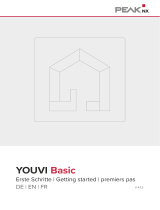Page is loading ...

Smart Visu Server
30.11.20231 / 40024003701
Smart Visu Server
Ref.-no.: SV-SERVER2,
SV-SERVER2-INT
Operating instructions
1 Safety instructions
Electrical devices may only be mounted and connected by electrically skilled persons.
Serious injuries, re or property damage possible. Please read and follow manual fully.
These instructions are an integral part of the product and must remain with the end customer.
This product is only intended for use in dry rooms.
2 Device components
Fig. 1: Device components
(1) Power supply (USB type C) Only use the power supply from the scope of delivery.
(2) USB interfaces For software updates
(3) Ethernet interface For connection to the local IP network
(4) Reset button Reset and update
(5) Status LED Displays the current status of the server
3 Function
System information
The Smart Visu Server is used to visualise and operate (SV-Home) a KNX system connected to the same network via
a smartphone, tablet, laptop or PC and to control third-party IoT systems (e.g. Philips Hue).
A local network is required for it to function.
The connection to the KNX is made via the KNX IP interface.
The connection to the third-party IoT systems is made via the system devices recommended by the manufacturer
(e.g. Philips Hue Bridge).
Commissioning takes place via the web-based interface (SV-Control).
The technical documentation is also available here.
Intended use
- Visualisation and operation of KNX systems via devices with HTML5 browser or app (iOS, Android), e.g.
smartphone, tablet, laptop, PC, etc.
- Operation in local IP networks that support DHCP (Dynamic Host Conguration Protocol), or with static IP address
(IPv4)
- Operation indoors
iFurther information about this device can be found on our website.
1
2
4
5
3
GB

Smart Visu Server
30.11.20232 / 40024003701
Included in scope of delivery
- Smart Visu Server including software
- Operating instructions
- Plug-in power supply
- SV-SERVER2: EU power supply (Europlug)
- SV-SERVER2-INT: Power supply, including adapter for BS (United Kingdom), EU (Europlug) and CN (China)
4 Information for electrically skilled persons
Installation and electrical connection
DANGER
Electrical shock on contact with live parts in the installation environment.
Electrical shocks can be fatal.
Before working on the device, disconnect the power and cover live parts in the area!
Installation as a desktop device
• Ax the four rubber feet (included in the scope of delivery) on the bottom of the device.
DIN rail mounting or wall installation
Fig. 2 and g. 3: DIN rail mounting or wall installation
Requirement:
Mounting set ref.-no.: SV-SERVER2-MS (available separately)
Adapter in the mounting set:
- Mounting adapter for DIN rail (g. 2)
- Adapter for wall installation (g. 3)
• Fasten the adapter on the back of the device with screws (6) from the mounting set.
• Snap the device onto the DIN rail in accordance with DIN EN 60715 or fasten it to the wall using suitable screws.
5 Operation
Status LED
The Status LED (5) displays the various operating statuses.
Flashing
yellow: Server booting
red: Error pending, server stopping
Lights up
yellow: Server and network booting
blue: Server ready, DHCP active
green: Server ready, static network address
red: Update completed, restart is initiated
Flashing
blue/magenta: Update operation, DHCP active
green/magenta: Update operation, static network address
66 6 6

Smart Visu Server
30.11.20233 / 40024003701
Reset and update
The reset button (4) triggers a reset or an update.
Reset network settings, DHCP operation active:
• Press the button ≥ 5 seconds.
LED fl ashes yellow.
• Press the button again briefl y.
Factory reset:
• Press the button for 20 seconds.
LED fl ashes red.
• Press the button again briefl y.
Initialise update operation:
• Press the button briefl y 5 x.
LED turns magenta: no update available
LED fl ashes magenta: update operation
6 Commissioning
A current HTML5-compatible browser (input device) is required for access to SV-Home and SV-Control.
Smart Visu Server, interface, network router (DHCP active) and input device must all be part of the same network.
During commissioning, the Smart Visu Server expects the assignment of an IP address via DHCP.
• Connect the network (3) and the USB plug type C on the power supply (1) to the server.
After the mains plug has been connected, the server will boot.
As soon as the Status LED (5) turns blue, the server is ready for operation.
• In the address line of the Internet browser, enter:
http://sv-server.local
Fig. 4: Address of the server
This opens the homepage of the server.
If the home is not opened, then determine the IP address of the server in the router manually.
• Enter the determined address, e.g. 192.168.178.26 in the address line of your Internet browser.
Fig. 5: IP address of the server
This opens the homepage of the server.
Further commissioning takes place via SV-Control. The progress of commissioning can be seen live in SV-Home.
Fig. 6: SV-Control
For more details about further commissioning steps and data import, please refer to the technical documentation,
which can be found on the server (SV-Control) or on the Internet at www.jung.de.

Smart Visu Server
30.11.20234 / 40024003701
7 Disposal of batteries
This device includes an integrated battery. At the end of its useful life, dispose of the device
together with the battery in accordance with the environmental regulations. Do not throw device
into household waste. Consult your local authorities about environmentally friendly disposal.
According to statutory provisions, the end consumer is obligated to return the device.
8 Accessories
Mounting set SV-SERVER2-MS
KNX IP interface IPS 300 SREG
KNX IP router IPR 300 SREG
9 Technical data
Rated voltage: DC 5 V SELV
Power consumption: typical. 3 W, max. 10 W
Ambient temperature: 0 ... +40 °C
Storage/transport temperature: –25 ... +70 °C
Connections
Power supply: USB type C
LAN: RJ45 (10/100/1000 Mbit/s), shielded cable
with Cat 5 or higher required
USB: 2 x USB 2.0 Host
2 x USB 3.0 Host
Dimensions (L x W x H)
without adapter 98 x 80 x 32 mm
with DIN rail adapter 98 x 80 x 41 mm
with wall adapter 98 x 98 x 34 mm
Power supply
Primary voltage: AC 100 ... 240 V ~
Mains frequency: 50 / 60 Hz
Rated current: max. 3 A
Secondary voltage: DC 5 V SELV
Protection class: II
Length of connected cable: 1.5 m
10 Legal information
Philips and Hue are registered trademarks of Koninklijke Philips Electronics NV.
This product contains Open Source software components, which are subject to the conditions of Copyright and/or the
license agreements of third parties. The license information is located on the Smart Visu Server.
11 Warranty
The warranty follows about the specialty store in between the legal framework as provided for by law.
/