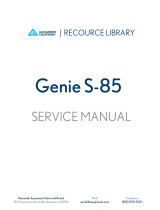Page is loading ...

Bluetooth keyboard
User’s Manual
Note: Please read the user manual carefully before you start
using this product
Keyboard size: 334.4 x 104.6 x 3.35 mm ( open )
167.2 x 104.6 x 6.7 mm (folded)
Weight 166 g
Working distance 10 m
Lithium battery capacity 90 mAh
Working voltage 3.4-4.2 V
Key working current < 3.5 mA Standby current 0.04~0.3 mA
Sleep current 22 ȝ$
Sleep time Ten minutes
Awaken way Press key
Technical Specifications
)NGXMOTM/TZKXLGIK
Win /iOS /Android
Compatible System
3[RZO,[TIZOUT1K_Y
ਅவ
͎ Connect : Open the keyboard, the blue light of the bluetooth indicator
lights up, press the Fn+C Connect button, the blue light flashe.
͎ Charging : Indicator light will be on green, after fully charging, the light
crush out.
͎ Low Voltage Indication : When the voltage is below 3.4 V, red light
twinkles.
Status Display LED
࣏୰द
୰दؾت x 104.6 x 3.35 mm (۸ڐ)
167.2 x 104.6 x 6.7 mm (ܑՌ)୰द୍166 g
ٗҁख़10 m
敏ऄࡐؠ90 mAh
ٗҁऄԹ.2 V
પޢа
҅ऀܷ୰ٗҁऄࡶ< 3.5 mA ڭߑऄࡶ0.04~0.3mA
ѧलऄࡶ22 uA
ѧलޞ10 ӣ୕
ֈސڔܷ୰ֈ
Иކ
ݖܕॸঞ
=OTO59'TJXUOJ
બЊ։ե߆ԇыմ৻
ߌߎ՛ङકՕͫॗ࠲זӲߎऀۯ۴ӆङӄؠ澞
બЉ۸ڐ۪ғࣲથગוͫબЉ֨䉸࢘࣪ӄ҅ऀગוͫબऀٴ
٢ݳܭથગו澞
ߎગוਘбФޙͫݕ҈ٶґғ߆ԇ澞
澝બԓرગוர֨䃠ѽչ䉸࢘ङ࣪И۪҅ҿ䃷ͫબԓ֨ࢀ儏澝ࡊࠤ澝
ࠆܳ۰澝䀽ࡐ۪嘜ࡖ۰҅ऀ澞
澝બԓرગוரйଋ۪ଋѺङچЈ澞
澝બԓޞݹ֨ஆҰफذङ֪ސ澞
澝બԓழޢࢮͫײ䏰楍ऀ䎊澝塴䏗۪ৱא䎊澞
澝ହҲ҅ऀ敘ӯ࣒֘⣲ݳфսͫՃޞোфս੧ҭऄљґચ࠳ٯ҅ऀ澞
澝ٵߡޗࡣକݎ࣏୰द;
ͨબүࠒ߲࣏୰दީի߄ҵثࣙہ澞ࣀեӇ۸ڐٵߡऄ࣏
ݜফગו੧କݎ澞
ͨࠒ߲࣏୰दऄީիҭૡͫऄЉૡЭѫحਚޗࡣକݎͫબر࣏
୰दҭऄեӇ҅ऀ澞
澝୰दܶॐࢰ֨҅ऀନИ▲फࢷ;
୰दܶॐࢰ֨҅ऀନИ▲फࢷͫ੮ॐऄࡐԯر࡚ऄͫબـڽر୰द
ҭऄ澞
澝ગוުॐ࣏୰दލڐକݎ;
࣏୰द֨▲࠼ޞӄЉ҅ऀͫગוОдमऄرਘԈҼ࣏ԅਈͫ
ܷ୰दѠ۞୰ֈ࣏ͫକݎਘԈۊז澞
͎ثु۸ڐ୰द࣏ͫܶॐࢰࢰщܷͫЈ,T)ثु୰ͫࢰࢷ
͎ҭऄܶॐࢰͫҭࢠࢰࢯ
͎ѺऄԹܶॐڢऄԹѺй<ͫܶॐࢰࢷ
ࢩ㓆ދठ2+*
۪ޱߡ
ךԅਈুՠ୰
۸ڐȔ࣏ȕҵݜফࠥڔ
फӱՇ࣫Ȕ(R[KZUUZN1K_HUGXJȕ
ࣀեࢵӠثդକݎ
ݕॐକݎثۨԅͫۓؼՕљਞଠ
֪҅ऀۓङ୰दд
ࡨثۨԅљեЈࠩ҅ऀՑ۸ڐ࣏୰दऄ࢛Ճ҅ऀગוङ࣏࣏ͫ୰दر
ѫਘԈݜফକݎЇࠩ҅ऀଋङગוͫЉӇ੧ثݱҁ澞
Win 10
۸ڐગͫ۸ڐ࣏ͫࢵӠࢍԆ࣏۪
ҿѕગו
֨ࢍԆગוୌଣܫȕ࣏Ȕ੧ݜফ
फӱՇ࣫Ȕ(R[KZUUZNQK_HUGXJȕͫ
ࣀեࢵӠثդକݎ
ݕॐକݎۨԅͫ҂ؼՕљਞଠ֪҅ऀ
҂ङ୰दд
Ոࢃ
Ոࢃ
ٝ؏ۨ
(R[KZUUZN1K_HUGXJ
(R[KZUUZN1K_HUGXJ
(R[KZUUZN1K_HUGXJ
(R[KZUUZN1K_HUGXJ
/59'TJXUOJ
ଏ֛ࠅவ
זӲ
Ҡݮݹ
ݜফ
ডૉ
Ј▲
ӿӤ
ם
୧ى
ல
Ҷଣ
Ї▲
ӗش
П
זӲ
Ҡݮݹ
ݜফ
ডૉ
Ј▲
ӿӤ
ם
୧ى
ல
Ҷଣ
Ї▲
ӗش
ثځԅਈ,T ,Tثځԅਈ
=OTJU]Y
,T9NOLZ
,T ,T
,T9NOLZ
ثځԅਈ
=OTJU]Y
+YI
,
,
,
,
,
,
,
,
,
,
,
,
iOS/Android
Copy
Search
Stick
Next
Cut
RUIQ
Mute
Select
Volume-
Volume+
Copy
Search
Stick
Next
Cut
RUIQ
Mute
Select
Volume-
Volume+
Windows Windows
+YI
,
,
,
,
,
,
,
,
,
,
,
,
$LUSODQH0RGH
:/$1
G]KJ\
%OXHWRRWK
2Q
1RWLILFDWLRQ&HQWHU
&RQWURO&HQWHU
%OXHWRRWK6HWWLQJV
%OXHWRRWK
'(9,&(6
6HDUFKLQJ
1RZ'LVFRYHUDEOH
$LUSODQH0RGH
:/$1 G]KJ\
%OXHWRRWK 2Q
1RWLILFDWLRQ&HQWHU
%OXHWRRWK
6HWWLQJV
%OXHWRRWK
'(9,&(6
1RZ'LVFRYHUDEOH
1RW3DLUH
G
&RQWURO&HQWHU
$LUSODQH0RGH
:/$1
G]KJ\
%OXHWRRWK
2Q
1RWLILFDWLRQ&HQWHU
%OXHWRRWK
6HWWLQJV
%OXHWRRWK
'(9,&(6
1RZ'LVFRYHUDEOH
&RQQHFWHG
&RQWURO&HQWHU
2.Open the tablet PC setting “Bluetooth” into searching
and pairing status .
3.You will find the “Bluetooth 5.1 Keyboard”and click
to next step .
4. You will find the "Bluetooth 5.1keyboard " and click
the pairing name to connect.
4.There is a tip for connecting successfully ,you can
use your keyboard comfortably .
10
1.open the keyboard , the blue light up and the keyboard
powered on; Press Fn+C to pair the code, the blue light
flashes to enter the code pairing state; close the keyboard
and turn off the power.
1.open the keyboard , the blue light up and the keyboard
powered on; Press Fn+C to pair the code, the blue light
flashes to enter the code pairing state; close the keyboard
and turn off the power.
1.open the keyboard , the blue light up and the keyboard
powered on; Press Fn+C to pair the code, the blue light
flashes to enter the code pairing state; close the keyboard
and turn off the power.
2. Open settings, turn on Bluetooth, Add Bluetooth
or other devices.
3.Select "Bluetooth" in the Add Device to search.
5.There is a tip for connecting successfully , you can
use your keyboard comfortably .
Set up
Home
Device
Find settings
Bluetooth or other devices
Printers and scanners
Mouse
Input
Pen and Windows lnk
Auto play
USB
Set up
Home
Device
Find settings
Bluetooth or other devices
Printers and scanners
Mouse
Input
Pen and Windows lnk
Auto play
USB
evice
es
rs
nk
evice
es
rs
nk
Set up
Home
Device
Find settings Add Bluetooth or other devices
Bluetooth
Other equipment
open
Now it can be found as“DESKTOP-4HP6LI4”
Bluetooth or other devices
Bluetooth or other devices
Printers and scanners
Mouse
Input
Set up
Home
Device
Find settings
Bluetooth or other devices
Bluetooth or other devices
Bluetooth or other devices
Printers and scanners
Mouse
Input
Pen and Windows lnk
Auto play
USB
evices
ers
nk
cancel
cancel
Completed
Add device
Add device
Select the type of device to add
Add device
Add device
Add device
Your equipment is ready
Bluetooth
Mouse keyboard stylus audio equipment and other types of Bluetooth devices.
Wireless display or docking station
All other devices
Wireless monitor, TV, or computer using Miracast or wireless docking station
Xbox monitor with wireless device, DLNA, etc.
Make sure your device is turned on and found.Select the device to connect below .
Input
=GXXGTZ_)GXJ
;YKXOTLUXSGZOUT
)USVGT_UXVKXYUTGMKL[RRTGSK
)UTZGIZGJJXKYY
:+2 @OV
:NKV[XINGYKJVXUJ[IZTGSKGTJSUJKR45
6[XINGYKJJGZK
)KXZOLOIGZOUT
/TYVKIZOUT
6XUJ[IZOUTJGZK
This reason due to the product broken and damage is not include on the warranty.
(1) accidents, misuse, improper operation, or any unauthorized maintenance, alteration,
or disassembly;
(2) Improper operation or maintenance, violation of product instructions or improper
connection of power during use;
(3) Or use consumables (such as spare batteries) that are not provided by the
company but applicable laws Except where such restrictions are prohibited.
Bluetooth 5.1 Keyboard
Bluetooth 5.1 Keyboard
Bluetooth 5.1 Keyboard
Remarks After connecting successfully the next time you don't need match code, just open the
Bluetooth keyboard and the tablet PC “Bluetooth.” The BT keyboard will search the
device and automatic connects.
Bluetooth 5.1 Keyboard
ҭऄݎՍ
۸ڐ୰दͫࢰщ؏ۨڐߑͺ
ܷ,T)ثुͫࢰࢷҵثुࣙہͺ
ՠЇ୰दͫҼऄ࢛澞
۸ڐ୰दͫࢰщ؏ۨڐߑͺ
ܷ,T)ثुͫࢰࢷҵثुࣙہͺ
ՠЇ୰दͫҼऄ࢛澞
۸ڐ୰दͫࢰщ؏ۨڐߑͺ
ܷ,T)ثुͫࢰࢷҵثुࣙہͺ
ՠЇ୰दͫҼऄ࢛澞
יૹଂܯ
͎କݎআЗગוӹͫүܷ▲ࠩ,TͫӇܷ,T)ثुͫڐକݎ
͎କݎআЗગוޞͫүܷ,TͫӇܷ,T)ثुͫڐକݎ
͎କݎআЗગוӹͫүܷ▲ࠩ,TͫӇܷ,T)ثुͫڐକݎ
͎֨ךЗગוգޞ҅ऀܷͫ,TӤ݅ͫԯՕਘंӤ݅ӱٝ
କݎङગו
ҭऄ֘ઁࠀ <'۪'
Charger specifications: 5V 1A or 2A
۸ڐગͫࣀեࢵӠȔକݎȕ ۸ڐ࣏ͫ੧ثդݜফ
ࢵӠثդȔ(R[KZUUZN1K_HUGXJȕ
ӟ࣫ثબࡌͫࢵӠेؔ
ݕॐକݎثۨԅͫۓؼՕљਞଠ
֪҅ऀۓङ୰दд
5.There is a tip for connecting successfully ,you
can use your keyboard comfortably .
2. Open "Settings" and click "Connect" 3. Turn on Bluetooth to search for the pair name.
4. Click the pair name "BT 5.2 Keyboard".
pair request is displayed, click OK.
BT 5.2 Keyboard
FCC Statement
Changes or modifications not expressly approved by the party responsible
for compliance could void the user's authority to operate the equipment.
This equipment has been tested and found to comply with the limits for a
Class B digital device, pursuant to Part 15 of the FCC Rules. These limits
aredesigned to provide reasonable protection against harmful interference
in a residential installation. This equipment generates uses and can radiate
radio frequency energy and, if not installed and used in accordance with
the instructions, may cause harmful interference to radio communications.
However, there is no guarantee that interference will not occur in a particular
installation. If this equipment does cause harmful interference to radio or
television reception, which can be determined by turning the equipment off
and on, the user is encouraged to try to correct the interference by one or
more of the following measures:
-- Reorient or relocate the receiving antenna.
-- Increase the separation between the equipment and receiver.
-- Connect the equipment into an outlet on a circuit different from that to
which the receiver is connected.
-- Consult the dealer or an experienced radio/TV technician for help
This device complies with part 15 of the FCC rules. Operation is subject to
the following two conditions (1)this device may not cause harmful interference,
and (2) this device must accept any interference received, including interference
that may cause undesired operation.
(GIQ
,XUTZ
Troubleshooting
Please contact the after-sales service.
Copyright
It is forbidden to reproduce any part of this manual without the
permission of seller.
Safety instructions
Do not open or repair this device, Do not use the device in a damp
environment. Clean the device with a dry cloth.
Warranty
The device is provided with one-year limited hardware warranty from
the purchase day.
1.The tablet PC can't connect the BT keyboard
1 At first check the BT keyboard is into match code state, then open
the table PC Bluetooth searching.
2 Checking the BT keyboard Battery is enough, the battery low is also
lead to can't connect, you need charge.
2.The keyboard indication light always flashing when use?
Keyboard indication always flashing when use, is means the keyboard
will be no power ,please charge the power as soon as possible.
3.The table PC display BT keyboard is disconnect?
The Bluetooth keyboard is not used for a period of time, the device will
automatically enter the sleep state in order to save power. Press any
key on the keyboard to wake up, and the Bluetooth connection will be
automatically restored.
FAQ
1.Please keep the keyboard away from liquid or humid environment,
saunas, swimming pool, steam room and don't let the keyboard get wet
in the rain.
2.Please don't expose the keyboard at too high or too low temperature
condition.
3.Please don't put keyboard under sun for a long time.
4.Please don't put keyboard close to the flame, such as cooking stoves,
candles or fireplace.
Keyboard Maintenance
5. Avoid sharp objects scratching products, timely to recharge products to
ensure the normal use.
Return to Desk
Play/Pause
Pre-Track
Play/Pause
Pre-Track
Home Page
Corresponding
function
Corresponding
function
Corresponding
function
Product features
Windows : Alt+Shift switch language
Android
: Shift+Space key switch language
iOS : Ctrl+Space key switch language
Three system switching languages
Ѕॸঞӣܦ੶͵
=OTJU]Y 'RZ9NOLZӤ݅ધઈ
'TJXUOJ
9NOLZॱࠀ୰Ӥ݅ધઈ
O59 )ZXRॱࠀ୰Ӥ݅ધઈ
home end
3
Pairing
home end
3
Pairing
3
3
3
3
Multi-channel connection
͎(KLUXKIUTTKIZOTMZNKYKIUTJJK\OIKVXKYY,TUTIKZNKT
VXKYY,T)ZUYZGXZZNKIUTTKIZOUT
͎=NKTIUTTKIZOTMZNKLOXYZJK\OIKLOXYZVXKYY,TGTJZNKTVXKYY
,T)ZUYZGXZZNKIUTTKIZOUT
͎(KLUXKIUTTKIZOTMZNKZNOXJJK\OIKVXKYY,TUTIKZNKTVXKYY
,T)ZUYZGXZZNKIUTTKIZOUT
͎:U[YKS[RZOVRKJK\OIKYGZZNKYGSKZOSKVXKYY,T
ZUY]OZINZULXKKR_Y]OZINZUIUTTKIZKJJK\OIKY
Pairing Pairing Pairing
Pairing Pairing Pairing
G2104
/