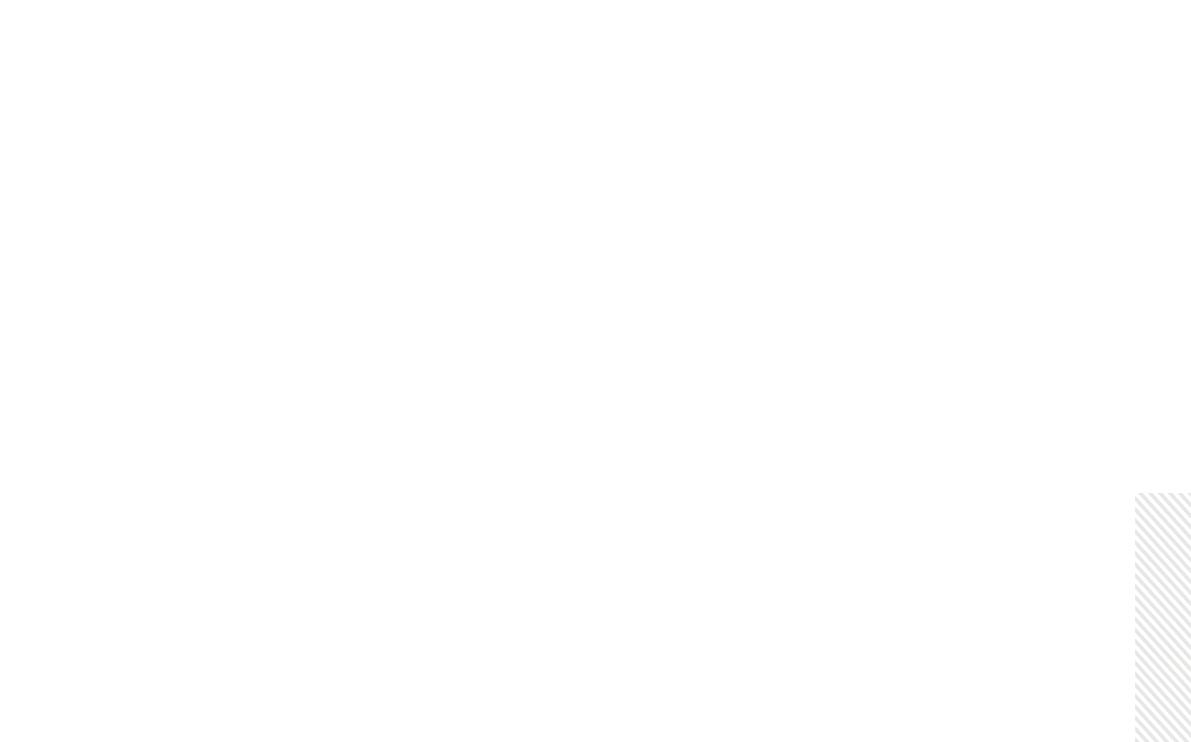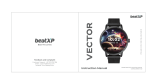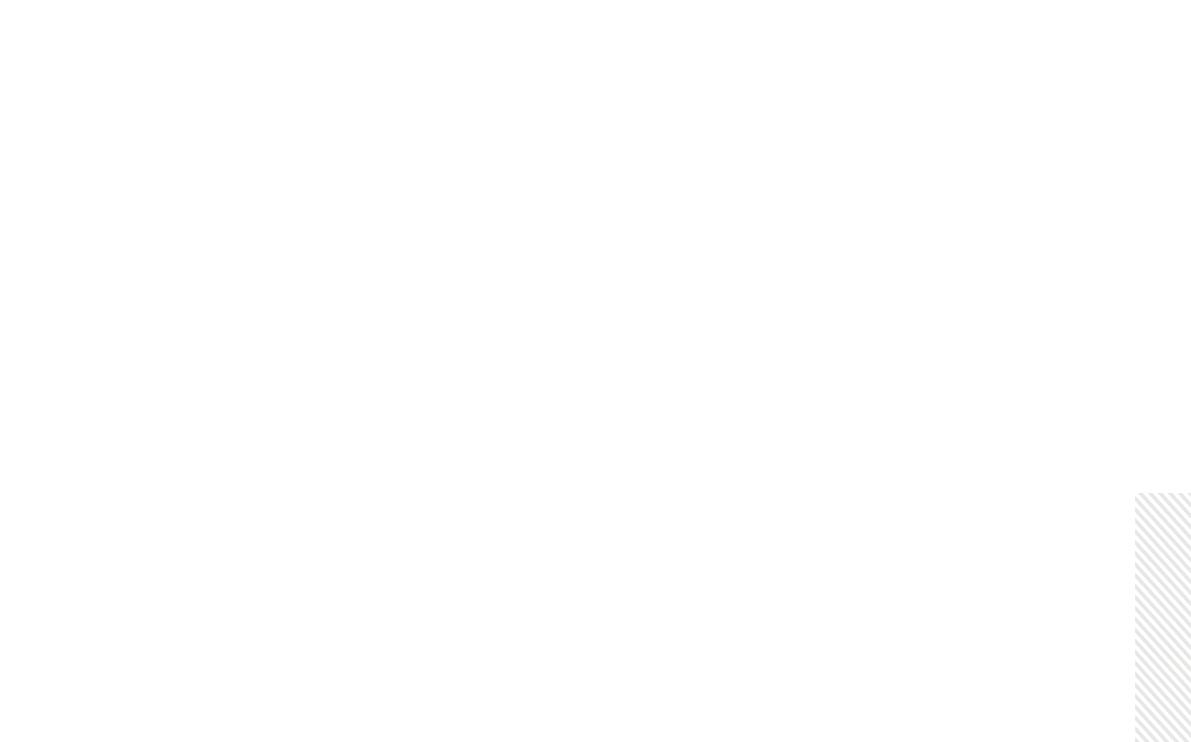
Usage Guidelines
1. The earbuds need to be fully charged prior to first-time use. If you’re not using the product for a long time, make
sure you charge it every 30 days to keep the product active.
2. Use the earbuds at a comfortable hearing volume. This prevents any hearing damage. When you first use this
product, keep the volume low. Put the earbuds on and gradually increase the volume.
3. Avoid using the earbuds while driving.
4. For safety purposes, avoid using the earbuds in environments where you need to be aware about the surround-
ing noise.
5. This product is assembled using small parts, hence keep it out of the reach of children.
6. This product is assembled using magnetic components. Please consult your doctor if you feel it’s affecting any
implantable medical equipment.
7. If the product seems to not be working, please contact customer support. Don’t try to fix it yourself.
8. It is recommended to dispose the water-batteries properly by abiding to local regulations.
9. Any repair or maintenance should be done by authorized personnel to avoid the warranty being void.
10. It is not advised to use high voltage smartphone chargers. However, chargers with a capacity of 5V-10V can be
used to charge XPods.