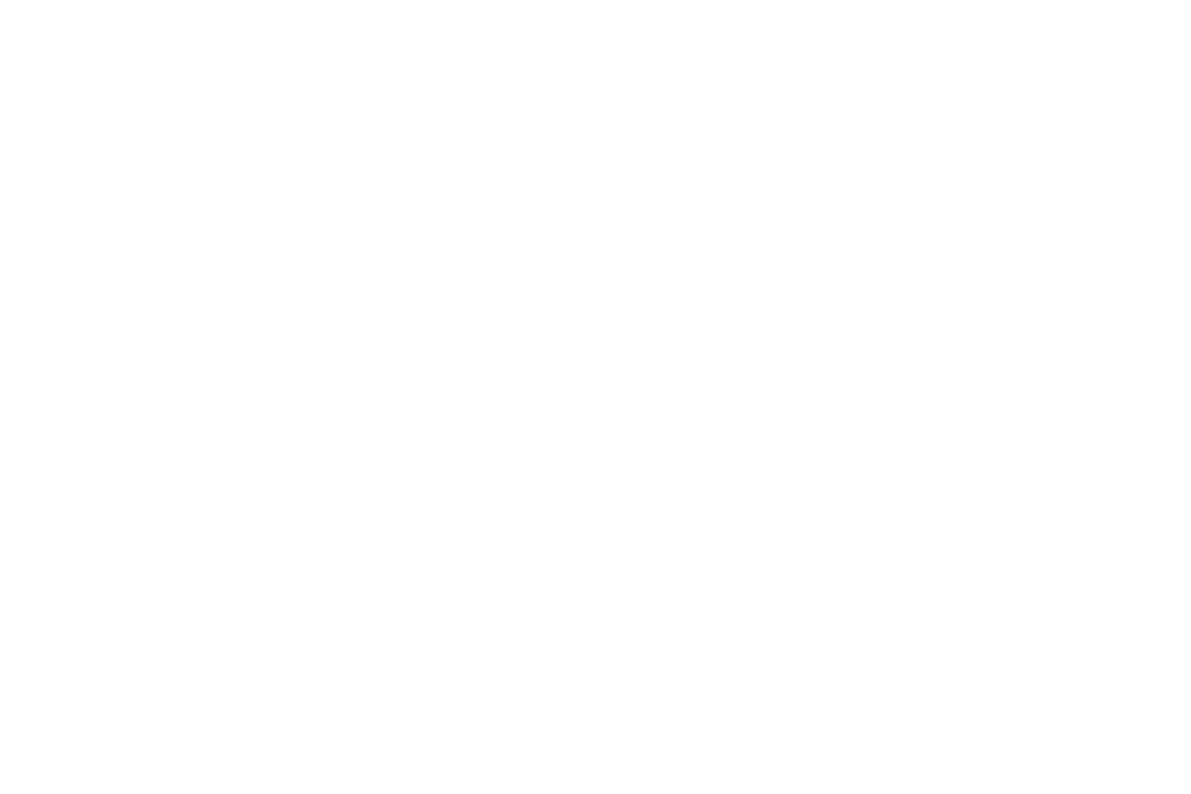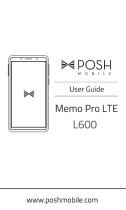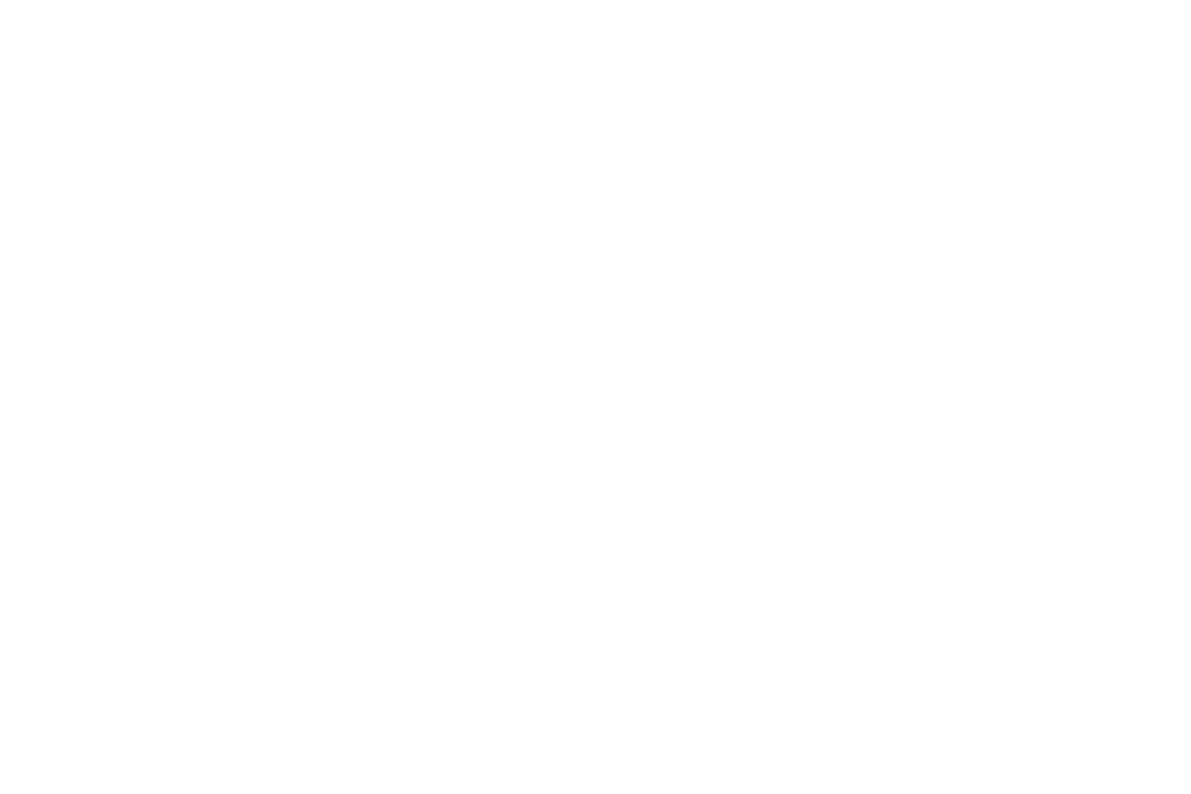
-12-
3 Start
3.1 Installing the SIM Card and the Battery
A SIM card carries useful information, including your telephone number, PIN (Personal Identification
Number), PIN2, PUK (PIN Unlocking Key), PUK2 (PIN2 Unlocking Key), IMSI (International Mobile
Subscriber Identity), network information, contacts data, and short messages data.
Note:
After powering off your phone, wait for a few seconds before removing or inserting a SIM card.
Exercise caution when operating a SIM card, as friction or bending will damage the SIM card.
Properly keep the phone and its fittings such as the SIM cards beyond children's reach.
Installation
Hold the power key for a while and select power off to power off the phone.
Take the back cover away.
Insert the SIM Card into the SIM Card slot lightly with the corner cutting of the card aligning to the
notch of the slot, the gold plate of the small card facing download and the gold plate of the normal card
facing up, till the SIM Card cannot be further pushed in.
With the metallic contacts of the battery facing the metallic contacts in the battery slot, install the
battery.
3.2 Installing T-Flash Card
The T-Flash card is a pluggable mobile storage card inside the telephone.
To install the T-Flash card, open its latch, place its indented side downward, insert the card into the card