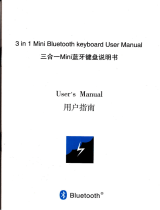Page is loading ...

Charging indication
Green light when fully charged
Red light when charging
Light blue when working
5
Technical Parameters
6
1.
Connect the stylus to iPad via Blueto oth, sw ipe
f
r
om l
eft e
d
g
e
o
f t
h
e s
c
r
ee
n
t
o
r
i
g
h
t
,
click
“
e
di
t
”
t
o
add a widget to view battery level of the stylus. Many
mo re widg ets can be adde d.
2.
Double tap the touch button and the backstage pops
up on iPad. Tap the button again to exit.
3.
Tap the touch button three times to lock the screen.
Connect to iPad via Bluetooth for More Functions
ALOCIAM
Stylus Pen
User Manual
Please carefully read this user manual before using,
and keep it safe for future reference.
Product Structure
Tap the switch
twice
Type C
Charging Port
Indicator Light
Built-in Battery
Replaceable Nib
Remarks: the product appearance may be
different from the drawing.
Please refer to physical product.
2
User Manual
1.
Tap the switch twice and the indicator
light immediately turns on. Tap the switch
twice again and the light turns off. In case
of no operation for 5 minutes, the stylus
will be automatically powered off.
Tap the switch twice
Indicator Light
2.
Now you can use the stylus instead of
a finger to click, swipe and do other
operations on iPad. In some application
software, you can use the stylus to write
or draw. This stylus is not compatible
with models other than those specified
in technical parameters.
3.
The pen nib is replaceable so that there
is no need to worry about normal wear.
(The pen nib can easily be twisted off and
replaced with a new one. )
3
Charging the Stylus
1.
Please use Type C cable (which is
currently being used by most of Android
phones and tablets on the market) to
charge the stylus. Connect one end to
stylus via Type C port and connect the
other end to computer via USB port.
2.
Connect one end of charging cable to
stylus via Type C port and connect the
other end to 5V/ 0.1A DC adapter via
USB port.
3.
Connect one end of charging cable to
stylus via Type C port and connect the
other end to 5V portable power source
via USB port. In charging status, the Red
indicator light turns on. It takes 80
minutes to fully charge the stylus.
4
Applicable Models
Name/Dimensions
Version
lpad 6/9.7-inch(2018)
Version 12.1.4 above and above
lpad 7/10.2-inch(2019)
Version 13.1 above and above
lpad 8/10.2-inch(2020)
Version 14.0 above and above
lpad mini 5/7.9-inch(2019)
Version 12.2 above and above
lpad Air 3 /10.5-inch(2019)
Version 12.2 above and above
lpad Air 4/10.9-inch(2020)
Version 14.0 above and above
lpad pro/11-inch(2018)
Version 12.2 above and above
lpad pro 3/12.9-inch(2018)
Version 12.2 above and above
lpad pro/11-inch(2020)
Version 13.4 above and above
lpad pro 4/12.9-inch(2020)
Version 13.4 above and above
lpad pro 3/11-inch(2021)
Version 14.0 above and above
lpad pro/12.9-inch(2021)
Version 14.0 above and above
Applicable Models
Name/Dimensions
Model
lpad 6/9.7-inch(2018)
A1893/A1954
lpad 7/10.2-inch(2019)
A2197/A2198/A2200
lpad 8/10.2-inch(2020)
A2270/A2428/A2429/A2430
lpad mini 5/7.9-inch(2019)
A2133/A2124/A2126/A2125
lpad Air 3 /10.5-inch(2019)
A2152/A2123/A2153/A2154
lpad Air 4/10.9-inch(2020)
A2316/A2324/A2325/A2072
lpad pro/11-inch(2018)
A1980/A2013/A1934/A1979
lpad pro 3/12.9-inch(2018)
A1876/A2014/A1895/A1983
lpad pro/11-inch(2020)
A2228/A2231/A2068/A2030
lpad pro 4/12.9-inch(2020)
A2229/A2233/A2069/A2232
lpad pro 3/11-inch(2021)
A2377/A2459/A2301/A2460
lpad pro/12.9-inch(2021)
A2378/A2461/A2379/A2462
Product Name
Active Capacitive Stylus for iPad Only
Key Functions
Drawing, writing, note-taking, tapping
Materials
Pen body in aluminum alloy and nib in
POM
Dimensions
Φ9.0mm pen body andΦ1.5mm nib
Working Hours
9 hours
Colors
Multiple colors available
Battery Model
68430
Standard
Accessories
USB cable
Applications
iPad and other capacitive touch screens
Packaging
Charging cable, user manual
/