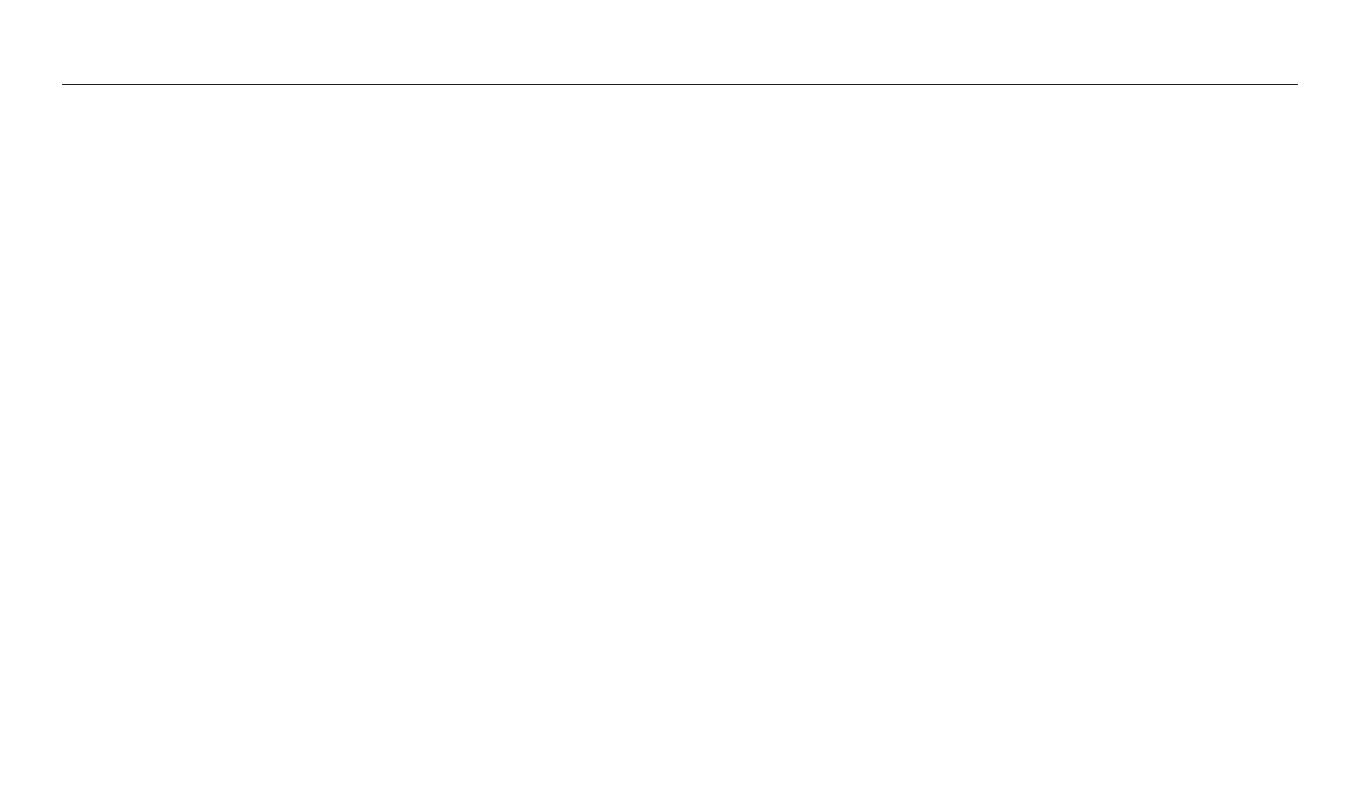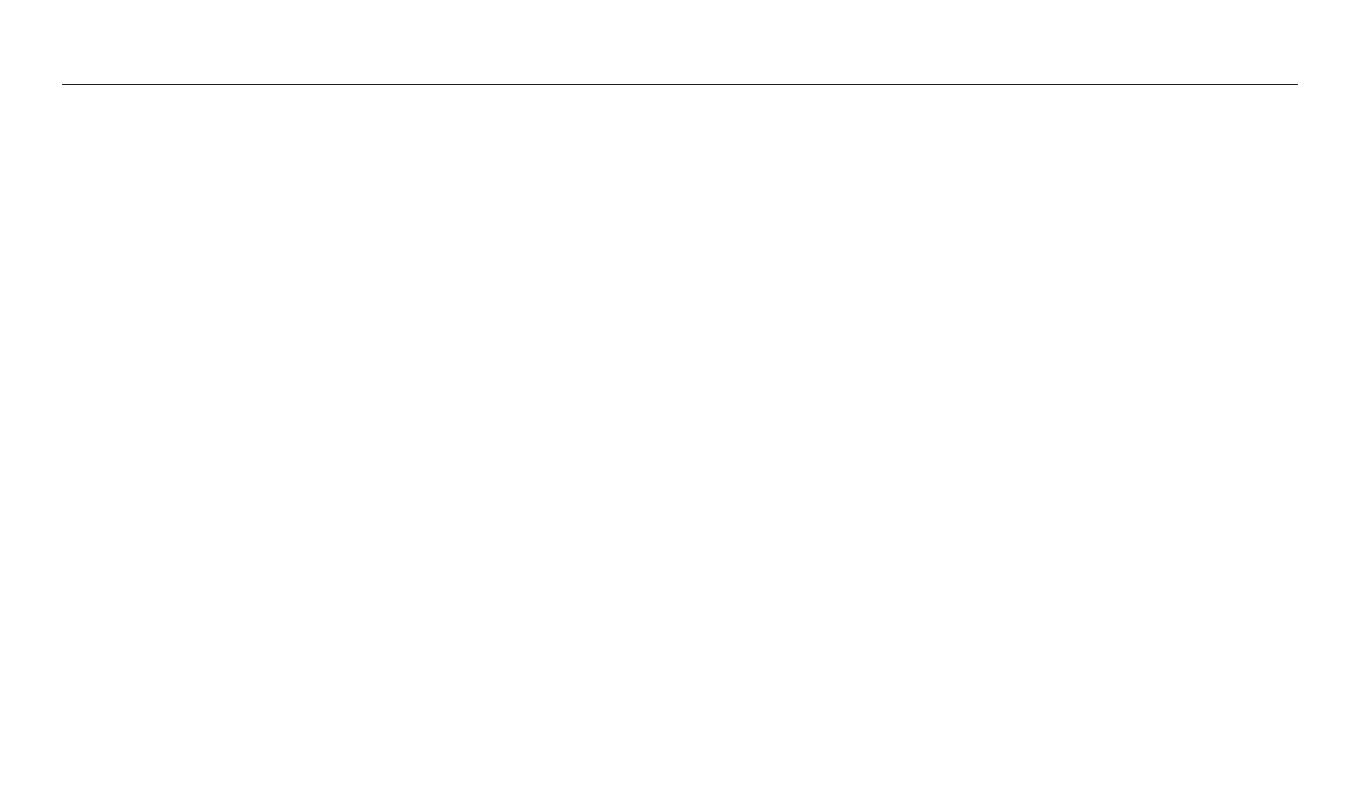
11
Contents
Playback/Editing
........................................................................................................... 69
Viewing photos or videos in Playback mode ................................................. 70
Starting Playback mode ........................................................................................ 70
Viewing photos ....................................................................................................... 74
Playing a video ........................................................................................................ 77
Editing a photo .......................................................................................................... 78
Resizing photos ...................................................................................................... 78
Rotating a photo .................................................................................................... 78
Applying Smart Filter eects ................................................................................ 79
Adjusting brightness, contrast, saturation or dark subjects ........................... 80
Adjusting portrait photos ..................................................................................... 80
Editing a video ........................................................................................................... 82
Trimming a video ................................................................................................... 82
Capturing an image from video .......................................................................... 82
Viewing les on a TV ............................................................................................... 83
Transferring les to a computer .......................................................................... 84
Transferring les to your Windows OS computer ............................................. 84
Transferring les to your Mac OS computer ..................................................... 85
System Requirements ............................................................................................. 87
Wireless network
.......................................................................................................... 88
Connecting to a WLAN and conguring network settings ....................... 89
Connecting to a WLAN .......................................................................................... 89
Using the login browser ........................................................................................ 90
Network connection tips ...................................................................................... 91
Entering text ............................................................................................................ 92
Using the NFC Feature (Tag & Go) ...................................................................... 93
Using NFC features in Shooting mode ............................................................... 93
Using NFC features in Playback mode(Photo Beam) ........................................ 93
Using NFC features in Wi-Fi mode ....................................................................... 93
Saving les to a smart phone automatically .................................................. 94
Sending photos or videos to a smart phone .................................................. 95
Using a smart phone as a remote shutter release ........................................ 96
Sending photos or videos via email .................................................................. 98
Changing email settings ....................................................................................... 98
Sending photos or videos via email .................................................................. 100
Using photo or video sharing services ........................................................... 101
Accessing a sharing service ................................................................................ 101
Uploading photos or videos ............................................................................... 101
Using Samsung Link to send les ..................................................................... 103
Viewing photos or videos on devices that support Samsung Link .............. 103